ThunderSoft Screen Recorder | Spy Monitor Screen Recorder And its Alternatives
Screen recording has become a vital part of content creation in recent years. Whether you’re a newbie or an expert making professional videos, you will have to, at one point or another, use screen recording software to produce visually appealing videos.
These days, such software are available in huge numbers, allowing you to precisely control various aspects such as the audio, transitions, and effects across one or all frames of your video.
One of these screen recorders is ThunderSoft screen recorder, which enables you to record the screen on your computer.
In this article, we will discuss ThunderSoft Screen Recorder, Spy Monitor Screen Recorder, and some of the alternatives.
What is ThunderSoft Screen Recorder
ThunderSoft Screen Recorder is a user-friendly screen recording software for the Windows operating system. It can simultaneously capture screen video, audio, and sound from the microphone.
ThunderSoft Screen Recorder by Thudershare has the following features:
- It allows you to record the full screen, user-defined window, and webcam.
- It can record system sounds and microphone audio.
- It supports high-quality video format output, including MP4, AVI, WMV, FLV, H264, and more.
- You can take screenshots during recording.
- You can add mouse click effect as well as click sound effect.
- You can add text watermark or image watermark to your video.
- It can be operated using assigned hotkeys.
Features of Spy Monitor Screen Recorder
Spy Monitor Screen Recorder is a screen recording software that secretly captures the entire screen activity and mouse movement. It records in WMV or AVI format uninterruptedly. You can also schedule your recordings at your discretion. Plus, you can specify a screen activity you’d like to be recorded.
Spy Monitor Screen Recorder has the following features:
● Auto-run on Windows startup
It’s set to autorun on Windows startup to record the activity whenever your computer is used by you or someone else.
● Record screen video in different formats
It supports multiple recording formats, including WAV and AVI. You can set a preferred format according to your choice.
● Scheduled or continuous screen recording
One of the best aspects is that Spy Monitor Screen Recorder can record screen uninterruptedly as well as according to a schedule specified by you.
● Custom screen recording
You might not need to record the entire Windows activity, which’s why Spy Monitor Screen Recorder allows for custom screen recording. It enables you to record a specific activity on your computer.
● Customized recording settings
Spy Monitor Screen Recorder allows you to adjust recording settings. You can change the format, frame rate, quality, saved time of the video, and more.
● Easy to use
Its usability is quite convenient. You can operate it efficiently using hotkeys assigned to start, pause, and stop the screen recording.
● Stealth work with spy mode
It runs in the background without getting noticed by anyone using the computer. You can secure its accessibility with password protection.
Alternative to Spy Monitor Screen Recorder
Spy Monitor Screen Recorder is quite handy when it comes to secretly recording your computer screen. However, if your use of a screen recorder is for various purposes, you need professional-grade software.
We identified some great alternatives to Spy Monitor Screen Recorder for their screen recording and video editing capabilities.
Let’s take a look at them.
1. DemoCreator
DemoCreator is an all-in-one and easy-to-use screen recorder and video editor toolkit. This software is the best one available in the market as it offers features of a screen recorder and a webcam as well. It also provides a wide range of editing tools and features that will make your video informative, interactive, and engaging as well.
DemoCreator is designed for everyone, including teachers, gamers, vloggers, etc. With advanced recording and editing tools, you can create tutorials, demos, presentations, and game-plays. You do not even have to learn anything before creating videos with this software.
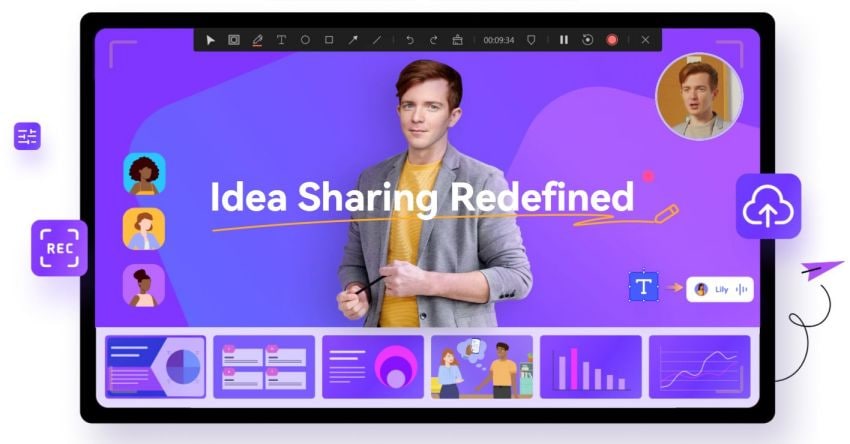


It is available for both Windows and Mac.
Features
- Professional video editor – Wondershare DemoCreator has a professional built-in video editor to edit your screen recording videos. You can add effects, transitions, music, voiceover, and more to your videos.
- Fast export – You can quickly export your screen recordings to your local storage or cloud with a click of a button.
- Add green screen effect –Green screens let you create visually appealing and dynamic backgrounds for your videos. Wondershare DemoCreator has a green screen effect function where you can import your green screen footage and the desired background to add to the video.
- Audio fade in & fade out –It lets you gradually raise and reduce the volume of your audio from silence or sound with fade-in and fade-out effects.
Pros
- Provides powerful editing and video recording features.
- Allows you to add cursor effects.
- You can also add annotations.
- The technical support team is very professional.
- Provides flexible recording options.
- You can import audio, videos, and images as well.
Cons
- The exported videos in the trial version are watermarked.
2. Camtasia
Camtasia screen recorder and editing software for Windows and Mac allow you to easily record your screen, webcam, audio, and more. You can then turn those recordings into professional-grade videos. Plus, it has loads of other features like adding animations, callouts, and quizzes to your videos.
Camtasia is created by Techsmith, which has also created other useful desktop programs and utilities.
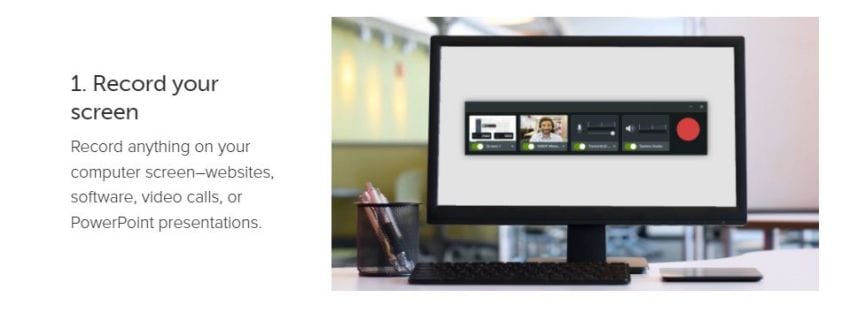
Features
- Audio effects –It has a set of audio editing features, allowing you to quickly detach audio, remove noise, customize speed, and adjust fades.
- Annotations –Many types of annotations are available, including shapes, blur, sketch motion callouts, and more.
- Lower thirds –You can add information to your video using lower thirds and also customize your annotations.
- Chroma key –Camtasia offers video effects for chroma keying, speed adjustments, and general color adjustments.
- Video sharing –You can save your video to local storage or directly upload it to Google Drive, YouTube, Vimeo, etc.
Pros
- Very easy to get started.
- No limit to the length of your recordings in trial mode.
- Produces high-quality videos in multiple output formats.
- Allows you to record multiple monitors at the same time.
- Includes annotation tools to help you highlight important information during the recording process.
- Has powerful video editing features like timeline editing, transitions, green screen effect, etc.
- Allows you to create presentations with narration and webcam videos at the same time.
Cons
- Videos feature watermark when you use its trial version.
3. Bandicam
Bandicam is one of the best screen recorders that lets you record your gameplay, videos, and screen recordig.
You can record all sorts of video games, YouTube videos, PowerPoint presentations, video calls, streaming videos, and entire desktop activity – without experiencing any lag in performance. One of the supreme qualities of Bandicam is that it compresses the video while recording, resulting in much lower CPU/GPU/RAM usage.
Bandicam supports the hardware accelerated h.264 encoder of Nvidia, Intel Quick Sync vide, and AMD APP. It allows for high-quality recording with excellent compression rate. It means you save your HDD and CPU.
Bandicam screen recorder makes it possible to record various 2D/3D games with 4K UHD Video and capture up to 144 FPS Video.
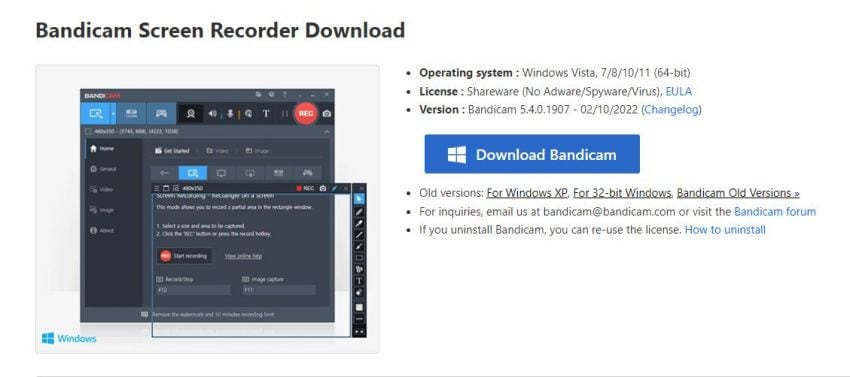
Features
- The most advanced recording mode –Automatically detects the type of project, whether it's a game, a video from the webcam, or a program window.
- Real-time drawing –You can draw lines, boxes, and highlights during recording with the "Real-time Drawing" function.
- Mouse effects and animation –You can add a mouse click effect and animation when using a mouse click in screen recording mode. It also supports highlighting the cursor path for screen recording.
Pros
- Supports multiple channels to record screen activity.
- Option to add webcam footage.
- Microphone can be muted if you are not interested in adding narration.
- Drawing tools to highlight important things or add captions or arrows.
- You can also record video games that use DirectX/OpenGL Graphic Technology.
- Ability to save recorded videos into different formats.
Cons
- The free version has a time limit on the recording of 10 minutes and a watermark on videos.
4. HyperCam
HyperCam is a screen recording program and is developed by Hyperionics and Solveig. You can use it for recording screen and taking screenshots. HyperCam supports text annotations, sound, and screen notes. You can also select frame rate and compression quality before capturing video.
It captures anything you see on the computer screen: web pages, full screen, or selected screen areas. You can edit your captured movies using the built-in multimedia editor with various tools, including text effects, transitions, and mouse cursor effects. It allows you to add sound from your microphone or speakers to enhance the quality of your recorded movie.
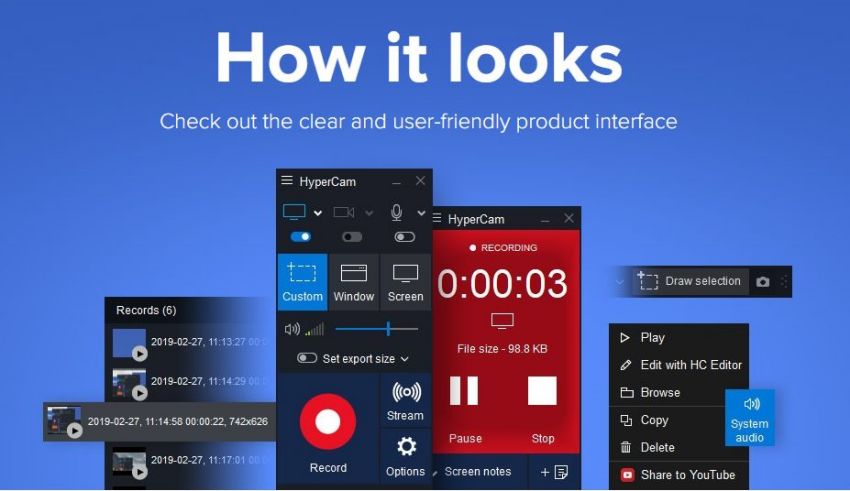
Features
- Record screen videos with ease –The program allows users to capture video from the desktop screen and from a video player such as YouTube. It has a quick recording option. You can also set markers so you can capture only specific parts of the video.
- Add voice commentaries –Users can add voice comments when recording a video using this program. This makes it easier for them to explain the processes shown in the tutorial or comment on what is happening during the game play. It can be used both by individuals and by companies who want to document their products or services.
- Create screenshots of your desktop screen –Aside from recording videos, this tool also allows users to take snapshots of their desktop screens or other images saved on their computers. They can save these images in JPEG format or copy them directly into the clipboard for easy sharing on social media sites like Facebook and Twitter.
Pros
- Easy to use interface.
- Can record desktop motion and audio activity at the same time.
- Available in 30 different languages.
- Can save videos in many formats, including WMV, AVI, MP4, GIF, and FLV.
Cons
- Sometimes inconveniently zooms in while recording screens.
- Only records in one fixed size.
- May cause error messages while saving files.
5. Movavi
Movavi Screen Recorder is a first-rate video recording program that enables you to capture anything on your computer screen: grab online video chats, streaming videos, software tutorials, webinars, even Skype calls. You can choose to record the full screen or just a selected part of it. Plus, you can take screenshots at any time while recording – even with hotkey shortcuts.
Save video from YouTube and other websites, including Facebook, Vimeo, Dailymotion, and others at quality up to 4K Ultra HD. Record your PC screen activity or webcam chat with friends and family. Or create professional-looking software tutorials and how-to videos that show exactly what’s on your computer monitor.
Whether you need a software tutorial for work, school, or just for fun, Movavi Screen Recorder is a perfect choice. Its SuperSpeed conversion enables you to change video format in no time. The built-in video editor makes it even easier to produce professional-looking content for your audience.
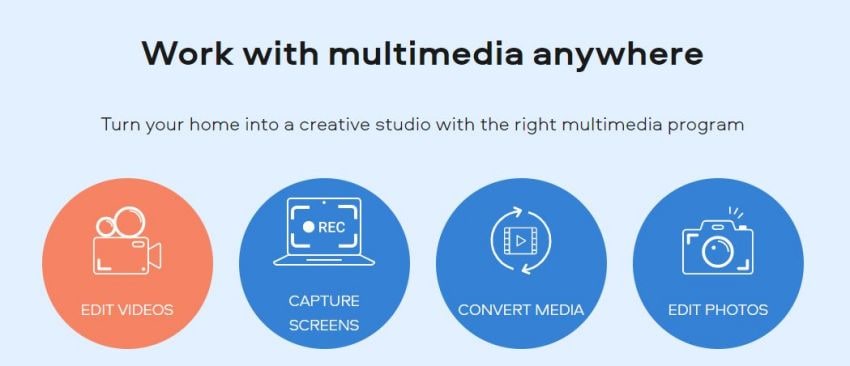
Features
- Easy to use software –The learning curve is extremely short, making this tool a good choice even for beginners. The user interface is well designed, with all options clearly labeled.
- Scheduler –You can also schedule recording sessions in advance, which means you don’t have to be physically present when they begin or end.
- Support multiple formats –You can choose between different video formats (AVI, MPEG-4, MP4, MOV).
Pros
- Supports multi-track recording.
- It records audio from the microphone and speaker simultaneously.
- This screen recorder comes with webcam overlay feature.
- Movavi offers video editing tools for trimming and merging clips.
- Allows users to remove background noise from the recorded video.
Cons
- You can record only 120 seconds of video in a 7-days trial version of this tool.
Wondershare DemoCreator: The best alternative & How to use it
Wondershare DemoCreator is the best among all alternatives. It can create stunning and engaging video content using screen recording utility.
Wondershare DemoCreator now includes an animation video maker. It’s a powerhouse for content creation because you can customize your screen recording and edit them in the DemoCreator video editor.
Wondershare DemoCreator is available for both Windows and Mac users.
Here’s the step by step process to record your screen with DemoCreator:
Step 1: Launch the software and select recording mode
The first thing is to download and install Wondershare DemoCreator on your computer if you haven’t already. Run the setup and follow the instructions to complete the installation.



After installing the software, launch it, and select a recording mode. If you want to select a specific recording area, choose Select a Record Project. It allows you to adjust everything according to your choice, including audio source and webcam.
The Record Game option is to capture your gameplay.
Step 2: Adjust the screen size
It’s time to select the Capture Area. You can do this from the dropdown menu of Capture Area.
To record a specific area, click Custom Area and set the screen size by adjusting the frame.
Step 3: Set up Audio and Camera Settings
Once you’ve screen area selected, you can enable or disable system sound recording and microphone audio capturing. DemoCreator captures both recordings by default. You can disable them by switching off the toggle button.
If you want to add your face to the video, enable webcam recording.
Step 4: Start recording
To begin recording, click the REC button. You can also hit the F10 button to start recording.
After a countdown of 3 seconds, the recorder will start recording the screen. To pause/resume, you can use the F9 button. Click the Stop button or press F10 to stop the recording.
When you’re done recording the screen, you can use DemoCreator’s video editor to polish your video.
Conclusion
ThunderSoft Screen Recorder is a beginner-level screen recorder with an intuitive interface offering basic screen recording options. Similarly, Spy Monitor Screen Recorder also fulfills your screen recording needs but without getting noticed by anyone.
We also talked about some better alternatives such as DemoCreator, Bandicam, Camtasia, and more. If you’re looking for a full-fledged screen recorder with video editing capabilities, then look no further than Wondershare DemoCreator.




