Top 12 Best Screen Recorder for YouTube
When you want to make tutorial videos or presentations, you may have to screen record other videos on your computer. This means that you need the best screen recorder that has all the necessary features. A good screen capture program should enable you to edit and then directly share your content on YouTube, since sharing on this platform is popular and thus the best place to find a huge audience. The information below contains some of the best screen recorders for YouTube users. Ensure that you notice their differences, especially in how they screen record with audio for YouTube, internally and externally.
Part 1. YouTube Video Cpature Software for Windows
1. Wondershare DemoCreator
DemoCreator is an elegant PC screen recorder educators, office staff, bloggers, and gamers to make their video projects effortlessly. Need to record your web camera to communicate your musings better? This screen recorder works with your PC's underlying webcam and mic consummately. In addition, you can likewise choose an outside camera or mouthpiece for your webcam video creation. The altering capacities are very cutting-edge. You can add various sorts of explanations, crop, turn an obscure video. Impacts, changes, and watermarks are additionally upheld. The Proform can likewise trade video in MP4, AVI, SWF, and other numerous formats applicable globally.
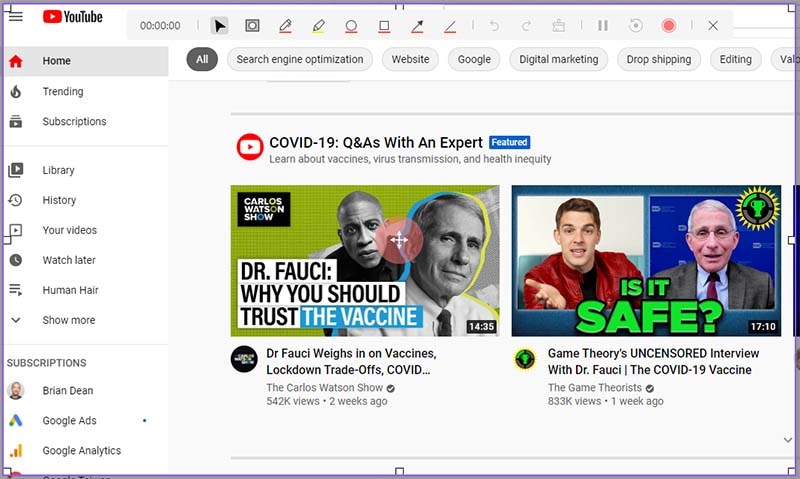
 Secure Download
Secure Download Secure Download
Secure DownloadWith the DemoCreator, you can record your on-screen introductions, demos, instructional exercises, running match-ups with the desired audio source. The interface is truly amazing with the pro-level look for beginners as well as the handy features for experts. You can Pick the desired area or a window to record with its auto-mode detection feature. Set up hotkeys to begin, stop, and delay the recording phenomena is also one of its top-notch features. To begin the chronicle, hit the record button. The best this about this screen recording application is that it accompanies a great deal of sharing alternatives for your recorded video too including the platforms like YouTube. For that. you can opt for a direct share to YouTube option in the Export window.
Pros
- Webcam, screen, and voice recorder for YouTube
- Functions in Mac and Windows
- Annotates in various ways to enhance viewers learning experience
- Helps in directing the attention of viewers through arrows and circles
- You can freely choose to record the screen fully or partially
- Exports in multiple formats like MP4
- Supports recording of 4K videos
- Has adjustable screen and audio settings
Cons
- The free version had a watermark
 Secure Download
Secure Download Secure Download
Secure Download2. iSpring Free Cam
Free Cam is an extremely straightforward free screen recorder for YouTube tutorials with an inherent sound/video manager. The alluring and instinctive interface permits you to make screencasts without breaking a sweat of an expert. Even though this product is free, it doesn't put any watermark and is without advertisement. Additionally, various Windows applications can be singled out and caught as discrete components. Included is an essential easy to understand picture proofreader that is shockingly useful for accomplishing a cleaned look.
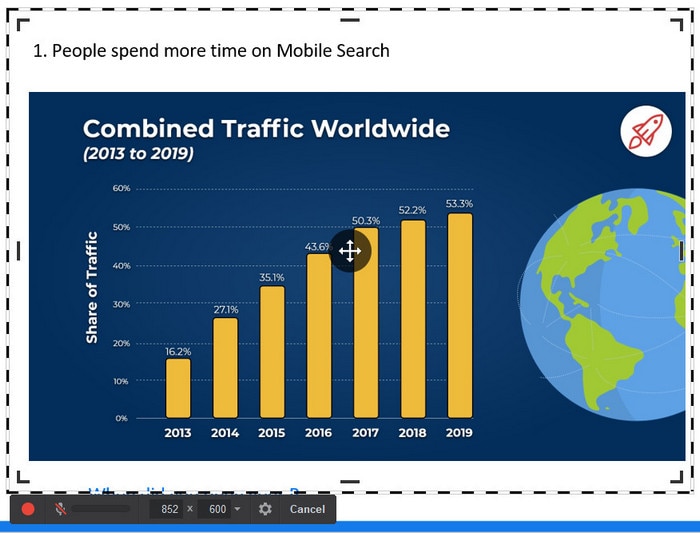
This iSpring Free Cam is a little and lightweight screen recording application. The UI is easy to comprehend. You can record your screen, your webcam, or both simultaneously. You can choose recording measurements from a couple of choices like 480p, 720p, etc. The product doesn't have the element to set custom account measurements.
Pros
- Easy to use and no ads
- Best screen capture for YouTube because it has no watermark or time limits
- Saves video locally or upload directly to YouTube.
- Screen recording in full screen or customized part
- Audio recording from microphone and system sound
- High-quality recording in HD and FHD
Cons
- No webcam recording
- Does not offer advanced editing tools since the built-in video editor is very limited
- Does not support the picture in picture mode
- Only uses the WMV format to save videos, which inconveniences many people that prefer the MP4 format.
3. MadCap Mimic
MadCap Mimic is a simple to-utilize application reenactment and mixed media device that allows you to make completely intuitive films, recreations, introductions, and instructional exercises of application or frameworks. MadCap Software is a product business shaped in 2005 in the United States that distributes a product suite called MadCap Mimic. The MadCap Mimic item is SaaS programmed software. MadCap Mimic is the application of an eLearning creating instrument and incorporates highlights like substance import/trade, intuitive substance, and video the board.
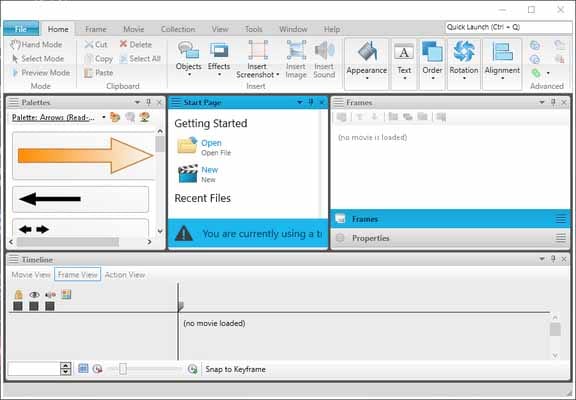
MadCap Mimic is a completely included eLearning Authoring Software intended to serve SMEs, Agencies. Silly Mimic gives a start to finish arrangements intended for Web App. This internet eLearning Authoring framework offers Content Import/Export, Interactive Content, Video Management at one spot. Front line application arrangements intended to help the whole substance improvement lifecycle, upheld by a-list administration and specialized help. You can record your screen in full-screen mode or custom measurements. You can likewise determine the nature of the video and the edge rate to record it in.
Pros
- Easily creates interactive videos
- Saves content automatically for the future
- Has a variety of video effects
- Works with formats like MP4, WebM, and Adobe PDF
- Has an advanced and multi-layered vector-based editor
- It is the best screen and voice recorder for YouTube users with Windows 10.
Cons
- Only available for Windows users
- Some features are not fully implemented
- It is difficult for beginners due to the complicated user interface
- Occasional bugs
4. Windows 10 Game DVR
Windows 10 has a pre-introduced Game bar for any individual who needs to catch their game clasps and screen captures. This Game bar can be utilized to record applications just – it can't record full screen or a particular locale. This bodes well as it is intended for gaming catch. Albeit the Game bar is accessible on all Windows 10 PCs, to record game clasps and screen, your PC's video cards should meet the equipment prerequisites.
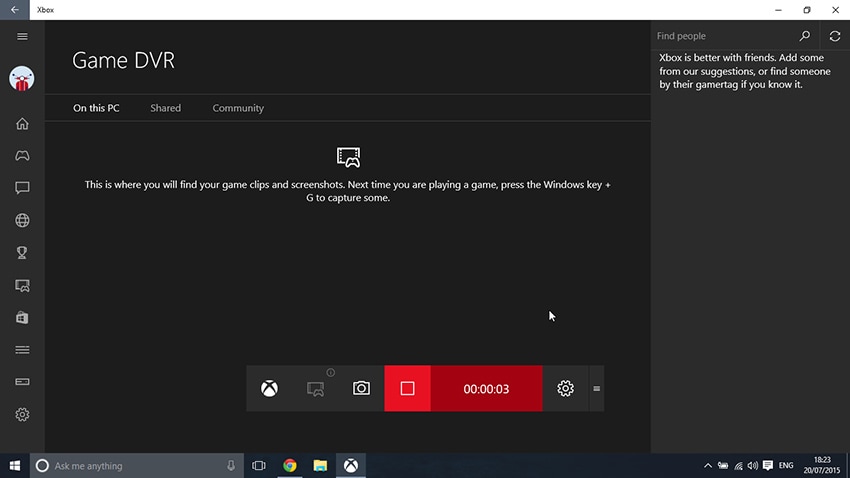
The product has great chronicle highlights like webcam recording, sound account, and so forth Nonetheless, there are serious restrictions in the accessible form. You can utilize it to record the screen or take screen captures. It is a basic video and screen catch application. It can record your screen, recording sound from a mouthpiece alongside altering alternatives.
Pros
- It is a free screen and voice recorder for YouTube because its pre-installed in Windows 10
- It does not put a watermark on recordings
- It captures YouTube video's audio
- It is safer and faster than the Windows 7 version
Cons
- Does not display the Game bar as you play and record the game in full screen
- Lack of interesting features such as recording area selection, webcam recording and editing tools like annotations
- It is not available on Windows 7 and 8
5. Apowersoft
This is a set-up of application applications that incorporates screen recorders for Android, iOS, Mac, and Windows. Macintosh and Windows clients can straightforwardly utilize the work area screen recorder to record a wide range of on-screen exercises. On the off chance that you need more than the free form offers, there's likewise an exceptional adaptation considered Apowersoft Unlimited that incorporates all Apowersoft items. It permits you to remotely project an Android gadget or iPhone to your PC's screen and utilize the work area recorder to catch your PC sound, cell phone, amplifier, and PC's webcam all the while.
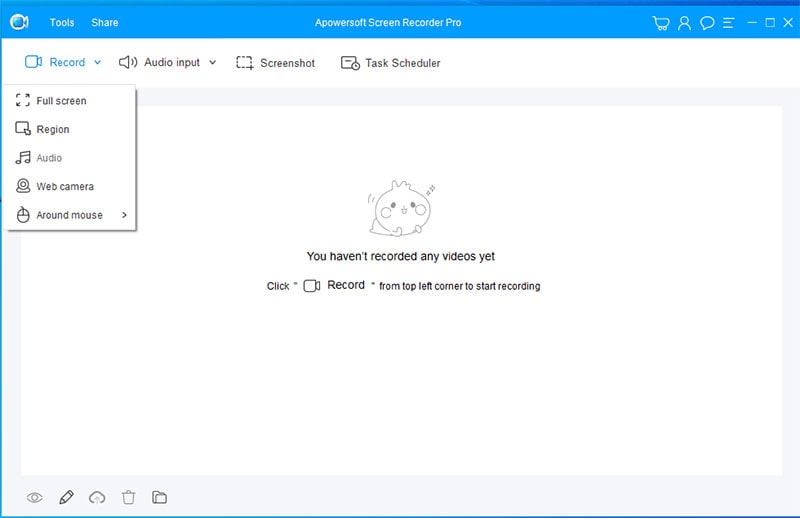
With the assistance of its natural, portable explicit applications, you simply need to set your PC and cell phone under a similar Wi-Fi organization and start projecting. This program-based instrument doesn't uphold streaming, so in case you're needing to utilize a Mac screen recording application to communicate games or other data this apparatus may not be for you. However, for other screen-recording projects, this apparatus could work. The work area screen recorder offers numerous chronicle modes, including full screen, custom territory, and then some, and it additionally allows clients to clarify on the account progressively. You can apply callouts, lines, text, and more immediately.
Pros
- Does not watermark recordings
- Does not impose any time limits
- It is customizable hence allows changing of the resolution, frame rate, and bit rate
- Uploads videos to YouTube directly
- Works with multiple output formats, including GIF, MP4, AVI and WMV
Cons
- Does not possess advanced features
6. OBS Studio
OBS or Open Broadcaster Software is a free screen video recorder that offers both chronicles and spilling in superior quality, unbounded on the length of your recordings. OBS Studio is a mainstream open-source Mac recording application apparatus that functions admirably for live streaming games on Twitch and recording other data too. Blend material from more than one source to make a solitary chronicle. In case you're not live to stream, it additionally incorporates some great alter choices. The work area application permits you to pick the piece of the screen you need to catch; however, it likewise gives a choice to record the whole screen.

One downside to OBS Studio is the expectation to learn and adapt. Clients report that there's hardly any preparation material included with the download. Luckily, the product is by all accounts getting on—so outsider instructional exercises and recordings are accessible. Aside from the natural screencasting highlights, OBS is outfitted with live-streaming capacities that you will not discover in the default screen recorders of major working frameworks. You can transfer live on YouTube Gaming and Twitch, save tasks, and convert your recording in FLV format. It has adjustable hotkeys that help control the account, and a sound blender permits you to create recordings with easily recorded sound.
Pros
- Open source screen recorder
- Screen and audio recording
- Do not put a watermark on exported videos
- It has customizable settings
- Guarantees high-quality YouTube videos of 60 FPS and 1080p
- Has no video length limitations
Cons
- Does not provide adequate editing features
- It is the best screen capture for YouTube when in high-end PCs, otherwise the worst in low-end due to lagging
- It's too complicated for beginners
Part 2. Best Mac Screen Recorder for YouTube
1. ScreenFlow
ScreenFlow gives you the ability to make top-notch screen accounts, settling on it the expert decision of Mac screen recording application for some organizations and instructors. You can likewise utilize it to make iOS accounts, which is ideal to know in the present advanced world. It has proficient altering alternatives like the capacity to do explanations, obscure, add inscriptions, and then some. One cool component is the capacity to zoom into a point of convergence on your screen. Also, you can switch between a webcam recording and a screen catch. Besides, you can download a free preliminary on the off chance that you're uncertain about whether it's for you.

Pros
- easy to use and provides reliable recording
- exports videos in multiple formats
- allows video editing after recording through powerful capabilities, such as professional effects, annotations, texts, transitions and touch callouts
- you can close caption your clips
- does not limit your time
- it captures mouse movements
Cons
- The free version comes with a watermark
- Built for Mac users only
2. Camtasia
Camtasia from TechSmith will meet your screen recording needs. The Mac adaptation of this chronicle application is similarly pretty much as full-included as the Windows form. You'll see you have a full arrangement of altering and enhancement highlights remembering the capacity to draw for the screen, do explanations, obscure, add subtitles, and the sky is the limit from there. Furthermore, you'll record and alter sound and significantly more! The organization likewise offers many preparing recordings.

The one drawback is that Camtasia can be costly. At the time I composed this article it was $249 for up to four users with different windows. Even though there are limits accessible for scholastic and government clients. Luckily, Camtasia is one of those bundles that offer a free preliminary, so you can evaluate the highlights before you make the buy.
Pros
- Organizes your media
- It's connected to the cloud
- Support many output formats
- Enables diverse editing through multiple basic and professional tools
- Records quickly on multiple devices
- Edits videos quite fast
- The best screen capture software for YouTube videos because it does not limit video length
Cons
- Requires high performing or high configuration Mac and Windows computers
- May not always give quality videos
3. Screencast-o-Matic
Screencast-O-Matic is an online screen recorder and video proofreader that backings both webcam and screen chronicles. In addition, you can share the account to YouTube without downloading any work area application. It additionally helps clients in zooming, drawing, and including overlays the video records. Screencast-O-Matic likewise has extra highlights including choices for altering PC sound and synchronization of recording with video film.
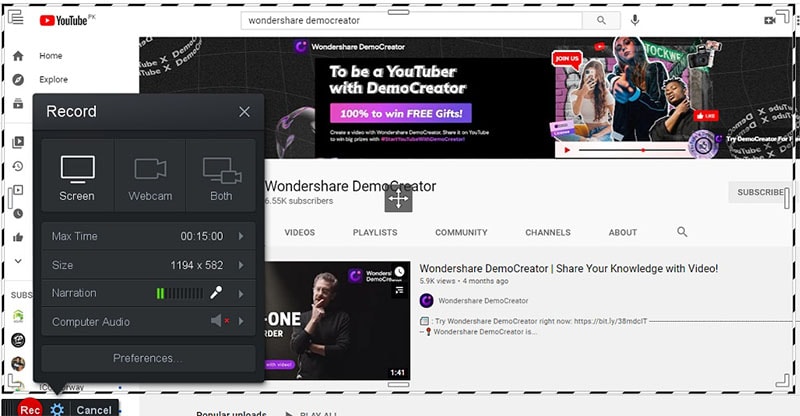
While the application doesn't allow you to record in HD, it has choices to record in 800×600, 640×480, and other standard definitions, which makes it ideal for recording and transferring fast recordings. Remember that the vast majority of the altering highlights are offered in the paid variant of the application. Nonetheless, you can utilize the free form to transfer the content videos to YouTube.
Pros
- Simultaneous recording of screen and webcam video
- Exportation feature, allowing you to share a screen record with audio with YouTube users or friends through Google Drive.
- Capable of adding audio narration to your tutorials
- Advanced features for better video production
- It is free
- It comes with a simple and clean interface that new users can easily understand
Cons
- Adjusting the quality of a recording is limited
- This video editor is a separate tool
- Screen recording can only last for 15 minutes
4. QuickTime Player
Quick Time Player comes introduced on your Mac—so you likely as of now have it. Even though you'd figure it can just play recordings from its name, it has some essential chronicle capacities and can be a decent device for that reason. This free YouTube screen recorder on Mac even has some restricted altering abilities, or you can utilize iMovie (likewise allowed) to alter it. QuickTime player is a basic application yet a decent competitor for the best screen recording application. After downloading the arrangement, you can introduce it or run it as a convenient program.
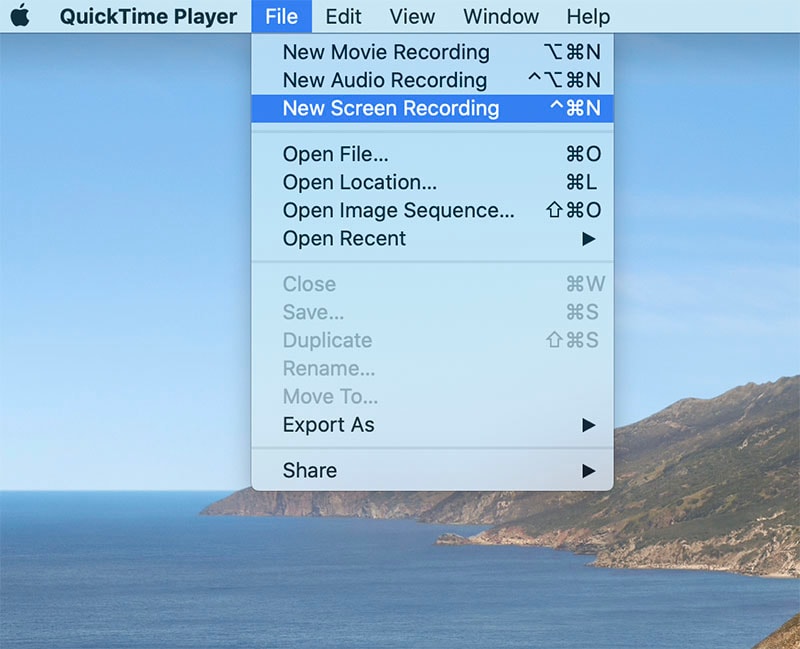
The interface is really direct. Press the catch to catch a picture or the screen straightforwardly. QuickTime works behind the scenes, and there are no toolbars on the screen. You have a decision of few codecs to encode your recordings with. You can handle the edge rate you need to record. Be that as it may, the genuine framerate will rely upon the equipment you use.
Pros
- Among the best screen recorders for YouTube screen recording
- Available for free since it's a built-in macOS application
- Compatible with iPads and iPhones, almost all iOS tools
- Provides most common video editing features
- Does not limit your screen or webcam recording time
- Provides clips without watermark
Cons
- Has few features, hence does not do much
- Cannot handle video annotation
- Lacks the ability to record system audio
5. Snapz Pro X
Snapz Pro X additionally has amazing sound-altering capacities. You can decrease commotion, blur music in or out, and change volume also. When you click the record button, an edge is drawn around the screen which means the region that will be recorded. You can without much of a stretch resize this casing or enter your custom measurements for recording. You can utilize the F9 key to begin and respite the chronicle and the Esc key to end the account. To dispose of the chronicle, you can press F10. These keys are adaptable too.
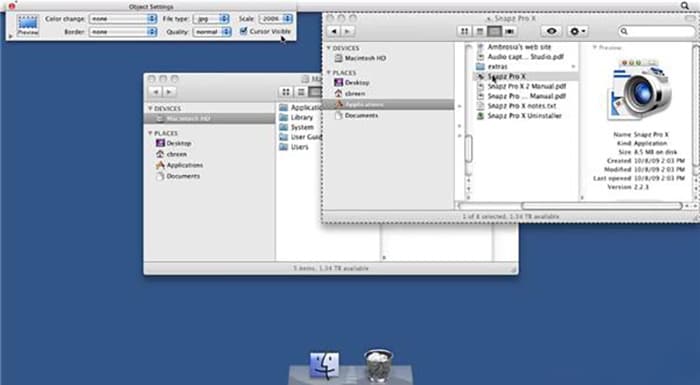
You likewise have comment capacities, mouse feature highlights, and sound accounts. The recording process is quick and doesn't utilize numerous framework assets with a direct option to sharing to YouTube channel.
Pros
- It captures various actions such as a user typing texts, clicking on desktop icons. Mouse movement across the screen
- Makes work easy
- Provides a preview to vet captures
- Allows you to watermark your videos and add copyright notices
- Great a making tutorials and product demos.
Cons
- Does not do webcam recording
- only available to Mac users
- Does not have video editing tools, which inconveniences YouTube video makers as they try to eliminate mistakes
6. Monosnap
Proceeding with the subject of more modest, less complex screen recorders, we present Monosnap (Windows, macOS). It has every one of the highlights you're probably going to require, none of the puff you don't, and is especially acceptable with regards to sharing caught recordings and photographs with others. Concerning the principle of catching interaction itself, whenever you've made a record that isn't discretionary. you can be recording your PC screen with two or three ticks. Drag out space you need to record, click the beginning catch, and Monosnap easily handles the rest.
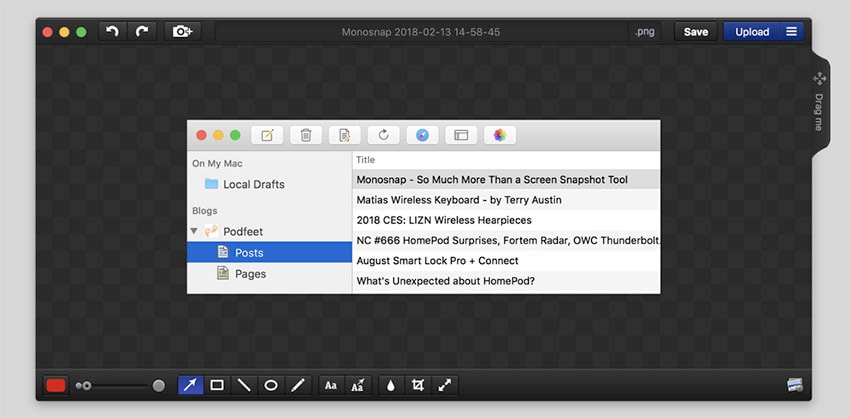
What's more, it's just as simple as that, you need to add explanations or record anything longer than five minutes, you'll need to move up to the paid-for adaptation of Monosnap. For basic screen recording and simple sharing to places like YouTube, however, it's ideal. It adopts an insignificant and basic strategy to screen catch and record. The interface is little and basic. You can record a particular locale or full screen. The compromise is that it comes up short on some high-level highlights like webcam overlay, panning with the mouse, and progressed sound catch.
Pros
- It is a lightweight recorder and free
- Functions perfectly in macOS and Windows 7, 8 and 10
- Easy to operate, especially for beginners
- Exports clips to YouTube and other sites like Monosnap.com
- Adjusts setting for higher or lower quality recording
Cons
- No advanced features
- Video editing is limited
- Cannot record mobile devices and hence is not the best mobile screen recorder for YouTube.
 Pro-tip
Pro-tipIf you want to get how to make YouTube Shorts with DemoCreator, you can click here to get a detailed guide.
Related FAQs of YouTube Video Recording
Can I Screen Record from YouTube?
To record a YouTube video, you need to apply the screen recording capacity in it. Likewise, you can decide to record the full screen or chose part of the screen as you wish. You can record the screen with some screen recording application on your Mac, your Windows PC, your cell phone, or record with the screen recording highlight worked in YouTube itself. In this article, we will tell you the best way to record the screen on Windows, Mac, Android, iPhone, and online with some screen recorders. Among them, DemoCreator is certainly the most ideal decision for Windows clients as well as Mac PC users.
How do I Record My Screen for YouTube?
Screencasting is straightforward. You download a product program, hit the record button and a video of your PC screen is made, prepared for transfer to YouTube. There are plenty of screencasting devices to browse however did you realize that you can likewise make screencast recordings inside YouTube without requiring any work area application? All you need is a YouTube account and an internet browser.
What Screen Recording App do YouTubers use?
These days, numerous individuals are making their recordings and sharing them on YouTube. Anybody can undoubtedly make recordings through a camera or screen recording program and transfer them to YouTube. Some of them have acquired fame and some of them have become moguls from their recordings. It is another wander from one side of the globe to the other. People predominantly utilize these YouTube screen recorders for transferring their content directly to the platform and accordingly making it simple to record numerous sounds on the double. This functionality is helpful when live gushing with numerous people and live web-based on YouTube.
For those searching for a free screen recorder for making YouTube recordings, Zoom offers clients a free essential record meanwhile there’s also the best option available as discussed above. It’s Wondershare DemoCreator, which is the wise choice to opt for YouTube video recording and editing functionality.








