iSpring Screen Recorder Review and Best Alternative
iSpring Free Cam is a pretty simple screen recorder with an intuitive and easy user interface. The simplicity that comes with this tool makes it simple to use for beginners. From the moment you open the iSpring screen recorder, you can start your recording or work with recent recordings. The software will allow you to record an application window, the full screen, and also a particular area on the screen. In addition to this, you can select to open new windows of applications within the recording area. This can be useful when you have to show where a user must navigate.
Now that you have had a brief look at the iSpring Free Cam screen recorder, let us have a look at other key features of the software. In addition to this, we will also have a look at the alternative software for iSpring Free Cam.
1. Main Functions
Noise removal: When you choose to add audio in your recording, it might come out with a lot of noise, particularly with different background noises. Surprisingly, iSpring Free Cam screen recorder download is capable of getting rid of all that noise with a few clicks. You never have to be concerned about the additional noises that might be around you during screencasting, since you will always have that eliminated with iSpring. In addition to this, you can always silence any portion of the video that you think must not have any audio.
Audio polishing: You can always enhance the audio with iSpring screen recorder crack. You will be able to adjust the audio volume or even silence it completely at the time of recording. Moreover, you get additional effects to play such as fade out and fade in for that professional feel.
Trimming: When using the iSpring download screen recorder, you might record some content that you do not require in your final output. In this scenario, you must not be concerned as this app offers you a tool to remove those particular parts of the video to eliminate them completely. If you feel the video should be shorter or the video is taking more time, a video trimming feature is offered by the tool.
Zoom: This feature will allow you to zoom in specific parts of the recording so that you do not make any error where you require doing some alterations. Once you have selected a zoomed area, you can get back anytime to show recording on the timeline.
2. How to Record Videos with iSpring FreeCam
Step 1: After iSpring screen recorder download, launch the software.
Step 2: Tap on the New Recording option on the screen.
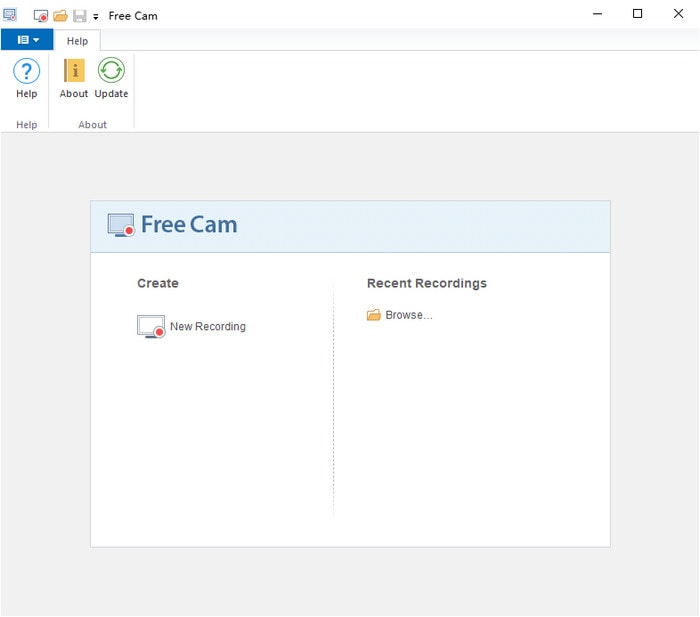
Step 3: The screen recording region will become visible. Choose the region from the menu that you would like to capture or customize the area.
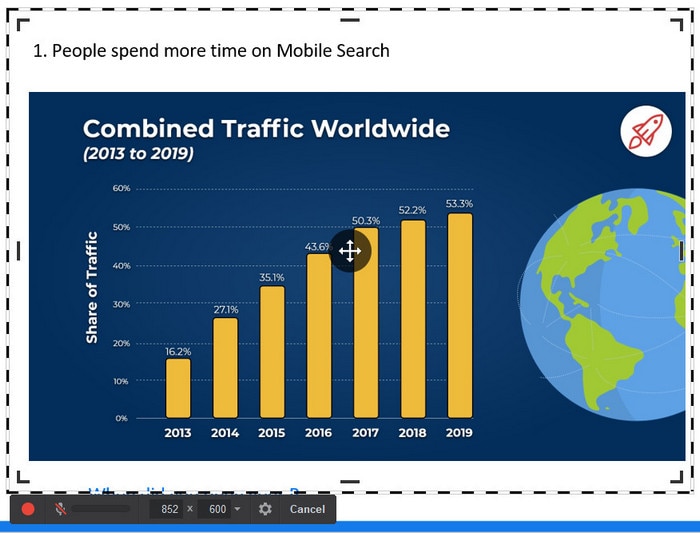
Step 4: Move and resize the recording region on the screen to a different location if required.
Step 5: When you are ready to begin recording, tap the red Start Recording option on the Free Cam toolbar on the left side.
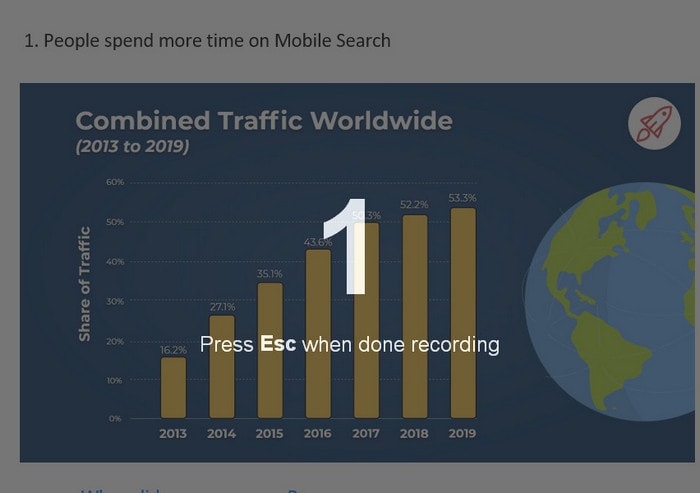
Step 6: When you are done, you can stop recording by clicking the Done option on the toolbar on the right side or by tapping the Esc key on your keyboard, your recorded video will be presented in the player.
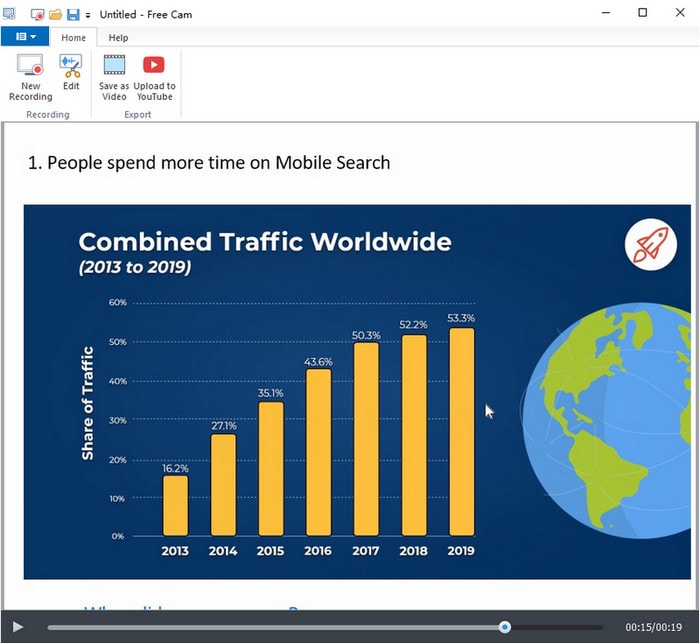
Step 7: By now, you can click the "Edit" option on the top of the interface or upload the video to YouTube as you want.

3. Pros and Cons
Here are some Pros of the software:
- Easy-to-use, safe program, virus-free, and no ads
- Record audio from microphone or system sound
- Record video in full screen, customized part or locked application
- Cut and trim unwanted part from video
- Record mouse pointer, highlight mouse pointer
- Share video directly to social channels
- No watermark, no time limit
Here are some Cons of the software:
- Can't take a screenshot
- Can't record webcam
- Lack of annotation tools
- Can't record webcam
- Can export video into WMV only
- Lack of video editing tools
4. Alternatives
Wondershare DemoCreator
Wondershare DemoCreator is a multipurpose video editing and capturing tool that has advanced and fully stacked features. The tool is a strong app that offers you the styles and features that have been earlier only available to professional filmmakers that have the expensive applications to match and a specific level of experience. Wondershare DemoCreator has an easy drag and drop interface, which offers you the freedom to be artistic with the story that you need to create.
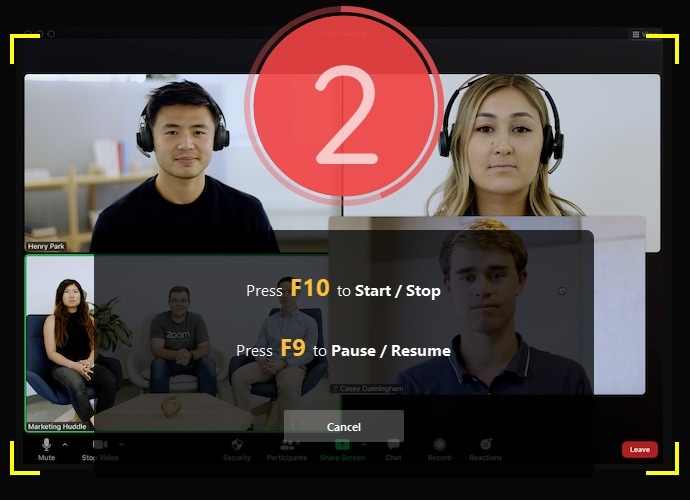
 Secure Download
Secure Download Secure Download
Secure DownloadKey features include support for adding your music tracks; support for animated text, still and motion graphic support; and specifically designed filters and overlays to give you a professional finish.
OBS Studio
For live-streamers and gamers, we suggest you OBS Studio, which is an open-source and free application that allows you to take a screenshot, record video, and broadcast your recording lively on Twitch or YouTube. Apart from its difficulties to set up at the beginning, it is actually a free and powerful software for making product demos and tutorials for free. It is a great option for iSpring Free Cam.
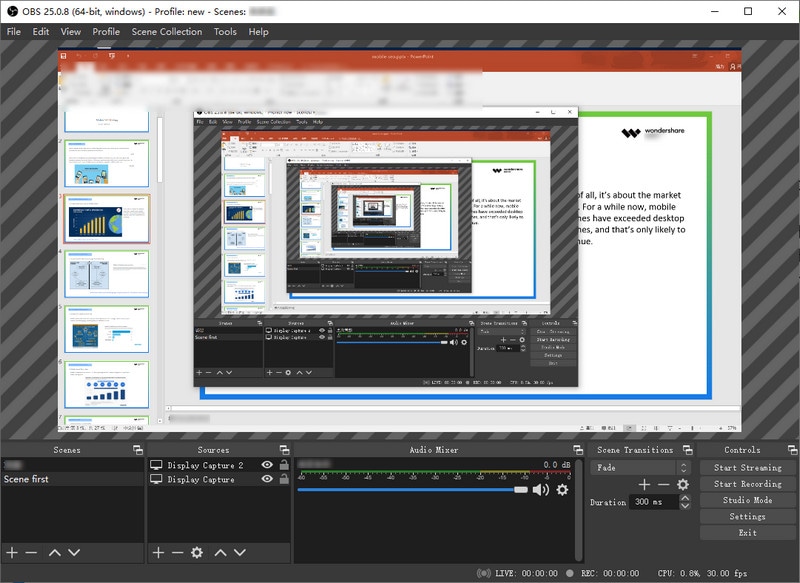
OBS Studio is ideal for screen recorder for streaming and games recording which can create high-quality results with all required features for capturing your webcam and PC without time limit and watermark. It is 100% free and open source.
Bandicam
Bandicam is a free recording tool that can record anything on your computer display in HD quality. In addition to this, it can capture a particular area on a computer display, or record a game that makes use of Vulkan/OpenGL/DirectX graphic technologies. The tool will allow you to record a game with a high compression ratio, while keeping the quality of the video almost the same, and provide performance far superior to other screen recording tools that offer the same features.
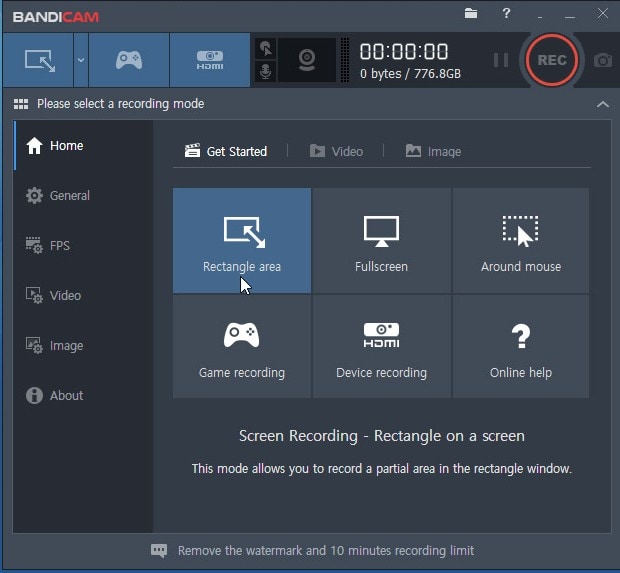
Conclusion:
In short, you just had a look at the review of the iSpring Free Cam screen recorder. Users can use this recorder for free. However, if you have second thoughts and want an easy but powerful computer screen recording software, you can always use Wondershare DemoCreator.






