How to Convert PowerPoint Slide Show to MP4
According to HubSpot, 85 percent of businesses employ a video marketing strategy in their marketing efforts. Audiences respond well to videos, which help marketers and businessmen in communicating their passion and message to them.
PowerPoint presentation slides can be turned into a single video for users to watch without any hurdles in MP4 format on their smartphones and PCs.
Converting PowerPoint into MP4 could be a time-consuming and challenging task but we'll tell you that.
In this article, we have explored powerful software to turn slides into a video in no time. With the use of its thrilling features, you can give your presentation video an ultimate touch.
Let’s get started.
Why You Will Need to Convert the PowerPoint Slide Show to MP4
Education became difficult soon after the pandemic, so the teachers have transformed their teaching styles that align with virtual teaching. PowerPoint presentation is one of those tools used in virtual teaching
The only worse thing than sitting during a dreadful presentation is being the one who has to talk through the boring slides. Whether you're giving a presentation to a small group of 6-7 people or an audience of 800 attendees, video is an interactive way to compile things up and grab your audience's attention right away.
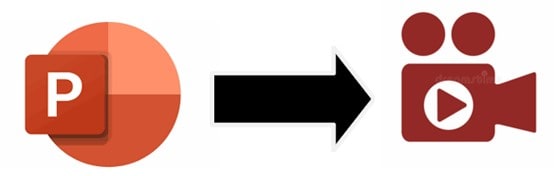
You can reach out to people from all over the world at any moment after creating a video presentation. You can post it on your social media or your website so that every time someone clicks the "play" button, your audience grows.
Make it simple for your targeted audience to find your presentation to improve visibility. Video Presentations are accessible and can be played on smartphones and PCs easily.
Your viewers can easily watch the video and give their feedback, whether they have PowerPoint or not.
Following are the reasons why will you need to convert PPT into MP4.
Besides being more appealing than a boring presentation, video presentations are
- Convincing
Video presentations are better able to convince their targeted audience because it contains audio-visual design, storytelling, bring emotions, innovative ideas, and sound.
- Better to retain information:
According to Insivia, the viewers retain 95% of a message in the video form, as compared to 10% of those reading in the text.
Most teachers use video presentations within the framework of the digital storytelling concept or when pre-installing new material.
- Accessible:
People spend most of their time on their phones and tablets. They prefer to watch videos on them.
Emarketers reports that 75% of all the content is played on cell phones and tablets.
- Time-efficient:
The reason for converting presentations into the mp4 is to enable the marker to break down the data into smaller and easy process-able parts. Through videos, you can transfer a lot of information in a few seconds.
This allows the audience to explore more videos and gather lots of information quicker and easier.
MP4 format
An MP4 is a common “container format” for video lines that allows you to store a lot of video and audio information in a lower train size. However, chances are you've come across If you edit or indeed play videos on yourCPU.MP4 video lines.
Like any video train format, the MP4 has its benefits and downsides depending on how and why it's used. For videotape editors looking to understand their options when it comes to video lines, then a short companion to the pros and cons of MP4 format videos.
The benefits of the MP4 format
MP4 is an extensively accepted video format that comes with a lot of benefits. There are multitudinous reasons that video editors choose to produce video lines using this format. Then are some of the crucial reasons
- It can be used on multiple platforms.
- It has a high quantum of contraction, performing in lower train sizes.
- It lets you attach data to your files.
- If you’re a videotape editor looking for a small final train size that allows for easier digital distribution (like streaming) on numerous platforms, an MP4 may be the perfect format for you.
Limitations of using MP4 format
Like everything, MP4 also has its drawbacks. For editors looking for lossless contraction or high train security, this format may not be for you. Then are some of the main drawbacks
- Information is lost during each contraction.
- It's easy to remove metadata and immorally distribute MP4 lines.
- Because MP4 files contain both audio and videotape data, they can use a lot of calculating power.
How to Convert PowerPoint Slide to MP4
To convert a PowerPoint presentation into the MP4, simply;
- Open Microsoft PowerPoint.
- Click on the “File” from PowerPoint.
Select the “Export”.
- Select the "location" where to save the video on your computers such as the Desktop or Documents folder.
- Select your video quality. It not only determines the quality of the video but also how large the video will be. From the file format dropdown menu, select MP4.
- Adjust the quality settings as per your need.
- Click on “Export”
- It will start exporting the presentation as an MP4 file and will show a progress bar at the bottom of the presentation.
Note: Please do not close PowerPoint until it is complete. It could take some time depending upon the size of the video.
AI Presentation Maker
How to Convert PowerPoint Slide to MP4 with DemoCreator
Now after completing the Microsoft PowerPoint challenges, it's time to move on to Wondershare DemoCreator.
DemoCreator is a simple screen recording program developed by Wondershare Technology. It's ideal for converting PowerPoint presentations; creating lessons, and capturing anything else that appears on your Windows screen.


DemoCreator is more than just a screen capture tool; it includes a video editing suite designed unambiguously for captured screen recordings and any imported video/audio files.
Your videos can be edited, rotated, and cropped. Annotations, custom cursor effects, transitions, and a green screen option are also available. Videos created by DemoCreator can be exported as MP4, MOV, Gif, and many other formats as well.
Let’s dive deep into the features of DemoCreator.
Features:
Record HD 4K & 120FPS videos:
DemoCreator lets you record your screen and provides you with high-resolution videos that you can view on any device. Low-quality videos make the content worse audience can get irritated.
Record screen with microphone:
You can capture your screen with audio with the help of a microphone. You can make your boring videos interactive. Everyone can understand your content.
Record screen with webcam:
You can record the screen and yourself with the webcam at the same time. You can create demo videos and communicate with the audience effectively.
Adjust the area for recording:
You can adjust the recording area you want to capture. You can capture the whole screen or part of the screen as per your need.
Add voiceover and voice changer:
DemoCreator allows you to create videos and add voiceover. It is an easy way to tell the audience what you’re actually offering and presenting to the audience. Moreover, you can effortlessly transform your voice using AI into various tones, adding an element of amusement to your presentation.
Add captions and AI text-to-speech:
You can add captions for a better understanding of the viewers. It's narrating what's happening in the video such as the opener, lower-third, End-credit, etc. Furthermore, utilizing AI technology, you can swiftly transcribe your video and audio into captions, simplifying the process of adding subtitles to your content.
Add annotations and stickers:
You can also add dialogue boxes, text, arrows, lines, and shapes to the content. You can highlight the point you want your audience to focus on. Don’t make your content boring. It can take your audience away from your proposal. DemoCreator has prepared a variety of stickers to make your video entertaining. Such as education, gif, game, etc. Add sticker relevant to your content.
Add transitions and drawing tools:
DemoCreator allows you to make your content natural by adding transitions such as blur, ripple&dissolve, fading, evaporation, etc. People attract more towards natural things. If you want to highlight the pain points in the video, you can use the feature; Drawing tools such as line, arrow, circle, highlighter, etc.
Green screen technology:
The advanced feature of DemoCreator; Green Screen Technology has enabled the audience to make your videos high quality.
Cut/split:
You can cut the videos and keep the desired portion. You can add multiple clips and split them to make one video.
Add virtual webcam:
If you don’t want to appear in the video, don’t need to worry. DemoCreator is here to help you with that. You can use a virtual webcam and choose the character of your choice.
Record multiple screens simultaneously
One of the unique features of DemoCreator is; that it can record more than one screen simultaneously.
Multiple formats
With DemoCreator, you can export your video in a format that's compatible with your device.
To convert PowerPoint slides into MP4, you need to follow the steps mentioned below;
Step 1. Import your PowerPoint
Download DemoCreator and run it on your PCs; on the interface, you'll see various options; select "Video Editor" from the list.

You can either double-click the large plus icon or click the smaller plus icon to import your own PowerPoint presentation.

Now choose the PowerPoint presentation file located in your folder, select it and click on “Open.”
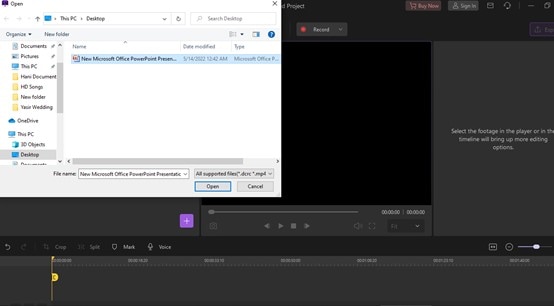
Step 2. Start recording your PowerPoint
After importing, you can double-click on the files to start the PowerPoint preview. In this part, you can select the pages that you want or do not want to show in your final video.

If you want to delete some pages, select it and right-click to choose delete.
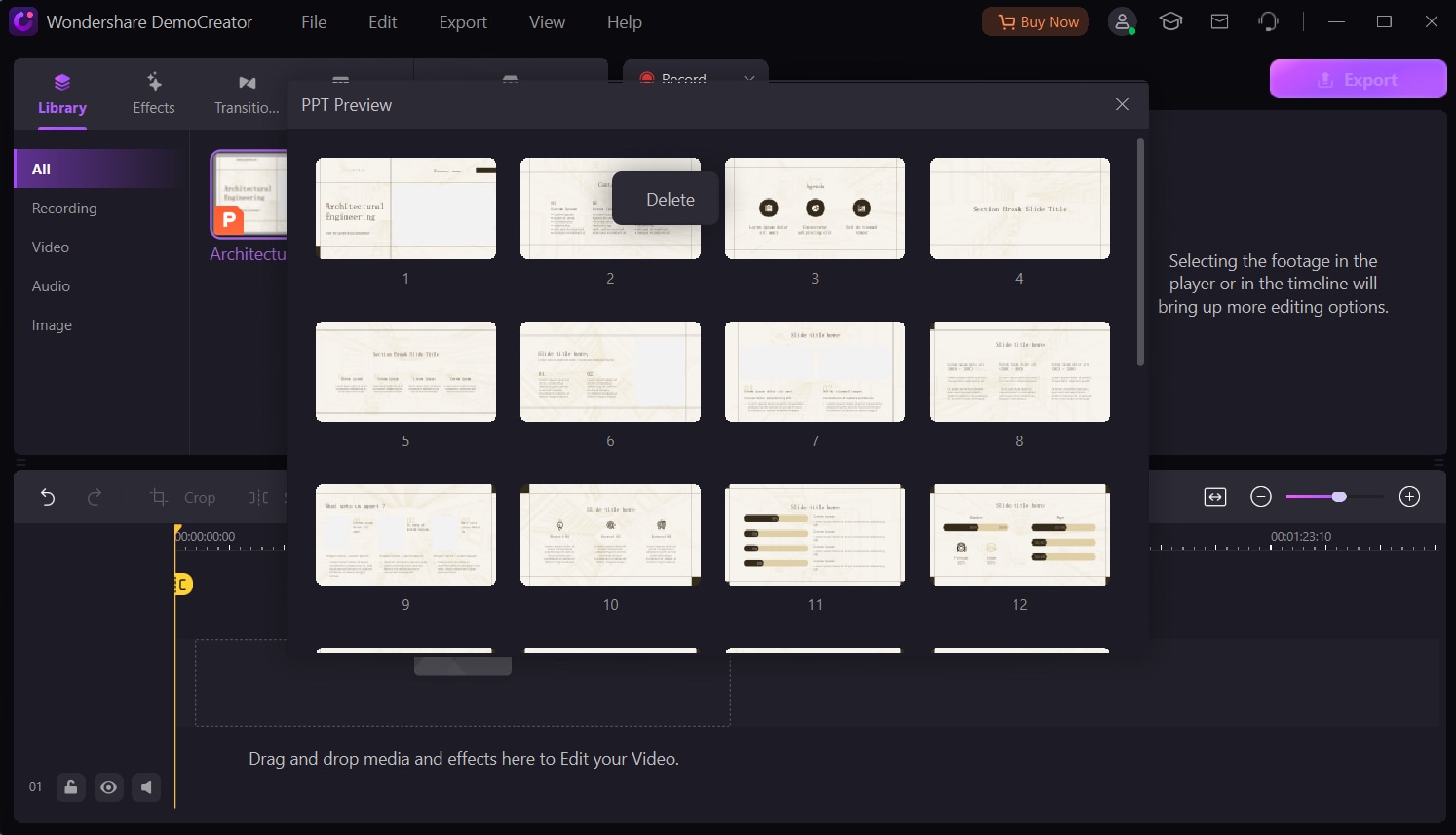
At this point, you can drag and drop your files onto the timeline, and then you can start your video.
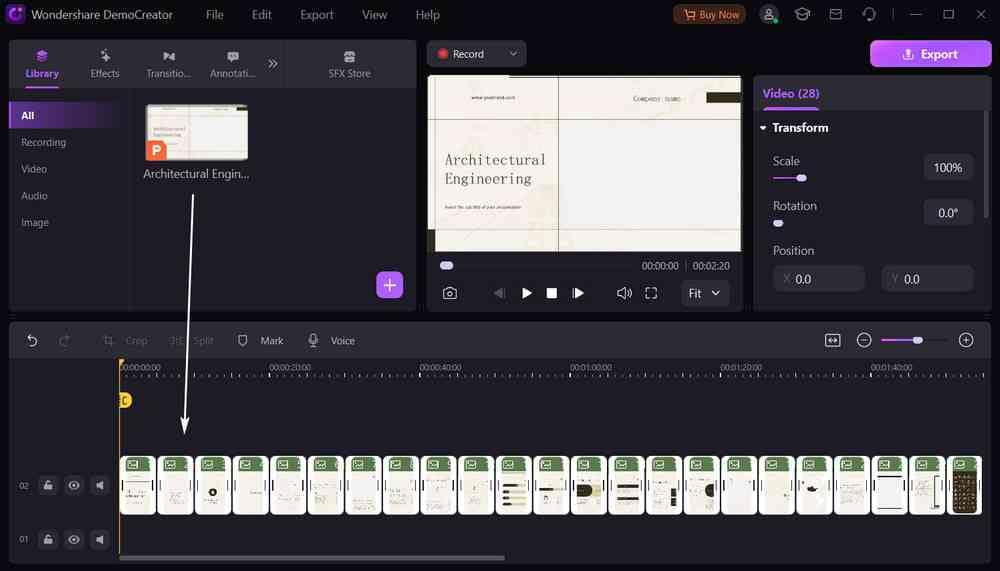
In the end, you can start editing your presentation video.
Add a Virtual Human
To introduce a Virtual avatar of yourself in the presentation video, you need to record yourself first while using the virtual human mode. Then you can import your recording into the presentation video. Follow the guide below;
- Select the virtual “Human Mode” on the main interface.
- Enable the Webcam and select the virtual avatar you like; make sure to adjust the camera to the best position with a strong firm so it can exactly mimic your behaviors and body expressions. Press F9 to begin recording.
- Start speaking and your virtual avatar will mimic you. Once the recording is done, press F10 to stop recording. Import your recording to the video presentation and place it where you want it to appear.
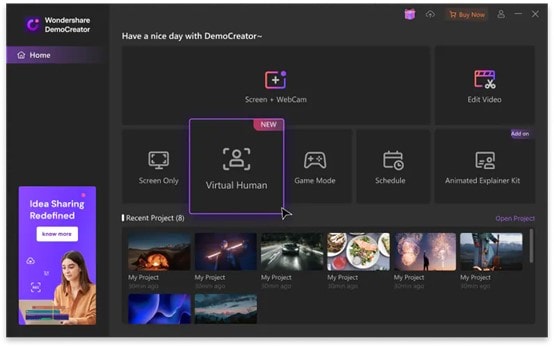
Add voiceover
You can add Voiceover to your video to give some additional information; click on the Voice icon available in the toolbar, record your voice, and add it where you need it.
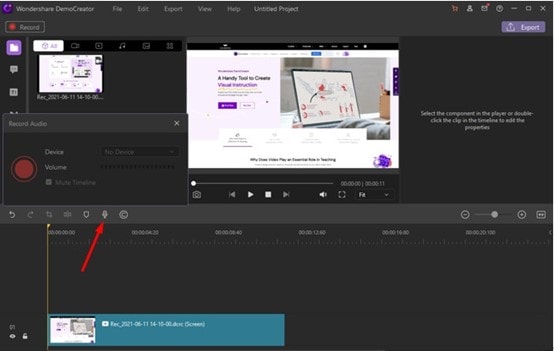
Add stickers
DemoCreator gives you the ability to add vibrant stickers to your video. You must go to your window screens and click the "Stickers" option at the top of the screen, where you will find a variety of exciting stickers.
Education, games, GIFs, and emoji are among the sticker categories. You can use stickers of “like, subscribe, and share” as a call to action.
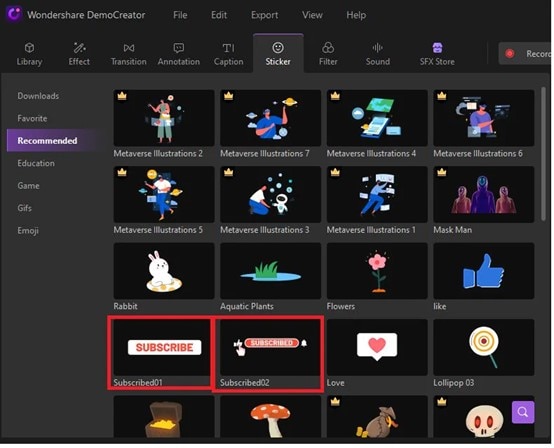
Add annotations
Annotations are indispensable when preparing a lecture or demonstration video. DemoCreator includes an annotation feature that lets you add a chat box, speech bubbles, or text to any point in your video's timeline.
The categories there you’ll see are Line&Arrow and shapes. Choose your desired Annotation effect and drag it to the timeline where you want it to appear.
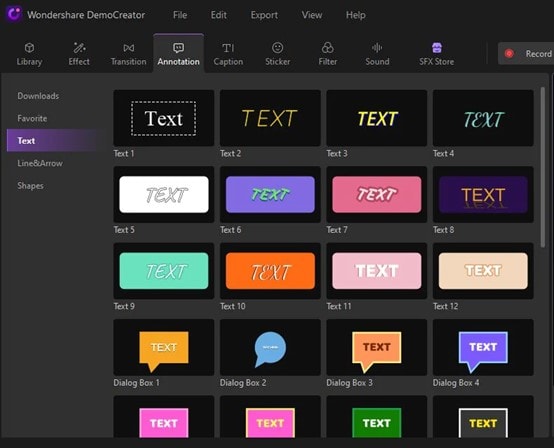
Add transitions
Transitions are an admirable method to give a video an amazing feel and to please the client, mainly if it consists of several clips. You can add transitions between the clips and events at the beginning and end of the content.
Color, 3D, Wrap, Slideshow, Speed Blur, and Ripple&Dissolve are a few transition effects available in Wondershare DemoCreator.
Choose the most appropriate transition effect from the categories and place it between the clips and at the beginning and conclusion of the video.
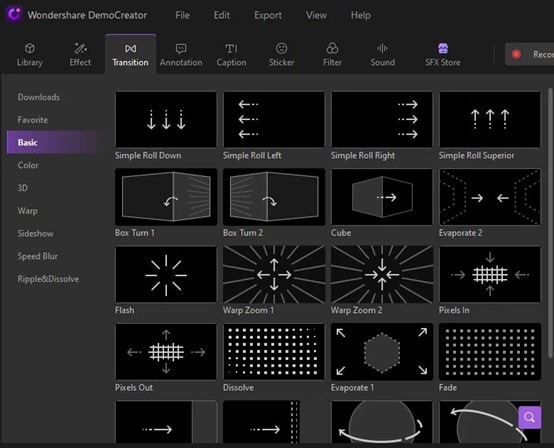
Add captions
To add captions/subtitles to your movie, go to the captions option at the top and select from captions. The opener, lower third, subtitle, and end credit are among the categories from which you can choose.
Choose the Caption effect and drag it to the video where you want the caption to appear. You can adjust the font size, font style, and color in the properties section.
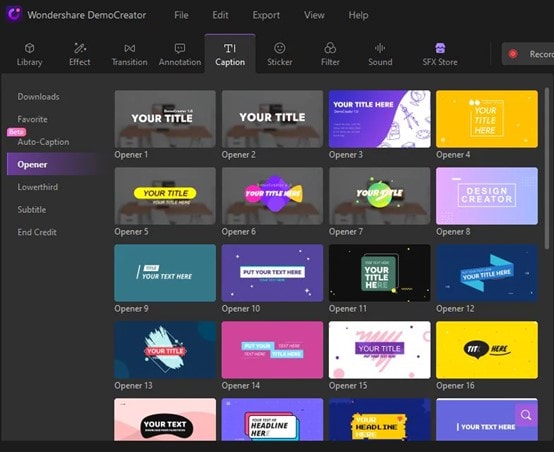
How to export video with DemoCreator
DemoCreator has made it easy for everyone by providing multiple formats so that they can export in the desired format such as MP4, MP3, AVI, etc. Just click the desired format and export your video.
- For this, after finishing the editing, from the top right corner click on the “Export”. A pop-up window will appear. From there, click on Pc.
- Click on the "Format" to select your choice. Such as
- MP4
- MP3
- AVI
- WEB
- MKV
- MOV
- Etc
- Then write the name of the project.
- Choose the location to save your video on your computer.
- Also adjust the resolution, size, FrameRate, and Preset.
- In the end, export it.
- To export the video without a watermark, but it’s a subscription.
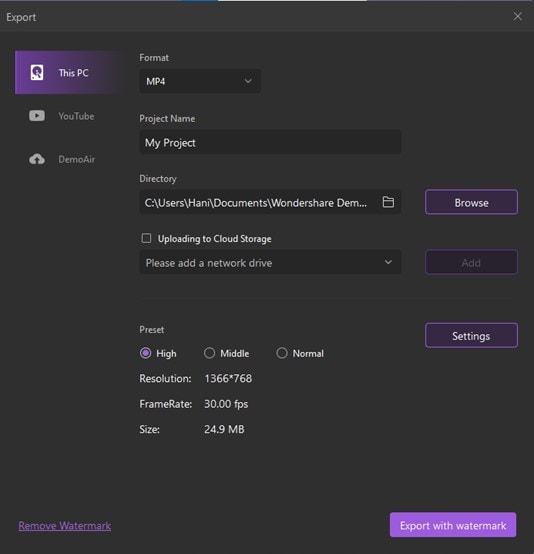
Export directly on YouTube:
After converting the PowerPoint into the video, you can upload it directly to YouTube through DemoCreator. You don't need to waste your time saving it first and then uploading it on social media.
- For this, click on the "Export"
- Select “YouTube”
- Sign in first to continue.
- Then adjust the settings including privacy as well.
- After that, export it.
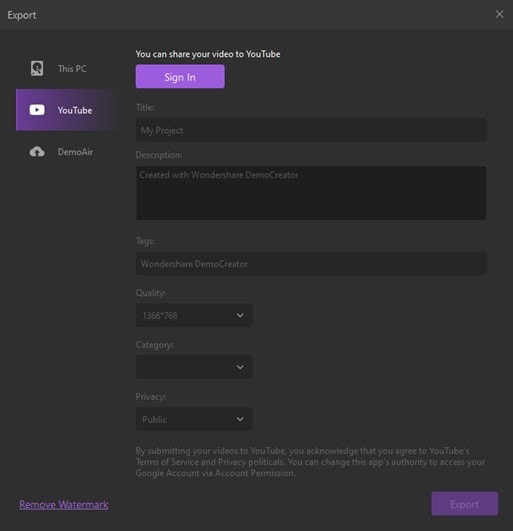
The formats that DemoCreator support:
Following are the most common digital video formats and their unique uses supported by DemoCreator.
MP4
It's the most common type of video file format. Apple's favored format, MP4 can play on utmost other devices as well. It uses the MPEG- 4 encoding algorithms to store videotape and audio lines and textbooks, but it offers lower descriptions than some others.
It works well for videos posted on YouTube, Facebook, and Instagram.
MOV
MOV (QuickTime Movie) stores high-quality videotape, audio, and goods, but these lines tend to be relatively large. Developed for QuickTime Player by Apple, MOV files use MPEG- 4 garbling to play in QuickTime for Windows.
MOV is supported by Facebook and YouTube, and it works well for television viewing.
WMV
WMV (Windows Media Viewer) lines offer good videotape quality and large train sizes like MOV. Microsoft developed WMV for Windows Media Player. YouTube supports WMV, and Apple druggies can view these vids, but they must download Windows Media Player for Apple. Keep in mind you can’t elect your own aspect rate.
AVI
AVI (Audio Video Interleave) works with nearly every web cybersurfer on Windows, Mac, and Linux machines. Developed by Microsoft, AVI offers the loftiest quality but also large train sizes. It's supported by YouTube and works well for television viewing.
FLV
Flash videotape formats FLV, F4V, and SWF (Shockwave Flash) are designed for Flash Player, but they’re generally used to stream videotape on YouTube. Flash isn't supported by iOS bias.
MKV
It was developed in Russia; the Matroska Multimedia Container format is free and open source. It supports nearly every codec, but it isn't itself supported by numerous programs. MKV is a smart choice if you anticipate your videotape to be viewed on a television or computer using an open-source media player like VLC or Miro.
Pros:
- It’s an all-in-one video recording and editing software
- It’s an easy-to-operate tool
- It provides you with multiple features
- It has friendly-interface
- DemoCreator lets you export videos in multiple formats.
- You can add transitions
- Add annotation
- You can add captions
- It lets you add stickers
- It's a web-based software
- Directly upload video on YouTube
Cons:
- It can cause privacy concerns because the mic stays on even after the recording is over.
- You’ll have to buy its subscription to use specific features.
Conclusion:
According to the emarketer, one-third of the viewers are watching YouTube. Videos attract an audience. Videos are an easy and interactive way to communicate with the audience and compel them.
Most marketers and businessmen are using this strategy by creating videos and promoting their products and service. Video presentations are an effective way to present your point of view without any hassle.
A video presentation is a type of multimedia presentation with a duration of several seconds or minutes. It uses appealing graphic pictures, short text, and suitable narration to reveal the benefits of a product, service, or any idea.
According to a survey, viewers recall 95% of a message while viewing it in video format, compared to 10% when reading it in text from a PowerPoint presentation or a PDF. You can convert PowerPoint presentations into MP4 to persuade the target audience through audio-visual design, storytelling, and incorporation of emotions, ideas, and sound
Creating a persuasive video presentation with DemoCreator is very easy. Using DemoCreator’s intuitive features and friendly interface, one can craft an MP4 presentation from a simple, PowerPoint presentation. You can add your Virtual avatar to your video presentation with DemoCreator.




