How to Crop and Download YouTube Videos in 5 Steps
How to crop and download part of the YouTube video?
From YouTube beginners to vlogger professionals, there comes a situation when everybody needs to crop a video clip. Sometimes a video contains an unwanted scene and you need to crop it out. Or the whole video seems too big, you want to crop the video size. Whether whatever the reasons, cropping YouTube videos is a fundamental skill you need to know.
A suitably formatted video can help your organization convey its goals with more effect on your audiences on YouTube. You can crop videos straight from YouTube with the best cropping tools. This article will list out the best tools and the detailed steps about how to crop YouTube videos.
1. How to Crop YouTube Videos
YT Cutter is an excellent YouTube video downloader, which is completely fit to crop and download YouTube video effortlessly. It upholds trimming and downloading YouTube videos online, export video, audio, or GIF, saving editing parts to your PC, etc. The video clip's duration for a free account is 1 min, while it's 20 minutes for a paid one. So crop video length is very important.
Below are the detailed steps about crop and download YouTube videos:
Step 1. Copy the YouTube video link
Open the YouTube application to copy the video links, go to the desired video you want to download. Now copy the URL of the video, and then open the online video cropping tool, YT Cutter.

Step2. Cut and Download YouTube videos
When you can see the YouTube video online, just set the beginning and end times of the YouTube video you need to crop and download, and when done re-check it in the preview section. Now click on the download button to begin download part of a YouTube video on the web.
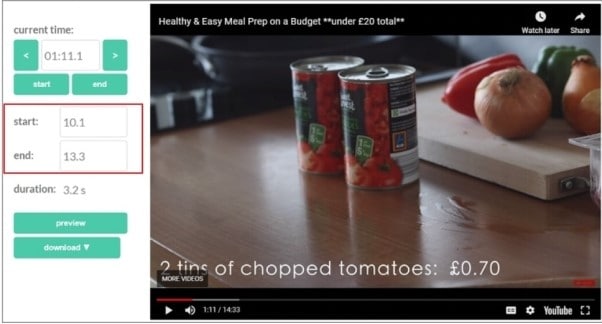
Step 3. Import YouTube videos to crop
Launch Wondershare DemoCreator and import the YouTube video. Launch the application, and then select “Video Editor”. From the main interface, click Import to import the YouTube videos that you need to crop. Then add the videos to the timeline.
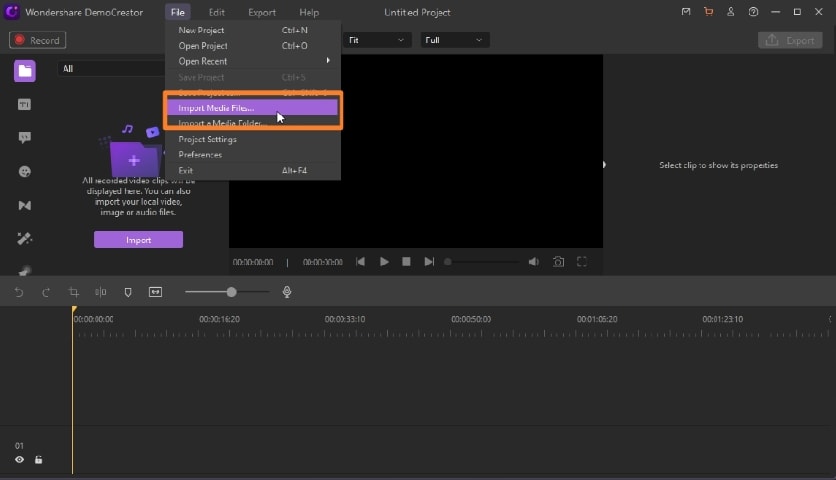
 Secure Download
Secure Download Secure Download
Secure DownloadStep 4. Crop YouTube video
Find the crop icon about the timeline, as you can see in the picture shown below. Then the crop video window will pop up. You can adjust where you want to crop. After you’ve finished cropping YouTube videos, click OK.
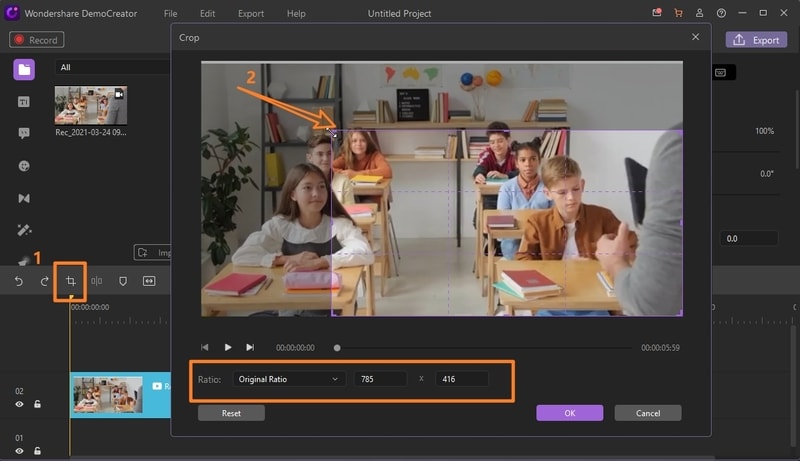
Step 5. Download and share the cropped video without quality loss
Once the process is complete, you can click on the “Export” button available on the right-hand corner. From here, you can download cropped YouTube video and share to different social media platforms, etc. You can choose the frame rate as 120 FPS, then the video can export with high quality.
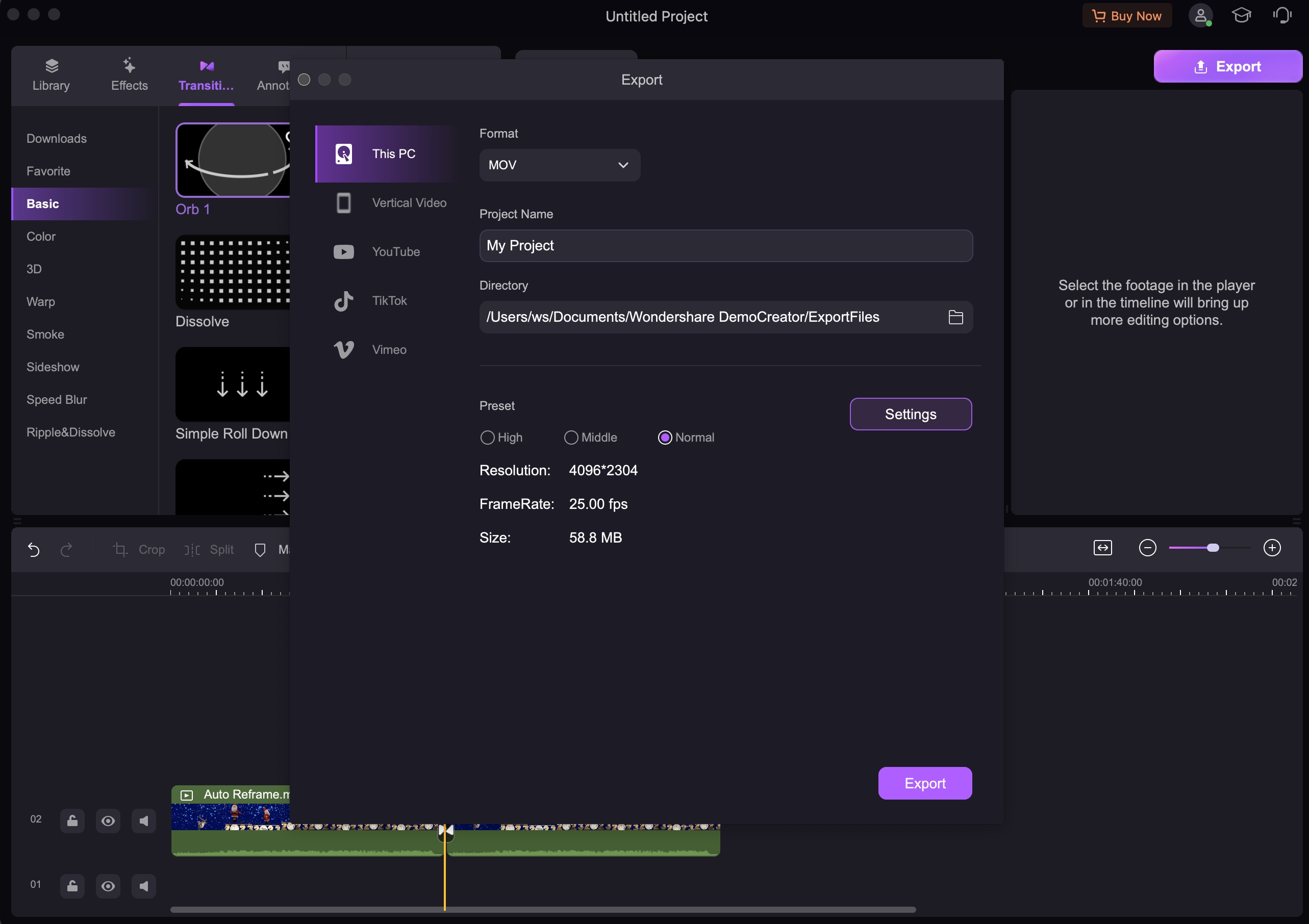
2. Why Need to Crop YouTube Video
Now that we know that the answer to “can you crop a YouTube video?”. And we all know cropping video is an essential feature in video editing, but the reasons for cropping videos are different. Try to understand why you need to crop video and crop YouTube videos. You may be more explicit about the situations when you need to crop video.
- 1. Videos Create Impact: While pictures portraits a thousand words, a video tells beyond that. Videos can get somebody feeling enthusiastic and also getting them to feel irritated. With the right strategies and cropping privileged insights, you can adequately tell somebody or numerous individuals a message you need to get across. When you are a vlogger, regardless of whether it is a message to save humankind or a message from informing somebody concerning your new music collection, no advertising tool beats an amazing video with coordinating with music.
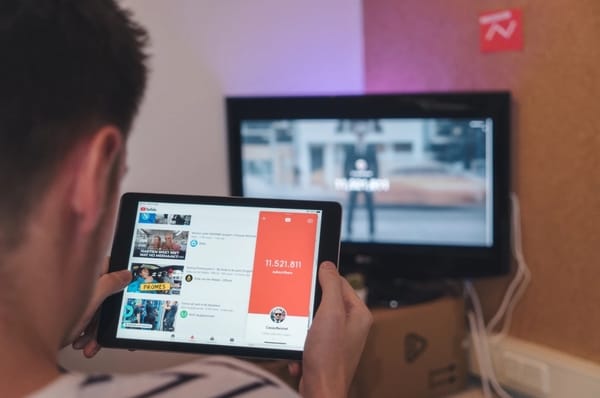
- 2. Messaging: In this innovative age, you see people watching videos on TV or the PC and on their laptops, tablets, and advanced mobile phones. So when you need something across, pushing out your message or advertisement through a video to these individuals is entirely justified. No matter what, if you are a trainer or an instructor in any field, you can upload your cropped video for your users in no time.

- 3. Removal of Unnecessary Portions: Nowadays, YouTube has been a premium site for watching videos. However, it is not restricted to watching. Whenever users need to go through any user guide or live manual of any process, may it be a cooking recipe or installing software, you may lose your followers if your videos are not precise. So, always crop your videos to an extent it is relatable to the content and connect to your viewers.

- 4. Adding Special effects: Especially the students or young enthusiasts are more into cropping YouTube videos, which might be impactful for their easy learning.

- 5. Business: For businessmen, video editing, cut crop trim should be the in-out of their marketing strategies. No matter whether their presence is on Facebook, Instagram, or Twitter, cropping a short video about any promotions, contents, rewards would directly reach the customers via a short and precise video.
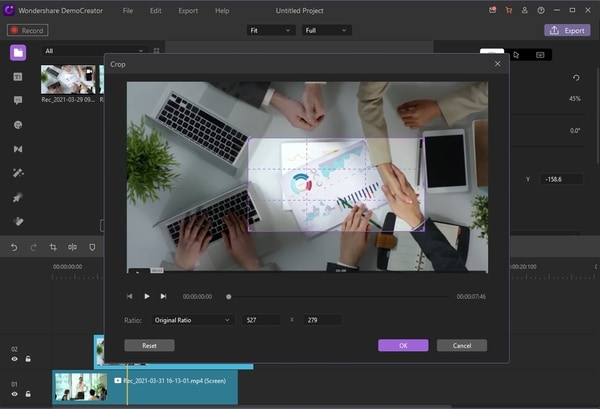
So as you can see, cropping video can be used in several cases and in different kind of people. At this time to choose the right tool to crop video is essential, we highly recommend Wondershare DemoCreator.

The Best YouTube Video cropper & Video Editor
 Secure Download
Secure Download Secure Download
Secure Download3. Other Related Tips about Cropping YouTube Videos
How to trim YouTube videos?
- First, launch DemoCreator, and then import the YouTube videos, add videos to the timeline.
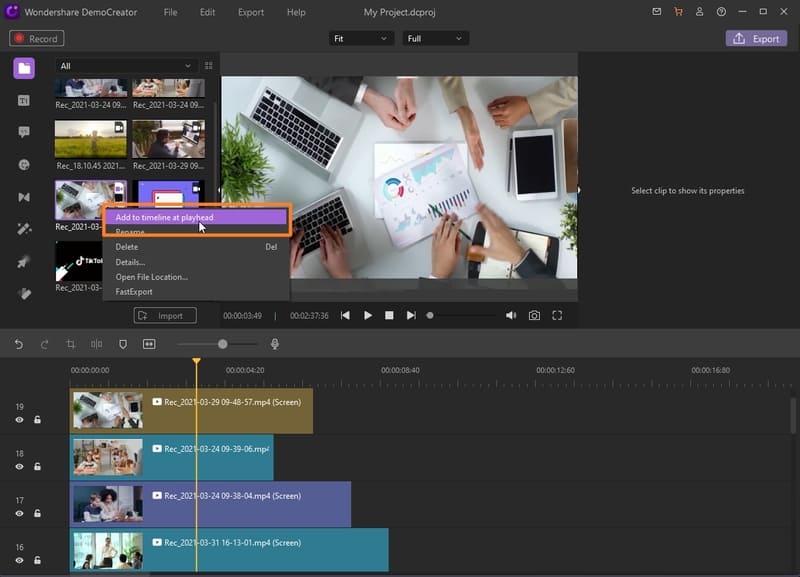
- For basic and powerful video trimming, you need to set your cursor to the clip edge post opening a particular clip. The video can be successfully trimmed by dragging the clip toward any path, which can be thoroughly accomplished by setting a Marker.
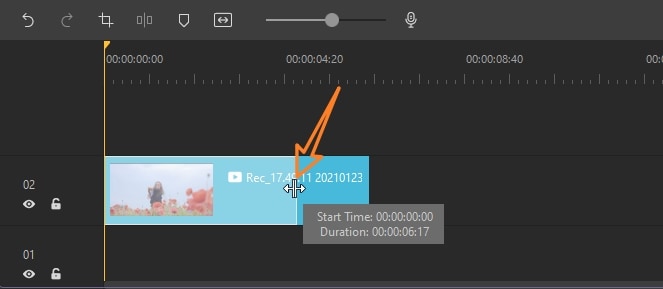
How to download a Part of a video?
The YouTube route is confounded and messy – you may get a shareable link every moment. However, you can't download a specific piece of the YouTube video when you want to. But it's practically possible to download a part of a video when you have a particular tool.
Follow the below detailed steps:
- Open YouTube and go to the video from where you want to download apart. Copy the URL of the required YouTube video
- Now open an online video cutter clideo and click in the center. It will open a dropdown and then paste the link over there. You can also upload any file from your local drive or Google Drive etc.
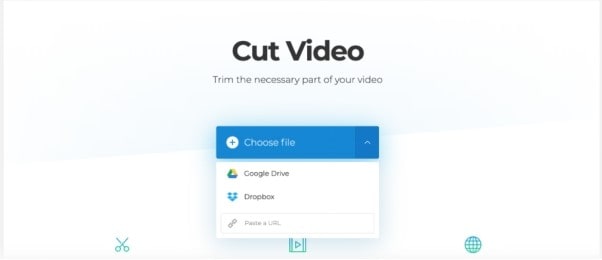
- Use the slider to select a part of the video and cut the clip's piece by setting an exact start and end time. This selected part will only go forwards for further download.
- Select an output format type. Now click on the “Cut” button on the below right-hand corner.
- Once this is done, just preview once your selected video section, and click on the “Download” button.
Conclusion:
It isn't sensible to say that cropping a video is only required for the video makers and artists. Presently, the option to crop, cut or trim any video has become the necessity of any users. May it be a teacher, gamer, or social media marketer, he would be searching for the best tool in the market to make full use of the tool.






