How to Cut/Trim Video on Windows & iPhone & Android
At the point when you make a video, you are continually going after individuals' considerations of how to cut out parts of a video. Managing the start or end of a video can assist your video with standing out enough to be noticed its merits. In case you're following prescribed procedures when recording your video, you likely have the camera running before the activity begins. Beginning your sound and video recording before the activity guarantees you don't miss any piece of the shot that you'll require later. It's additionally a chance to add a sound that permits you to match up your sound and video while performing how to cut a video clip when altering in post-production.
Managing is basic to ensure that your video begins rapidly and you don't lose your audience's interest and for that specifically you need to know that how do I trim a video? So, your viewers can emphasize important parts of the video. When you get individuals intrigued, the following objective is to keep them watching. Keeping the consideration of your watchers is fundamental, and you can do this by trim video clip operation with the managing apparatus. Trimming is a crucial component of altering. It generally alludes to taking off one or the other piece of the start or end of a video cut.
Part 1. How to Cut/Trim Video on Windows
With a simple method to manage recordings, you would now be able to keep steady over your video projects - cut recordings for YouTube, trim and yield your video cuts for more cleaned recordings, cut recordings to make short feature recordings of your video blogs for online media, or split recordings into different more modest video features bits. On the off chance that you need a straightforward yet successful video splitter for your PC, we have one where you can learn how to trim a video without any hassle.
That is without any doubt, Wondershare DemoCreator which gives you a simple and quick approach to chop down video length and allows you to alter motion pictures from multiple points of view. You can attempt DemoCreator without any prior experience of crop and trim video operations and afterward move up to a full form later. Download this valuable application on your PC or Mac without any cost.
Steps to Crop and Trim Video on DemoCreator:
Follow the steps below to perform the crop and trim video operations with the DemoCreator:
Step 1:Install and Launch DemoCreator Editor
To start the trim video clip with DemoCreator, you need to install this software into the PC and then launch the editor by hitting the Video Editor button right after it gets installed inside the system.
 Secure Download
Secure Download Secure Download
Secure DownloadStep 2:Import the files
After you’re into the software editor, now load the files inside the editor by hitting the Import button to the initial interface of the DemoCreator. It will get imported within seconds into this super-fast software.
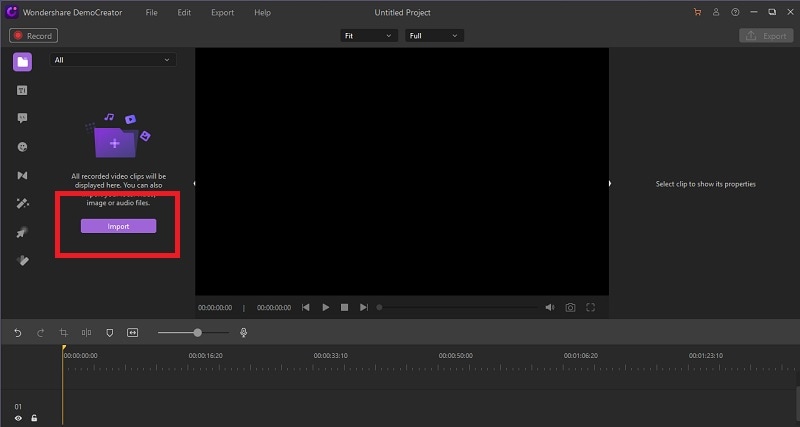
Step 3:Cut/Trim the video with DemoCreator
As soon as you’ve added the files into the software, now drag and drop them into the timeline and preview the file so you can cut and trim the parts accordingly.
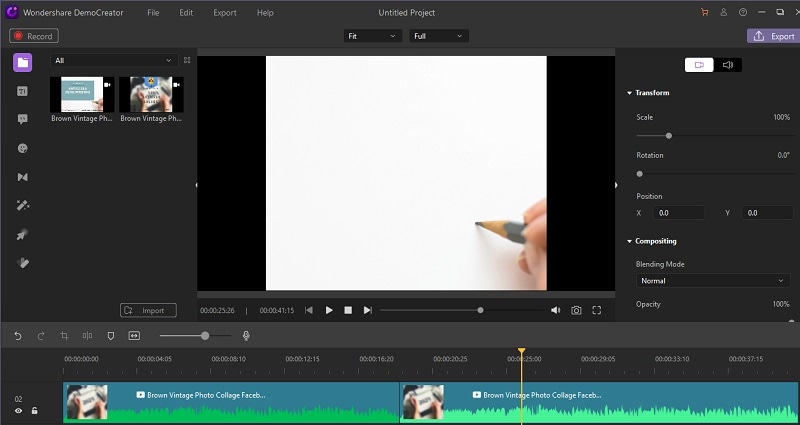
After you’ve reviewed the video file, refer to the starting time of the video where you want to trim and split it with a single click. The same goes for the ending part of the clip and split it right at the ending second with a one-click.
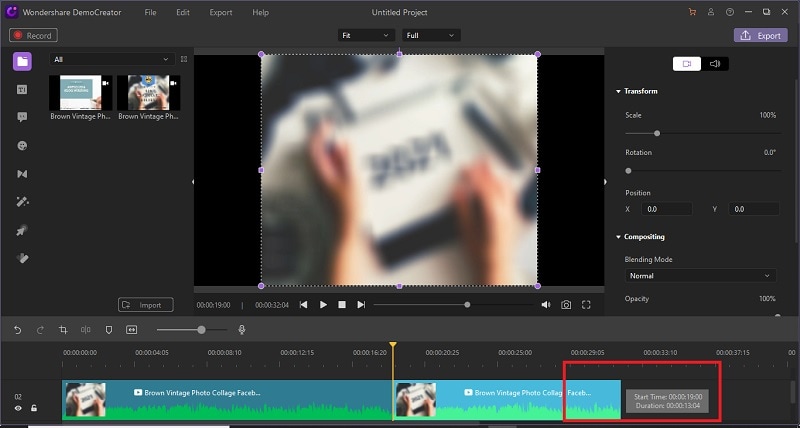
Step 4:Delete Unwanted Parts and Export
In the final step, select the other parts which are of no concern after the trimming operation and hit the Delete button from the keyboard. Lastly, hit the Export button situated at the top-right corner of the screen and export the file with your favorite feasible format.
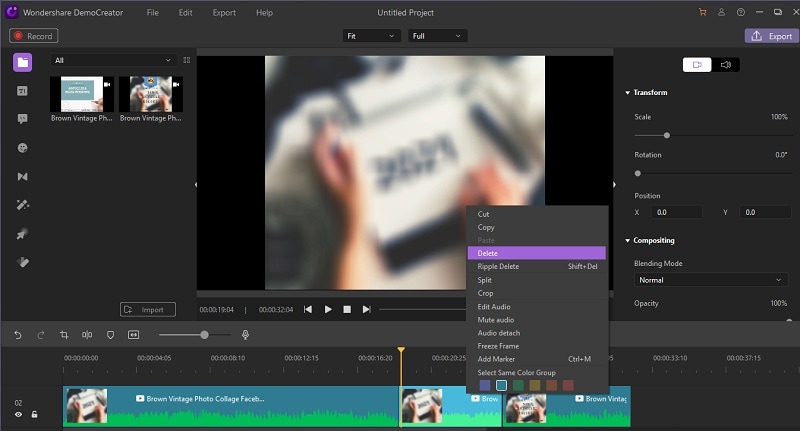
Key Features:
- Simple Drag and Drop Application
Video manager to manage recordings right away. With its simple to-utilize video altering instruments, there's no compelling reason to master video altering abilities or download and introduce an application.
- 20+ Video Formats
Browse 20+ arrangements and viewpoint proportions like 1:1 square letterbox, 9:16 vertical, and more to make customized recordings.
- Live Video Preview
Get a constant see of how the last video resembles. No lagging or anomalies in the preview of the videos inside the editor.
- Trim Videos Easily
Clasp and trim your recordings to the ideal length and keep just essential pieces of your video in a tick.
- Better Performance
A video clipper with clear demonstrations to help makes short recordings for media that may somehow or another take too long to perform any minor altering via other typical software tools.
- Simple and Free Video Cutter
Keep your video altering procedures easy with a basic video editing interface to accomplish proficient altering without having complexity.
Why DemoCreator To Cut/Trim Videos
The reason for recommending this software is obvious as it has both basic and pro-level features under the simplistic interface that a user without having any prior knowledge of video altering and shaping can perform better with the easy guide. In addition to that, your trim video file dilemma is solved without any hassle with its intuitive capabilities. Hence mastering the ideal operations of video editing turns out to be the simplest with this creative toolkit. Here are some variants of its features:
- The interface is handy as well as straightforward so a beginner would face no problem while trying it for the very first time.
- It also has recording functionality so you can also record the videos from other sources and trim them accordingly with its video editor.
- You can also implement the effects and other exposures to the videos with the simplistic altering features available.
- It also allows you to import any format of video and what’ more? You can also crop and trim video with long-tail nature.
- It works well on both Windows and Mac PCs and it also enables you to export the video to your desired format with various customizations.
- You can also directly share the video to social platforms like YouTube with a direct hit.
Part 2. How to Trim A Video on iPhone
The Photos app of iOS isn't only for photograph altering as it has underlying video managing too! That implies you can eliminate a couple of moments of dead time toward the start of your video, or an accidental camera hang toward the end. On those occasions, you will need to manage or cut those parts from your video record. Luckily, as long as you utilize an iPhone, we have a solution for how do you trim a video as you have different free video trimmer choices accessible for you. You can utilize implicit applications, an Apple official application, or even outsider applications to cut recordings on your iOS-based gadget.
Notwithstanding what technique you use, the method to manage a video on an iPhone is incredibly simple. You can even save as new clasps so you can pull out the entirety of your #1 sections and use them any way you need.
Steps to Crop and Trim Videos on iPhone:
If you don't want to introduce an application to cut recordings on your iPhone, you can utilize the implicit Photos application to do the undertaking. This application has gotten critical updates in the previous few months and these have brought numerous new highlights including the upgrades to the managing highlight.
Step 1. In the first place, tap and dispatch the Photos application on your iPhone. At that point tap on the collection where the video you need to cut is found. Most recordings are typically situated in the default Video collection.

Step 2. Pick the video you need to alter from your chose collection and it will open in full-screen. At that point, tap on the alter symbol at the base bar to alter your chose video. In iOS 13, the alter button is on the upper right.

Step 3. Drag the left sidebar to where you need for the video to begin and utilize the correct slider to pick an endpoint for your video. At the point when you are done, tap on Done at the base right corner to save your changes.

Pros and Cons:
- It’s an easily available and accessible application on every iOS device
- It allows you to alter directly after previewing the files.
- You can crop and trim videos without uploading or importing them as it has access to them already.
- Although it has a simplistic approach still you can’t perform effective trimming with the Photos app as it doesn’t trim your videos accurately.
- You can’t trim long videos and large files as it gets difficult to trim accurately.
Part 3. How to Cut Out Parts of a Video Using the Online Tool
Managed recordings perform better via online media. This online apparatus trimmer will permit you to choose the best features from your video and make them sparkle any place they get posted. The trimmer is ideal for Facebook, Instagram, Snapchat, and numerous other online media Steps.
This Clideo online video trimmer instrument works for a wide range of video record designs, including MP4, 3GP, AVI, and the sky is the limit from there. Simply transfer the video that you wish to manage, and Clideo will change your record over to the fitting configuration before the managing occurs. Cut and trim video cuts online effectively to make an ideal video.
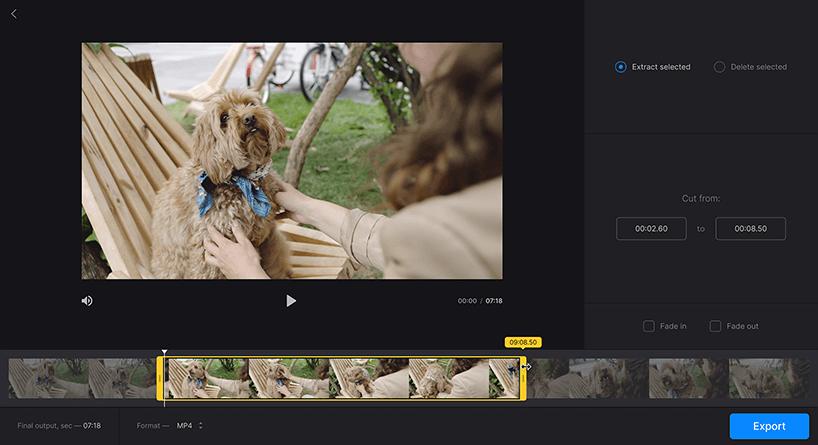
Step 1: Upload your recordings
Open or drag and drop a video from your Mac, Windows PC, or another gadget. You can likewise pick it from Dropbox or Google Drive. Clideo permits you to manage a video up to 500 MB free of charge.
Step 2: Trim Videos or Cut Video
To manage the start and end of a video cut, select the clasp and drag the markers on one or the other side. You can likewise remove a piece of your video cut by choosing the slice symbol to join a video cut. Zoom into your video cuts on the timetable for more precise managing and cutting.
Step 3: Download the Trimmed Video
When your video is handled, you can save it to your gadget or back to Google Drive or Dropbox. It's additionally conceivable to watch the cut video online right from your program.
Pros and Cons of Clideo:
- The online tool permits you to move the two markers to choose the start and finishing of your clasp. All that's needed is a couple of moments!
- With this online trimmer, you can manage your video as well as convert it and add blur in and become dim impacts.
- The video trimmer works with every one of the well-known configurations like AVI, MP4, VOB, MPG, MOV, and others.
- The Clideo trimmer is for you regardless of whether you have never altered recordings all alone. It's truly straightforward!
- With Clideo you're allowed to change your video over to any attractive arrangement alongside the altering.
- You needn't bother with extraordinary video altering abilities to utilize the device, it's natural.
Part 4. Use the Android Apps to Cut/Trim Video
Commonly when you download a video or get one utilizing WhatsApp, you need to cut it according to your inclination. Shockingly, not many Android gadgets accompany an inherent video manager. Consequently, to cut a video, you'll host to download a third-get-together application.
Easy Video Cutter Is among the best free video proofreader applications presently accessible. You'll have the option to manage, yield, and reorder video content just asset central focuses. The application likewise brags an assortment of video impacts and you can plan your custom channels, albeit that usefulness isn't incredibly amazing. It likewise has the remainder of the essentials, similar to music.
Steps to Trim Video Clip on Android:
1. Introduce the Easy Video Cutter first and install it.
Hang tight for few moments until every one of the recordings in your gadget gets stacked. Select the video you need to alter.
2. Select the Editing mode.At that point keep the marker on the video course of events where you need to cut the video. At that point, you need to tap on the scissors symbol that can be found in the upper right corner. At that point, the instrument will begin to deal with the video and split it into two sections.
3. Save Masterpiece
The framework will find out if you like to supplant the first or save them as another video. In the wake of choosing the alternative, the new video will be saved.
Conclusion:
This article will unquestionably assist you with investigating a reasonable solution of how to cut a video clip that you can use on your Android, iOS, or Windows/Mac systems, for making fascinating videos, montages, and more. Tell us which arrangement you need to attempt? If you know some alternate ways on how do I trim a video if it's not too much trouble, share them with us in the remarks below!
Contingent upon the nature of the video the handling time may differ with these applications. Also, the exhibition of the cell phones and the highlights of the application may affect the preparing time of trimmed video files. It's getting progressively normal for video experts, writers, and leisure activity movie producers to shoot, alter, and share their undertakings from a solitary gadget. If you go to this course for how do you trim a video, your greatest obstacles are probably going to be battery life and plate space.






