How to Join or Merge MP4 Video Clips Together
Video creation has been induced with impressive creativity and ingenuity. With time, this venture is being adopted by many millennials and computer enthusiasts, leading to the adoption of professional platforms and software with an explicit set of features. There are times when a certain user looks to create a very prolific video built over a set of small videos. To effectively merging them, he/she requires an effective platform for merging them together. Wondershare DemoCreator is one explicable option for combining multiple MP4 clips into one. It offers simple and efficient methods of combining videos, which not only covers all the bounds of a professional video editing but allows them to create the video with the add-ons they find tempting. This article will explain a couple of proficient methods that can be adopted to merge MP4 video files. You can surely create inventive videos after going through this explicit guide.
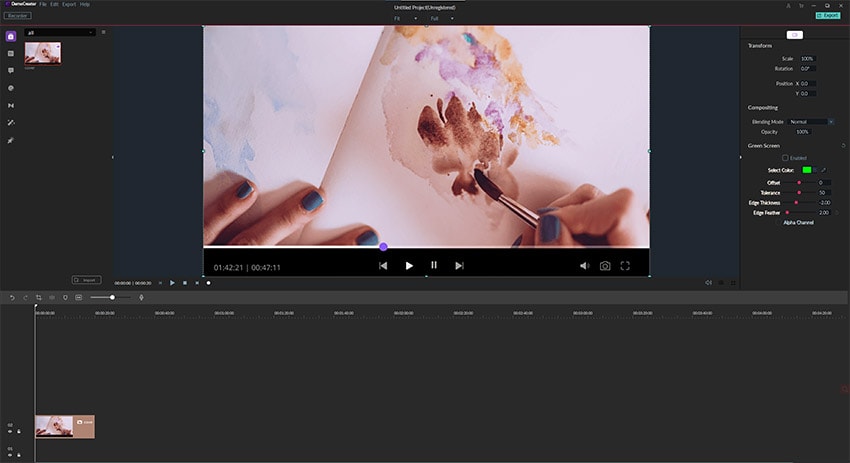
The first method will be carried out from a very competent video editing platform, the Wondershare DemoCreator. For successfully merging video clips using DemoCreator, you are required to follow the step-by-step guide as follows:
Step 1: Download and Install the Wondershare DemoCreator
Before using the platform to join video files and make intuitive content out of them, it is important to have it installed on the desktop. This can be easily done by downloading the free trial available on their official website. After downloading and opening the .exe file, the setup initiates, and the software is installed in the specified directory. Following this, it is up to the consent of the user to register themselves into the software to use it for longer terms.
 Secure Download
Secure Download Secure Download
Secure DownloadStep 2: Import Videos into the Video Editor
There are three different ways where you can import video files into the software. Before having them added to the timeline, it is important for them to be present in the Media Library. Initially, you can access the "File" tab and select the option of "Import Media Files" from the sub-menu that opens on the front. Secondly, you can access the Media Library and tap on the icon that depicts the option of importing video files. Another method of importing files helps you to add video files into the timeline directly. After opening the timeline, you can tap the "Add files" button present there to add video files from the desktop directly.

Step 3: Drag the video files into the Timeline
With the files present in the Media Library after importing them from desktop, you can start editing them as soon as you get them into the timeline of the software. For that, you need to simply drag and drop the video file from the Media Library into the timeline to initiate editing.
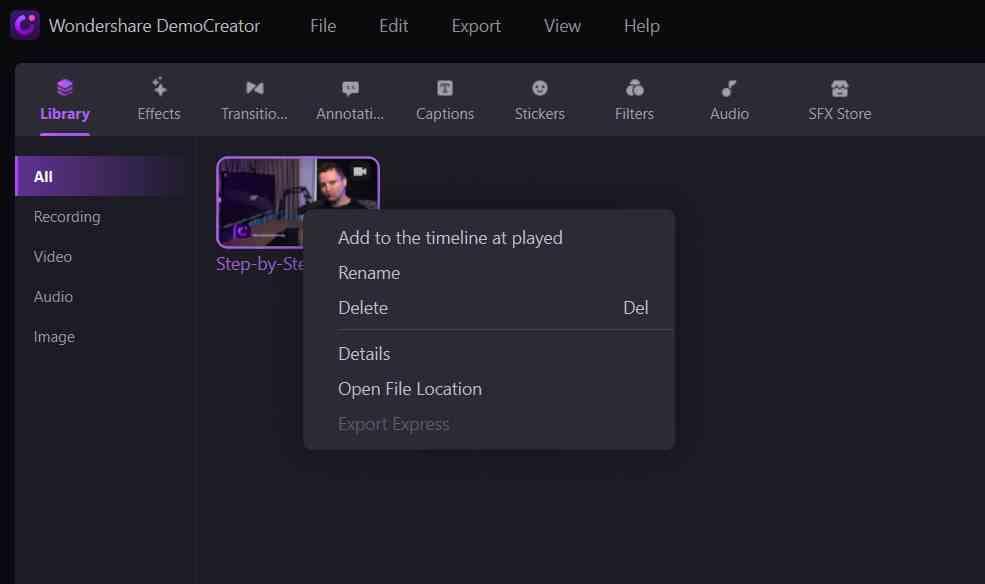
Step 4: Combine Clips and Save its Result
Since the process is to join MP4 clips into one, it is quite simple and adequate on Wondershare DemoCreator. As soon as you have them added into the timeline, the video clips are merged into one without any transition. For adding transitions, you can tap into the video and add transitions within the frame as desired. The process elapses as soon as you are done with the edit of your choice. After previewing it and being satisfied with the result, you can easily export the file into your desktop by setting its location along with other discreet options such as video resolution, frame rate, and bitrate. The video is successfully saved with the specified options in the desktop.
Another option that is available in the market for adoption is Movavi's Video Editor. It is a very diverse platform offering many different features to its users on the desktop. For combining multiple MP4 clips into one with Movavi, you need to follow the following steps as described.
Step 1: Install Movavi
To join MP4 clips on your desktop, you"ll need a software to have it done. Download Movavi Video Joiner by following the on-screen instructions. With the software installed, you can follow it to have the task performed.
Step 2: Uploading Files
After opening the application, it is important to create a "New Project" to work on. After creating a project from scratch, approach the option to "Add Media Files" from the buttons on the screen. Add all the files that you wish to join. All the videos that will be selected and added will be present on the timeline present on the bottom of the window. These videos added can be dragged as desired to set a certain structure of the video that you wish to create.itions

Step 3: Add Transitions
Along with merging the video, you are also provided with the option of beautifying the video through different effects and transitions. To add transitions within the video, you can access the "Transitions" tab on the side of the screen. After selecting an appropriate transition from the screen, you can simply drag and place it within the frames to edit it.

Step 4: Save the Video
Click "Export" to save the video. Another screen opens up front where you can select the directory of the video following other important options such as setting the resolution, its file format, and other important quality settings. After setting all the appropriate options, tap on "Start" to conclude saving the video.
 Pro-tip
Pro-tipIf you want to get how to convert AVI to MP4 video or MP4 to AVI video >> to learn more details.
Conclusion
This article has explicitly explained 2 different ways that could be followed to join multiple MP4 clips into one. By following these steps, any user can excel in merging videos and developing contemporary content out of it. Software such as Wondershare DemoCreator Video Editor is very impressive choices in video editing since they provide a very explicit set of features that not only help you merge different videos but improve and make them catchy and impressive. You should definitely sign up for such software to help yourselves and develop a skill in video editing that would surely aid you in developing content that is both efficient and proficient.








