- 1. Record your computer screen and webcam simultaneously.
- 2. Allow you to customize screen capture and frame rate .
- 3. Powerful editing tools and effects to enrich your video clips.

How to Get A Mouse Pointer Highlight in PowerPoint Presentation?
According to studies, learning is improved when you are able to visualize the idea in context. With Covid being nothing short of an apocalypse, we have seen unprecedented disruptions in all work sectors. There has been a surge in internet usage, and be it school classes or office meetings; everything has shifted online.
In these times, it is challenging yet very important to deliver the information with the same enthusiasm and interest as in face-to-face interactions, so the receiver understands it well. For this very purpose, people have started getting creative and fully utilize presentation apps and software like Microsoft Powerpoint Presentation.
The software has been a lifesaver and allows the tutor to deliver the knowledge to the audience conveniently. You can add shapes or diagrams to make learning more interactive. However, the instructor sometimes wants to focus on a particular point or diagram in the presentation. This is where you wish if the pointer had a highlighter with it! Only if you had a highlighter you could highlight an important point to the audience. It will keep the viewers engaged on what is important, and the cherry on top is that it allows users to track the pointer easily.
However, no worries! We have got you covered with these two amazing tricks of adding a highlight to your cursor.
Part 1. Microsoft Mouse Cursor Highlight
Microsoft has built-in cursor properties that allow you to alter the cursor shape and size. But to make the presentations more attractive, this is not enough. We need something more specific and alluring, like the cursor highlight.
Microsoft has decided to leave the creation of mouse cursor effects and highlighters for Windows 10 to third-party developers who choose to create simple add-ons or advanced cursor replacement applications.
For now, we will focus on a simple application that is free and easily accessible on the Microsoft store: Mouse Pointer Highlight. This application helps the user adds a cursor highlighter to the mouse pointer.
- First, install the Mouse Pointer Highlight application from the Microsoft store. The application will be added to the Start Menu.
- Launch the application, and a window will open.
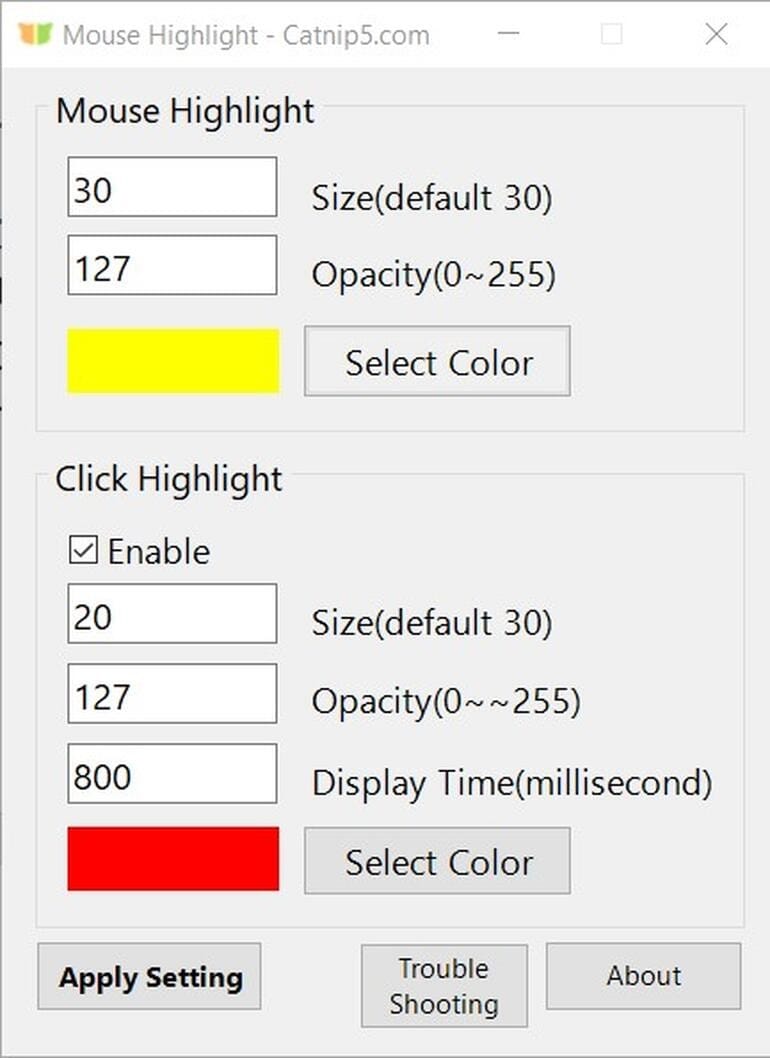
- Adjust the parameters for your highlight. Enter a value for the size and opacity in the mouse highlight settings and change the highlight color. The application also offers a click highlight option which will help in locating the cursor clicks. The user can easily set a display time, color and size, and opacity value for it.
- After you have specified all the parameters, press Apply to put them into effect. While the application runs, the highlighter will appear with the mouse pointer.
If you want to end the cursor highlight, simply close the application, and the cursor will return to the Windows 10 default mouse pointer.
Microsoft Mouse Pointer Highlight is a simple and effective way of adding the cursor highlighter to PowerPoint presentations. However, if you want something more exciting and substantial to add spice to your presentations, try Wondershare DemoCreator.
Part 2. Wondershare DemoCreator Mouse Cursor Highlight
Wondershare DemoCreator is a user-friendly and versatile software that is a quick solution to all your video editing problems. The software is equipped with five amazing mouse cursor effects that will help you highlight the cursor.
The two main options for highlighting the cursor in DemoCreator are Mouse Pointer Highlight and Mouse Click Pointer Highlight.
The Mouse pointer highlight adds a semi-transparent circular highlight around the cursor. The other option is the Click Ring effect that highlights the mouse pointer and also causes concentric circles to appear whenever the mouse is double-clicked or left-clicked.
The best part about DemoCreator effects is that they are adjustable and absolutely free. When the effect is selected, a cursor setting menu opens in the Property window.

The settings are further divided into different parameters that can be calibrated to adjust the cursor size, highlight color opacity, and much more.
Using the scale slider in the cursor settings you can change the size of the cursor while the opacity adjusts the transparency of the cursor. The cursor settings allow you to make your cursor more visible and easy to track.
The Highlight settings deal with the highlight color, area, and opacity. By calibrating the area percentage slider you can set the highlighter size, whereas the opacity allows you to increase the transparency or opaqueness.
The click sound is an additional effect that comes with the Click Ring effect. A click sound will, along with the click rings, appear in the video whenever the mouse is clicked. However, it is optional and can also be removed by changing the click sound volume to zero.
 Secure Download
Secure Download Secure Download
Secure DownloadPart3. How to Add Mouse Pointer Highlighter?
- Launch the Wondershare DemoCreator on your PC.
- Choose ‘New Recording’ to start recording the Powerpoint Presentation or select ‘Video Editor’ and go to File and import a video pre-recorded with DemoCreator. Add the video to the timeline.
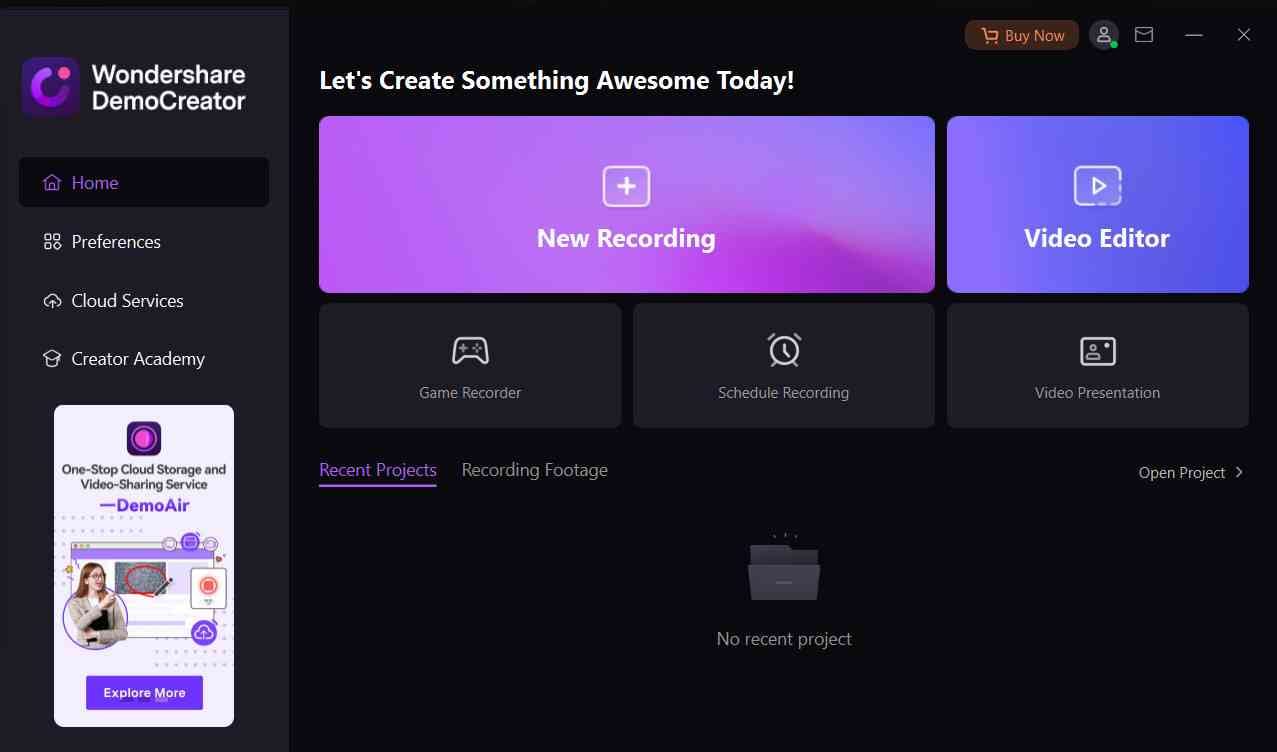
- Go to the Effects tab on the top and select the Cursor tab icon to open Cursor Effects.

- Select the Cursor Highlight or Click Ring effect. Drag and drop it over your video in the timeline.

- When the effect is added, the cursor settings in the property pane open by default. Use the menu to adjust the color, shape, size, area, opacity, and sounds.
- After you are done, export the video by going to the Export tab on the top of the screen and click Create Video.
A new window will open. Add a name for the project, select a file format and a saving destination and click Export.

The All-in-One Screen Recorder & Video Editor
- Record desktop screen,audio and webcam simultaneously
- Edit videos quickly with a wide range of professional tools
- Built-in plentiful video effects
- Export to MP4, MOV, MKV, GIF and multiple formats
Bottom Line
Wondershare DemoCreator is a quick fix for all your editing problems. The amazing mouse cursor effects are an excellent way to highlight the area of interest and make the Powerpoint presentations more interactive and alluring. The interface is user-friendly and easy to understand-perfect for beginners. Download it and channel your hidden video editing skills to create the best tutorials!
AI Presentation Maker



