How to Make Presentation Demo Video
Videos are highly popular among individuals. According to a study by Forrester Research, videos have a 75 percent better probability of engaging people compared to papers, articles, and other forms of plain media.
This is why more and more firms are turning to them for their operational requirements. Video presentations are rapidly becoming one of the most prevalent uses of video.
Videos may transmit information interestingly and engagingly in a fraction of the time required by written reports provided they are produced appropriately.
We found a remarkable capability of PowerPoint, namely the capacity to create excellent videos in a very short period of time. You have access to a broad range of choices at your disposal if it comes to the layout of a PowerPoint presentation that you are creating.
What is important for PowerPoint presentation demo video
Audio-visual design, story, and the presence of emotions, ideas, and sounds all contribute to a video presentation's ability to persuade its audience.
Good PowerPoint presentations are straightforward and succinct, and their design should complement rather than obfuscate the information they are trying to deliver.
Limit Visual Effects
Animations and transitions in PowerPoint presentations may be a distraction to your audience. If you can believe it, this is true. They are a disservice to the design that you labored so hard on, as well as to the content that you have. To keep the audience's focus on the primary message, PowerPoint presentations that are effective limit the use of animations and transitions. Having said that, getting rid of them all isn't required. This technique should only be used sparingly and subtly to bring attention to a particular feature or area of an image.
Cohesive Color Palette
When you are putting up your next PowerPoint presentation, you should go back and research color theory. A consistent color scheme makes use of colors that are complementary to one another and colors that are analogous to one another to attract the attention of the audience, emphasize certain aspects, and deemphasize bits of information that the audience may not require at a certain point in time.
PowerPoint also provides color palettes in the design section.
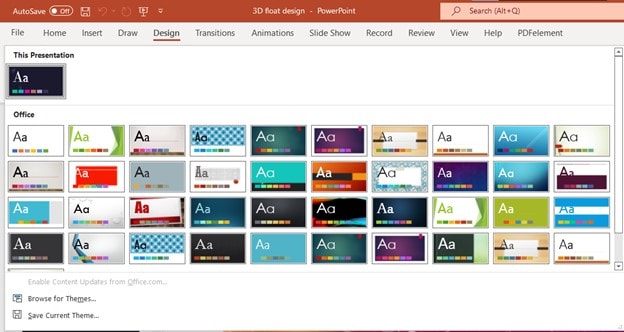
Use Minimal but Meaningful Visuals
A picture is indeed worth a thousand words. Furthermore, it has been established that the human brain is better at processing visuals than words. Take advantage of this by employing graphs, photos, and drawings that could aid you in advancing your case while retaining the interest of your audience.
Visuals need to be contextualized by providing a spoken explanation of why they are included in the content. If this is the case, it will only serve to distract the audience, which may lead to more questions than solutions.
The visuals you use should support and enhance your message. They shouldn't only be there to take up space; they should also make some kind of impact. Having a little white space on the slide will boost its readability.
Don't cram the slide with images unless it's necessary for the presentation. Your photographs should also be tested on a larger screen to confirm that the quality is retained. Clip art, on the other hand, is often devoid of any clear focal point.
You can also use the PowerPoint design ideas feature. Using this feature, you will find multiple designs for a particular slide. Select the best one and save your time.
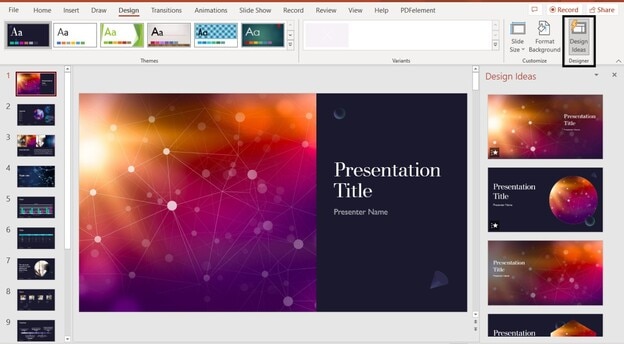
Non-Linear Approach
Develop the ability to go through your presentation in a non-linear fashion. PowerPoint allows the presenter to navigate ahead or backward without having to flip through each of the slides that make up the interval.
Minimal Slides
Cut down on the number of slides you're presenting on. Those who "flip" between slides, too often risk losing the interest of their audience. A good rule of thumb is to display one slide per minute.
Readability
If it's possible, check out your slides on the screen you'll be using during the presentation to see how they'll appear. If the slides can be read from the back row, that's a good sign. There must be a reasonable amount of space between the text and the visual images, but not so much that it becomes overpowering.
Adjust your slide size
Consider whether or not your presentation may benefit from a bigger slide size, even if the conventional size works well for most. Make any essential changes to the PowerPoint presentation in the event you are going to show it in front of a different display. If you don't, your presentation may be thrown off or the things you're trying to illustrate may not be as clear as they might have been.
Appropriate Alignment
Your presentation will seem more polished and professional if you align all of your pieces appropriately. You can accomplish this by hand, but the tools provided by your application will allow you to achieve higher levels of precision. Pressing and holding the "Shift" key on your keyboard will allow you to align two items together, for example. Next, click "Arrange," and then choose the kind of alignment you want to employ. Aligning the items on your slides can give them a more polished and professional look.
How to use DemoCreator to make a presentation demo video
Wondershare DemoCreator is a Windows-based application that can take a personal computer screen recording and transform it into a professional demo or instructive. Using the program's built-in capabilities, you can simply create professional product demos and instructive movies. This is just one of the many beneficial elements of the application.
You can edit and create professional-quality demonstrations using DemoCreator's 50 various video, audio, and image file imports. Video editing capabilities are included in DemoCreator so that you may edit, slice, and split your videos. The drop-down choices in the tools area make it easy to choose the right tool for the job.
Fade-in and fade-out effects may be applied to video clips, as well as the option to remove audio from specific tracks. Annotations, interactive video effects, and pointer effects can also be applied to video clips.
Use Webcam to make PowerPoint presentation video:
If you're making a how-to video and want to demonstrate how a product works in detail, you may use a screen flow video to explain the basics plus webcam footage to show how it works. DemoCreator that can record both your screen and your camera can be necessary while working on a project like this.
It has four alternative camera frame designs, you can change the direction of the face recording, use AI face recognition, and customize the shape of the face recording to either a circle or a rectangle. Additionally, you may use the AI face recognition technology to engage in online classrooms and make student assignments that just feature a person's face with no background.
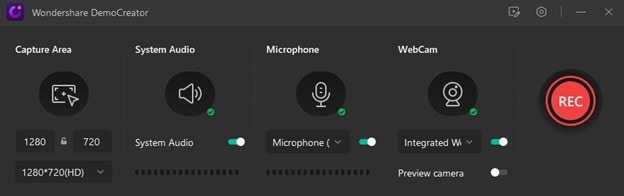
As a result, it will be much simpler for you to vividly and compellingly explain your ideas, feelings, and anecdotes. If you want to capture a video that contains a camera, screen, and audio, the last thing you want to do is record each component separately and then combine them in postproduction. Nothing further needs to be done.
To record a video that includes both the screen and the camera, you need a device that makes it easy to record both at the same time. Wondershare DemoCreator, on the other hand, is the greatest fit for your requirements.
Enabling the appropriate recording settings in the system setup menu will start screen, camera, and audio recording. In terms of its user interface, it is one of the most basic and easy-to-use video recording programs on the market.
Change the Background with the PowerPoint file:
This can be done by using green screens which are now more widely used than at any other time in human history. Film and television producers have been using green screens for decades, but in the last few years, they've become a vital tool for generating new ideas. DemoCreator makes it much easier to use the green screen effect to change your background.
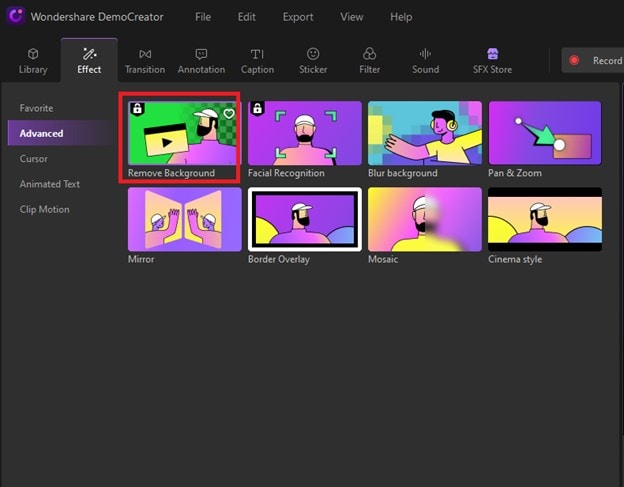
To edit the green screen video, just drag the green screen video and the backdrop media files to the timeline at the bottom of the screen. Go to the Effects tab and enable the green screen effect. Then, drag the green screen effect onto the video that matches. Music, text, animation effects, and transition effects may all be used in your movie. For chroma key modifications, utilize the chroma key in DemoCreator.
Record PowerPoint Screen:
Simply open the PowerPoint presentation and record the screen while explaining the presentation. To record the PowerPoint, first open your presentation file then open DemoCreator and click on “New Recording”.
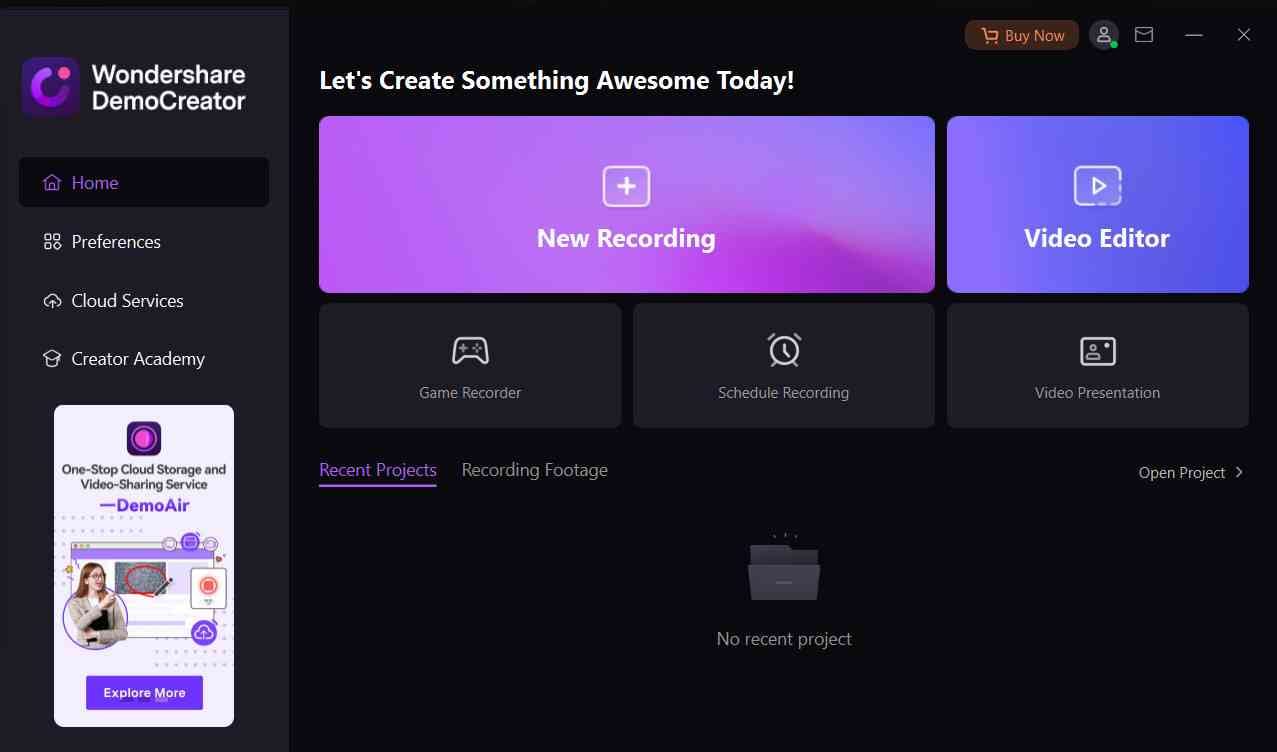


Add the record size to fill the screen and go to the presentation video of DemoCreator.
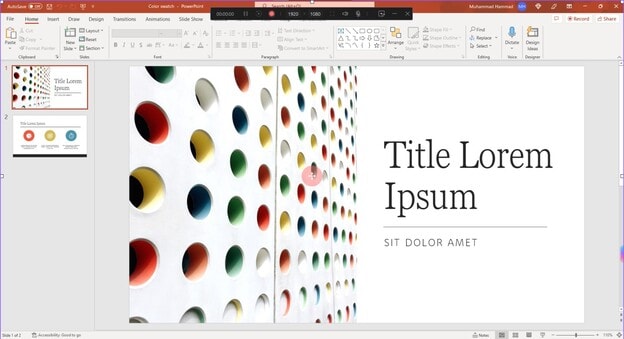
Now click on the red button to start recording.
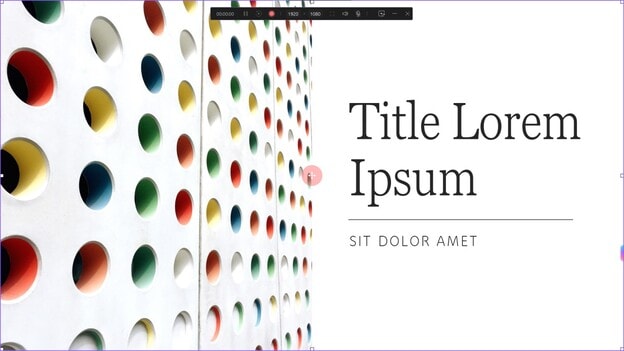
Hide the toolbar, and start explaining the presentation. Once you are done press “Esc”, go to the toolbar, and end the recording.

In the upcoming version of DemoCreator (DemoCreator 6.0), there will be a feature to import the presentation file into DemoCreator.
How to edit presentation demo video
Here are some features of DemoCreator that you can use to edit a video.
Add annotation
Annotations let you convey critical information to others who examine your work by adding text, conversation boxes, lines, arrows, doodles, or forms.
To save time and effort in the future, screen recording with annotations is a must-do activity for you. In certain cases, it may even help you enhance your learning tactics.
To access the screen drawing editor while you are recording, all you have to do is turn on the Screen Drawing Tool's slider. You may conduct a broad range of drawing activities with the simplified buttons known as Pen, Highlights, Circle, Rectangle, Arrows, and Lines.

It is possible to add pre-recorded recordings to your videos by using DemoCreator's Annotations menu bar (found on the left sidebar of the software's main interface).
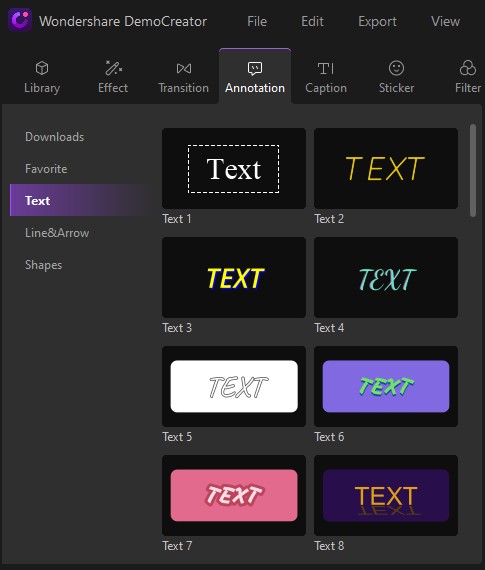
You may resize, rotate, and position the annotation using parameters in the section marked "Transform.". Any changes may be made in the Preview Panel at the same time. Make the required modifications to the blue boundary box by selecting the annotation.
Add a video narration (Teleprompter)
In an upcoming version of DemoCreator, there will be a feature of adding narration to your recording. You will also be able to use DemoCreator as Teleprompter. A teleprompter shows the script of a speaker which is hidden from the camera recording area. If you have a script and details that you want to see while explaining the presentation, you will be able to add that script in DemoCreator. This will increase the quality of your explanation video.
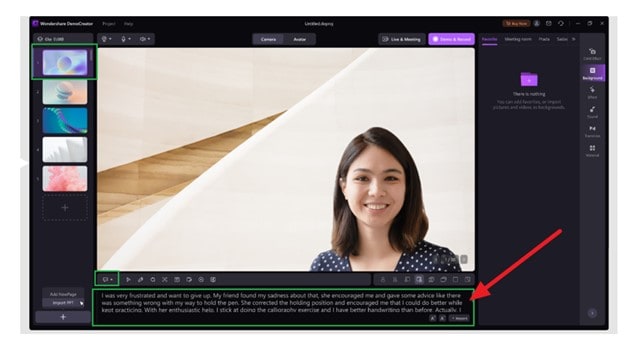
Add caption & Auto Caption
People who don't have time to customize the text themselves often use a caption template, which is also called a text overlay in some situations. Here is a list of the four different kinds of Caption that can be made with DemoCreator:
- Opener
- EndCredit
- Subtitle
- Lower third.
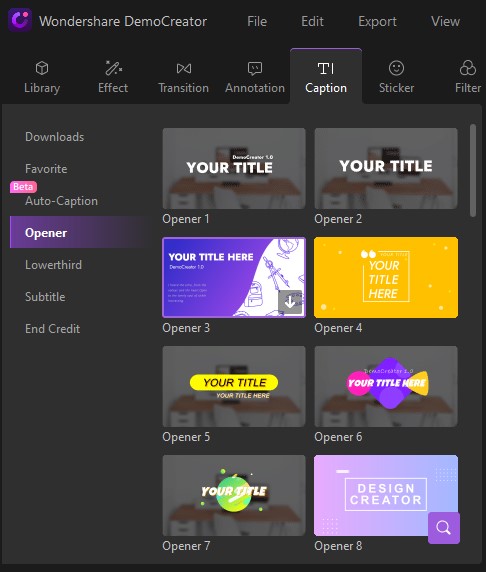
You can now use the DemoCreator to make subtitles for the videos you have uploaded without having to do anything. With this feature, which is made possible by AI, your subtitles will be made with a level of accuracy that is very close to perfect. You can get a caption that was made by voice recognition software by just pushing a button.
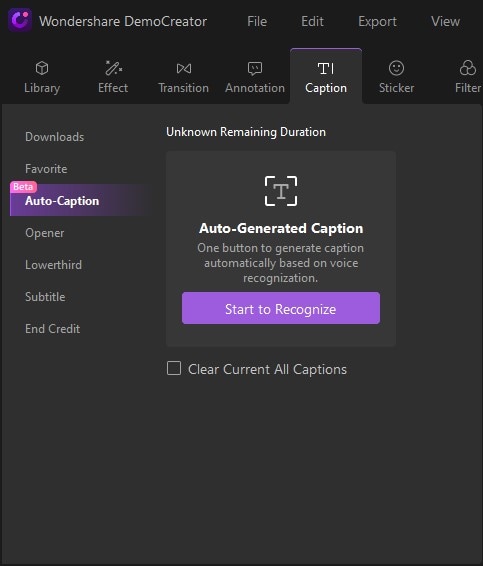
Add transition
One of the most important things you can do to make sure your video production is a success is to use different transitions and effects. Wondershare DemoCreator gives you a lot of options when it comes to transitions and effects you can use in your presentations. This is in contrast to other software that limits you in this way.
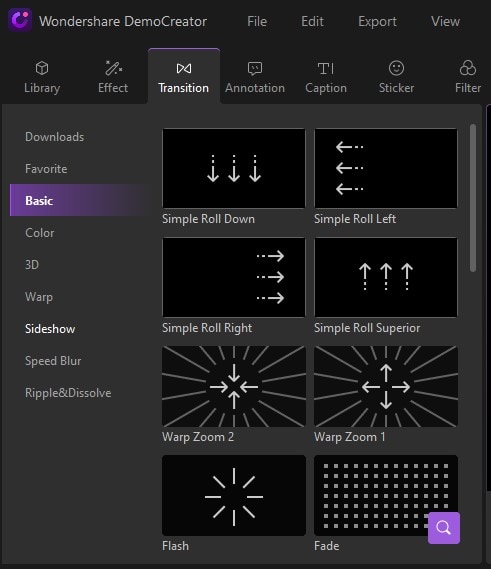
AI Presentation Maker
Conclusion
Hence, your recorded movies will be polished using Wondershare DemoCreator's greatest tools, which include a wide range of customizable choices and intuitively labeled buttons. To do this activity most effectively and straightforwardly, Wondershare DemoCreator is your best option. Closed captions and open captions may also be added to videos using Wondershare DemoCreator in just a few simple steps. You may also add motion effects and stickers, among other things if you want your final result to be perfect.
When developing DemoCreator, the developers aimed to suit the needs of all PC users, not only those who utilize screen recording software. No matter whether you're a professional or a student, this application is meant to provide you with the best tools to quickly and simply generate short demos and videos.







