Resizing Video for Instagram Story, IGTV and Feed in 3 Easy Steps
Are you looking for ways how to resize video for Instagram? What are the different requirements about Instagram feed, IGTV, and story videos?
Well, video capturing has become paramount in this technological era. More so, sharing videos on social media is now the order of the day. You can send videos via emails, Facebook, Twitter, WhatsApp, Instagram, and many more. However, the issue comes when you want to send video via these platforms. Remember, most people access these platforms from the comfort of their smartphones. And for this, you’ll experience dragging when you share larger videos, especially on Instagram. That’s the reason to resize video for Instagram. Likewise, Instagram automatically crops a part of your video if it’s large. The required size should measure 1080 x 1920 px, corresponding to a ratio of 9:16. The best way to beat this mess is to resize your video before posting or sharing it.
1. Instagram Story, IGTV, and Feed Video Requirements
To resize video for Instagram, you ought to pay attention to various specifications. The recommended aspect ratio is 9:16 which is the standard size of most phones. Remember, Instagram lets you share your stories, live videos, feed posts, and IGTV. All of these work with different video lengths. Check out below, what length is recommended and to which type of Instagram video.

Instagram Story
This is the most popular Instagram feature used, with about 500 million daily active users. It is, therefore, important to be aware of the appropriate Instagram Story size to use. The recommended size is 1080 x 1920 pixels. This equates to an aspect ratio of 9:16, which all the videos you post will have.
The file formats that support this feature include .mp4 and .mov for videos while for images are .jpg and .png.
Likewise, you ought to take note of the recommended size. If it goes beyond that, your video will be cropped to fit the screen well. With this, you won’t get the original quality of your video. And when it comes to posting any Instagram Story, the length for a frame is only 15 seconds.
IGTV
These are for long Instagram videos that will appear for 15 seconds and 10 minutes long. With IGTV, the videos start to play automatically the moment a user enters the platform. IGTV file size matters to evade video cutting. The video file size should be under 650MB for videos less than 10 minutes. While those videos playing for less than 60 minutes, a size of 3.6GB is good enough. Only MP4 format work for IGTV videos. The video dimension should be 1080 x 1920 pixels. This is an aspect ratio of 9:16. For perfect dimensions, upload videos on the IGTV platform.
Feed Video
Instagram Feed shows you videos from accounts you follow as well as advertisers. It is a perfect point to show off your services and products. More so, you can throw in some sound and movements which will quickly drive the attention of viewers and other users. It supports file type of MP4, GIF, and MOV. Feed Video resolution shout be at least 1080 x 1080 pixels. And an aspect ratio of 4:5. The Feed video length should be from 3 seconds to no more than 1 minute long.
Based on this, any Instagram video you post will only play for the recommended period. But if it’s longer, your video will be split into several clips, majorly four 15-seconds pieces. So, any clip going beyond 60 seconds long will automatically be cut at that mark.
2. The Best Way to Resize Videos for Instagram
If you are an Instagram Influencer, you may be very familiar with the Instagram video requirements. If the video is too long or video file is too big, you can’t post your video. A tool that can be used to resize and edit video is needed in such situation. Wondershare DemoCreator works efficiently to resize video for Instagram. It comes with advanced features that let you edit your video to perfection. Also, it’s low-cost in learning, you don’t have to spend to much time to learn it. Follow these steps to resize your Instagram video and make it easily sharable on other platforms.

The Best Video Resizer & Video Editor
 Secure Download
Secure Download Secure Download
Secure DownloadStep 1. Import Video
First, install Wondershare DemoCreator on your computer and then launch it. Next, click the ‘Video Editor’ button to add video file from your computer to be resized. Then hit the ‘Import’ button to add a video to the timeline.
 Secure Download
Secure Download Secure Download
Secure DownloadStep 2. Change the Resolution
With your video in the timeline, go ahead to change the resolution to resize the video for Instagram. Click the ‘File’ option in the menu bar and hit the ‘Project Settings’ option to open the ‘Project Settings’ window.
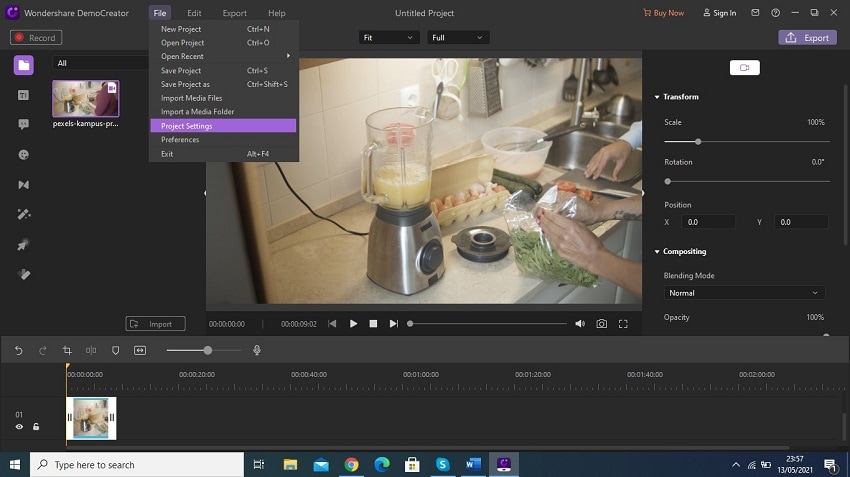
At the window you can now change the video resolution. Click the drop-down arrow to select resolution than works well on your Instagram video. For Feed video, choose the 1080 x 1080 pixels option while for Instagram Story choose 1920 x 1080 pixels. Next, put the cursor on the ‘width’ box and key in a desired figure. Likewise, highlight the ‘Height’ box and input a figure. Next, click the ‘OK’ button to confirm. Your video size will resize with high quality. You can also change the background color and set a different framerate and playback resolution.
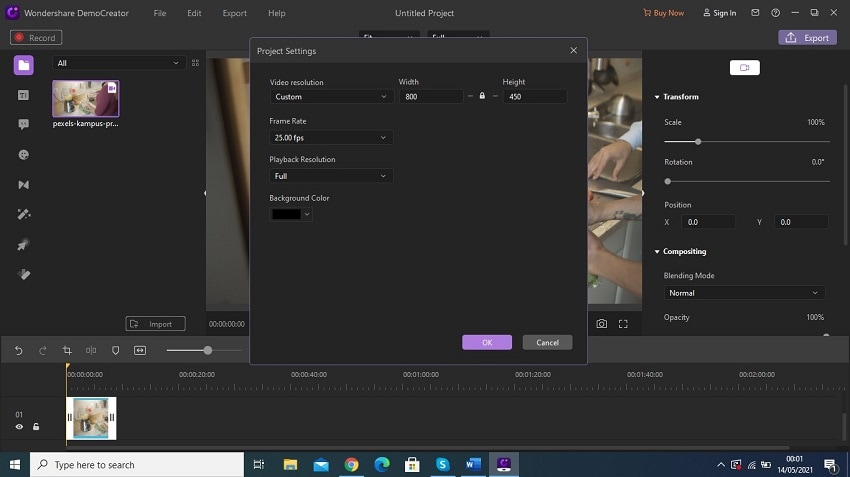
Step 3. Export Video
When everything looks good, click the ‘Export’ button to save your video on your computer. Once the ‘Export’ window opens, you can change other settings like the file format, project name, framerate, encoder, among others. Then click the ‘Export’ button once more for the conversion process to begin. Wait as your project is resized and saved. Finally, freely share it with friends on Instagram.
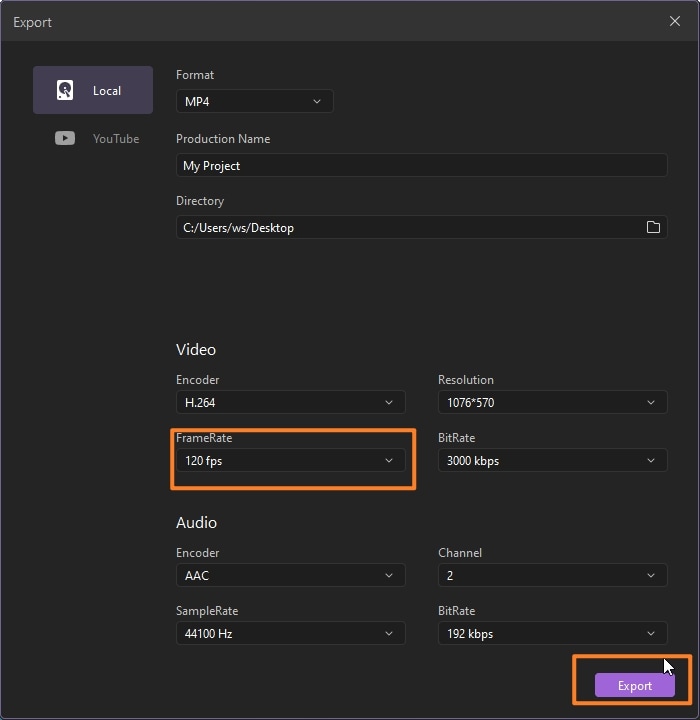
3. Using Kapwing to Resize Video for Instagram (Online Solution)
Learn how to resize Instagram videos with the Kapwing online video editor via these steps.
Step 1. Visit Kapwing Site
Go to the Kapwing site and head to the ‘Video Resizer’ page. Then upload the video from your saved files on your computer. You can also copy and paste the URL link of the video you want to resize.
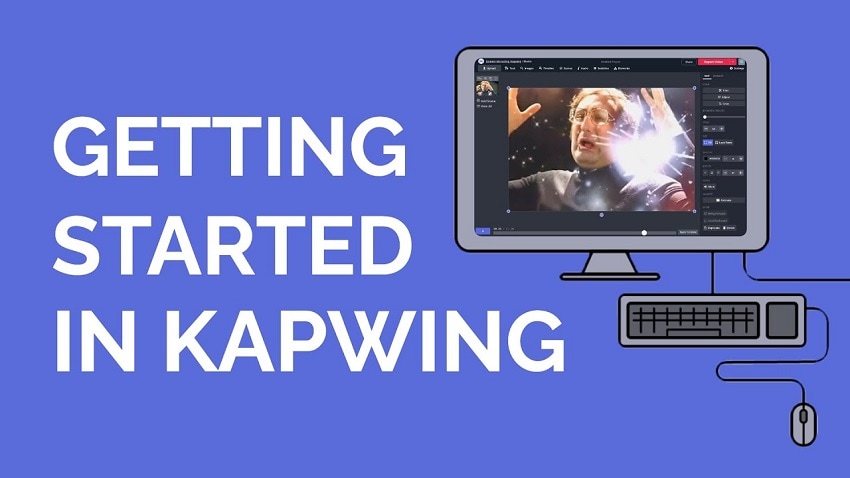
Step 2. Choose Dimensions
Then pick the dimension points that you want to resize. This will depend on the type of Instagram video you wish to post.

Step 3. Create Video
Click on the ‘Create’ button to finally download your video and post it on Instagram.
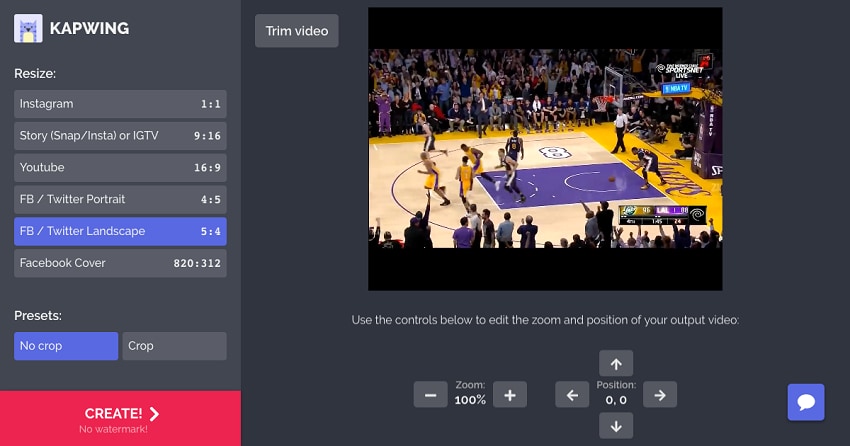
4. Using Animaker to Resize Video for Instagram
Animaker is another app that resizes videos for Instagram. Follow these steps to resize your video with this free online tool.
Step 1. Launch Animaker
Open the app’s ‘Video Resizer’ page. Then pick the dimensions you wish for your resized video.

Step 2. Upload your video
You can upload your video by the ‘Drag and Drop’ option. Likewise, you can click the ‘Choose your file’ button to add your video from the computer to the app.
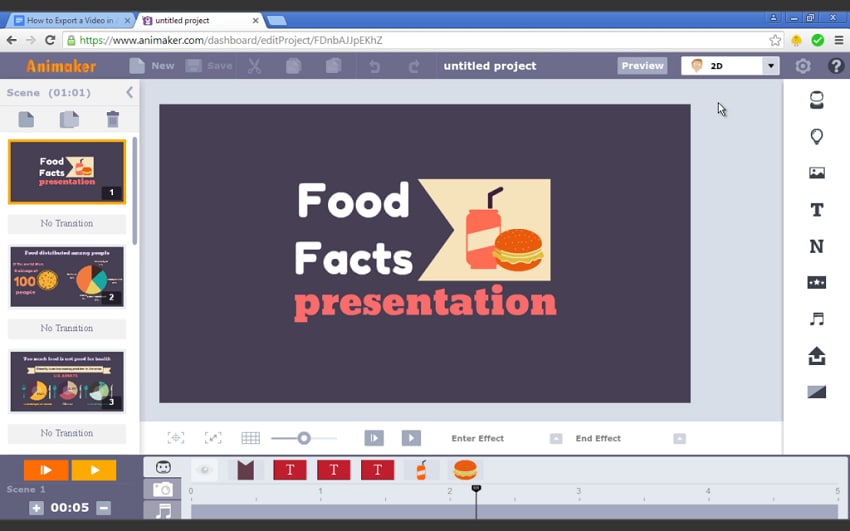
Step 3. Resize and Download
Choose which dimensions you want for your video by clicking the ‘Resize’ icon. Then hold and drag your video until it is repositioned to the scale you want. Next, click the ‘Apply’ button to save it to the computer. Finally, click the ‘Download’ button to download and share your video on Instagram Feed or Story.

5. Useful Tips about Resize Video on Instagram
- Use clear videos to help you maintain a high density.
- Pay attention to the short composition and put reasonable scales.
- Remember Instagram videos should be in the ratio of 9:16 as that is the normal size for any smartphone.
- Posting shorter videos for Instagram will produce good results as compared to longer videos.
- It is better to capture videos in portrait format as compared to the landscape.
6. How to Improve Your Instagram Videos
Instagram videos come in five different video formats.
- Instagram Stories: these are 15-second videos that when you post, disappear after 14 hours.
- Instagram feed video: You can take a video using your camera or simply upload a video from your photo library. Feed videos are 3-60 seconds in length.
- Instagram Live: with this, you can stream from your phone’s built-in camera. Just swipe right and toggle to ‘live streaming’. These streams can last up to four hours.
- Reels: this is the latest format and majorly inspired by TikTok. These video clips run for 15-30 seconds. You can either upload clips or create them with Instagram’s camera.
- IGTV (Instagram TV): this video format must first be pre-recorded and uploaded from your camera roll. It is longer than one minute and can stretch up to 60 minutes.
No matter what Instagram video format you want to use, ensure to improve it for your viewers.
- Note that most people use their phones when accessing Instagram. Therefore, create content that can be watched comfortably on mobile devices.
- Don’t just post videos for the sake of it. Provide value to your content as that’s the best way to grab viewers’ attention. Stick to your niche and avoid a lot of confusion. Eg. Entertainment, promotion, marketing, etc.
- Try having a schedule to keep your fans wondering when you are posting your next topic. It is also better to keep your audience glued to the screen by posting regularly.
- Use some sound to enhance your video. Additionally, text and location will help do the explaining and avoid speculation.
- Trending hashtags help to catch viewers’ attention. Use them to boost your page and help you get many followers.
Conclusion:
You have learned how to resize video for Instagram in this article. The secret is in choosing the right aspect ratio for the various Instagram video types. As seen, Instagram has different video formats and they last for distinct minutes or seconds. Choose the aspect ratio depending on your purpose for the video. As IGTV format may require longer videos going more than one minute, Instagram Stories cannot go beyond 15 seconds. Likewise, the letter will disappear in 24 hours; hence won’t be as effective when advertising a product as compared to IGTV format.






