How to Split Video for YouTube and Instagram?
In this era of technical revolution, video creation and video editing software are rising into popularity. Nearly everyone is aiming at illustrating their ideas into developing captivating and monumental video content-either on YouTube or Instagram.
And as every profession requires a pro-level approach, the establishment of a profound journey in conveying video ideas clearly is possible through split video editing that allows you to apply some effect, insert other videos, ease the uploads, transfer, and distribution.
That might call for a well-built tool. Next, let's talk about it!
There are tons of edits you can execute with Wondershare DemoCreator-it is an exemplary all-in-one video editor. But its split tool provides a coercive split-video experience.
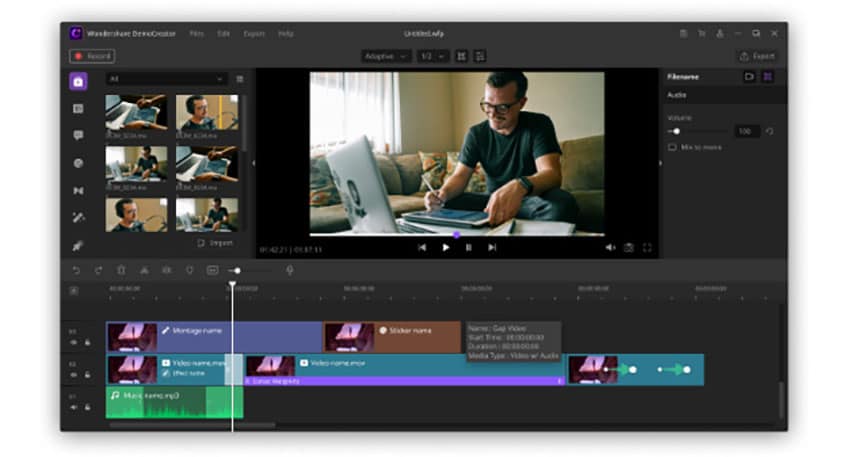
So here is the follow-up question:
How does one use Wondershare DemoCreator to split a video?
Here's a step-by-step guide.
Step 1: Download and install Wondershare DemoCreator
First, you'll need the Wondershare DemoCreator desktop up to execute a split-video editing task.
So head over to Wondershare DemoCreator, and choose between the Free Download or Buy Now option to initiate the download.
After downloading the installer, click on the split video editor setup you've downloaded, follow installation instructions and allow some time for the software to install on your PC.
 Secure Download
Secure Download Secure Download
Secure DownloadStep 2: Import photos and videos
After successful installation, launch the software and create a project.
On the Wondershare DemoCreator interface, locate the "File" option in the toolbar menu.
If the video you want to split is in your hard drive, select "Project Media" to open a small tab that asks you to either drag and drop or "click here" option to import the video file you intend to split.
Step 3: Drag Your Video into the Timeline
After successfully importing the video to Wondershare DemoCreator, drag it to the Timeline to keep the video set for splitting.
Step 4: Split video
Next, is to mark the video part to split:
On the Timeline, move the play head to the exact position where you want to split the video. Then click the Split button (scissor icon, just above the left side of the Timeline) to split the video into two parts.
 Secure Download
Secure Download Secure Download
Secure DownloadStep 5: Save and share
Now you can save the video clip in the appropriate format. Click Export on the top of the screen to open the video Formats tab on the left side of the Export window.
Then select your output format-either WMV, MP4, AVI, MOV, FLV, MKV, TS, 3GP, GIF, and even more and click the Export option to save your video.
You can save your split video locally, or directly share it to Vimeo, your YouTube channel from the Wondershare DemoCreator interface.
And that's it. If you were wondering about how to split video for YouTube and Instagram, now you've got an answer.
Note: Click here to get Top 7 Video Split Software for Mac or Windows PC
But here is a follow-up question:
There are tons of instances that might require you to split a video. Here are some of the most common situations:
1. When you want to apply some effects
Effects are a major part of video editing. For instance, you might want to speed up a part of your video but live the second part at default speed.
To apply the different speeds in different parts of the video, you might need to split the video into sections and then apply transitions to those pieces.
2. When you want to insert other clips to Convey a Particular Mood
Nearly all films and videos today-whether a Hollywood production or a two-minutes commercial-is a combination of multiple individual shots edited together into the final result.
And to achieve a smooth delivery, it requires splitting a video into several parts, getting rid of the unwanted parts, and inserting a clip that rhymes a particular mood, and then finally using artistic transitions to convey a specific mood.
3. To allow easy uploads, transfer, and distribution
Some social media platforms, like WhatsApp statuses, Instagram statuses, can only allow the upload of up to 30 seconds videos-meaning, if you have a longer video, it will require you to split it into several 30 seconds videos.
If you have got time, you can use the in-built WhatsApp editor.
But the only problem:
Your splitting won't be precise enough and might take you some time.
But if you're busy and want to get stuff done quickly, with higher precision, you can choose a split video editor to get the work done automatically. It will allow you to post your whole story with precise accuracy.
So if you were wondering about how to split Instagram videos, then an easy-to-use splitter tool would work great for you.
4. When you want to get rid of some parts of a video
More often, most videos you'll shoot or capture will have unwanted element-ads from YouTube, pauses, or irrelevant content. Similarly, the video may be too large for comfortable playing on a mobile device.
And today, one thing is for sure we are all competing for people's attention. Meaning, you won't afford to have unnecessary parts of a video because people want to go straight into the action.
And that's where splitting and deleting unnecessary parts of a video is essential.
Note: Click here to get how to split video audio sound with DemoCreator.
Conclusion
Now, if you were looking for a tool with exceptional video splitting utility, on an exemplary coercive user interface Wondershare DemoCreator is a solid choice.
As you can see in the guide above, it is easy to split YouTube videos or any other video using the Wondershare DemoCreator. And there are lots of different video editing tools you can use in the Wondershare DemoCreator, including:
- Screen recording
- Video annotation
- Audion recording along with screen recording
But more importantly, its split video editing tool presents a coercive experience. It goes with no question that the DemoCreator is a powerful tool that not only split videos into parts can also split audio from video. It packs super-valuable utilities that you might not find on other split video editors.






