How to Crop a Video on iPhone with iMovie
Can you crop a video on your iPhone? Do you want to crop video on your iPhone? Are you facing trouble while cropping down your video on your iPhone? If these kinds of questions are popping into your mind, then don’t you worry!! You have arrived at the right platform. In this article, I will briefly discuss how to crop a video on iPhone and tools that will help you crop your video.
The term “Cropping” refers to removing unwanted or unimportant areas of your video that you want to delete from them. To design your video as per your requirements, you crop your video to be properly fitted at a social-media platform.
Part1. How to Crop a Video on iPhone Using iMovie
iMovie is a video cropper application that works best on an iPhone. Sometimes while setting your photo frame or the frame of your video, you just wish to crop the unnecessary parts of your video but again, you are stuck with one question: how to crop a video on iMovie iPhone?
Well, to answer your question, follow these given steps to crop your video on iMovie
Step 1: Open the iMovie Application
Open the iMovie on your iPhone. Click on the Project icon and press the plus sign.
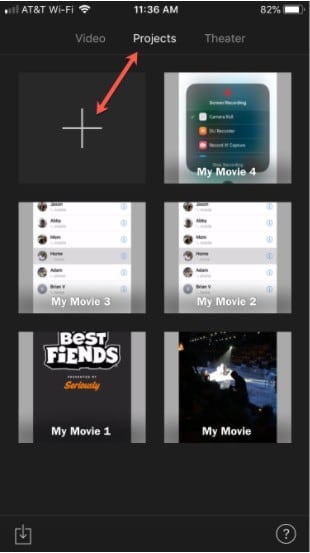
Step 2: Create a Movie of your video
Select the option of Movie and choose your video. Tap to create a Movie. The moment’s screen will appear to showcase all your photos and videos from the photo app or photo library which create all your video and pictures in the memory.
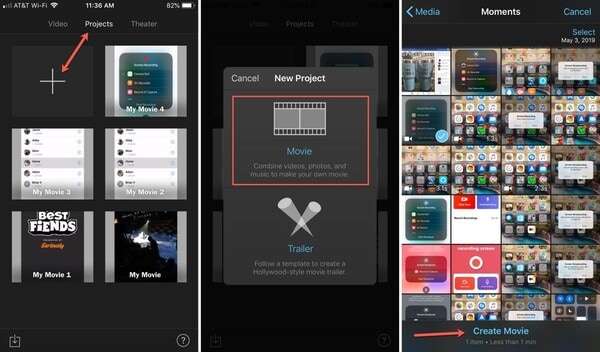
Step 3: Press the Trimming Option
After selecting your video clips, click on the trimming option situated at the bottom of your screen.
Step 4: Crop or trim your video
With fingers, pinch in and pinch out to choose the area you want to crop from your video. There is an option of Allow Black which you can click if you want to retain the black borders of your video.
Step 5: Save your video
After cropping, select the Done option to save your video.
Part 2. Using the Third-Party Apps to Crop Video on iPhone
1. Crop Video Square Editor
Crop Video Square Editor is a video-cropper application developed on iPhone. You can crop a video-free iPhone through this application. The application allows you to crop video and photo in any size and ratio to perfectly fit the popular social media platforms such as Instagram, Facebook, Twitter, etc. As per customer reviews, this app is widely used by iPhone users. If you don’t know how to crop a video on iPhone through this application, follow these steps:
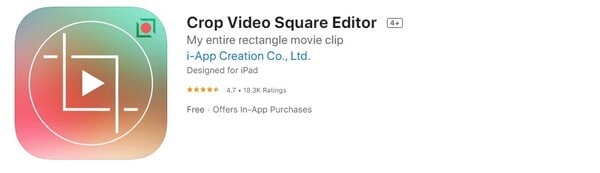
Step 1: Install the Application on your iPhone
Download the application on your iPhone through your App store.
Step 2: Select your video from the gallery
After downloading the application, open it and select the video from your gallery which you want to crop.
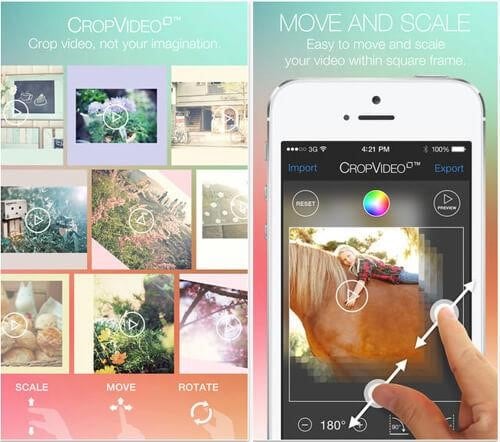
Step 3: Crop your video
Once you have selected the video, click on the crop option located at the bottom of the screen, and use your fingers, move the scale to choose the area you want to crop from your video.
Step 4: Save and export your video
After you have cropped your image, click on the save option and export the video clips on your social media platform.
2. Video Crop
Another popular video cropper application to crop your videos on iPhone is Video Crop. This simple and professional video editing application allows you to trim or crop your long videos challenging to share through mail or messages. If you have no idea how to crop a video on iPhone iOS 11, you should follow these steps:
Step 1: Download the application
Download the application from the app store. Open it and select the video which you want to trim and cut.
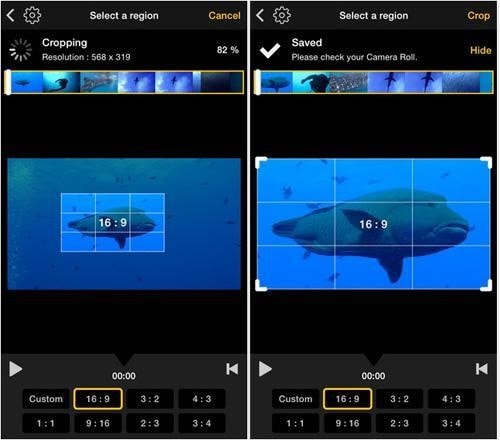
Step 2: Crop or trim your video
Click on the crop tool located at the bottom of your screen and you can use the ratio as per your requirement. If you want to trim and cut the video parts, you must press this option situated at the bottom of your screen. You can even add filters and music to your video through this application.
Step 3: Save and export your video
After cropping, press the save option and share it on your social media platforms.
Part 3. When Need to Crop a Video
Cropping can be utilized to make a picture more compact (in pixels) as well as to change the aspect ratio (length to width) of the picture.
The photographers purposefully crop pictures to guide to a specific subset of a bigger picture. This can be valuable in photography. However, a similar procedure utilized in the news or scientific photography can be misdirecting.
Example: A firmly cropped picture of political unrest can feel that there was an enormous crowd at the occasion. But the fact might be that it was a little gathering that was crowded together to represent it to show up in the photograph as if more individuals or members were present.
Cropping is necessary for the students for the detailed presentation of their venture, or the businessmen to make the employees better understand the idea, and many more.
If you want a better quality of cropping, try Demo Creator!! Demo Creator is a perfect video editor tool that allows you to edit and crop videos on your iPhone. It is a perfect tool and convenient for iPhone users as due to several reasons:
- It crops video in an exact frame as per your adjustment.
- It allows users not to lose the quality of the content while cropping.
- It provides tutorial videos for those users who don’t know how to crop a video on iPhone.
- It provides enhanced editing features to its users to improve the quality of the video while cropping.
- It has a simple and easy interface so that users can crop video easily.
Part 4. Don’t Mix Cropping/Trimming
There is a vast difference between cropping and trimming. Cropping refers to removing unwanted edges or black spots from your videos, whereas trimming refers to shortening the clips.
Trim allows to cut the video in a ratio and saves the video in trimmed size, whereas the crop uses video ratio and will fill the frame with the aspect ratio after you press the done option. You can also check how to trim video on iPhone.
Trimming is equal to splitting which refers to splitting or trim a long video into two parts to using only a specific part of the video to be shared on social media platforms whereas crop refers to removing an unimportant part of your video clips which is noticeable by zooming in frame-by-frame.
 Related FAQ:
Related FAQ:How do I delete part of a video on my iPhone?
To delete part of a video on your iPhone, follow these steps:
- Open the photo gallery of your iPhone and click on the video which you want to edit.
- After choosing your video, click on the Edit option.
- Move the sliders from both sides of the video timeline to retain parts you want and delete the parts you don’t want.
- Save the trimmed video in your gallery. You can also retain the original clip if you want.
How to crop a photo on iPhone?
To crop a photo on iPhone, follow these steps:
- Click on the photo gallery of your iPhone.
- Press the photo which you want to crop and tap to open it.
- Click on the Edit option situated at the right-hand corner of your screen.
- Press the option of the crop from the bottom menu. Tap the done option to save your cropped image.
Conclusion:
In the above article we have discussed how do you crop a video on iPhone and various video cropper applications that users can download on their iPhone. It explains the in-depth difference between cropping and trimming. It Specifies the reasons to crop a video or image. Demo Creator is the best tool to crop or trim your videos as compared to other tools.



