Adobe Connect Recording Download
Adobe Connect is an application from Adobe that is utilized chiefly for making introductions, internet preparing materials, web conferencing, and for imparting your work area to different clients. It is constructed dependent on Adobe Flash and has become a famous application among numerous for its superb alternatives to give limitless gathering rooms to record Adobe Connect steam and to hold video just as sound meetings as well. Yet, it is in every case great to have your online gatherings and introductions recorded to be imparted to your organization individuals or for later review. For this reason, we will offer the best methods for record Adobe Connect online class video meetings with the goal that every one of your inquiries on Adobe Connect recording to mp4 will be replied without any hassle.
As stated already, Adobe Connect is a web conferencing application arrangement utilized by organizations for directing web gatherings, online courses, and instructional meetings. The arrangement is for Adobe coordinated effort just as arranged online gatherings. The arrangement empowers online sound and video coordinated effort across gadgets counting portable stages. Members utilizing work areas can join gatherings as well as perform Adobe Connect meeting recording downloads. At the end of recording Adobe Connect safely share introductions and recorded Adobe Connect stream directly from your work area, and make it done with the following methods.
Way 1. Record Adobe Connect Meeting with DemoCreator
On the off chance that you need to record an Adobe associate meeting with a superior grade, use Wondershare DemoCreator. This is one of the extraordinary screen recorders wherein you can record every one of your exercises on your PC screen easily. Furthermore, it can procure the sound from the framework or the receiver. With that, you don't need to stress whether the sound will be recorded because when you utilize its receiver it will communicate with different individuals in the Adobe Connect save recording meeting. Besides that, it upholds many document arrangements like MP4, AVI, WMV, and that's just the beginning. To completely see how to utilize it, you can follow the basic steps we've shortlisted for you to record the Adobe Connect recording.
As an able Windows screen recorder that can record Adobe Connect meetings in 1080p and 60 fps, Wondershare DemoCreator can dependably keep everything about the gathering to discover all you require while checking on the recorded recordings. All the more significantly, you can uninhibitedly utilize this Adobe screen recording application without authorization from the host. This recorder offers a larger number of capacities than an amazing and intuitive screen recorder. For example, when you finish the account, it will offer you a fundamental video-altering device to eliminate some undesirable parts with the goal that you can just keep the fundamental content. With all these customizations and handy support of Adobe Connect recording to mp4, here we've featured the steps you need to follow.
 Secure Download
Secure Download Secure Download
Secure DownloadStep-by-Step Guide to Record with DemoCreator:
Step 1. Download and Install DemoCreator
The first step while diving into your first project with DemoCreator is getting this software inside your systems so for your easiness, we've brought to you, the links to get that for free.
Right after that, you can hit the default installed which will let you finish the complete installation of this toolkit with a single blow.

Step 2. Customize the Recording Interface
Now as you're inside the DemoCreator software, you can hit the New Recording button and be into the screen recorder which you've ever dreamed of. As it allows you to customize the variety of perspectives of your screen before recording.
What's more, you can also enable the screen drawing feature that allows you to annotate your screen in real-time very smoothly.
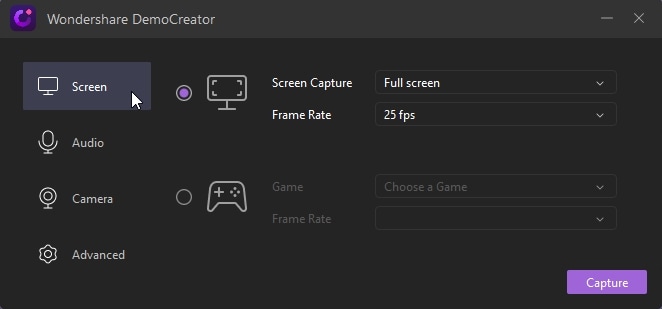
Step 3. Start Adobe Connect Recording
Now as you're done customizing your screen setting before the start of recording, head to the Recording red circled button as follow that will start your screen recording within a 3-second short time-lapse so you can get ready your recording screen content ready to give it a blow:
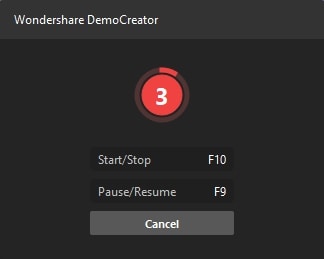
Step 4. Edit and Export Adobe Connect Recording
In the final step, right after you have done finishing the Adobe Connect recording functionality, DemoCreator now permits you to edit your recorded content verily. And for that, it opens up the video editor automatically after you hit the stop button so you can just have to select the functionality before applying it to your recorded lecture or contents with its user-friendly video editor interface.
Furthermore, if you want to export or share your content to a social platform like YouTube, you can hit the Export button to finish the process and get your recordings in your desired usable format with specified codecs.
Way 2. Record Session with Adobe Connect Built-in Recorder
Probably the best answer for catch and download Adobe Connect video meetings and gatherings is Adobe Connect itself as it comes stacked with an implicit recorder that permits you to record all your online courses, online introductions, or gatherings without including any extra application. Whenever you have finished your Adobe Connect to MP4 recording, you can give a memorable simple name to your gathering URL. You can likewise impart the gathering URL to other colleagues through email so they can likewise see the gathering and get the required data or record where they are included. Adobe Connect record meeting is likewise accessible on your PC for a future survey.
Step 1. Launch Built-in Recorder
Check your microphone and launch the software and then click the "Meeting" option and choose "Recording meeting" from the drop-down menu.
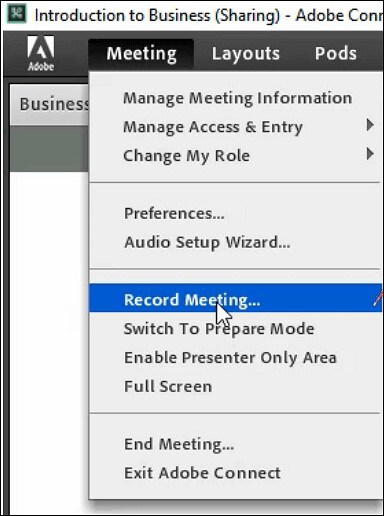
Step 2. Customize the Meeting Stream
Add the title and description of the conference into the dialog box. Don't forget to click on the "Turn on Audio Conference" feature if you want to capture the audio simultaneously.
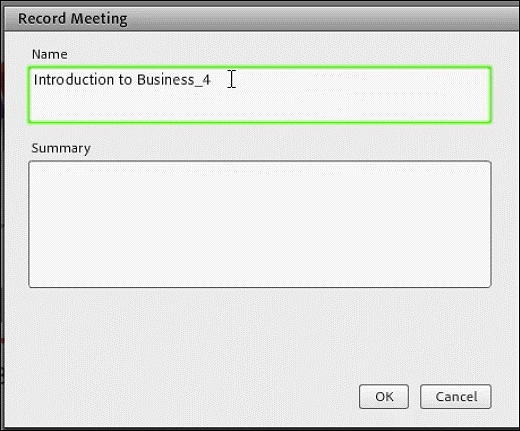
Step 3. Start Recording
Click on the "Record Meeting" button to start the recording. When you obtain all the contents you need, click the "Stop Recording" to save the recorded video. Now you can download Adobe Connect recordings to your computer.
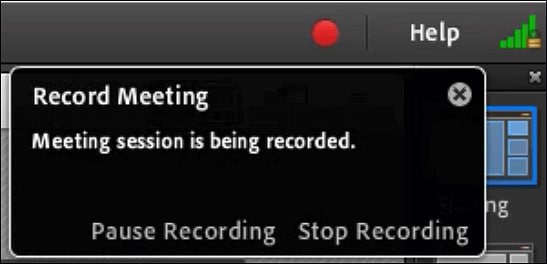
Adobe Connect has an electronic learning arrangement intended for intelligent preparation. Moderators can screen member commitment, make determined virtual homerooms, and coordinate the product with the current learning the board framework. Highlights like games, tests, tests, and studies permit organizations to utilize Adobe Connect instead of learning the board framework. The product is accessible for a restricted period free preliminary, hence to fulfill the space left by Adobe Connect, we recommend opting for Wondershare DemoCreator as stated above. Nevertheless, Adobe Connect is perhaps the most ideal choice accessible available for top-notch video calls and video conferencing that fulfill requesting business guidelines.



