Top 4 Android Screen Recorders
It is increasingly becoming easier to create how-to screen flow videos using mobile devices. This is made very easy by the numerous Android screen recorder apps available in the market. While there are very many screen recorder apps to choose from, the one thing they have in common is that many of them are relatively easy to use. A majority of these screen recorder apps for Android come with video editing features that can mean you don’t need to export the video to an editor to complete the process.
There is also Android's inbuilt screen recording feature that can be just as useful even though it may not have many of the features third-party apps come with. With so many options to choose from, it is little wonder most people often find themselves wondering which app to choose. In this article, we will examine some of the best choices to help you determine the best solution for you.
Taking a screenshot on your Android device is simple. But before Android 10, it was relatively difficult to record the screen on an Android device without a third-party app. Screen recording is a feature that was introduced with Android 10 beta although it was removed by Google before the final release. Luckily for LG and Samsung device owners, the screen recording feature is still available on their devices.
To access and use the screen recording feature on your Android device, follow these simple steps;
Step 1: Swipe down the notification bar on your device to access the Quick Settings section.
Step 2: You should see the “Screen Record” button (on LG devices) or the “Screen Recorder” (On Samsung Devices)
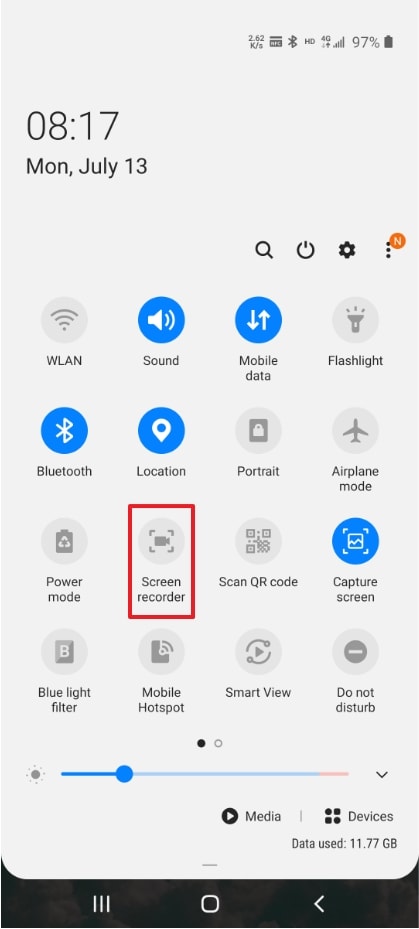
Step 3: Tap on the “Start” button to start the recording. You should then see a countdown clock appear on your screen. You may need to allow for special permission to continue with the recording and some apps on your device; particularly those with copyrighted content such as Netflix and YouTube may not record.
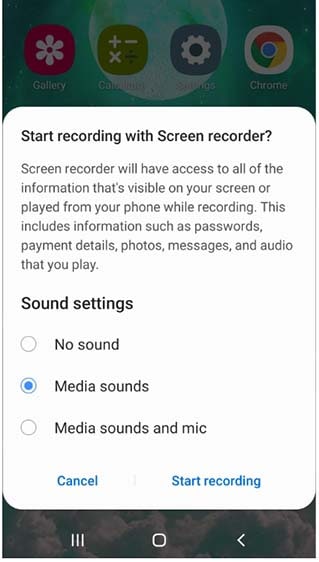
Step 4: Once you are happy with the recording, tap “Stop” to end the process and save the video.
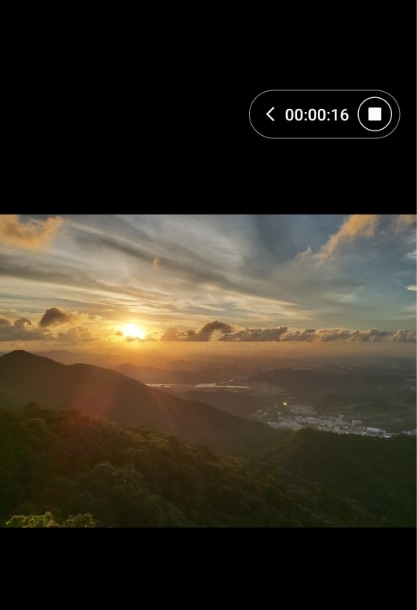
Please note that this feature is only available on LG and Samsung devices that can run Android 10. On Samsung devices, you will also be able to record the facecam along with screen and if you are using a Galaxy Note, you may be able to use the S Pen to draw on the recording during the recording.
Unless your device is a Samsung or LG that can run Android 10, you may not be able to use it to record the screen using the steps described above. But like we mentioned at the beginning of this article, you can use one of the many screen video recorders for Android to accomplish this task. Some of them may even prove far more useful than the method described above since they offer more options and features.
But what is the best screen recorder for Android? We've scoured the Google Play Store looking for an app that will not only work, but one that is easy to use and the following are three of the best that we could find;
AZ Screen Recorder
The AZ Screen recorder is one of the best screen recorder apps for Android. Downloaded and used by more than 1 million users, this app is easy to operate, doesn't require you to root your device and it doesn't impose any limits in the recorded video at all. You can record videos in very high resolution, HD, and even full HD and there will be no watermark on the recorded video once you are done.
During the recording process, you can pause and resume recording as you please. You also have numerous additional options when it comes to the settings including the ability to set the bit rate and frame rate of the video. Once the recording is complete, the video can easily be saved to the device's gallery.
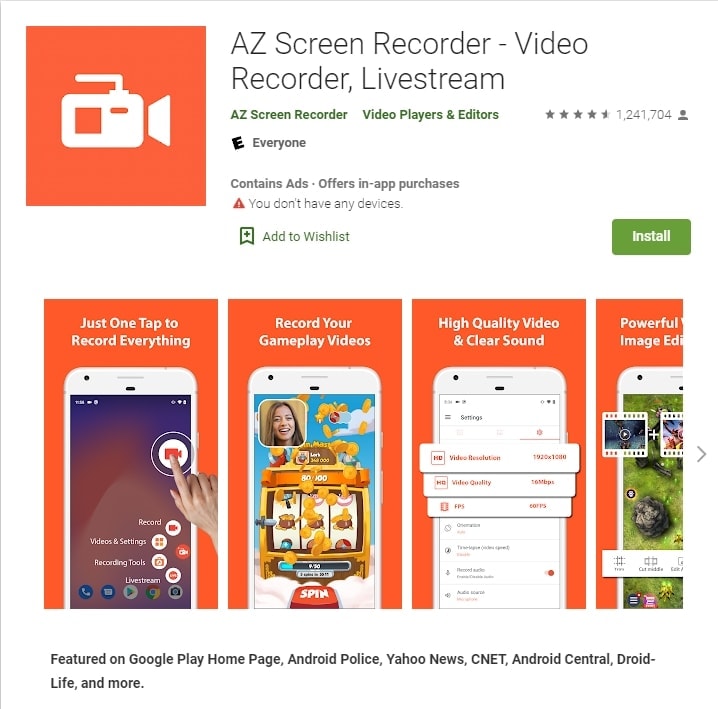
The following is a breakdown of some of the apps most notable features;
- The screen recorder can be used to record anything on your screen including mobile video games, calls, and even live shows on apps like YouTube, Twitch, TikTok, and more.
- On devices running Android 10, AZ Screen Recorder will also record the internal audio, making it a great choice for recording reviews or how-to videos,
- You can also use it to record the facecam which will appear as on overlay window of the overall recording. This overlay window can be moved around on the screen as desired.
- It also comes with a simple to use GIF maker that you can use to create GIF of the recorded videos or sections of the recorded.
- Controlling the screen recording function can be easily done in the control screen that will be in the form of a floating window or notification bar
- You also have the option to use the drawing tool to annotate the video in numerous ways during the recording.
Mobizen Screen Recorder
Mobizen Screen Recorder app for Android is another convenient and easy way to record the screen on your Android device. It allows users to record, capture, and even edit videos, apps, and mobile games on their devices. One of its major advantages is that it captures videos in very high resolution. You can also use it to capture facecam footage while recording the screen at the same time.
The app is free to download and doesn't contain ads, although you may have to pay to access some of the advanced features. It doesn't require root access and although the final video will have a watermark, you can easily remove the watermark using the app's Clean Recording Mode.
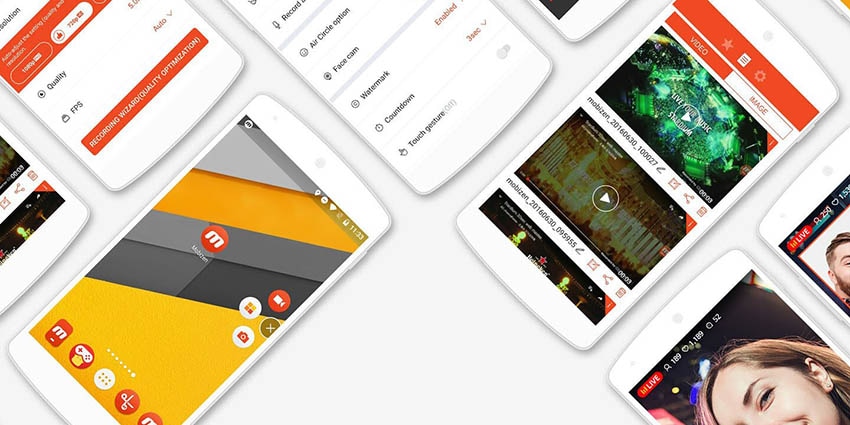
The following are some of its most notable features;
- Screen recording using Mobizen is of very high quality. You can record the screen in 1080p resolution at 60 FPS, the highest frame rate of any mobile tool.
- You can capture the facecam along with the screen recording
- The app seamlessly integrates with your SD card to allow you to save videos automatically to the SD card
- It has a variety of editing tools that will allow you to cut or trim the video to the required length
- You can use the Clean Recording Mode to record the video without a watermark and even if there is a watermark on the video, the app offers you a free way to remove the watermark.
Google Play Games
You may know Google Play Games as the default home for all the games on your device. But most people remain unaware that in addition to offering you the best gaming experience, Google Play Games also has some very useful screen recording features. These screen recording features are designed to help you record the games on your screen, but they will just as easily allow you to record other apps and activities on your device.
The Google Play Games app presents an interesting solution when it comes to screen record. To begin with, it is not a third-party app which means that it is much more trustworthy than any other third-party app you could decide to use. It will work on any Android device and it doesn’t require the device to be rooted. It is also completely free to use with no in-app purchases.
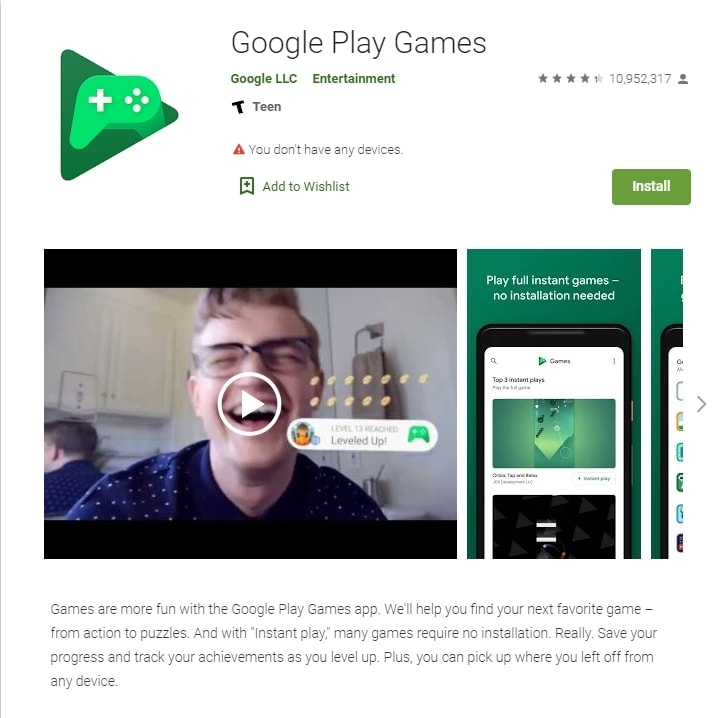
The following are some of its most notable features;
- It can record the screen in resolutions up to 720P
- It is completely free to use and probably already installed on your device.
- It comes with some great built-in games that can be played even when offline
- You can easily record the gameplay and then share the videos with other apps including YouTube
If your device is running Android 10 and you are using a Samsung or LG device, you have the benefit of being able to easily record your screen. Having Android 10, also means that some of the Android screen recorder s with audio will also work on your device. But this doesn’t mean that you can’t record your device’s screen if your device is not running Android 10. The apps we’ve outlined above can easily allow you to record the screen on your Android device. They are all very easy to use, complexly free to download and each has unique features that can suit your screen recording needs whether you want to record gameplay or a simple how-to video. Choose one that best suits your needs.






