The Best Screen Recording Apps to Help You Capture Your Screen Activity
If you're looking for the best screen recording apps, look no further! In this blog post, we will discuss some of the best options available and how they can help you capture your screen activity. Screen recording is a great way to share your desktop or gameplay with others, and these apps make it easy to do so. Whether you're a blogger, gamer, or business owner, screen recording can be a valuable tool for you.
There are a number of different screen recording apps available, and it can be difficult to know which one is the best for your needs. Here is a list of some of the most popular apps, along with a brief description of each one.
Reasons Why you will need a screen recording app:
1) Capture Chats - Sometimes, it's really helpful to capture a conversation that you're having in a chat app like WhatsApp or Messenger. With a screen recorder, you can easily do this and save the conversation for future reference.
2) Show Off Your Skills - If you're a gamer, musician, artist, or just have some amazing skills to show off, a screen recorder is a perfect way to do it.
3) Capture Webinars or Tutorials - If you're giving a webinar or tutorial, using a screen recorder is a great way to capture your presentation for later viewing.
4) Take Screenshots - Sometimes it's helpful to take screenshots of what's on your screen. With a screen recorder, this is easy to do with just a few clicks.
5) Record Gameplay - If you're a gamer, you'll definitely want to use a screen recorder to capture your gameplay. This way, you can share your best moments with your friends and family.
6) Record Video Calls - If you're having a video call with someone, it can be helpful to record the call so that you can review it later.
7) Record Your Desktop - Sometimes it's helpful to record what's happening on your desktop. A screen recorder makes this easy to do.
8) Record Webinars or Presentations - If you're giving a webinar or presentation online, using a screen recorder is a great way to capture your presentation for later viewing.
9) Create Video Tutorials - If you're a teacher or someone who's good at explaining things, using a screen recorder to create video tutorials is a great way to share your knowledge with the world.
10) Record Your Voice and Screen - Sometimes it's helpful to record both your voice and your screen. This can be useful for creating training videos or software reviews.
Things which you should consider while selecting a Screen Recorder :
1) Quality - The quality of the recording is obviously an important factor to consider when choosing a screen recorder. Make sure to choose one that records in high quality.
2) Ease of Use - The app should be easy to use and navigate. After all, you don't want to spend time learning how to use the app when you could be using that time to actually record your screen.
3) Features - The app should have a variety of features that will allow you to do what you want, such as capturing screenshots, recording video calls, etc.
4) File Types - The app should save your recordings in a file type that is easy to access and share.
5) Price - The app shouldn't cost too much, but it also shouldn't be too cheap. After all, you want an app that is high quality and will last for a while.
6) Operating System - Make sure the app is compatible with your operating system.
7) Size - The app shouldn't be too large or take up too much memory on your device.
8) Privacy - Make sure the app doesn't collect any of your personal information without your consent.
9) Supported Devices - Make sure the app is supported on the devices that you plan to use it on.
10) Customer Support - The app should have good customer support in case you run into any problems using it.
These are just a few of the factors you should consider when choosing a screen recorder. Hopefully, this will help make your decision a little bit easier.
Best screen recording apps for mobile
1. Your phone’s native screen recording:
Most Android phones have a built-in screen recorder. To find it, open your phone’s Settings menu and look for either Screen Recording or Capture Video. Once you’ve located it, the process of recording your screen is usually pretty simple. Just launch the app, start recording, and then tap the Stop button when you’re finished.
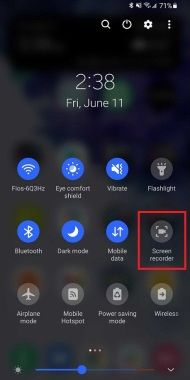
Features:
1) No Time Limit - There is no time limit on most Android screen recorders, so you can record for as long as you want.
2) No Watermark - Your recordings will not have a watermark on them.
3) Audio Recording - The audio from your phone’s microphone will be included in the recording.
4) HD Quality - The recordings are usually captured in HD quality.
5) Pause and Resume Recording - You can pause and resume the recording as needed.
6) Record In-App Activities - You can also use it to record in-app activities on your phone.
7) Mirroring Your Screen - You can also mirror your phone’s screen to a computer or TV.
8) Time-Lapse Recording - You can also use it to record time-lapse videos.
9) Share Videos and Screenshots - The videos and screenshots can be shared on social media or other online platforms.
10) No Root Needed - The app does not require root access to work.
Cons:
1) Limited Editing Options - The editing options are usually limited.
2) No Recording of Your Face - You cannot record your face while recording the screen.
3) Cannot Record Games in Fullscreen Mode - The games cannot be recorded in fullscreen mode.
4) Cannot Record External Audio - The audio from other sources cannot be recorded.
2. AZ Screen Recorder:
AZ Screen Recorder is a great app for recording your screen on Android. It's easy to use and has a variety of features, such as the ability to pause and resume recording, record audio, and draw on the screen.
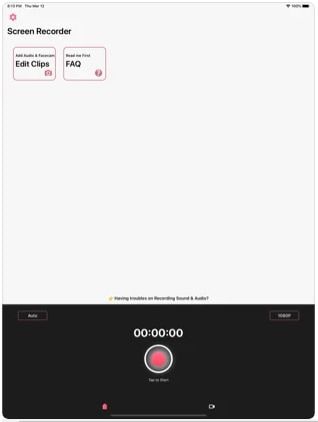
Features:
1) Adjustable - The app can be adjusted to meet your needs. You can choose the quality of the recording, the resolution, and more.
2) Pause and Resume Recording - The app allows you to pause and resume recording easily. This is helpful if you need to take a break or if something unexpected happens.
3) Record Audio - The app also allows you to record audio from your microphone. This is great for recording tutorials or presentations.
4) Draw on the Screen - You can also draw on the screen while you're recording. This is a great way to add notes or highlight important parts of the video.
5) Crop Videos - You can crop your videos so that they are the right size and shape for your needs.
6) Add Watermarks - You can add watermarks to your videos to protect them from being copied or used without permission.
7) Time-Lapse Recording -
The app also allows you to record time-lapse videos. This is a great way to show the progress of a project or how something is done.
8) Share Videos - The app allows you to share your videos easily on social media or by email.
9) Compatible with Many Devices - The app is compatible with many devices, including phones and tablets.
10) 24/7 Customer Support - If you have any problems using the app, the customer support team is available 24/7 to help you out.
Cons :
1) Ads - The app has ads, but they are not too intrusive.
2) No Editing Tools - The app doesn't have any editing tools, so you may need to use another app to do that.
3) Limited Recording Time - The app only allows you to record for up to 10 minutes at a time.
3. Twitch:
If you're a gamer, Twitch is the perfect screen recorder for you. It's designed specifically for recording gameplay footage and streaming it live online. It's free to use and has a variety of features that allow you to customize your recordings.
Features:
1) Stream Online - Twitch allows you to stream your gameplay footage live online, so your friends and family can watch you play in real-time.
2) Customize Your Recording - You can customize your recordings with a variety of settings, including the video quality, resolution, and frame rate.
3) Record In HD - Twitch records in high definition, so your recordings will look great no matter what device you're using them on.
4) Add Commentary - You can add commentary to your recordings by talking into your computer's microphone.
5) Share Your Recordings - You can share your recordings with others by uploading them to YouTube or Twitch.
6) Easy To use - Twitch is easy to use and navigate, so you can start recording your gameplay footage right away.
Cons :
- Requires a Twitch account
4. Vysor:
Vysor is an app that lets you mirror your Android screen to your computer. It's a great app for recording video calls, recording your gameplay, or recording anything else that's happening on your Android screen.
Features:
1) Mirror Screen - Vysor lets you mirror your Android screen to your computer. This is a great way to record video calls, gameplay, or anything else that's happening on your Android screen.
2) Record Video Calls - Vysor also lets you record video calls. This is a great way to capture important conversations.
3) Record Gameplay - Vysor makes it easy to record your gameplay. Just hit the record button and start playing!
4) Take Screenshots - With Vysor, you can take screenshots of anything that's on your screen with just a few clicks.
5) Keyboard and Mouse Control - You can control your Android device with your computer's keyboard and mouse. This makes it easy to do things like type in passwords or enter text into fields.
6) Zoom In and Out - You can zoom in and out of your Android screen to get a closer look at whatever you're recording.
7) Playback Speed - You can also change the playback speed of your recordings for a more accurate portrayal of what happened.
8) High-Quality Recording - Vysor records in high quality so you can see every detail.
9) Works with all Android Devices - Vysor is compatible with all Android devices.
10) No Root Required - Vysor doesn't require root access, so it's easy to use.
Cons :
1) Limited Functionality - Vysor has a limited number of features when compared to other screen recording apps.
2) Paid App - Vysor is a paid app. However, there is a free trial available so you can try it before you buy it.
3) Windows Only - Vysor is only compatible with Windows computers.
5 best screen recording apps for Windows/Mac
1.DemoCreator :
DemoCreator is a professional screen recorder software that allows you to capture anything on your screen including windows, objects, fullscreen, rectangle regions, and even scrolling windows/web pages. The recordings can be in AVI or WMV formats and you can also choose to include audio from your microphone or any other input device.
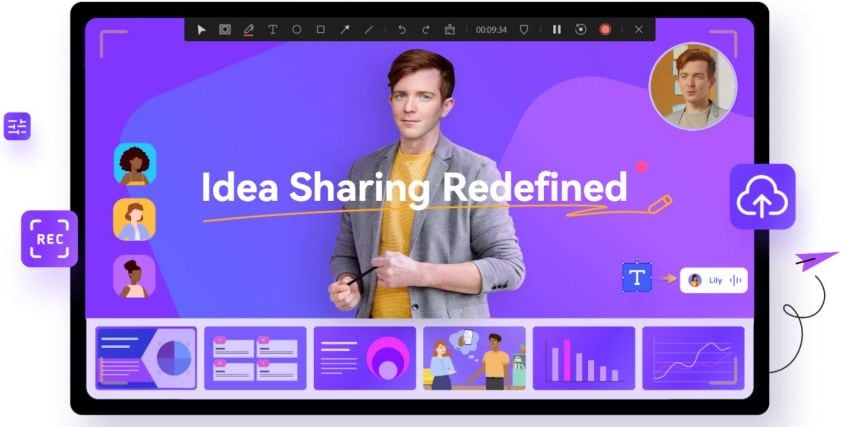


Features:
1) Record Anything on Your Screen - DemoCreator allows you to record anything on your screen, including windows, objects, fullscreen, rectangle regions, and even scrolling windows/web pages.
2) Record Audio - You can also choose to include audio from your microphone or any other input device.
3) Output in AVI or WMV Format - The recordings can be in either AVI or WMV formats.
4) Edit Videos - You can also edit the videos before you output them.
5) Add Text and Images - You can add text and images to your videos to make them more interesting.
6) Share Videos - You can share your videos with others by sending them the files or posting them on the web.
7) Compatible with Windows 7/8/10 - DemoCreator is compatible with Windows 7, 8, and 10.
8) Low Price - The app is affordable and costs just $39.95.
9) Good Customer Support - If you have any problems using the app, you can get help from the customer support team.
10) Free Trial Version - You can try out the demo version of the app before you buy it to see if it's right for you.
Cons :
1) Limited Output Format Options - The only output format options are AVI or WMV.
2) Cannot Record Games in Fullscreen - You cannot record games in fullscreen mode.
2. Adobe Captivate:
Adobe Captivate is a great screen recorder for creating video tutorials. It has a lot of features that make it easy to create high-quality recordings, such as the ability to record your voice and screen at the same time. It also saves your recordings in a variety of file formats, so you can easily share them with others.
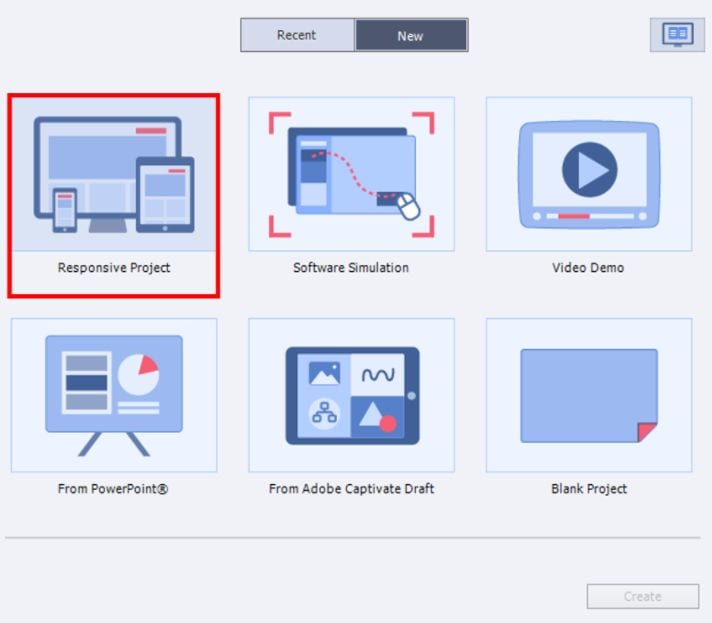
Features:
1) High Quality - Records in high quality so your recordings look great.
2) Ease of Use - The app is easy to use and navigate.
3) Features - Has a variety of features that allow you to do what you want, such as capturing screenshots, recording video calls, etc.
4) File Types - Saves your recordings in a variety of file types, so you can easily share them with others.
5) Price - The app isn't too expensive.
6) Operating System - Compatible with Windows and Mac OS X.
7) Size - The app is small and doesn't take up a lot of space on your device.
8) Privacy - Doesn't collect any personal information without your consent.
9) Supported Devices - Supported on a variety of devices.
10) Customer Support - Has good customer support in case you run into any problems using it.
Cons :
1) Limited Editing Options - The app has limited editing options, so you may need to use another program to do more extensive editing.
2) Recording Time - The maximum recording time is two hours, which may not be enough for some projects.
3) Watermark - A watermark is displayed on all recordings made with the app.
3. Snagit:
Snagit is a great screen recorder for Windows and Mac. It's easy to use, has a variety of features, and records in high quality. It also saves your recordings in a file type that is easy to access and share.
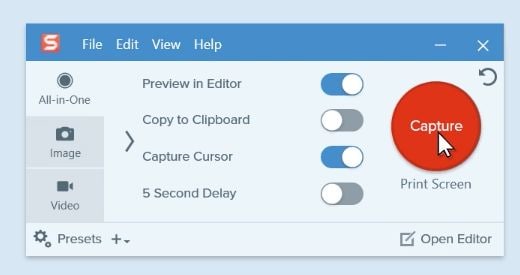
Features:
1) Easy To use - With Snagit, all you have to do is click the record button and start recording.
2) High Quality - Snagit records in high quality, making your recordings look great.
3) File Type - Snagit saves your recordings as MP4 files, which are easy to access and share.
4) Multiple Recording Modes - Choose between full screen, window, or region recording modes.
5) Audio Recording - Capture audio from your microphone while you record.
6) Mouse Cursor - Show or hide the mouse cursor during recordings.
7) Timing Feature - Start and stop recordings with a timer.
8) Keyboard Shortcuts - Record with keyboard shortcuts for quick and easy recording.
9) Sharing - Share your recordings with others via email, social media, or cloud storage.
10) Watermarking - Add a watermark to your recordings to identify them as yours.
Cons :
1) Price - Snagit is not a free app and has a price tag of $49.95.
2) No Macros Recording - Snagit does not have the ability to record macros.
3) No Streaming - Snagit does not have the ability to stream your recordings live
4. FonePaw Screen Recorder
FonePaw Screen Recorder is a professional screen recording software for Windows and Mac users. It enables you to record computer screens with ease. The program offers two recording modes: Fullscreen and Custom Area. You can also choose to record audio from a microphone or all sounds on the computer. With its intuitive interface, you can start recording within seconds.
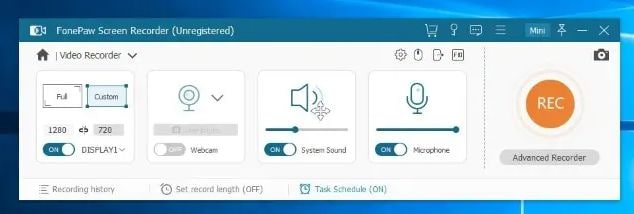
Features:
1) Shortcuts - Keyboard shortcuts are provided for users to start/stop the recording, pause/resume, and take screenshots.
2) Preview - Recorded video can be previewed in real-time.
3) Audio Recording - The program can record audio from microphone or all sounds on the computer.
4) Editing Tools - Trim, merge, and add watermark to your video recordings.
5) Output Formats - Videos can be saved in MP4, MOV, AVI, FLV, and WMV formats.
6) Sharing - Share your videos with others via social media or email.
7) System Requirements - The program supports Windows 10/8.1/8/7 and Mac OS X 10.11 or later.
Cons:
1) The program is not free.
2) The output formats are limited to MP4, MOV, AVI, FLV, and WMV.
3) The video quality is not as good as some paid software.
5.CloudApp
CloudApp is a screen recording app that is available for both Windows and Mac. It is a very popular app with a 4.5 rating on the App Store. CloudApp allows you to quickly record your screen, annotate it and share it with others. You can also password protect your recordings for added security.
Features :
1) Quick - CloudApp is one of the quickest screen recording apps out there.
2) Annotate - Add text, arrows, and highlights to your recordings.
3) Share - Easily share your recordings with others.
4) Password protect - Keep your recordings safe and secure.
5) Works with all browsers - CloudApp works with all browsers.
6) Record in HD - Record in 720p or 1080p HD quality.
7) No watermarks - CloudApp doesn't add any watermarks to your recordings.
8) Integrates with other tools - CloudApp integrates with a number of other tools, such as Slack and Trello.
9) Desktop app - There is also a desktop app for Windows and Mac.
10) Free and paid versions - CloudApp has both a free and paid version.
Cons :
1) Limited storage - The free version of CloudApp has a limited storage space.
2) No Macros - The paid version of CloudApp doesn't have macros.
Overall, CloudApp is an excellent screen recording app with a lot of features. It's quick, easy to use and has no watermarks. It also integrates well with other tools.
Conclusion:
Whether you’re a business owner who wants to create video tutorials for your products or a teacher who needs to record a class lecture, there’s a screen recording app out there that will fit your needs. We’ve listed some of the best apps for both Android and PC users, so take a look and decide which one is right for you. Have you tried any of these screen recording apps?




