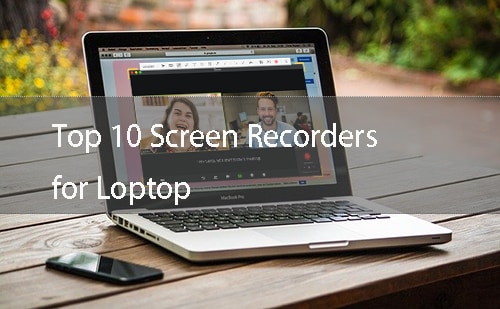Audio Extractor: 8 Best Software to Extract Audio from Video
We all have experiences that while watching a video or a movie online, we may fall into that song or background music and want to listen to it on our devices later. Thus, we may look for ways to separate and extract audio from videos.
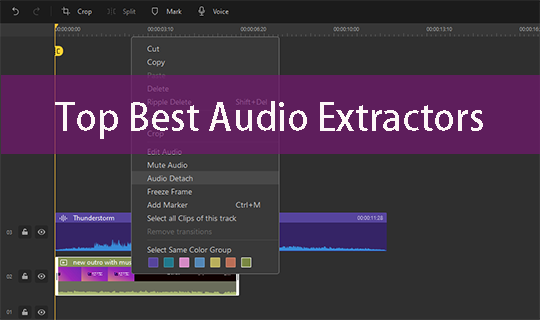
It is quite delightful that there are many popular audio extractors software on the market which are of high quality. Today, we will introduce several most used audio extractors and hope you feel informed and helpful.
- 1. Wondershare DemoCreator
- 2. Windows Movie Maker
- 3. Audacity
- 4. VLC
- 5. Free Audio Editor
- 6. Audio Converter
- 7. Bigasoft Total Video Converter
- 8. Apowersoft Free Online Video Converter
Best Audio Extractor Software to Extract Audio from Video
1. Top 1 Recommended Audio Extractor: Wondershare DemoCreator
There are so many audio extractors that allow you to extract sound from video with ease. Here we first recommend DemoCreator.
DemoCreator is a video editor for all creators. Besides the video editing tools, you can perfect your audio files with audio editing tools such as keyframe, background noise removal, audio equalizer, audio mixer, voice changer, apply audio fade effects, and change audio speed. At the same time, you can effortlessly rip and extract audio from video.
Key Features:
- The tool is known for its simplicity to record or edit your projects.
- It helps in recording and editing videos with powerful editing tools like tutorial features or annotations.
- It helps in exporting the files to numerous formats, including MP4, MOV, mp3, etc.
- The videos can be recorded with 15-120 frames per second.
- It is one of the most intelligent audio extractors and always provides high-quality results.
- You can separate audio from video, denoise, sound adjustment, and so on.
 Secure Download
Secure Download Secure Download
Secure DownloadHow to Extract Audio From Video with DemoCreator?
To extract audio from video in DemoCretaor only need 2 steps:
Step 1 – Get the Software
Firstly, download the DemoCreator recorder to your respective computer and install it. Open the software post-installation and choose the “Media” option. Now hit on “Add Files” to add the video file. Alternatively, just drag-drop the preferred file to the timeline.
 Secure Download
Secure Download Secure Download
Secure DownloadStep 2 – Extract Audio from Video and Export
Now, right-click the added video file and choose the “Audio Detach” button. The track will be split up into two parts. The upper track will be the required audio clip. In the end, you can either edit your audio clip or export it directly to the MP3 file format.
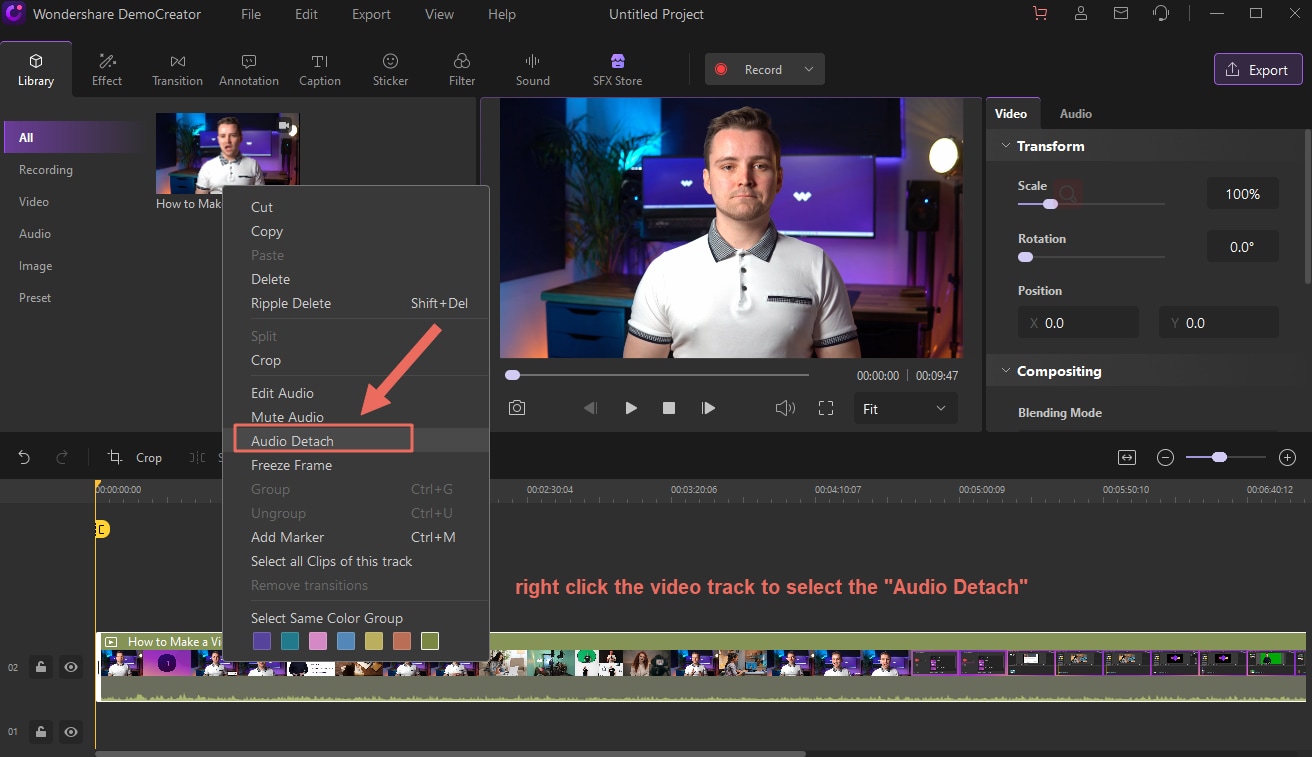
Learn more details about extracting audio from video with DemoCreator video editor. You can also check the guide on How to Extract Audio from Video.

The Best Audio Extractor
 Secure Download
Secure Download Secure Download
Secure Download2. Windows Movie Maker
If you are running Windows 7 or Windows 8 and have installed Windows Movie Maker, then you already have a free audio extractor on your hands. The second audio extractor that we recommend for windows7 and Windows 8 users is the Movie Maker from Microsoft, which can also help you to extract audio from video.
This video editing software allows users to create, edit, or share videos. With this, you can publish your videos on numerous platforms. Moreover, it is free to use and has an intuitive user interface.
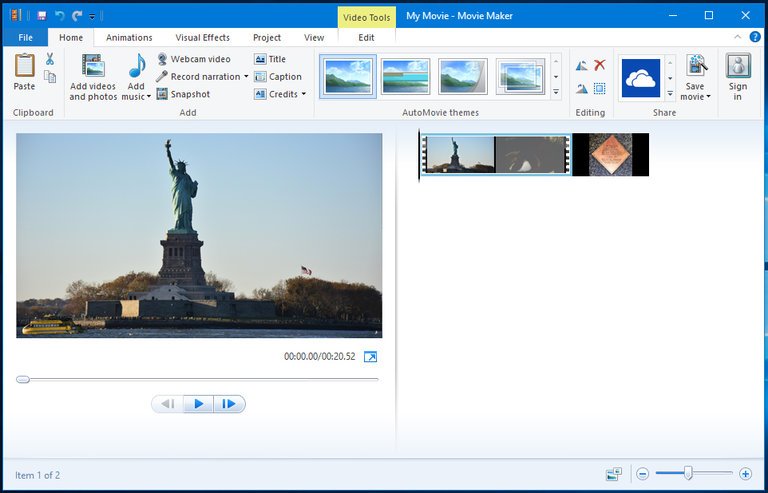
Key Features:
- The software allows you to easily organize photos and videos necessary to use in your next movie.
- With the help of Windows Movie Maker, one can add effects, transitions, text, etc. according to the preferences.
- You can post your files to desire popular sites like Facebook, YouTube, Vimeo, and more.
- Plus, it can help in dragging-dropping your clip anywhere on the timeline. Then it can be edited the way you want, like duplicating, splitting, repositioning, etc.
How to extract audio from video in Windows Movie Maker?
The process of extracting audio from video in Movie Maker is easy, after adding videos to the movie maker, click File -> Save Movie, find the Audio Only option and click on it.
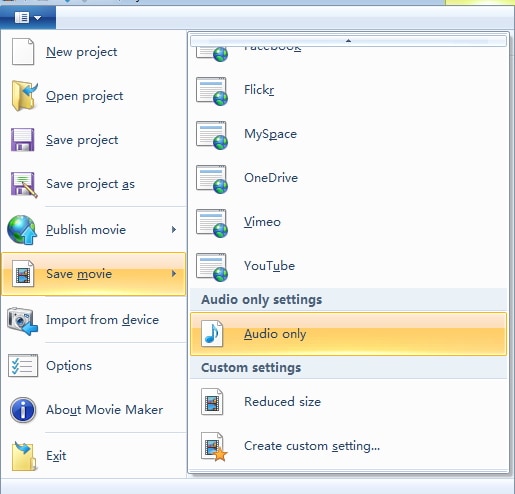
You can save the extracted audio file in m4a or WMA formats, then rename the extracted audio file. It is recommended to save the audio file in m4a format, which is well supported on mobile devices as well.
3. Audacity
Of a lot of available tools in the market, Audacity can be considered one of the most popular tools that assist users in getting audio from video. No matter whether it is Windows, Mac, or Linux operating system, this tool has got the magic to work with all three. Here are the features of this Audacity.
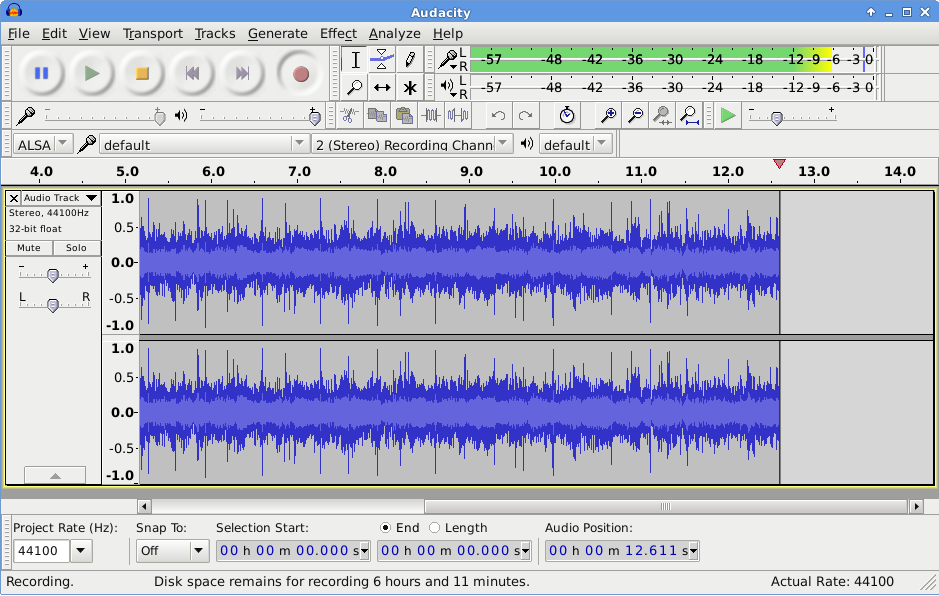
Key Features:
- It helps in recording live audio or computer playback.
- Support a lot of audio files, including WAV, MP3, FLAC, AIFF, and more.
- You can have a large number of effects like speed or pitch changing in a recording.
- Also, you can cut copy, or mix your music/audios/sounds together.
- Via Audacity, you are allowed to convert your recorded files into digital recordings or CDs.
How to extract audio from video with Audacity?
To extract audio from the video clip with Audacity is pretty easy.
First, you open the video file in Audacity, and then go to File again and select the Export option and choose Export as MP3, Export as WAV based on your needs. Follow the instruction on the screen, and Audacity will extract the audio from a video at the end.
4. VLC
If you are a computer-holic, there is no possibility that you never heard about the three letters - VLC. It is a well-known media player and offers the ability to separate audio from video.
It is yet another choice for you if you are looking for information on audio-video splitters.

Key Features
- It is a cross-platform multimedia player and brilliantly supports various platforms.
- Not just platforms, it also supports various multimedia files like DVDs, Audio CDs, or VCDs.
How to extract audio from video with VLC?
The extraction of audio from video is simpler via VLC.
In the Profile tab, select the audio format such as MP3, FLAC, OGG, etc., and then do some settings such as audio codec, bitrate, etc. to finish the audio extraction.
5. Free Audio Editor
Here is another audio extractor - Free Audio Editor. As its name says, it is a free editing software for audios. Apart from being an audio splitter, it helps in downloading YouTube videos and then separating audio from them. It is easy to use and can support audio recording, noise reduction, and many more features.
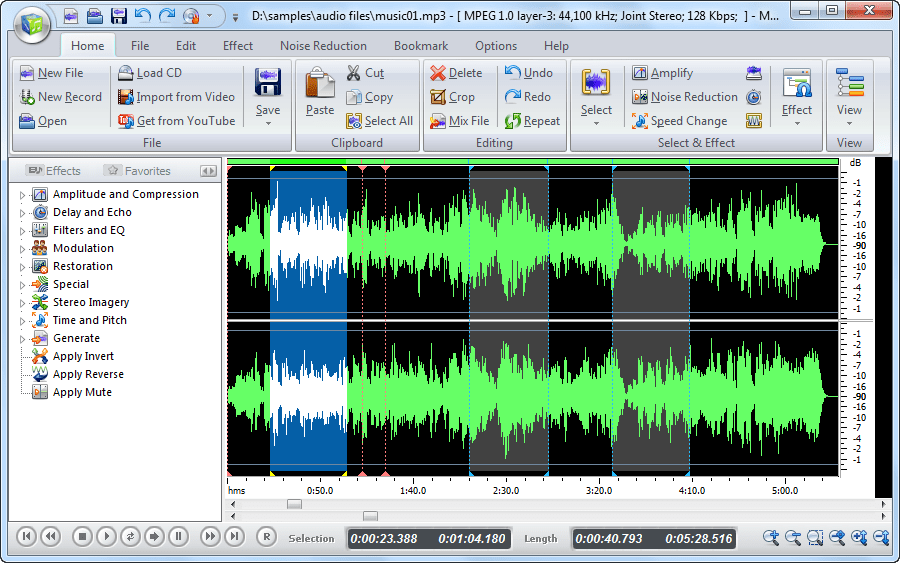
Key Features:
With this tool, as we mentioned, you can record your audio, edit them, or even record it easily from the microphone.
- Any audio file can be cut, trimmed, or copied via this tool.
- This tool is compatible with more than 25 audio formats so that you can save your files to those formats like MP3, WAV, OGG, etc.
- The tool has an intuitive interface.
6. Audio Converter
Don’t get misjudged by its name. The name of the tool is Audio Converter, but it can help you in extracting audio from videos efficiently. It also has many features with it and favors the users to carry out different tasks. You will get a clearer view by reading the following points.
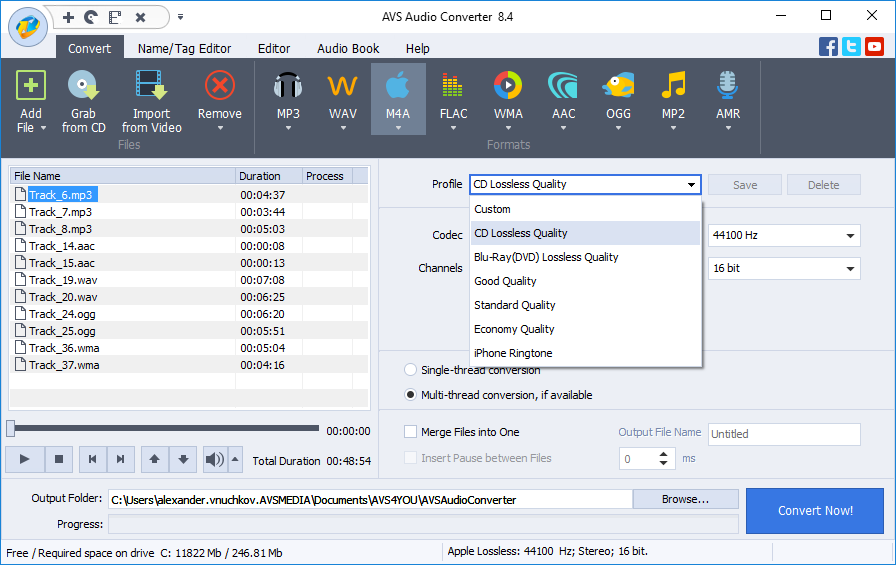
Key Features:
- This tool helps in extracting audio from a video file and allows the users to convert audio effortlessly into the desired format.
- Also, you can use it to convert your audio files to the format you want.
- It gives advanced settings options where you can adjust the audio as you want
- It also works in the browser for the conversion of audio.
7. Bigasoft Total Video Converter
On the seventh number in the audio-video splitters list, we would like to provide you with Bigasoft Total Video Converter. It is also a useful tool when you are looking for an excellent way to get the desired music or audio from the videos.
The features are given below to make you more aware of them.
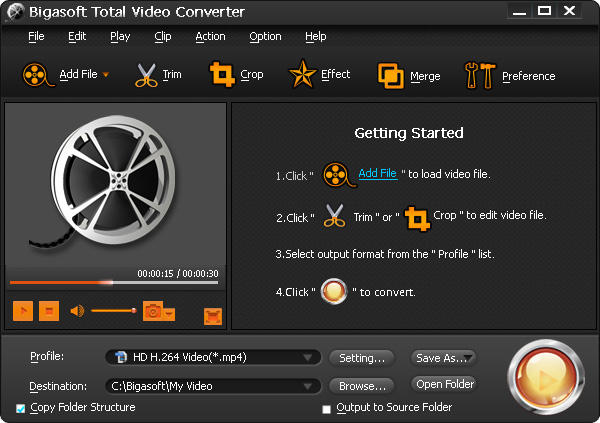
Key Features:
- It is an easy-to-use tool for extracting audio and performing other functions.
- It’s completely free, and you can use it for the conversion of your favorite films or videos into multiple formats.
- Bigasoft also helps in cutting or trimming the video if you want only desired scenes to watch.
- The video conversion process takes less time while perform.
8. Apowersoft Free Online Video Converter
Apowersoft Free Online Video Converter is the last on the list. It is an audio recorder as well as performs many other functions. You can either download its desktop version or convert videos online. Having so many useful features, it also makes its place among the most excellent audio editing tools. It’s time to look at the features.
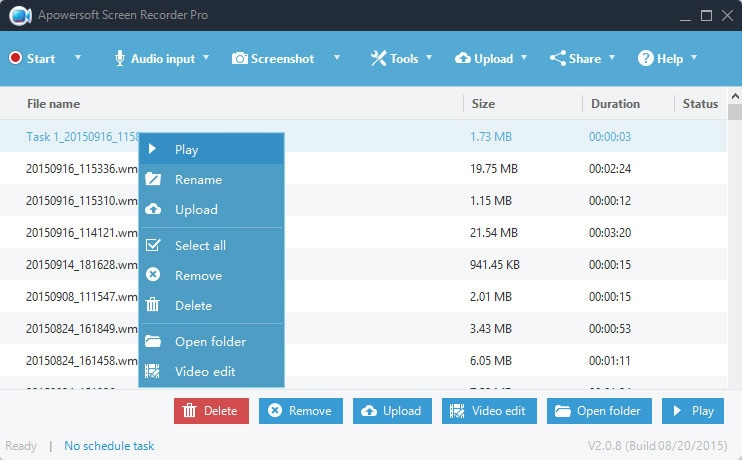
Key Features:
- You can convert videos and get the output according to the desired formats.
- It also has the power to edit videos by adjusting its video size, adding effects, trimming them, and more.
- Also, it is a free website service without any extra fees.
- It provides customers with technical support when they need it.
FAQ: Find More about Ripping Sound from Video
1. How to separate audio from a video?
It is not difficult at all. All you need is audio extractor software, like Wondershare DemoCreator, here have a detailed guide about how to extract sound from video in DemoCretaor.
2. Can Wondershare DemoCreator rip audio from a video?
Yes, it can. Just click the “Audio Detach” button and edit the audio clip. Then, export it to the MP3 file.
3. Where to find free audio extractors?
There are a variety of free tools that can help you extract audio from videos. If you are looking for a free audio extractor on your PC, DemoCreator, Windows Movie Maker, and Audacity are not bad options. If you want to extract sound from videos on your mobile, Mstudio is a good app.
 Secure Download
Secure Download Secure Download
Secure DownloadFinal Verdict
We now hope that you have learned about some wonderful tools or software to rip and extract sound from video and save it on a computer. You can choose as per your requirements or preferences.
However, if in case, you find yourself in a dilemma about which one to use, the Wondershare DemoCreator audio extractor software would always be a wise choice. Finishing off, we would like to have your options or verdicts shared with us.
Also, we would be glad to know about the experience. Many thanks for reading this!