Flashback Express Download
For those of you unaware, FlashBack Express is a free-to-use program rolled out by Blueberry Software. It allows you to capture your screen activities, save the video, and share it on social media. FlashBack Express is capable of recording system audio or capturing sound from an external microphone.
What makes FlashBack Express stand out from many other free recording software is the fact that it doesn't oversaturate your video with annoying watermarks. Moreover, there aren't any time constraints on a recording. While FlashBack Express doesn't come packed with a number of important recording features, it is a great tool for aspiring streamers and vloggers to get started with their social media journeys.
How to Download FlashBack Express
Before you start recording your screen with the software in question, you will have to download FlashBack Express and then install it on your PC. Here's how you can set up Express for an enhanced screen recording experience:
1- Head over to the official website of FlashBack Recorder and navigate your way to the FlashBack Express page. There, you will have the option to either try out the free trial of FlashBack Pro or simply initiate the free FlashBack recorder download by scrolling down and clicking on “Get Express - Free”.
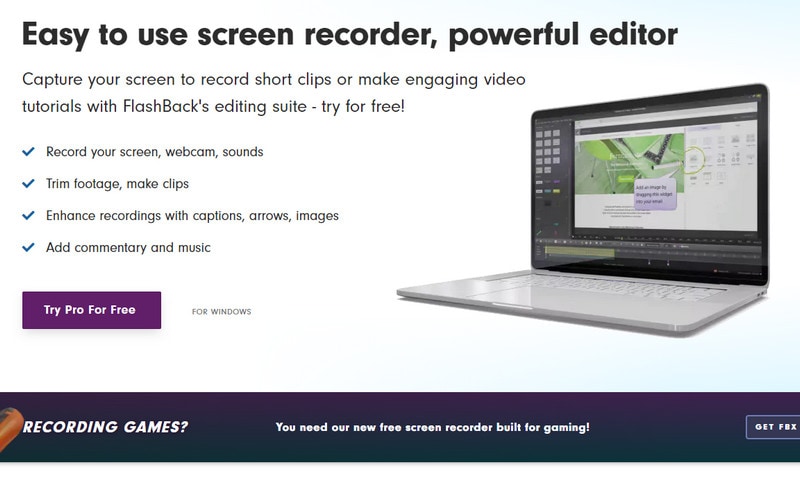
2- Once your bb FlashBack download is completed, open it to kickstart the installation process. Click on “Next”.
3- Thoroughly read the license agreement and then check the “I accept the terms of the License Agreement”. Then, click “Next” to proceed.
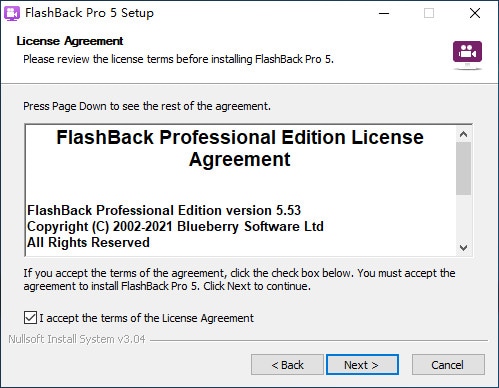
4- Now, choose the installation location, where you will like FlashBack Express to be installed. You will have to make sure that the disk you are installing this software on must have at least 123.1 MB of free space. Otherwise, you will not be able to move forward from this step. Once you have selected the folder, you can proceed by clicking “Next”.
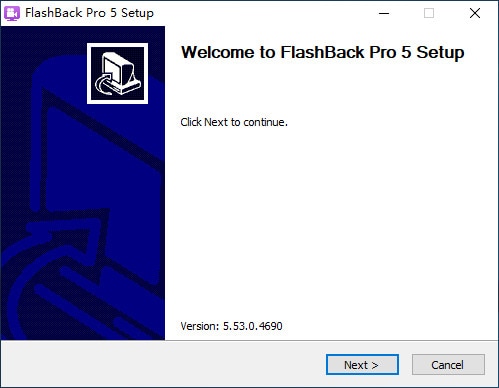
5- Finally, your installation will be completed and this box will appear on your screen. It’s important to note that you can uncheck both of the options before clicking on “Finish”. However, it’s always better to leave the “Run FlashBack Express” box as checked.
FlashBack Express - Key Features
Once your FlashBack Express free download and installation is completed, you can start exploring its features and recording lectures, presentations, tutorials, and gameplay. The software in question has a number of exciting features that are guaranteed to enhance your screen capturing experience. Here are some of these features:
1- Capture/Record any section of your screen: Don’t want to record the full screen? No problem as with FlashBack Express, you can select a target area on your screen that you would like to capture. Once you adjust the audio/video settings and start recording, the software will only download the activities transpiring in the selected area of the screen.
2- Incorporate footage from webcam into your recording: It is quite normal for the recording party to have their face shown in one corner of the screen. This is something that FlashBack Express supports, as it allows footage from the webcam to be incorporated into the recording. So, if you are recording a reaction video or simply want to explain some concepts with your hand gestures, this feature will come in handy.
3- Add audio commentary to your recording: Take full advantage of FlashBack Express’s ability to record audio (system sound as well as external audio) and make your recordings more insightful by adding commentary to it. No one would be able to sit through a bland video with cool graphics. Commentary is a crucial part of lengthy recordings.
4- No watermarks and time constraints: Unlike many other free screen recording software out there, FlashBack Express doesn’t force you to record by obliging to a limit on the length of the recording. You can go for as long as you desire. Additionally, there will be no distracting watermarks scattered across the video. These features make FlashBack Express one of its kind.
5- Share your video without any hassle: Once you have wrapped up the recording, you can upload the video on video sharing & streaming platforms, especially YouTube. You can also download your video and save it on your computer.
FlashBack Express Alternative
It’s no surprise that many people opt for FlashBack Express to get started with their streaming ventures. After all, it’s a user-friendly software with numerous slick features. The fact that it is free makes it even more appealing. It allows you to capture your screen, audio, webcam, and add commentary to boost your recording experience without imposing any time constraints.
However, screen recording isn’t the only crucial part of streaming. To make the video enjoyable and to the point, certain editing has to be done. Unfortunately, if you have the free version of FlashBack Express recorder download on your PC, you won’t be able to edit your video and audio per frame. FlashBack Express also doesn’t allow you to add annotations and picture-in-picture video.
If you boast decent editing skills and would rather have your recording properly edited before uploading, then we would recommend you to look for another powerful screen recording software. To save you time on the searching for such a reliable program, we have a suggestion for you… the Wondershare DemoCreator.
Wondershare DemoCreator aims to make the process of screen recording simple for all, whether you are an aspiring streamer or a professional video editor. Currently, it is available for use on Microsoft Windows and helps you create high-quality and well-edited presentations, training courses, video tutorials, and game recordings.

All you have to do to record your screen is to select a target area, adjust the video resolution, set your audio preferences, and then start recording. Once you have the recording part in the bag, you can move over to the editing phase. DemoCreator allows you to crop videos, adjust their speed, and add subtitles and notes to get your message across smoothly. There are also numerous captivating effects that you can incorporate into your video.

 Secure Download
Secure Download Secure Download
Secure DownloadLastly, you can export and save your videos in various different formats. With Wondershare DemoCreator, you can export the videos in MP4, MKV, AVI and a bunch of other formats.
DemoCreator can also be used as a Video Game capture software with a separate recording of your webcam. This feature really sets it apart from the competition because not only you can record the gameplay, you can also use it to record YouTube reaction videos. DemoCreator really helps streamline the whole process of video making, so you can focus on the content itself, rather than focusing on the video production issues.
Conclusion
Screen recording has way more applications in the current age than you would expect it to. This is why countless free, as well as paid screen capture programs, have been rolled out over the years. One of these programs happens to be FlashBack Express. A powerful screen recording software, FlashBack screen recorder download, installation, and usage are extremely easy.
However, there are certain important features that the free version of FlashBack Express doesn’t support. In such cases, a viable alternative is needed. In this case, it is Wondershare DemoCreator. DemoCreator offers you a remarkable and flexible screen recording experience by allowing you to record, edit, and share your video.








