Are you ready to capture your screen adventures or create captivating tutorials? Screen recording software like Fraps and Bandicam can make it happen! In today’s digital age, where visual content reigns supreme, selecting the right recording tool is crucial. Dive into this article as it delves into the world of screen recording software, exploring its importance and functionalities.
Get ready for an in-depth comparison of two popular options: Fraps vs Bandicam. By the end, you’ll clearly understand which software suits your needs best. Let’s embark on this journey to uncover the perfect screen recording solution for you!
In this article
Part I: Fraps – Features and Performance
Fraps stands as a veteran in the realm of screen recording software, known for its simplicity and effectiveness. Whether you’re an avid gamer looking to capture your epic adventures or a content creator seeking to produce engaging tutorials, Fraps has you covered. With its intuitive interface and robust features, Fraps has earned its place as a go-to tool for capturing on-screen activities easily.

Key Features of Fraps
Fraps boasts an array of features designed to streamline the screen recording process:
- Ease of use. With Fraps, recording your screen is as simple as a few clicks. Its user-friendly interface ensures that even novices can start recording in no time.
- High-quality recording. Say goodbye to pixelated or choppy recordings. Fraps delivers crisp, high-quality video and audio, ensuring your content looks professional.
- FPS display. Gamers rejoice! Fraps comes equipped with an FPS counter, allowing you to monitor your frame rate in real time. Whether you’re fine-tuning your settings or simply curious about your performance, Fraps has you covered.
- Video capture. From gameplay footage to software tutorials, Fraps handles it all. With its versatile video capture capabilities, you can record anything happening on your screen effortlessly.
Advantages and Disadvantages
While Fraps offers many benefits, it’s essential to consider its limitations as well:
- Advantages
Fraps excels in providing high-quality recordings with minimal performance impact. Its straightforward interface makes it accessible to users of all levels.
- Disadvantages
However, Fraps may lack some advanced customization options found in other screen recording software, limiting users’ ability to fine-tune their recording settings to their exact specifications.
Performance Evaluation
Fraps proves its popularity when it comes to usability and efficiency. Its intuitive interface ensures a smooth recording experience, while its high-quality output meets the demands of gamers and content creators alike. While it may not offer the extensive customization options of some competitors, Fraps’ simplicity and effectiveness make it a top choice for those seeking hassle-free screen recording solutions.
Capturing and sharing your screen has become easier with Fraps by your side. Stay tuned as next on the list is to delve deeper into Bandicam’s features and performance!
Part II: Bandicam - Features and Performance
While you get through this section, you will find that Bandicam emerges as a formidable contender to Fraps. With its sleek interface and comprehensive features, Bandicam offers users a versatile tool for capturing on-screen activities with precision and ease. Whether you’re a gamer looking to showcase your skills or an educator seeking to create instructional content, Bandicam provides the tools you need to bring your vision to life. However, Bandicam is available exclusively for Windows. If you are a Mac user, you will need an alternative to Bandicam for Mac.

Key Features of Bandicam
Bandicam comes equipped with an impressive array of features designed to enhance your recording experience:
- Intuitive controls. Navigating Bandicam is a breeze, thanks to its user-friendly interface. Users can start recording with clear menus and intuitive options with minimal effort.
- Customization options. Bandicam offers extensive customization options, allowing users to fine-tune their recording settings to suit their specific needs. From adjusting video quality to selecting audio inputs, Bandicam puts you in control.
- High-quality output. Say goodbye to grainy recordings. Bandicam delivers crisp, clear video and audio, ensuring your content looks professional.
- Real-time annotations. Need to highlight key points during your recording? Bandicam’s real-time annotation feature lets you draw directly on the screen, making it easy to emphasize important details.
Advantages and Disadvantages
While Bandicam offers numerous benefits, it’s essential to consider its limitations as well:
- Advantages
Bandicam shines in its extensive customization options and high-quality output. Its intuitive interface makes it accessible to users of all levels, while its real-time annotation feature adds an extra layer of versatility.
- Disadvantages
However, some users may find Bandicam’s interface to be overwhelming at first, particularly if they’re new to screen recording software.
Performance Evaluation
In terms of usability and efficiency, Bandicam proves to be a strong contender. While new users may have a slight learning curve, its intuitive interface and extensive customization options ensure a seamless recording experience. Additionally, its high-quality output meets the demands of both gamers and content creators alike. Read on as the next section explores a powerful all-in-one alternative tool to Fraps and Bandicam!
Part III. Fraps Vs Bandicam Comparison
Delve into a comprehensive comparison of two leading screen recording software options: Fraps and Bandicam. Explore their features, performance, and suitability for various recording needs to make an informed decision.

Here’s a side-by-side comparison of the key features of Fraps and Bandicam:
| Features | Fraps | Bandicam |
| Ease of Use | Simple interface, easy setup | Intuitive controls, user-friendly |
| Interface | Basic layout | Modern interface, visually appealing |
| Customization | Limited customization options | Extensive settings for customization |
| Recording Quality | High-quality recording | Excellent video and audio clarity |
| G2 Rating | 4.2 out of 5 stars | 4.4 out of 5 stars |
Regarding performance, both Fraps and Bandicam offer reliable screen recording capabilities but differ in certain aspects. Fraps boasts a simple interface, making it easy for beginners to start recording quickly. However, it lacks extensive customization options compared to Bandicam. Users appreciate Fraps’ high-quality recordings with minimal lag, earning it a respectable G2 rating of 4.2 out of 5.
On the other hand, Bandicam stands out with its modern interface and intuitive controls. It offers a wide range of customization settings, allowing users to tailor their recording experience to their preferences. Bandicam excels in recording quality to deliver clear video and audio, contributing to its impressive G2 rating of 4.4 out of 5.
Both Fraps and Bandicam have their strengths and weaknesses. If you prioritize simplicity and performance, Fraps might be the right choice. However, if customization options and recording quality are your main concerns, Bandicam emerges as the winner in this comparison of Fraps vs Bandicam. For a deeper understanding of Fraps and Bandicam, continue to read below.
Part IV: Wondershare DemoCreator - Your All-in-One Screen Recording Solution
In the realm of screen recording software, Wondershare DemoCreator stands out as a powerful alternative to Fraps and Bandicam. With its intuitive interface and comprehensive features, DemoCreator offers users a seamless solution for capturing, editing, and sharing their screen recordings. Whether you’re a gamer, educator, or content creator, DemoCreator provides the tools you need to easily create engaging and professional-looking videos.
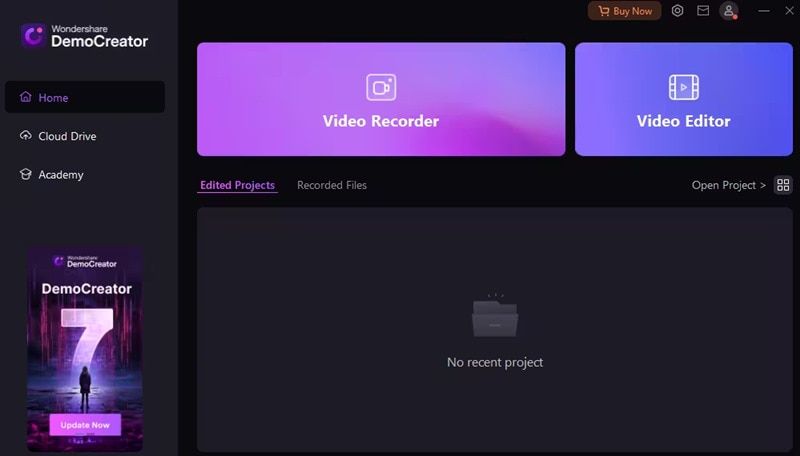
Key Features and Benefits of DemoCreator
DemoCreator boasts a wide range of features and benefits that set it apart from other screen recording software:
- Comprehensive editing tools. Take your recordings to the next level with DemoCreator’s powerful editing suite. Trim, cut, and merge clips, add text and annotations, and enhance your videos with a variety of effects and transitions.
- Versatile recording options. Whether you’re capturing gameplay, software demonstrations, or online tutorials, DemoCreator has you covered. With full-screen, custom region, and webcam recording support, you can capture what you need with precision and clarity.
- AI teleprompter. Keep your narration on track effortlessly with the AI Teleprompter feature, ensuring a smooth recording experience without missing a beat.
- AI subtitle generator. Automatically generate subtitles for your videos with precision and accuracy, saving time and effort in the editing process.
- AI voice changer. Add a unique touch to your recordings with the AI Voice Changer, allowing you to modify your voice in real-time for added creativity and personalization.
- Virtual avatar recording mode. DemoCreator’s Virtual Avatar Recording Mode enables you to present content using a customizable digital avatar for a captivating and immersive experience. Select from 30 virtual characters that can capture motion and have sophisticated facial expressions.
Performance Evaluation
When it comes to effectiveness and speed, DemoCreator shines as a top contender in the world of screen recording software. Its intuitive interface and comprehensive features ensure a seamless recording experience, while its powerful editing tools allow users to create polished and professional-looking videos easily. Whether you’re recording a quick tutorial or producing a full-fledged video project, DemoCreator delivers impressive results without sacrificing speed or performance.
How To Get Started With DemoCreator
Now let’s see how to use DemoCreator to record your screen:
Step 1: Set up and install DemoCreator. Once you’re done, run the software on your computer.
Step 2: The question “What would you like to record?” will appear on the following screen. Choose an option from the list and click the REC button to start recording.
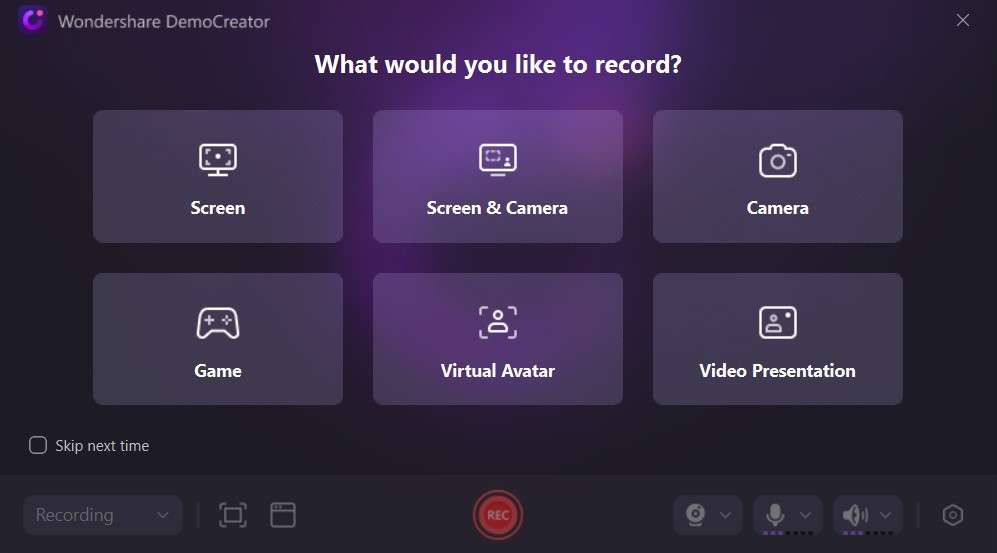

Step 3: Drawing on your screen while recording is just one of DemoCreator’s many features. When finished, click the Stop button to end the recording.
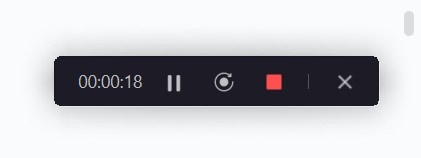
Step 4: If you’d like, you may also use DemoCreator’s advanced editing features to change your recorded video. DemoCreator allows you to:
- Make multiple track edits. If you record your screen, microphone, and camera separately, you can complete video editing more quickly and efficiently. You can then alternate between each track one at a time or one at a time.
- Make the mouse stand out. A range of expertly created cursor effects are available to emphasize particular cursor motions and actions. Enlarge, highlight, spotlight, click sound, and click rings are among its features.
- Use tools for annotating. Dynamically annotate recorded games with text, voice boxes, shapes, lines, and arrows to enhance understanding and communication.
- Pan and zoom. Instantaneously changing an element’s length, width, and position will enable users to highlight certain regions, create striking zoom-in and zoom-out effects, and enhance the visual experience as a whole.
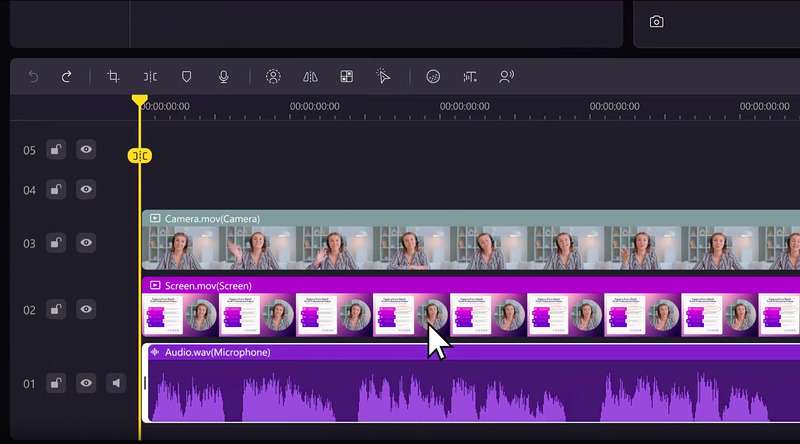
Step 5: Save your screen recording to your computer after making all the modifications.
Wondershare DemoCreator stands out as an all-in-one screen recording solution that offers the perfect balance of ease of use, versatility, and performance. Whether you’re a seasoned pro or a newcomer to the world of screen recording, DemoCreator provides the tools you need to bring your ideas to life and share them with the world. Experience the power of DemoCreator for yourself and take your screen recordings to new heights!
- Record customized screens with audio and edit them in different tracks.
- Capture gaming videos, tutorials, and presentations and then edit them in one tool.
- Built-in unlimited editing templates, special effects, and other sources.
- Supported export to MP4, MOV, MKV, GIF, and other formats.

Conclusion
In this Fraps vs Bandicam article, you’ve explored the strengths and weaknesses of Fraps, Bandicam, and their unbeatable alternative - Wondershare DemoCreator. While Fraps and Bandicam offer solid options, DemoCreator is a standout choice for its versatility, user-friendly interface, and comprehensive features.
Whether you’re a gamer, educator, or content creator, DemoCreator provides the tools you need to capture, edit, and share your screen recordings easily. Don’t settle for less—experience the power of DemoCreator for yourself and elevate your screen recording experience to new heights. Try Wondershare DemoCreator today and unlock your creativity!
FAQ
-
1. Does Fraps reduce FPS?
Fraps may slightly impact FPS (frames per second) during recording due to its resource-intensive nature. However, the impact is usually minimal and depends on your system’s specifications. -
2. Why do people still use Bandicam?
People continue to use Bandicam for its intuitive interface, extensive customization options, and high-quality output. Its versatility and reliability make it a popular choice among users. -
3. Does Bandicam reduce FPS?
Similar to Fraps, Bandicam may have a slight impact on FPS while recording, but it’s generally negligible and varies depending on system configurations.

