In the fast-paced world of gaming, becoming a League of legends recorder is the latest trend among players worldwide. With the increasing popularity of League of Legends (LOL), capturing gameplay has become essential for players seeking improvement, analysis, and sharing their epic moments. But where to begin? Fear not!
This comprehensive guide will review the importance of recording LOL gameplay and introduce various methods tailored to different platforms. Whether you’re gaming on desktop, online, or mobile devices, this guide has all the tips and tricks you need to start recording and sharing your League of Legends adventures effortlessly!
In this article
Part I. Record LOL Game on Desktop With Wondershare DemoCreator
DemoCreator is a powerful tool designed to be your all-in-one solution for recording and editing videos. Whether you’re a gamer looking to capture your League of Legends (LOL) gameplay or someone who needs to create professional videos, DemoCreator has you covered. Its features include screen recording, audio recording, and webcam recording. Plus, it offers robust editing capabilities, allowing you to fine-tune your footage to perfection.
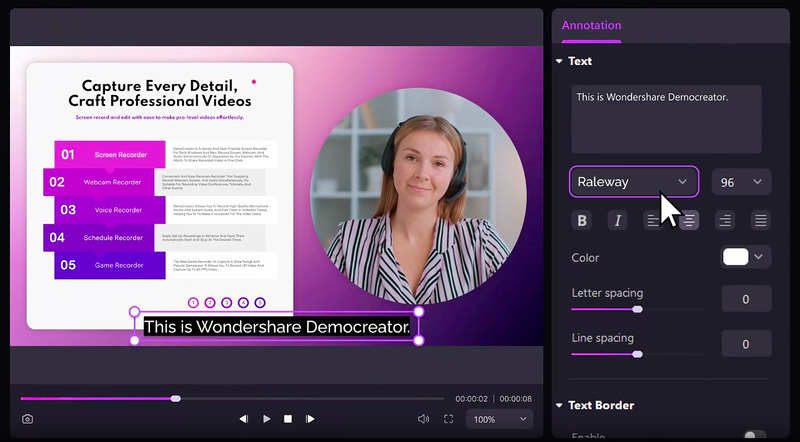
Benefits of Using DemoCreator for Recording LOL Gameplay
One of the standout features of DemoCreator is its user-friendly interface. It’s designed with intuitive tools that make recording and editing videos easy, even for beginners. Aside from that, DemoCreator offers the following benefits as well:
- Free cloud storage space. Put the video straight onto DemoCreator Cloud Drive. Every user is entitled to 512MB of free storage, which can be expanded with a membership.
- High-quality recordings with customizable settings. DemoCreator allows you to record in 4K/8K resolution at up to 120FPS, ensuring your gameplay footage looks sharp and clear. You can customize settings such as frame rate and bit rate to suit your needs.
- Efficient editing tools for creating professional-looking gameplay clips. The editing suite in DemoCreator is powerful yet easy to use, providing all the tools you need to create polished videos. Add text, effects, and transitions to make your gameplay highlights stand out.
- Direct integration with social media platforms for easy sharing. You can upload videos directly to platforms like YouTube and TikTok without leaving the software. This integration saves you time and makes sharing your content with your audience easier.
- AI-powered tools. DemoCreator also features AI Telemprompter, AI-Produced Subtitles, and AI Voice Changers tools. These tools will surely help to elevate your screen recording!
- Mode for recording virtual avatars. The Virtual Avatar Recording Mode in DemoCreator allows you to create an engaging and immersive presentation of material using a customizable digital avatar. Choose one of thirty motion-captured, highly expressive virtual characters.
Step-by-Step Guide on Using DemoCreator To Record LOL Gameplay
You don’t need to be a tech expert to start creating high-quality content with DemoCreator. Check out below how easy it is to use DemoCreator:
Step 1: Visit the official DemoCreator website and download the software. Follow the installation instructions to set it up on your computer. Once done, run it on your PC.
Step 2: Go to Video Recorder on the main menu, and then choose Game recording mode. You can also choose Screen or Screen & Camera recording mode according to your needs.
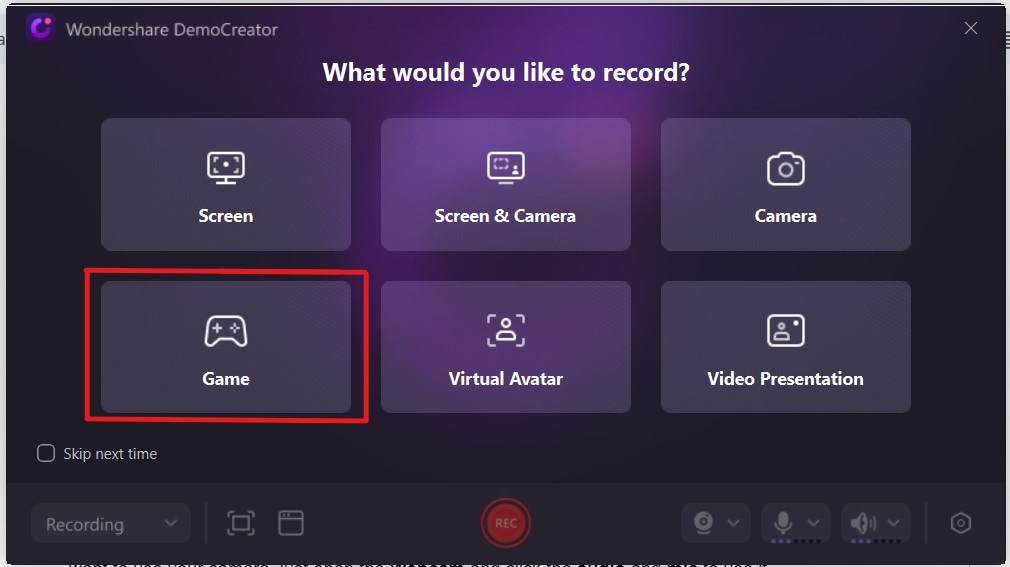
Step 3: Customize the recording parameters based on your preference. Once everything’s set, click the REC button.
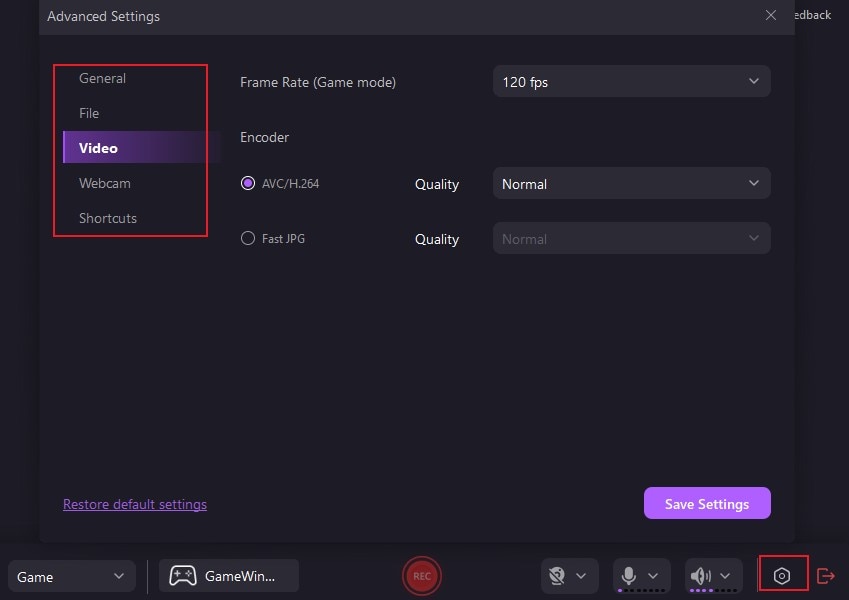
Step 4: Once you have finished recording, click the “Stop” icon in the menu bar.

Step 5: You can also modify your captured video using DemoCreator’s sophisticated editing tools if you’d like. DemoCreator lets you:
- Pan and zoom. Users may emphasize certain areas, produce dramatic zoom-in and zoom-out effects, and improve the overall visual experience by quickly adjusting an element’s length, width, and position.
- Edit several tracks at once. Your video editing will go more swiftly and effectively if you record your screen, microphone, and camera independently. Then, you can go back and forth between each track one at a time or all at once.
- Annotate with tools. Add dynamic text, voice boxes, shapes, lines, and arrows to recorded games to improve comprehension and communication.
- Make the mouse stand out. A selection of well-designed cursor effects is at hand to highlight specific cursor motions and actions. Among its capabilities are enlarge, highlight, spotlight, click sound, and click rings.
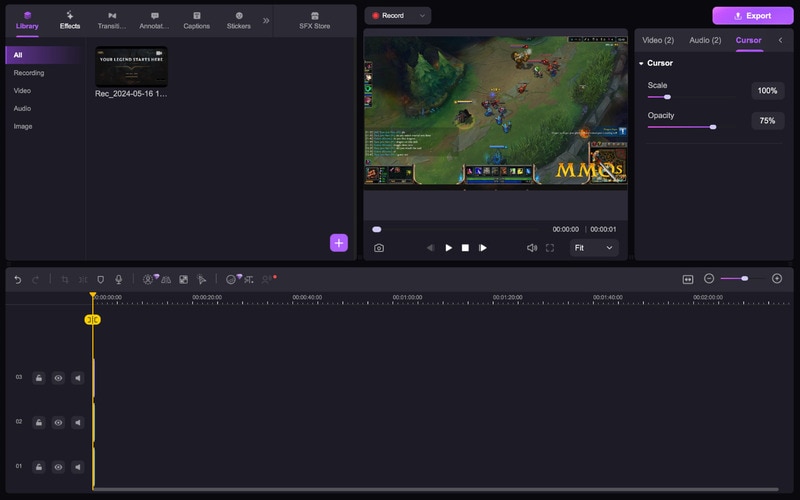
Step 6: Once you’re satisfied with your edited video, export it in your preferred format. You can directly upload your video to social media platforms like YouTube, TikTok, Vimeo, etc., from DemoCreator.
DemoCreator stands out as a comprehensive solution for anyone looking to record and edit League of Legends gameplay. Its combination of user-friendly features and powerful tools makes it the ideal choice for gamers who want to create high-quality content effortlessly. Start recording your LOL adventures today and share your epic moments with the world!
Part II. Online League of Legends Recorder
Wondershare DemoAir is the online service of the popular DemoCreator software, designed for those who prefer recording gameplay directly from their browser. This cloud-based tool provides a seamless way to capture your League of Legends (LOL) gameplay without the need to download and install additional software.
DemoAir operates as a browser extension for Google Chrome. Once installed, it allows you to record your screen, including audio and webcam input, all from within your browser. The recordings are stored online, making it easy to access and share them from any device.
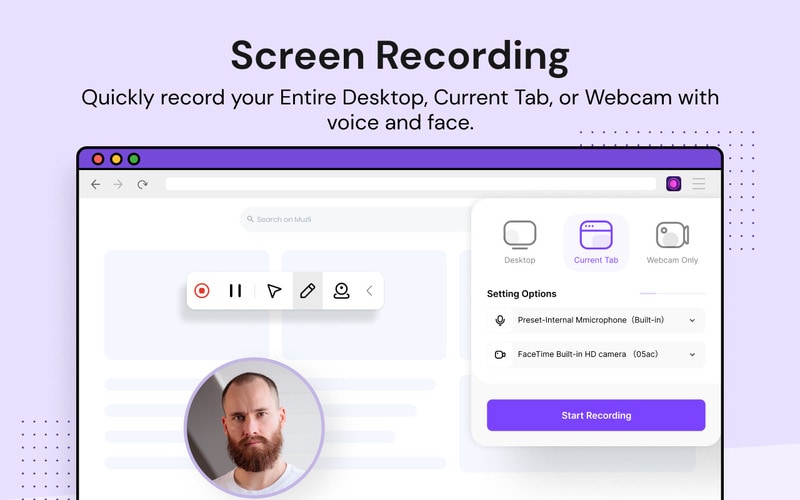
Advantages of Using an Online Recorder
- Quick and easy setup. Since DemoAir is a browser extension, there’s no lengthy installation process. You can start recording almost instantly.
- No need for additional software. Everything happens within your browser, so there’s no need to clutter your computer with extra applications.
- Convenient for Quick Recordings. Ideal for capturing short gameplay sessions or specific in-game highlights without any hassle.
Step-by-Step Guide on Using DemoAir to Record LOL Gameplay
Here’s how you can use DemoAir to record your LOL gameplay right on your browser:
Step 1: Open your Chrome browser and navigate to DemoAir’s official website. From there, click Add to Chrome.
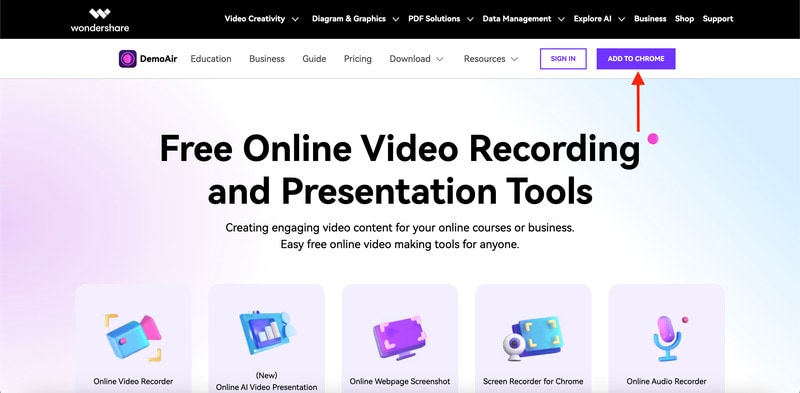
Step 2: You will then be led to DemoAir extension in chrome web store. Click Add to Chrome, then click Add Extension in the po-up that appears.
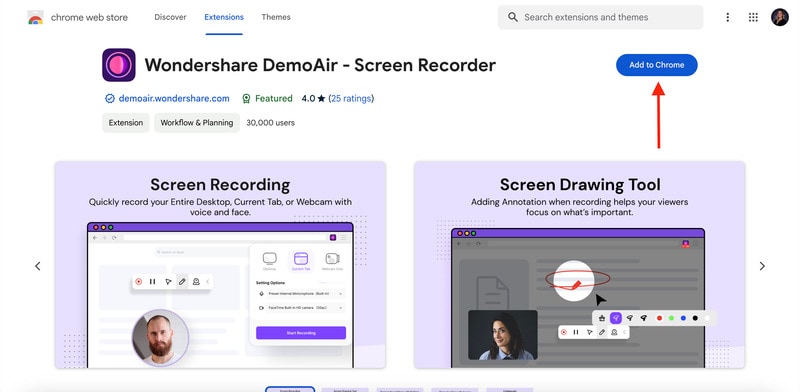
Step 3: It will then open up to a new tab. Click Record a video to start recording.
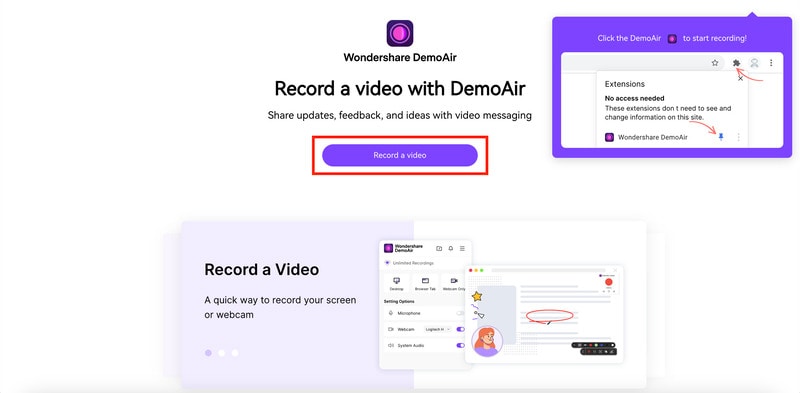
Step 4: DemoAir will then ask you to Log in to Wondershare. If you don’t have an account yet, click on Create account instead.
Tip: You may also login using your Google, Facebook, X (formerly Twitter), and Apple account.
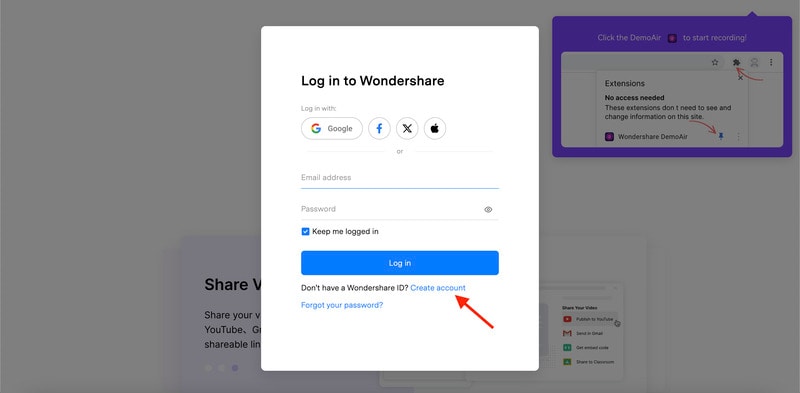
Step 5: Allow DemoAir to use your cameras and microphones. Once done, set up the recording parameters. Select the type of recording you want: Desktop, Current Tab, or Webcam Only. Click on Show Advance Options to enable or disable Tab Audio and Drawing Tools. Once done modifying your recording settings, click on Start Recording. There will be a 3-second countdown before the recording officially starts.
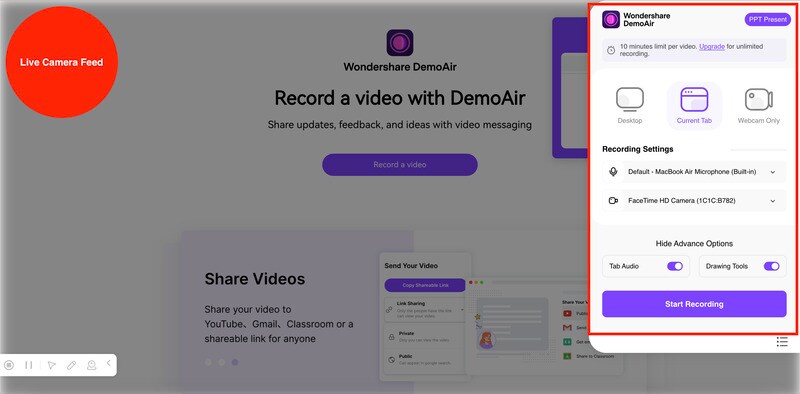
Step 6: Launch League of Legends and start your game. Play your game while DemoAir captures everything happening on your screen. When you’re done playing, click the “Stop Recording” icon in the floating bar.

Step 8: The recorded video will then be saved to the cloud and you will be provided with a link to access it. Simply click the Copy Shareable Link button to do so. You may also Share Your Video directly to various platforms or Download the video in Webm or MP4 format.
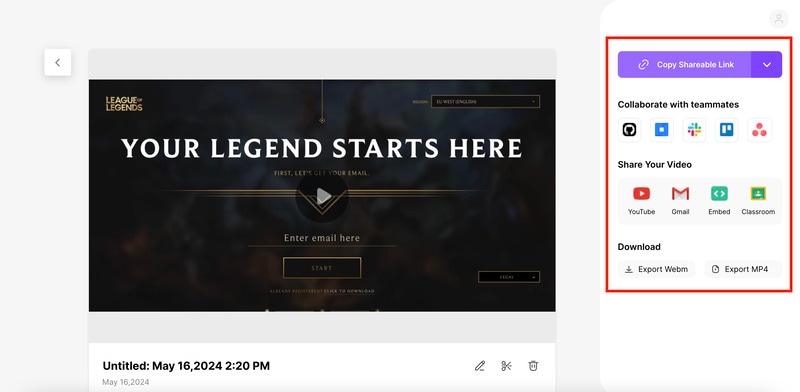
Limitations and Considerations
Here are the limitations you may face when using an online League of Legends recorder:
- Dependency on Stable Internet Connection
Since DemoAir is an online tool, it requires a stable internet connection to function properly. Any interruptions can affect the recording quality.
- Potential Performance Issues During Recording
Recording gameplay while playing online can strain your computer’s resources, leading to potential performance issues such as lag or reduced game frame rates. It’s important to ensure your computer meets the necessary requirements to handle both the game and recording simultaneously.
- Limited Editing Capabilities Compared to Desktop Software
DemoAir provides basic editing functions, but lacks some advanced features found in desktop software like DemoCreator. For more complex editing tasks, you might need additional software to enhance your recordings.
DemoAir is an excellent choice for those looking for a quick and easy way to record League of Legends gameplay online. It offers the convenience of a browser-based solution with the ability to capture high-quality footage without the need for additional software. By understanding its capabilities and limitations, you can effectively use DemoAir to share your LOL adventures with friends and the gaming community.
Part III. Mobile LOL Recorder (iOS Built-in Screen Recorder)
Modern smartphones, particularly iPhones, come equipped with a native screen recording feature that makes capturing gameplay straightforward and convenient. This built-in functionality is perfect for recording LOL gameplay on mobile devices without additional software.
Advantages
The iOS screen recorder is a feature available on iPhones running iOS 11 or later. It allows you to record everything happening on your screen, including gameplay, with just a few taps. Here are the benefits of using a built-in mobile screen recorder:
- No extra apps required. Since the feature is built into the iOS system, you don’t need to download any third-party apps.
- Easy to use. The screen recorder is accessible from the Control Center, making starting and stopping recordings simple.
- High-quality recording. The built-in screen recorder captures high-resolution video, ensuring your gameplay footage looks great.
Step-by-Step Guide
Here’s how to use iOS’ built-in screen recorder to record LOL gameplay:
Step 1: Make sure Screen Recording is added to your Control Center. If not yet, go to Settings on your iPhone. Tap Control Center and then add Screen Recording to the list of included controls.
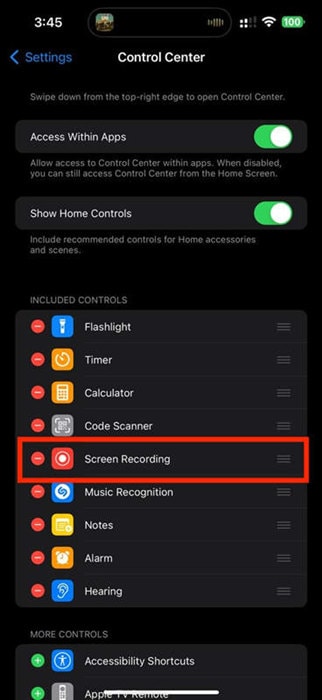
Step 2: Open the Control Center by swiping down from the screen’s upper-right corner (on iPhones with Face ID) or swiping up from the bottom (on iPhones with a Home button). Tap the “Screen Recording” icon. After a three-second countdown, the recording will begin.
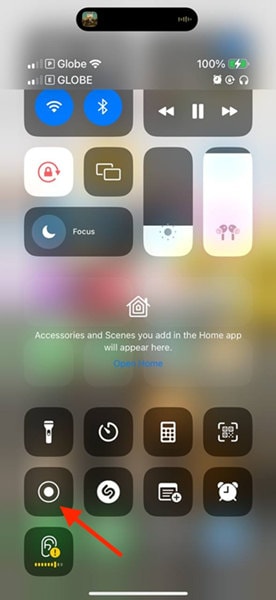
Step 3: Open the League of Legends app on your iPhone and start your game. The screen recorder will capture everything you do in the game.
Step 4: When you’re done playing, open the Control Center again and tap the “Screen Recording” icon to stop the recording. The video will be saved to your Photos app.
Tips for Optimizing Mobile Gameplay Recording Experience
Here are some tips for you to make sure your mobile gameplay recording experience will run smoothly:
- Ensure Sufficient Storage Space and Battery Life: Before you start recording, make sure you have enough storage space on your device to save the video. Ensure your battery is fully charged, or connect your phone to a power source to avoid interruptions.
- Adjusting Device Settings for Optimal Performance During Recording
- Enable Do Not Disturb. Turn on Do Not Disturb mode to prevent notifications from interrupting your recording.
- Close Background Apps. Close any unnecessary apps running in the background to free up resources and prevent lag.
- Utilizing Additional Accessories for Better Results
- External Microphone. Consider using an external microphone for higher-quality audio if you’re adding commentary.
- Phone Stand or Tripod. Use a phone stand or tripod to keep your device steady during recording, especially if you’re recording for an extended period.
Recording your League of Legends gameplay on your iPhone is easy and efficient with the built-in screen recording feature. By following these steps and optimizing your device settings, you can capture high-quality gameplay footage effortlessly.
- Record customized screens with audio and edit them in different tracks.
- Capture gaming videos, tutorials, and presentations and then edit them in one tool.
- Built-in unlimited editing templates, special effects, and other sources.
- Supported export to MP4, MOV, MKV, GIF, and other formats.

Conclusion
Recording your League of Legends gameplay has never been easier, whether you’re using a desktop, online tool, or mobile device. For desktop users, DemoCreator offers a comprehensive solution with professional-quality recording and editing features. Online League of Legends recorder tools like Chrome Screen Recorder provide a quick and easy way to capture gameplay without additional software.
Mobile users can take advantage of the built-in screen recorder on iOS devices for convenient recording on the go. It’s highly recommended to use DemoCreator for its powerful features and user-friendly interface. Start exploring DemoCreator today and enhance your LOL gameplay recording!




