Live streaming has emerged as a powerhouse for connecting gamers globally. You can now showcase your prowess in the comfort of your home. With Xbox, broadcasting your gameplay has never been more straightforward. In this article, learn how to stream on YouTube on Xbox with ease.
The page will discuss two effective methods on how to stream from Xbox to YouTube. What’s more, the guide will introduce a dedicated tool designed to streamline your streaming experience. Captivate your gaming audience with seamless, professional-grade broadcasts. Unlock the full potential of your Xbox streaming capabilities. Read on to learn more.
In this article
Part 1. How To Start Live Streaming on YouTube From Xbox Consoles?
Are you looking to kickstart your YouTube live-streaming journey from your Xbox console? It’s crucial to gather the equipment and set up your streaming environment. Here’s a breakdown of key components to preparing:
- Software. YouTube offers direct streaming options. However, other software like Xbox Game Bar, OBS, or Wondershare DemoCreator can enhance your streaming capabilities. These tools have features like overlays, scene transitions, and more.
- Video sources. Ensure you are connecting your Xbox console to a reliable monitor or TV. Adjust the resolution and aspect ratio settings. Optimize the viewing experience for your audience.
- Audio sources. Purchase a quality microphone to capture clear commentary and in-game audio. Consider using a headset for immersive sound and effective communication with your viewers.
- Gaming console. Of course, you’ll need your Xbox console ready to go. Ensure it’s updated with the latest firmware and connected to a stable internet connection.
- Encoder. Depending on your chosen streaming software, you may need to configure encoding settings. It ensures smooth video transmission and minimal lag.
- Lighting. Good lighting can obviosuly enhance the visual quality of your stream. Consider investing in soft, diffused lighting to reduce harsh shadows. It also creates a flattering on-screen appearance.
Part 2. How To Steam on YouTube on Xbox in 3 Ways
Before diving into the methods, setting up your YouTube gaming livestream is essential. Here’s how:
Step 1: Visit the YouTube Gaming website and sign in with your Google account. Click on the Go Live option located in the upper-right corner to begin setting up your live stream.
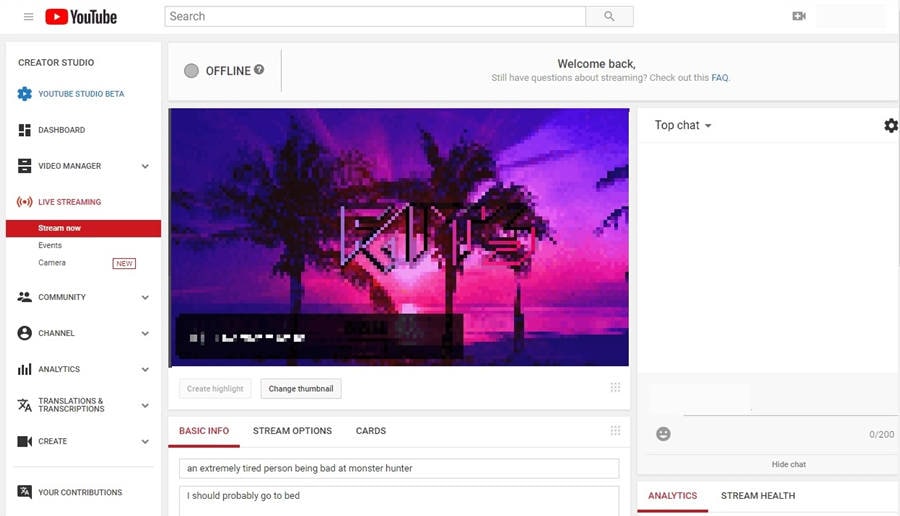
Step 2: Follow the on-screen prompts to configure your stream settings, including title, description, and privacy options.
Once your YouTube Gaming is set, here’s how to stream on YouTube from Xbox in 2 ways:
Way 1: Stream Using Windows Xbox Game Bar
If your Xbox is on the same network as your PC, you can use the Windows Xbox Game Bar to stream directly to YouTube. Follow the steps:
Step 1: Press the Windows key + G on your keyboard to open the Xbox Game Bar overlay. Choose YouTube as your streaming platform and sign in with your Google account.
Step 2: Customize your stream settings.. Once done, click the Broadcast & capture tab on the upper left of the screen. Choose the Record button to start streaming.
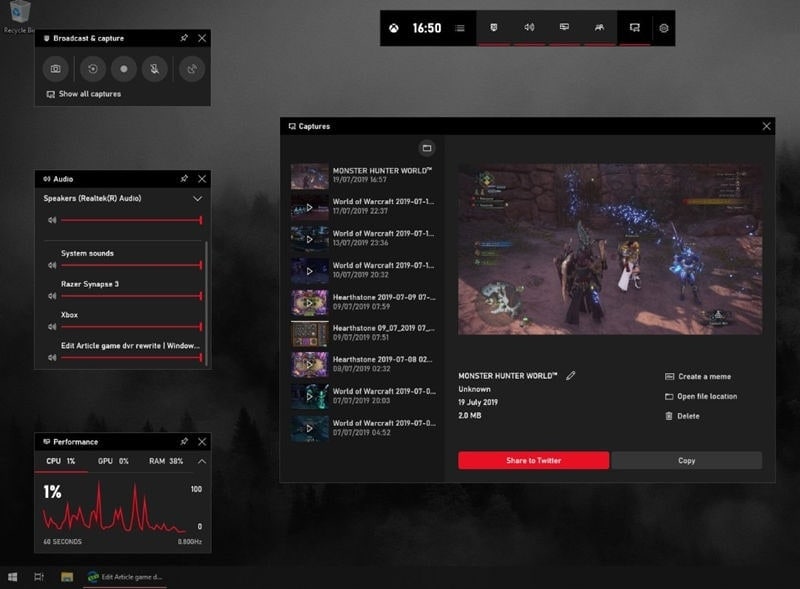
Way 2: Live Stream on YouTube on Xbox Using a Capture Card
For more advanced streaming setups, you can use a capture card. They allow you to stream from your Xbox to your PC and then to YouTube. Here are the steps:
Step 1: Connect your Xbox to your PC using a compatible capture card and install any necessary drivers. Download and install a free streaming software like OBS Studio on your PC.
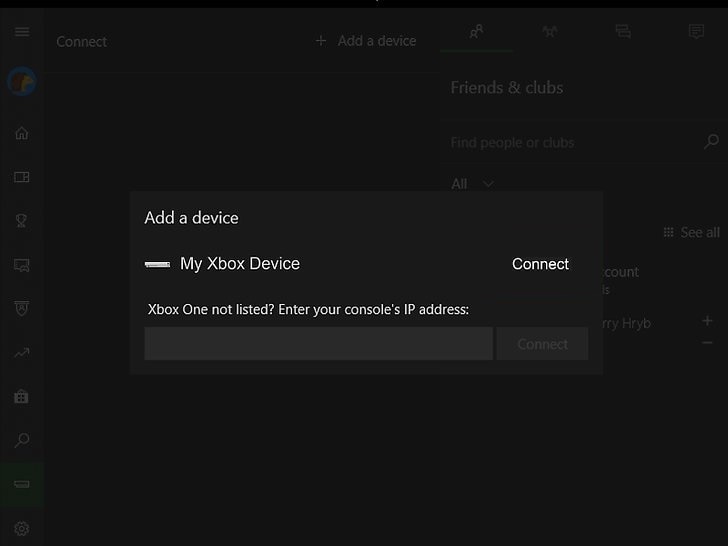
Step 2: Launch OBS Studio and configure your stream settings. Next, click Settings > Stream and select YouTube as your streaming platform. Sign in with your Google account.
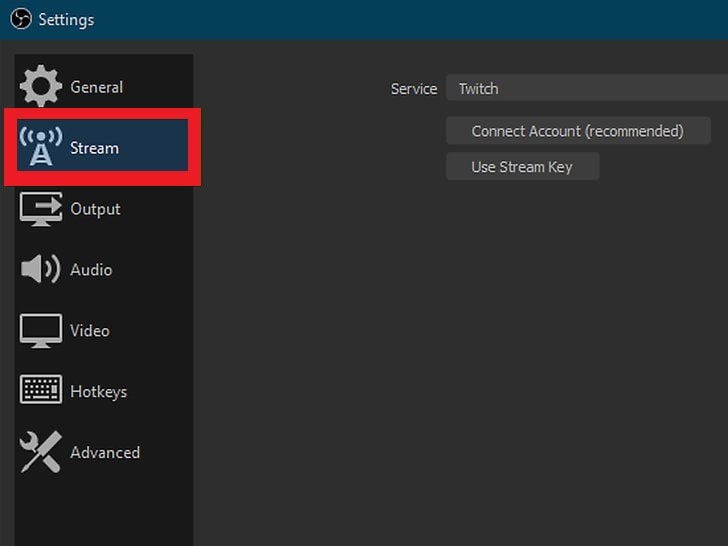
Step 3: Customize your title, description, and privacy options, then click Start Streaming to begin broadcasting your Xbox gameplay to YouTube.
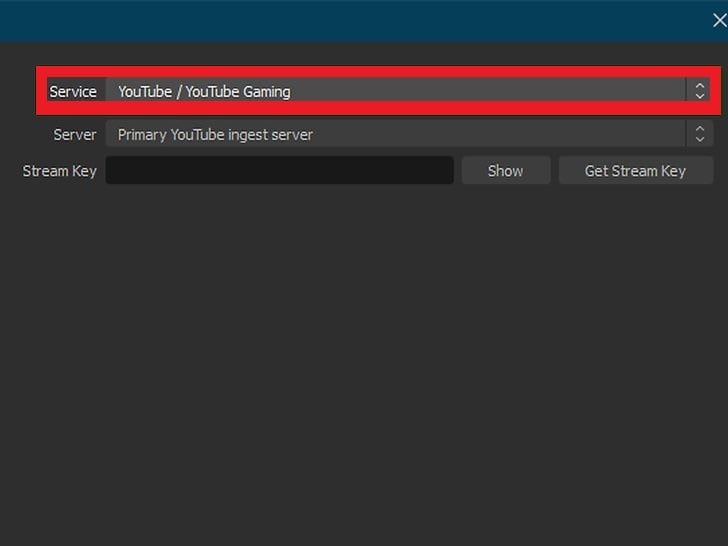
Way 3: Live Stream on YouTube on Xbox Using a Game Streaming Software
DemoCreator is a powerful software for gamers looking to elevate their gameplay recording to the next level. With DemoCreator, you can capture, edit, and share your gaming moments with ease. It has an impressive array of features, such as:
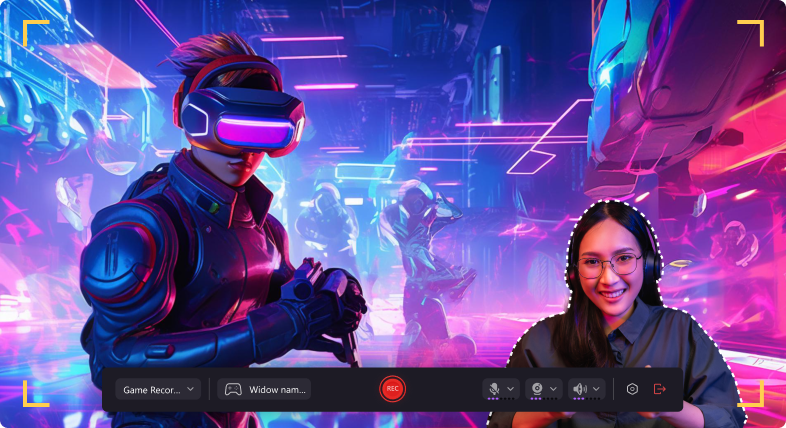
- Stable and smooth long-term game recording. Record your gameplay sessions without worrying about lags or interruptions.
- High-definition recording. Capture your gameplay in stunning 4K or 8K resolution. DemoCreator can reach up to 120 frames per second for crystal-clear visuals.
- Live gameplay recording with webcam overlay. Add a personal touch to your recordings. Add your webcam feed to your gameplay footage.
- Multi-track recording and editing. Edit your recordings with precision using DemoCreator’s multi-track timeline. Add effects, transitions, and audio tracks.
- Trending gaming assets. Access a library of trending gaming assets, stickers, and sound effects to enhance your recordings.
- Free cloud storage and social media sharing. Save and share your recordings directly from DemoCreator on popular social media platforms.
- Cross-platform compatibility. DemoCreator is compatible with both Windows and macOS, ensuring accessibility across different devices.
- Online version (DemoAir): Take advantage of DemoCreator’s online version, DemoAir, for on-the-go recording and editing convenience.
How To Capture and Stream Gaming Moments Using DemoCreator
Here are the steps on how to stream to YouTube from Xbox using DemoCreator:
Step 1: Download and install Wondershare DemoCreator from the official website. Launch the software and log in or register an account.
Step 2: Set Game streaming Mode
Select the Vide Presentation mode from the main interface. Connect your Xbox to your computer (using a capture card). Customize the webcam, background, and any overlays you want. Ensure the Xbox content is displayed on your computer screen.
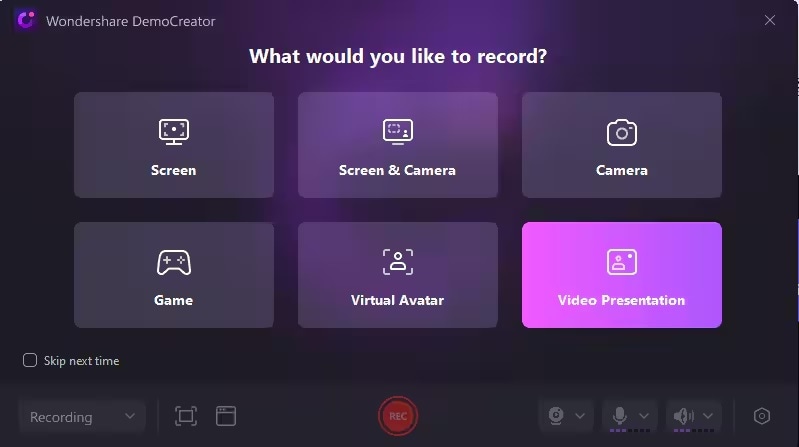
Step 3: Use built-in elements during your livestream to spice up your audience’s experience. After recording your gameplay, use DemoCreator’s editing tools to refine your video. Add effects, transitions, overlays, and audio tracks to enhance your recording.
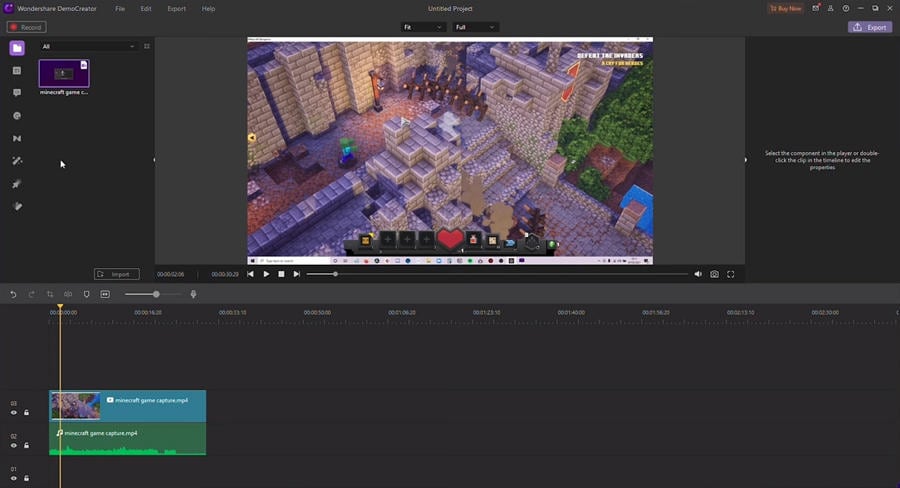
Step 4: Once you’re satisfied with your edits, save your video in your desired format. Share it on social media platforms like YouTube, Facebook, or TikTok.
- Record customized screens with audio and edit them in different tracks.
- Capture gaming videos, tutorials, and presentations and then edit them in one tool.
- Built-in unlimited editing templates, special effects, and other sources.
- Supported export to MP4, MOV, MKV, GIF, and other formats.

Conclusion
Learning how to stream on YouTube on Xbox has never been more accessible. This is thanks to the free software and built-in tools provided by Microsoft. Whether you’re a seasoned streamer or just starting, there are options for everyone.
To take your streaming quality to the next level, consider trying DemoCreator. With its features and versatility, you can master how to stream Xbox to YouTube with ease. Create professional-grade streams that captivate audiences. Elevate your Xbox streaming experience today and unleash your creativity with DemoCreator.
FAQ
-
What popular platforms does DemoCreator support for streaming and recording?
DemoCreator boasts compatibility with a wide array of popular platforms. The tool supports Zoom, Google Meet, Microsoft Teams, Skype, Facebook, YouTube, Discord, TikTok, OBS Studio, and many others. -
Can I stream directly from my Xbox to YouTube using DemoCreator?
DemoCreator does not support direct streaming from Xbox to YouTube. However, you can use DemoCreator to record gameplay from your Xbox and then edit and upload the recordings to YouTube. -
Are there any restrictions or guidelines I need to follow when streaming Xbox gameplay on YouTube?
Yes, YouTube has community guidelines and policies you need to follow when streaming gameplay. Avoid sharing inappropriate content or copyrighted material. Do not engage in behavior that violates YouTube’s terms of service to ensure a smooth streaming experience.




