4-Step Guide on OBS Screen Recorder Download [Windows/Mac/Linux]
Open Broadcaster Software (OBS) is an open-source screen recording software that is allowed to utilize and can record screens without a watermark and time limit. It is viable with Windows 10, 8, 7, Mac, and Linux. OBS Studio is a main open-source, free video altering, recording, and real-time stage explicitly intended for content makers. With this apparatus, videographers, sound craftsmen, and different experts can make staggering visuals. Regardless of whether you're a substance maker who's new to live streaming or you're an entrepreneur who lives streams as a primary wellspring of income, you can have confidence there's an answer out there appropriate for you.
OBS is something other than a screen recorder. It tends to be utilized for live real-time, making live recordings with window catches, pictures, text, and webcams. It offers various modes - Display Capture, Window Capture, Game Capture, and so on - for you to record the full screen, applications, and games on the PC. Also, it can record screens in great at up to 60 FPS. Sound from various sources can be recorded, as well. Furthermore, the program accompanies various channels, including clamor entryway and commotion concealment. Be that as it may, what are the chief contrasts between the alternatives, and how would you choose which streaming software is best for you? We're here to help you answer those inquiries.
 Secure Download
Secure Download Secure Download
Secure DownloadIn this article
Part 1. Download OBS on a Windows PC
1. Download OBS
OBS Studio can be downloaded for free from the OBS Project homepage.

2. Open the Installer
After you download the OBS Studio Installer, go to the download folder, and open the file to begin the Setup process. Click On the Next button to proceed further. There you need to select an installation directory.
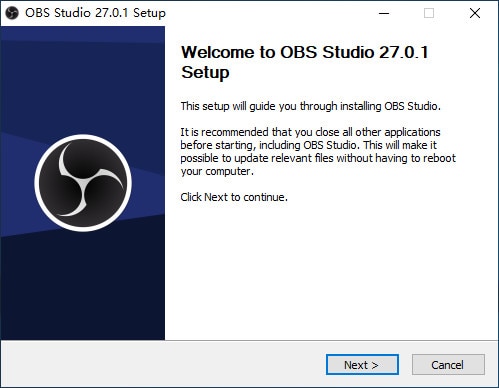
3. Proceed the Installation
This is the License Agreement and you have to accept the policies regarding this software to use it, you have to press the "I Agree" button to proceed and then you need to select the directory in which the OBS Studio is to be installed. It will be installed in the C:/Program Files/OBS-studio directory by default, you can change it as required.
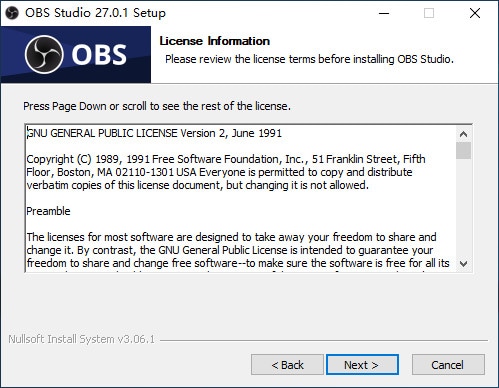
4. Finish Installation
Make sure to install it in the correct directory of your choice. After that, the installation will now begin and after it is complete, you can launch OBS Studio.
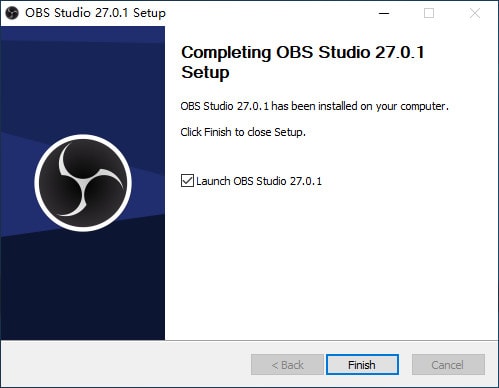
Part 2. Download OBS on a Macbook
This guide will walk you through installing the software on a Mac device.
1. Visit the OBS Official Website
Open your preferred browser, browse to the OBS download page, and download the installer.
2. Download the Latest Version
On the OBS page, select the button for macOS to download the latest version.
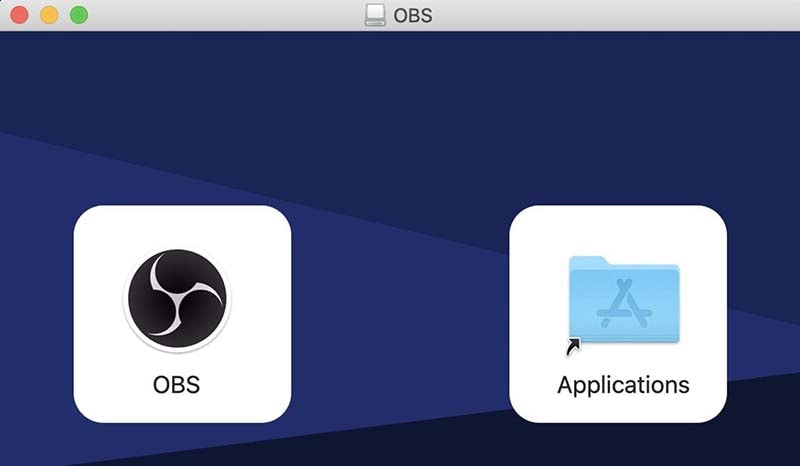
3. Install the Application
Once downloaded, open the package. After opening the installer, drag the OBS icon into the Applications folder.
4. Launch the Application
Find the Applications folder and then double-click to open OBS for the first time The Installer Welcome screen will open, select Continue.
3. Download OBS on a Linux PC
OBS provides the official Ubuntu PPA, which contains the latest software version for all the current Ubuntu Linux.
First, you need to install it by running the following command into the Terminal (Ctrl+Alt+T or searching for "Terminal" from the app launcher). Go to the bottom left of the Desktop and click on the Menu icon.
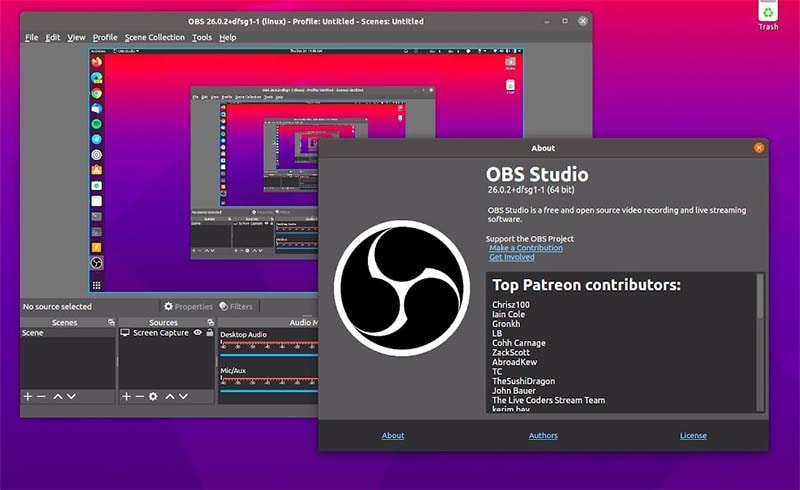
In the Terminal, type the following commands to get the job done without any problem:
sudo add-apt-repository ppa: (Your PC username) /ffmpeg-next
sudo apt-get update
sudo apt-get install ffmpeg
sudo add-apt-repository ppa:OBSproject/OBS-studio
sudo apt-get update
sudo apt-get install OBS-studio
Ubuntu 15.04 and Newest Versions
In the 15.04 and newest versions FFmpeg is officially included, hence you just need to run the below command one by one into the Terminal:
Commands:
sudo apt-get install ffmpeg
sudo add-apt-repository ppa:OBSproject/OBS-studio
sudo apt-get update
sudo apt-get install OBS-studio
Ubuntu Latest Versions
Now if you have the latest version, you just need to add the official PPA to your Ubuntu version and install the open-source OBS version by following the below commands:
Commands:
sudo add-apt-repository ppa:OBSproject/OBS-studio
sudo apt-get update
sudo apt-get install OBS-studio
Bonus: Best OBS Alternative: Wondershare DemoCreator
Notwithstanding, OBS is muddled. Before utilizing the recorder, you need to sort out components like Scene, and Source on OBS. Furthermore, it is enormous and numerous clients grumble that OBS dials back their PCs when it is running. Wondershare DemoCreator is one of the most mainstream screen recording software that empowers you to catch any exercises on your PC. This OBS alternative software can give you an incredible screencasting experience. That is the reason the instrument appreciates reputation among gamers and film fans who are keen on much of the time making video cuts in the fastest way conceivable.
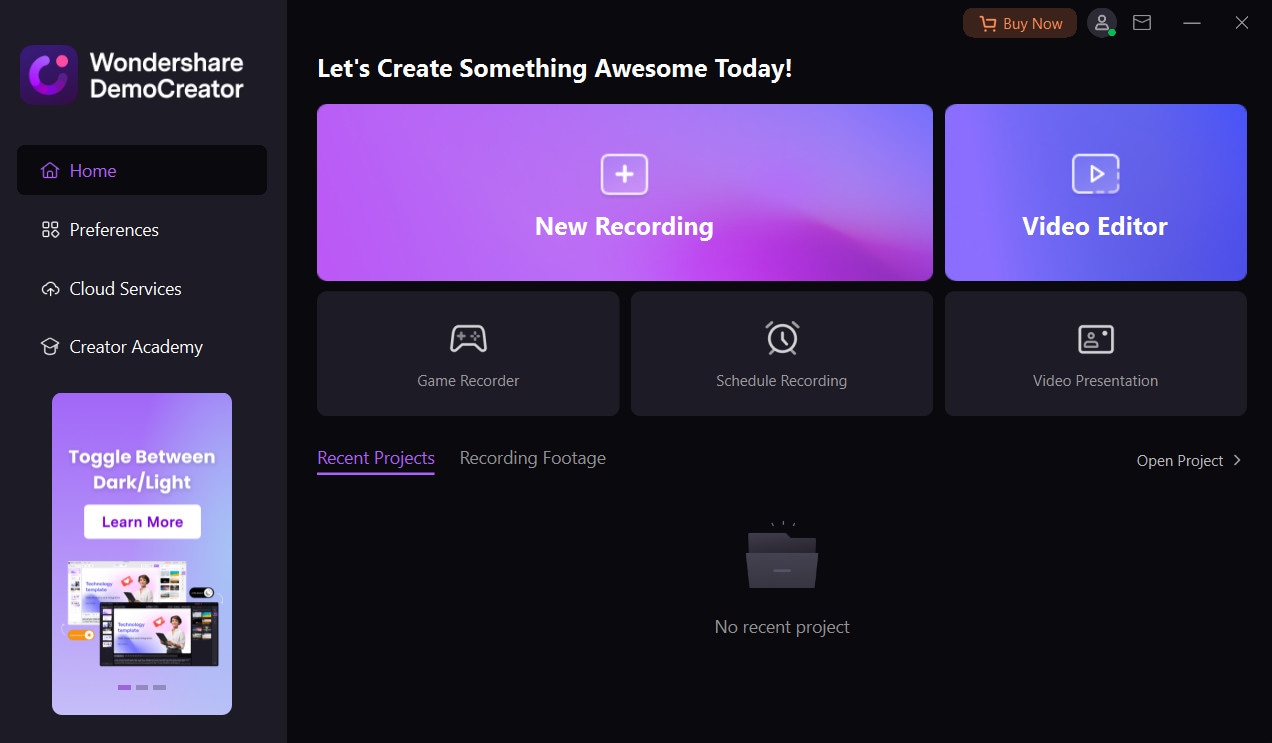
Regardless of whether you are a YouTuber or a video gamer, DemoCreator can be an incredible assistant to record your PC screen. It can catch top-notch video up to 120 FPS. This option in contrast to OBS furnishes you with each recording mode. It additionally permits you to add screen inscriptions and overlay your webcam video on top of the substance you are recording. It is additionally ready to record sound from the receiver. It lets you catch pictures and recordings from your PC screen, add remarks, and offer them to others in minutes.
Notable Features:
- With DemoCreator, you can capture any part of your screen along with your webcam, or both at the same time.
- You can add audio narrations as well as enable/disable the sound from a selected microphone.
- It allows you to add stock music and captions to your recording within the editor.
- With DemoCreator, you can use the trimming tool which enables you to edit the start and end parts of your recorded video.
- You can also directly upload your recordings to YouTube as well as share them with a direct link or embed code along with a variety of export options.
- DemoCreator also incorporates hotkeys for easier and quicker navigation.
- It allows you to add custom watermarks and color effects.
 Secure Download
Secure Download Secure Download
Secure DownloadConclusion
OBS Studio is an open-source screen recording and live web-based feature. Many new elements and modules will be delivered by the engineer local area now and then. That implies it's essential to dabble and refresh with it. Else, you might have a few inconveniences in utilizing OBS appropriately. You need to invest some energy to sort out how OBS functions. It is undeniably harder to use than other screen recording programs. That is the reason we share the best OBS elective Wondershare DemoCreator for you to browse.
Whether you need to record your interactivity, catch the video on PC, or live stream, you can discover an appropriate OBS elective Wondershare DemoCreator as an all-in-one bundle.






