Best Online Screen Recorder with Audio
You may record both video and audio with the free online screen recorder with audio. You may capture whatever is on your pc screen and combine it with audio from your PC or microphone. Another reason why our screen recorder is the finest free online screen recorder is because of this. Recorder makes life simpler by enabling you to simultaneously record numerous webcam videos utilizing popular chat platforms such as GoToMeeting, Skype, and others.
Additionally, you may resize your camera image to fit your specific needs. You may now annotate record online video with audio and text, lines, callouts, highlights, and more regularly to make it more instructional. You wouldn't have to stay until the end of the recording to clean up your footage. It automatically creates a high-quality video that you can upload to your website right away.
Why use an online screen and audio recorder
Using an online screen and audio recorder not only helps you recall the little things in life but also increases factual precision, providing the foundation for correctness and effectiveness in academic, professional, & personal settings. That's why, wherever feasible, we believe having voice recorders on hand is a good idea.
When you're about to show someone anything that you can see on your laptop screen, screen capture comes in handy. A screenshot, or still-image screen capture, is sometimes ideal. On the other hand, a screencast could be a preferable alternative if your screenshots need a lot of explanation.
Using an online screen recorder with computer audio to capture audio not only helps you recall the little things in life but also increases factual precision, providing the foundation for correctness and efficiency in professional, academic, and personal settings. Screen capture comes in handy when you need to show someone anything you see on your computer monitor. A screenshot, or still-image screen capture, is sometimes ideal. On the other hand, a screencast could be a preferable alternative if your screen capture requires a lot of explanation.
Best Online screen recorder with sound
1. Screen Capture
The screen and audio recorder online may be scheduled, movies can be drawn on, and keystrokes & mouse clicks can be shown. You may save your files in any common format. The desktop version allows you to accomplish all of this & much more! Try this online screen recorder with audio for free now.
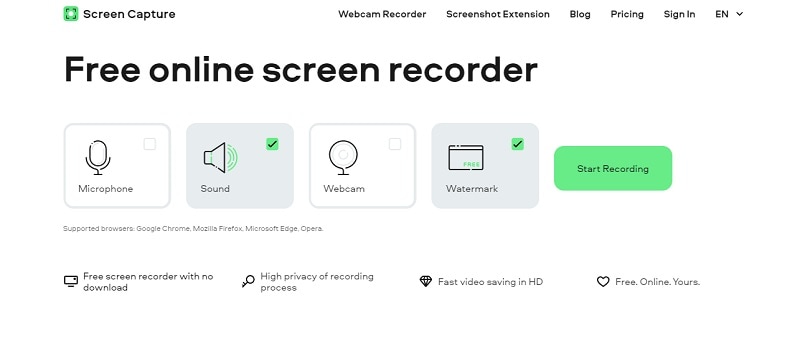
- Screen: Take a screenshot of your browser and computer's desktop.
- Camera: Use a webcam to include your face.
- Sound: Now you can easilyrecord online video with audio, including your voice as well as the sounds of your computing device.
One of the greatest tools for capturing a screen in just a few clicks is the free online screen recorder. There is no need to install any program. You may use the online video recorder quite as many times as you like for free - there's no need to spend anything!
How to use it?
Click the Webcam icon before beginning the recording. Then, simply click again on the window to drag the tab using your profile to any region of the screen.
What is the best way to capture my computer monitor for free online?
- Allow your webcam & microphone to be used by the online recorder.
- Choose your preferences. All the services you wish to capture should be enabled.
- Now, you can easily record online videos with audio that you see on your screen.
- Download the recording to the computer and save it.
What is the best way to record my screen with audio?
Before you begin recording, make sure the Microphone icon is selected. Enable your Sound icon if you require it to record internal system audio.
You may also be interested in: Best free screen recording software for Mac
2. Panopto
You can do the screen and audio recorder online anything using your browser. You may capture your screen, video, browser tab, or program directly from the browser with Panopto Express. There seem to be no time limits for recording, no watermarking, no trial periods, and feature limitations. You may record as much as you want and quit so many times as you would like.
Multiple sources can be recorded at the same time. You can capture & share the most comprehensive viewing experience with Panopto Express. Multiple cameras, computer displays, video capture devices, internet tabs, and apps may be recorded. Panopto combines all sources into such a single recording instantly.
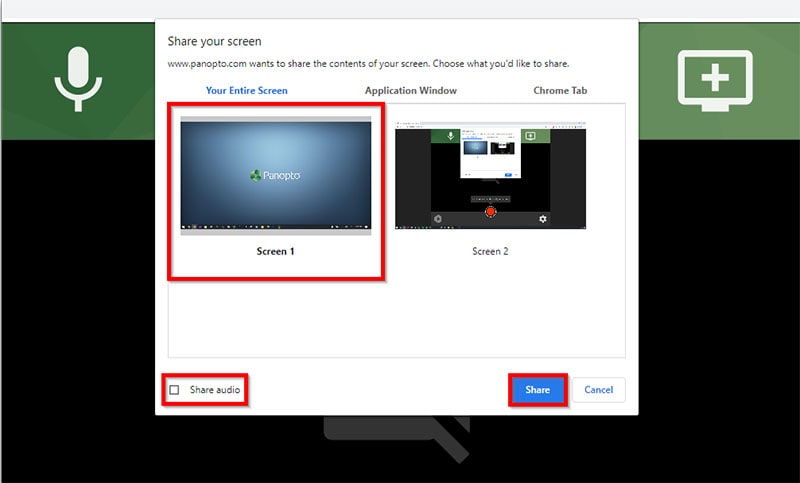
Any webcam may be turned into a Smart Camera. You may easily record yourself going about the room using Panopto Express with a regular camera. Using zooms, artificial intelligence, Smart Camera technology pans and tracks you within the video frame and an online screen and audio recorder. You may share recordings in whatever way you choose right now. Panopto Express allows you to share recordings quickly via Google Classroom, YouTube, or Panopto. You may also download MP4 recording to use with various streaming providers and editing applications.
How to use it?
Panopto is very easy to use.
Step 1: Open it
Step 2: Integrate it
Step 3: Then, simply switch from existing systems and processes and start recording.
3. Apowersoft free online screen recorder
This web-based online screen and audio recorder eliminate the need to install screencast software to the computer to track. Rather, you just go to your web browser and launch our free online screen recorder. Record a video stream, a self-demonstration, a live chat, and other activities on your screen. Videos may be exported to WMV, MP4, AVI, MPEG, FLV, VOB, ASF, and GIF formats. It allows ultra-easy recording. You may easily make any video you desire with just one click: lessons, seminars, or amusing films.
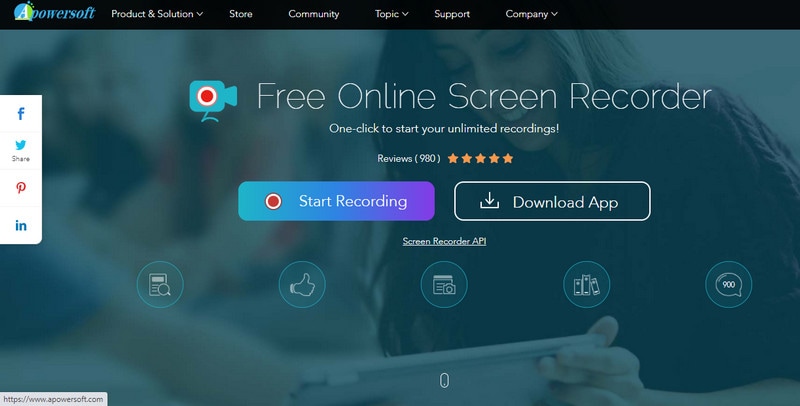
The customizable architecture of Apowersoft's free Online Screen Recorder makes it simple to capture screens online. Anything on the screen may be recorded. Unlike many other screen recording software, this online screen recorder for free has no restrictions on what you can record and how long you can record it for, allowing you to effortlessly store full TV episodes or class presentations for later use. The screen capture is adaptable. You may either record the action in a defined zone or the entire screen. In addition, you may use it to capture webcams if you like.
How to use it?
This program does not need Java Applet; however, you will need to download a launcher if this is your first time using it. After that, you may record the screen indefinitely online.
- Step 1: To use this web recorder, press "Start Recording."
- Step 2: Start recording after customizing the recording mode & region.
- Step 3: Save the movie to your hard drive or post it to YouTube, RecCloud, or another video hosting service.
FAQs about Screen and Audio Recording
- Is it possible to record audio with a screen recorder?
When the recorder interface displays, make any necessary adjustments before clicking the - Start - button. Your window, screen, or tab might be the video source. The audio source might be microphone audio, system audio, mixed audio, or no sound at all.
- Without authorization, how can I capture a Zoom conference with audio?
Start a meeting with the Zoom application on your mobile device, then click the "More" option of selecting the "Record" button. Step two: The recording will begin, and the "Recording" symbol will appear on your screen. You may pause or stop the recording by pressing the symbol here.
- Is it possible to use a screen recorder to record the Zoom meeting?
Even though Zoom includes a built-in recording capability, you won't be able to record a conference if the presenter hasn't agreed to it. Separate recording tools can be used to record without authorization. Filmora9, Camtasia, Bandicam, and other free and premium screen recorders are available for Mac, Linux, & Windows.
- Is it possible for Zoom to detect screen capture in OBS?
No. Zoom as a program is unaware of OBS & other screen capture programs, & vice versa – for the screen capture program, it makes very little difference what and how to capture if it isn't a game that needs a GPU and utilizes a specific API like DirectX & OpenGL (and, so, a different model for the screen grabber).
- Is there any online screen recorder?
Yes, a free, reliable online screen recorder is Panopto Express, Screen Capture, and everyone can use it.
You may now see, share, and modify the material you've recorded. With a comprehensive edit menu, you can add music, combine videos and pictures, compress files, convert movies to GIFs, & more with a comprehensive edit menu. You may choose the bit rate (up to 12Mbps), resolution (up to 1080p), frame rate (up to 60fps), & video orientation from the options menu. When developer settings are allowed on the device, you may also alter audio, and video recording settings, control options & show screen touches with an online screen recorder with computer audio.

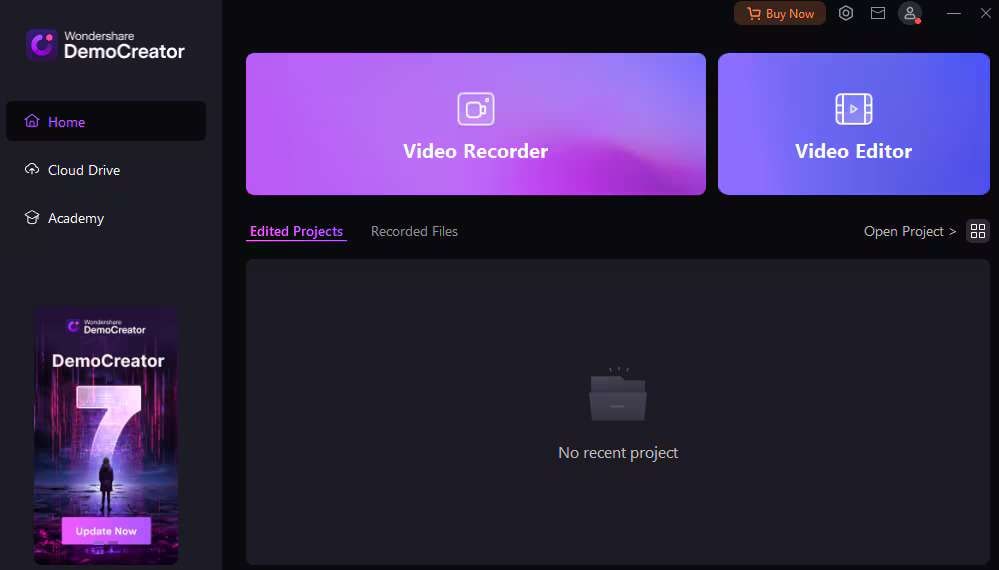

![How to Record a Game With OBS [Steps&Tips&Troubleshooting]](https://images.wondershare.com/democreator/article/obs-screen-recorder.jpg)