How to Record Screen on Android Phone
If you are searching for the best screen recorder for Android phones, then we will recommend you to read this article. By the end of this article, you will be able to record your Android screen with multiple third-party applications, which you will choose by seeing their features, pricing, outcome quality, etc.
We all know that recording on a desktop screen is very easy, especially in Windows 10 and 11, but when we talk about mobile devices, especially Android phones, we have to search for the applications that provide screen recording services in Android phones.
As Covid produces its variants with time, we become more engaged with the Internet. All our professional work starts from the Internet and ends in it. Not only our professional work but also our academic and social life.
In this situation, there can be a need or a time that prompts you to record the Android screen. For example, if someone is presenting the slides and we are viewing them on an Android device, then there could be a need to record those slides for nothing purposes.
It is just one example, but as we are more engaged with the Internet, these situations are becoming endless in terms of every aspect of life.
The Need for Third-party Applications
This morning I was viewing the control panel on my A02s, and I found that there is no screen recording option. Although, the whole Internet shows that there is an option to record the screen on Android 11. I concluded that this option is not available to my Android device natively because of the version difference.
This situation can happen to anyone, but to counter this problem, Android Google Play Store provides hundreds of the best third-party screen recording applications. If the screen recording option is also unavailable to you natively, you can also explore the Google Play store to get screen recording applications.
Below, we have described the fantastic third-party applications that you can install on your Android device to record the screen for your ease. The applications are also listed with their features and pricing; you will choose what fits your needs from the below applications.
Android Screen Recorder
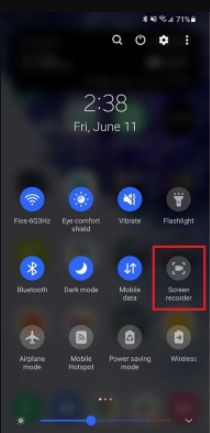
For your information, Android also has a native screen recorder that perfectly records any screen size on the Android mobile. Some people don't know this, and they directly navigate to the google play store to install the third-party applications.
- This feature on Android devices is completely free to use.
- Drag down from the top of the screen to view the quick menu or settings.
- Tap on the Screen Recorder icon from the menu, containing multiple options.
- After tapping on the screen recording option, a window will appear to ask you to select the sound settings. The options include No Sound, Media Sound, Media Sound, and Mic. As an Android user, you are smart enough to identify what these options mean.
- After selecting the option, click on the Start Recording from the same window.
- After a countdown, your recording will start, plus, you will also get a toolbar with multiple editing and start/pause options.
- The toolbar includes multiple fancy features like the command to minimize the bar, draw on the screen, turn on your front-facing camera, etc.
- Your recording will be saved on the media storage.
Google Play Games
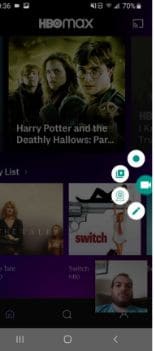
Android 11 is full of features and ease. If you are a gamer and want to record the gameplays while playing the famous mobile application games like PUBG, Fortnite, Clash of Clans, Call of Duty, etc., then Android mobile also provides you this gameplay recording facility via Google Play Games.
The exciting news is that the feature is entirely free for Android users, and you can record Android gameplays up to 480p SD or 720p HD. The feature also allows you to record any type of mobile game and enable the front camera for commentary purposes while recording the gameplays.
All you have to do is.
- Open the Google Play Games application on your Android phone.
- Select the game you want to play.
- Under the game details option, tap on the Record button to start your recording.
- After tapping on the record button, select the video quality.
- The Launch option will make the game start.
- After launching the game, a floating video bubble will arise on the screen with recording settings to select. The settings will include a microphone, a front camera, and recording buttons.
- You can also drag the video bubble.
- Click on the red button to start your recording and the same button to stop it.
ADV Screen Recorder
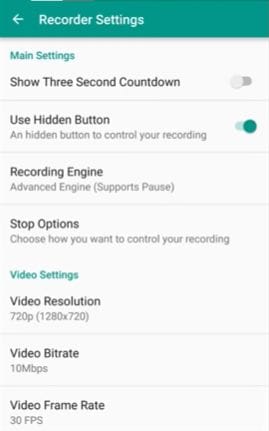
ADV Screen recorder is an excellent choice for you if you don't have the native screen recorder option on an Android device. You can quickly get the application from the Google play store.
The application is entirely free to use and is bundled with multiple features like recording with default and advanced engines, writing on the screen while recording, the user is allowed to use back and front camera while recording, and a lot more.
The application settings allow you to set the video resolutions (up to 1080p), bit rate (up to 15Mbps), and frame rates (up to 60fps). With the ADV Screen recorder, you can also change the microphone and orientation settings. You can also move the overlay options to any location on the screen.
- To get started with the application, install it from the App Store and open it.
- Tap on the plus(+) icon on the application to get up the overlay with multiple recording options.
- The overlay options include the front-back camera, microphone settings, start/pause options, drawing on the screen.
- To start the recording, click on the record button. To pause/stop recording, tap on the buttons available for these options.
AZ Screen Recorder
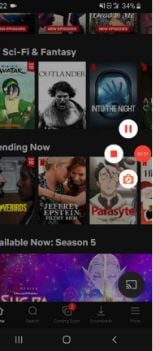
AZ Screen Recorder also performs best from the hundreds of screen recording third-party applications on the App store and produces high-quality video results. The application comes in two versions. The free version includes advertisements in the application, while the premium version, which is $2.99, shows no ads.
The application adds a pop-up on the screen to record any time on the permission. You can record screens, live record videos, capture screenshots, edit them easily with the AZ screen recorder.
To use the application, open it, and click on the orange camera button to start your recording, then you can navigate back to the screen that you want to record.
The primary information to note is that, after you click on the camera button, a floating overlay button with multiple options will appear on the screen. You can pause/stop the recording from that button, open the front camera, and start the live recording with Facebook or YouTube.
The application allows you to view the saved items; you can also set the video resolutions (up to 2,220 by 1,080), frame rate (up to 60fps), bit rate (up to 12Mbps). Moreover, you can also record the audio alone and set the device orientation and time-lapse.
Mobizen Screen Recorder
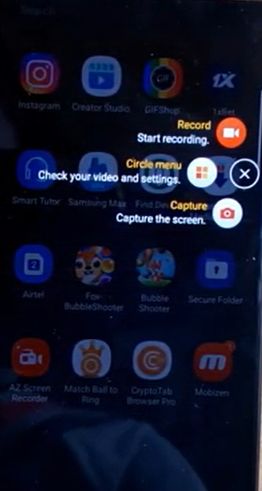
You can also select Mobizen Screen recorder for performing screen recording tasks on Android phones. The application efficiently records your screen and provides you with other multiple features like editing the recorder videos, writing on the screen, live video recording, etc.
Like the above-described applications, Mobizen Screen Recorder also includes a floating overlay button called the AirCircle. You can click on the overlay to start your recordings and stop or pause the video from the same overlay option.
The application also provides other fancy features like setting the screen resolutions (up to 1080p), frame rate (up to 60fps); you can also set the voice options through the audio and microphone settings. Mobizen Screen Recorder also allows you to set the front camera to record your face while recording something on the screen.
The application gives you two versions of it. One is free but shows ads repeatedly, and the other ad-free version is $3.99 a month or $31.99 for 12 months.
Super Screen Recorder
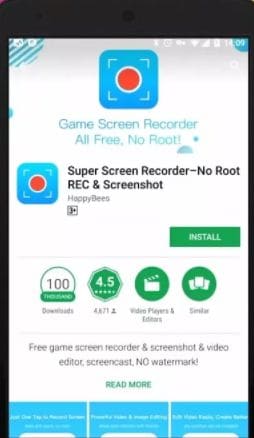
You can also install Super Screen Recorder from the App store. The application is very easy to use; it also provides a floating overlay that depicts multiple screen recording options. You are allowed to record the front camera, live streams, capture screenshots, edit the recorded video, etc.
Click on the red circle button from the overlay to start the recording, and if you want to stop or pause the video, you will tap from the same overlay menu. Inside the application, you can view your recorded items and edit them with the application's available features.
You can also add music, merge videos and images, compress files, turn videos into GIFs, etc., from the full edit menu. To set the resolutions for the videos, you can navigate to the application settings and set the resolution (up to 1080p), bit rate (up to 12Mbps), frame rate (up to 60fps).
The same window prompts you to set the video orientations and other good options. The application gives you two versions. One that is free but shows ads, and the other one is premium that allows you to add multiple voices adding ad dubbing features. Plus, there are no ads in the premium version.
Screen Recorder: Vidma Recorder
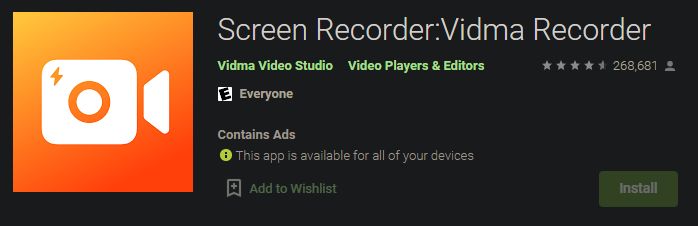
Vidma screen recorder is another excellent option for you. The application allows the users to capture and record the screen and edit efficiently.
With the Vidma screen recorder, you can also record your front camera and launch the live streams and record them easily. The application is wholly cyber-secure and provides total privacy for your data. From the application's settings menu, you can set the recording resolutions, orientations, and other options.
The application has more than 10,000,000 and can efficiently run on the Android version of 5.0 and up.
Wondershare DemoCreator
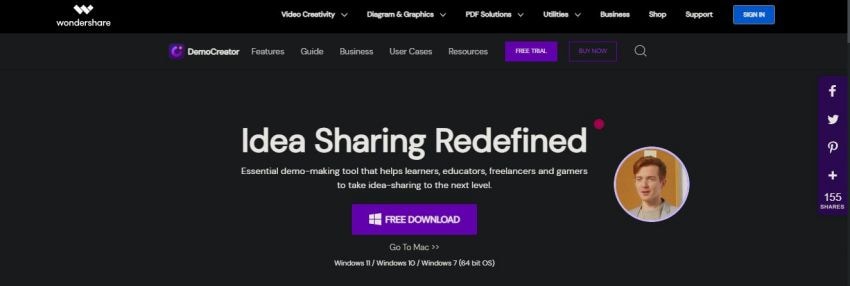
 Secure Download
Secure Download Secure Download
Secure DownloadDemoCreator is the best-known application of 2021 and is still on the top when it comes to editing and recording the screen and videos. The application is highly efficient and makes you edit videos and record the screen and gameplays.
With DemoCreator, you can do any type of editing on your videos and recorded videos. The application allows you to add annotations, captions, texts, graphics, transitions, music, and a lot more to your videos. You can easily cut and trim your videos with DemoCreator.
The best part of the application is that it can record the screen, microphone, and webcam separately and at the same time. With DemoCreator's wonderful screen recorder, you can also write and draw on the screen, pan and zoom, magnify the critical points, highlight, color, and copy them.
You can also choose the feature of fade-in and fade-out. The application is so heavenly for the gamers because DemoCreator provides separate built-in gameplay recording features with multiple options in it. Enough of knowing about DemoCreator lets deep dive into the practical implementation.
First, we will see how to record the screen with DemoCreator.
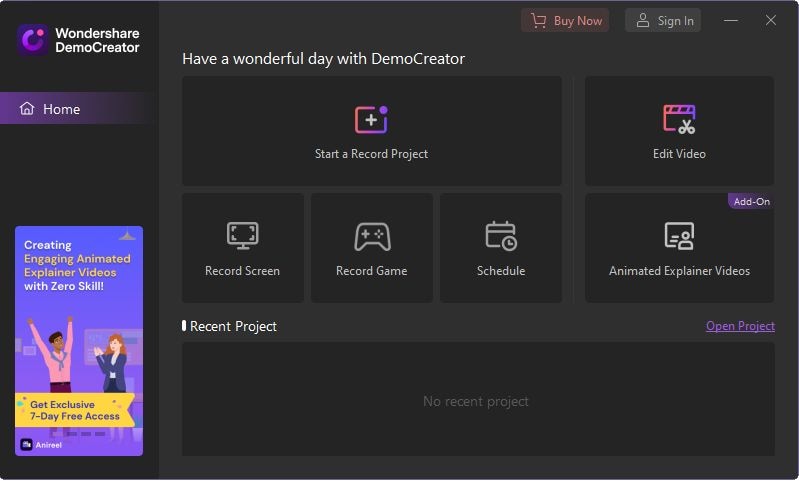
- Download and install the application and open it.
- Now, a window will ask you multiple editing and screen recording options.
- In this case, select the Screen + Webcam option.
- Now, a horizontal window will ask you to set the microphone, screen resolution, and webcam settings.
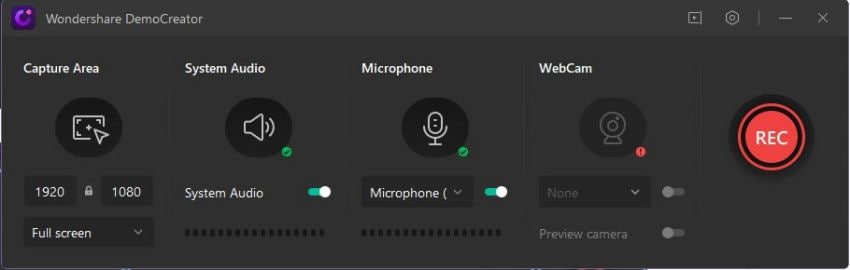
- After setting the above options, click on the red button to start the recording.
- With Shift+Ctrl+D, you can open up the taskbar to draw and write on the screen.
- Toolbar will appear on the top right corner, stop or end the recording from this toolbar.
![]()
For the basic editing or getting started with DemoCreator editor.
- Once the screen recording is completed, it will open up the video editing tools of DemoCreator.
- If you did not record the screen and want to edit an old video then open up the application and click on the Edit Video option.
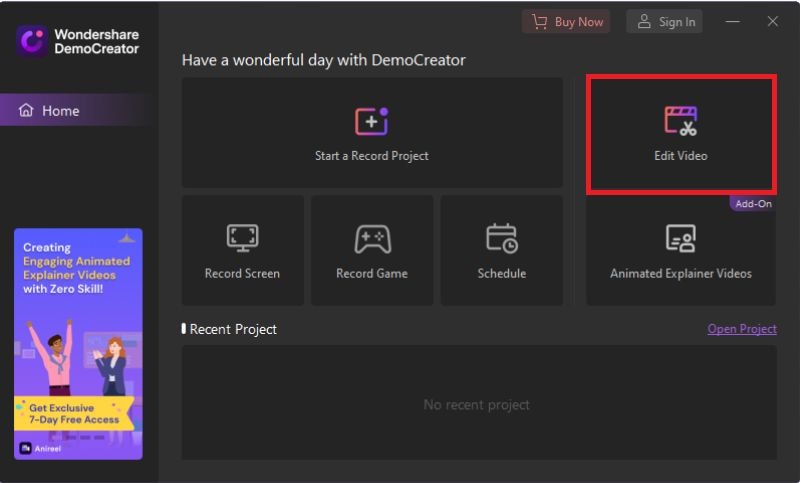
- From the leftmost vertical panel, click on the first folder option to import the media files you want to edit.
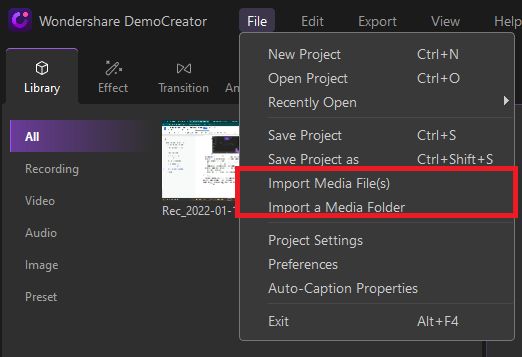
- Now, drag the video from the project panel to the timeline below. The timeline is below the screen and looks like a scale.
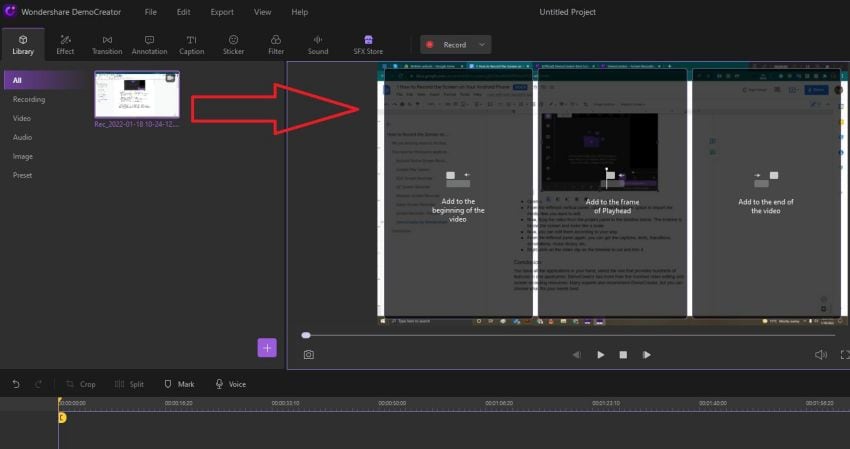
- Now, you can edit them according to your way.
- From the leftmost panel again, you can get the captions, texts, transitions, annotations, music library, etc.
- Right-click on the video clip on the timeline to cut and trim it.
Conclusion
In this article, we have introduced 7 screen recorder for Android and 1 screen recorder for PC. DemoCreator has more than five hundred video editing resources if you want combine your clips into one and add some effects.




