Simple Screen Recorder Review 2025
It can sometimes become necessary to record the whole screen on Ubuntu and as you may well know, very few tools actually support video recording on Linux. Simple Screen Recorder is however, perhaps one of the best tools you can use to record your screen on Linux. It is a feature-rich tool that as the name indicates is also a very simple tool to use. To begin with, it utilizes the Qt-based graphical user interface that works very well with Ubuntu systems.
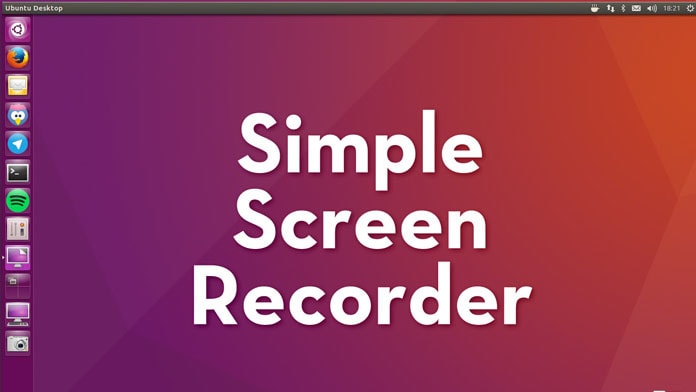
In this guide, we are going to be looking at some of the features you can expect to utilize when using Simple Screen Recorder. Before we take a deeper look at the features, lets begin by looking at how you can download simple screen recorder to your computer.
Download and Install SSR
You have two options when it comes to installing Simple Screen Recorder. The following is a detailed look at each option;
Install Simple Screen Recorder via PPA
You can very easily install the Simple Screen Recorder on your system by simply running the following commands;
sudo apt-get update
sudo apt-get install simplescreenrecorder
You can also run the following commands to add the program’s official repository to your system and then install it from there;
sudo add-apt-repository ppa:maarten-baert/simplescreenrecorder
sudo apt-get update
sudo apt-get install simplescreenrecorder
Install Simple Screen Recorder via Snap
You can also install Simple Screen Recorder via Ubuntu Snap package management. This is in fact one of the easiest ways to install the program. Snap are applications packaged with all their dependencies to run in all popular Linux distributions from a single build. They can therefore update and roll back much more easily.
Run the following command to install Simple Screen Recorder via Snap;
sudo apt install snapd
sudo snap install simplescreenrecorder
Key Features of Simple Screen Recorder
The following are some of the key features you can expect when using the Simple Screen recorder;
- It has a graphical user interface that is Qt based
- It is much faster than ffmpeg/avconv and VLC
- You can choose to use Simple Screen Recorder to record the whole screen or a specified region. It can also be used to record OpenGL applications directly.
- It synchronizes audio and video much better than other tools
- If your computer is too slow, it can reduce the video frame rate to avoid interfering with the recording process.
- It is also fully multi-threaded. This means that if any of the components slow down, they will not block the other components from operating fully. The result is better performance and smoother video
- You have the option to pause and resume video recording at any time during the recording
- It shows you a number of details about the recording including the file size, total recording time, the bit rate and the frame rate.
- You can see a preview of the recording while the recording is in progress
- It has live-streaming features
- It comes with an extensive resource of how-to articles and video tutorials to help you use the program.
How to Use Simple Screen Recorder
Follow these simple steps to use Simple Screen Recorder;
Step 1: Once Simple Screen Recorder is installed on your computer, click “Continue” to begin using the program.
Step 2: In the next window, you should see a variety of options. You can choose if you would to record the entire screen, a specific window or a fixed rectangle. You can select any of these options by moving the cursor away from the Simple Screen Recorder interface and then select the window you are choosing. In this window, you can also choose to record audio. Click “Continue” when you’re happy with your selections.
Step 3: In the next window, you will get to define the video output format as well as the location where you will save the video. On this page, you should also see a few other options that you can customize to your liking, including the video “Codec” and “Presets.” Make the necessary adjustments and then click “Continue.”
Step 4: Then, choose the keyboard shortcuts that you will use to manage the recording process. Click “Start Recording” when you’re ready to begin.
When the video is done recording, click on “Save” and the video will be saved in the location you specified earlier.
Keep in mind that you can minimize the Simple Screen Recorder to avoid interfering with the screen cast and then use the hot keys you set up to start and stop the recording at your discretion. It is also a good idea to know that when you pause the recording the red circle that normally indicates a recording is in progress will turn grey and you can save the file to the predetermined folder. You can do this even when the program is minimized.
Simple Screen Recorder is one of the very few screen recording software that will work on a Linux system. As you can see from the tutorial above, it is a program that is both easy to use and highly effective. The fact that it can be used to record both video and audio is on of the main reasons why we would recommend this program over other tools. You can use pre-determined hot keys to control the recording process that you can pause and re-start at any time.
But if you are going to choose to use Simple Screen Recorder, we recommend taking a look at the program’s developer site where you can find additional ideas and functions to implement. If it is your first time using this program, you may find yourself stuck on the installation of the program, but the developer site has numerous solutions to help you with some of the problems you may face.






