How to Use VLC Screen Recorder on PC/Mac
VLC Media Player is the most acclaimed content consuming software. A majority of users are there who still aren't aware of the application's full potential. There are several hidden features that you will find, and these features will save you from installing multiple apps that VLC can do for you, VLC screen recording is just one of them. Here's how to use VLC to capture screen videos.
How to Record Windows Screen Using VLC
VLC Media Player is more than a capable tool to let you keep all the recordings safe and sound. It's time to quickly go through the full recording process in detail so that you don't have to go anywhere else.
Once downloaded, you will need to open the file and follow the onscreen instructions to complete the installation.
Click on the “Media” tab from the horizontal options that you have on the top, and select “Concert/Save”.

A new dialog box will appear up. Here, you will need to click on the “Capture Device” tab, change the Capture mode dropdown box to “Desktop”.
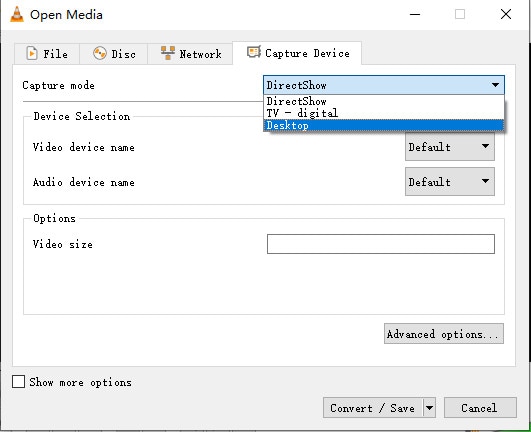
Moving on, you will need to set the required frame rate. If you are confused about what the suitable rate is, you can set it between 10-15 FPS. If the content that you are recording is moving fast, you must bump it to 40-45 FPS.
Once the frame rate is set, you are almost done. Hit Convert/Save, and it will take you to the next window.
Here, you should leave everything as it is and all you to do is click on the “Browse” button to select the destination where you need to save the recording.
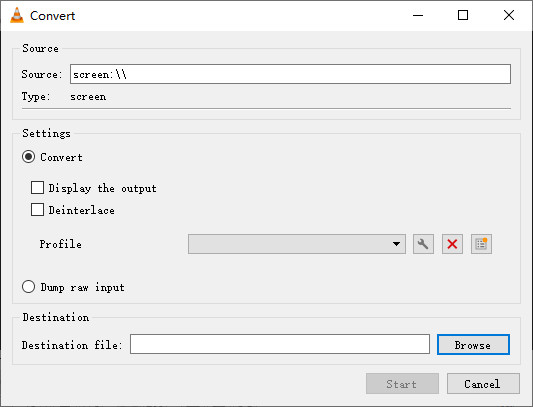
Select the folder/drive where you want to save it, and also name the file.
Hit Start. VLC screen capture will start recording your screen. You will get a control center to stop/pause the recording.
VLC Screen Recording with Audio on Mac
Mac offers a complete package in itself, but if you want to use VLC to record your screen, you can do it without any issue. Go through the steps to record the Mac screen using the VLC Media Player:
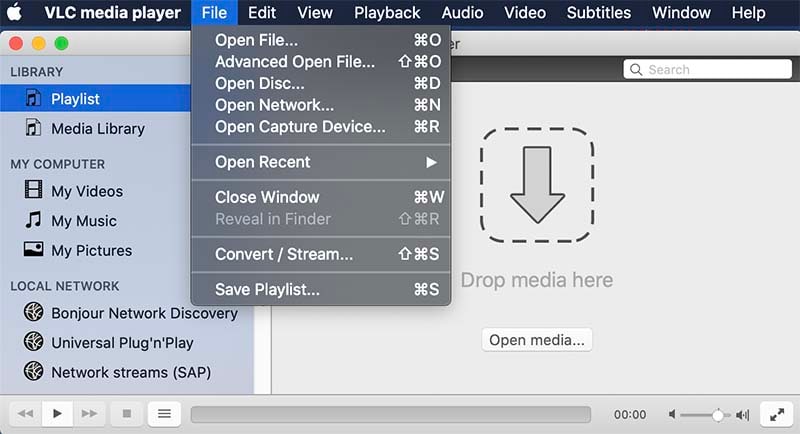
- Download and install VLC on your Mac,
- Click on the Open Capture Device. A new dialog box will appear up.
- From the dropdown menu of Input Devices, you will need to select Screen.
- Enter the frame rates in which you want your video to be shot. If you are recording something smooth, and it doesn’t contain any fast-moving objects, you can go for 10 FPS.
- Next, you will need to click on the Open button present on the bottom-right of the dialog box.
- Now, minimize the VLC window and to start the recording, click on the Playback button on the top section.
- Here, you will need to select the Record button. It will start screen recording instantly.
All the recording will be saved to the macOS’s default path, you should keep in mind that these files will be in .avi format and Mac’s default QuickTime Player will not support them. Users will also be able to save the recording footage to the destination you prefer to save. You will need to click on Preferences and then click on the Input/Codecs option.
Best VLC Screen Recorder Alternative
VLC free media player is a way to record a computer screen, but it’s not the perfect one. Some people complained that VLC screen recording no audio or not working at all, some reported that VLC screen recording crashing on Windows 10. If you are having similar issues while using this software, I would recommend Wondershare DemoCreator.
DemoCreator can be the best VLC screen recorder alternative. This program is able to record computer screen, webcam, system audio and microphone sound at the same time. Besides, it also embedded with many amazing templates and resources to make your video more attractively. Download the software and follow the steps below:
 Secure Download
Secure Download Secure Download
Secure DownloadThe program will open automatically after installation, click on the “New Recording” option from the main interface.

A new window will appear, you can now set up the recording area, microphone, webcam.

When all settings are ok, press the big red button to start screen video capturing. Press F10 to end the process.

The recording will be opened in the editor, you can quickly export or add effects on it as you want.
Conclusion
By far, you have a clear picture of how to record your desktop screen with VLC media player. We have also recommended an easy screen and webcam recording software, DemoCreator. If you just need basic recording, VLC will be enough, no need to use other paid or complicated programs. If you want to make your video more interactive, try DemoCreator.








