The Best Way to Crop a Video in 3 Steps
Cropping is the process of the removal of unwanted outer areas or adjusting the edges from a video clip. The cropping video process usually consists of removing some peripheral regions of a video clip to remove irrelevant stuff, improving its framing, changing the aspect ratio, emphasizing or isolating the subject from its background. The cropping process is typical to the photographic, film processing, video edit, broadcasting, graphic design, and printing businesses.
Trimming, cropping, and splitting are fantastic techniques and are a must-have for a video editing tool. There are many video edit tools available in the market that can crop video free. Still, I would recommend you the easy-to-use video editing software that I use for my editing process. Wondershare DemoCreator is an excellent tool for making professional-looking tutorials, demo videos, and presentations.
1. How to Crop a Video in Easy Steps with DemoCreator
Wondershare DemoCreator is a cost-effective video editing tool for the beginner. Its intuitive interface makes it easy to learn video editing even if you have never edited a video before. It is loaded with simple-to-use editing features to make the video more creative. Apart from the variety in video editing features, DemoCreator provides an easy way to crop video clips.
Crop video editing has many benefits. People use them for different purposes if you are recording online classes for students, crop video free to remove the distracting background from the video to focus on the subject and make video tutorials more effective.

The Best Video Cropper & Video Editor
 Secure Download
Secure Download Secure Download
Secure DownloadSimilarly, vlogger can crop their video to fit the aspect ratio of various social media platforms, like YouTube. When you’ve recorded some videos that include unwanted areas, cropping is the primary feature you need.
If you are looking for an answer, how do I crop a video? This article will explain in detail how to crop a video in the best possible way. Follow the below steps to crop video free using Wondershare DemoCreator.
Step1. Visit the Wondershare DemoCreator website to download the trial version and install it on your device.
Step2. You create a new project from the option in 'Files' in the toolbar. Now import the clip to crop video size, either using the 'Import Media file' option or simply by dragging and dropping the video clip to the timeline.

Step3. Click the 'Crop' button to change the portion of the video clip you want to crop. Click on OK once you are satisfied with the crop video size and choose a location to store a file.
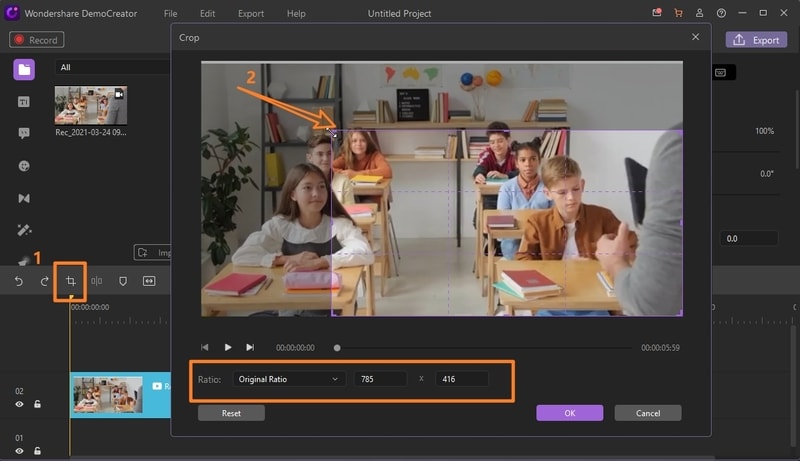
Wondershare DemoCreator's user-friendly interface and feature set hold credibility for both the experts and beginners. And the above steps are about crop video in Windows and Mac. But if you want to know which app is good for crop video on your mobile, there are some ways about how to crop video on android and iPhone. It is loaded the video editing features. One such is Zoom&Pan to highlight the particular area in the clip.
Zoom & Pan
The video Zoom & Pan effect makes the camera move or focus on a video subject or zooms out. You can zoom impacts any video clip. Pan and Zoom in the video when you need to focus on a video continuously increments in size until it reaches the correct showcase segment, and zooming out is the alternate path around.
Below are steps to add Zoom & Pan effect to the video.
Step1. Import your video clips on which you want to add this Pan and Zoom in video effect and drag the file to timeline.
Step2. In the "Effects" menu on the left side of the vertical menu bar, select Pan and Zoom effect. Now drag and drop the zoom effect onto your video files within the timeline of DemoCreator.

Step3. Double-clicking on the effect within the timeline to add customization. In the preview, you can see two sections with Purple and Green color boxes. The purple-colored box is where Zoom & Pan starts, and the Green one with the arrow directed towards is the destination point where the effect is added to your video clip.
Export Video
DemoCreator lets you export and saves your videos to your device in different formats, such as MP3 MP4, MOV, GIF.
Once you have completed editing, you can export the file to social media from two places, one is the Export menu in the upper toolbar, and also, you can see the Export icon in the top right corner.
Step1. Click on the Export icon to save the video work and choose a location to store the exported file.
Step2. Adjust your video's resolution, frame rate, bitrate, and other settings in the Export window. It also shares your video to YouTube and Vimeo immediately.
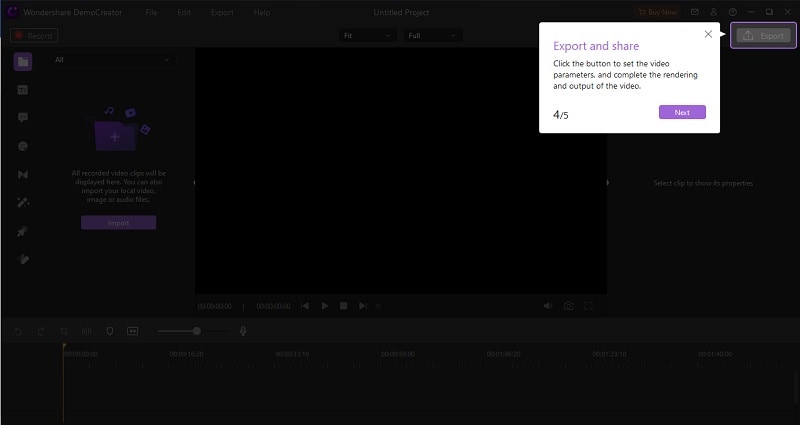
2. Cropping Video in Premiere Pro
Premiere Pro is the best video editing software for professionals to create a video for film, TV, and the web. Creative integration with other apps and services and Adobe Sensei's power help you craft row footage into polished movies and videos.
Can I crop a video in Premiere Pro? The answer is yes. Adobe Premiere Pro offers a bit of a complex way to crop the video by its built-in Crop Effect, which may be confusing if you are doing it for the first time. However, once you become proficient, you will find it is very easy to crop video in Adobe Premiere.
This article will explain how to crop a video in Premiere Pro and a much easier way to crop a video by just dragging a rectangle.
Step1. Import your desired video file to the software platform.
Step2. Click on the 'Effects' tab and then navigate to transform and then to the crop option.
Step3. Click on that crop option and then drag it to the timeline.

Step4. Now, drag the arrow cursor in the Effect Control Window on the screen's left side to the video where you want to crop the video.

3. User Cases - When You Should Crop a Video
People crop videos for different purposes. Some use them to remove the unwanted part from video clips and focus on a particular area in the clip. Below are some use cases.
- Crop the online classes recording to remove the area in the clip that can distract the student. It will make the tutorial more attractive and effective.
- If you are a professional gamer, share your gaming video on social media platforms such as YouTube and Instagram. Before uploading, you need to crop the video as per an aspect ratio for different platforms.
- The same goes for vloggers, as shooting a video isn't enough. You can edit the video clip to make it interactive.
- Businesspersons want to create the demo video for a client for references. They crop clips to increase the focus on the particular reason in the video clip and use several other editing features to make a creative presentation.
4. The Differences between Cropping and Trimming
Trimming and cropping are some basic video editing features and are most commonly used to remove unwanted parts from the video clip.
Cropping allows you to choose what part of a video frame you want to be visible in the clip. It helps remove the unwanted elements at the edges of a video or fit the video to the desired aspect ratio.
If you are trimming a video clip, you change its length by removing parts from the video's start or end.
Cropping does not reduce the video's length, while trimming takes a few seconds off from the clip's start or end.
Conclusion
Cropping video is an essential feature is video editing. If you want to use the function better, then choose a great tool to crop your video would be an important thing. In this article, we’ve listed the Wondershare DemoCreator, which is the best tool for beginner to crop video. You can spend a short time learning it. Also, the Adobe Premiere is recommended, but it needs advanced video editing skills. If you don’t want to spend much time in video cropping, then DemoCreator would be better for you. You can download it through the below button.






