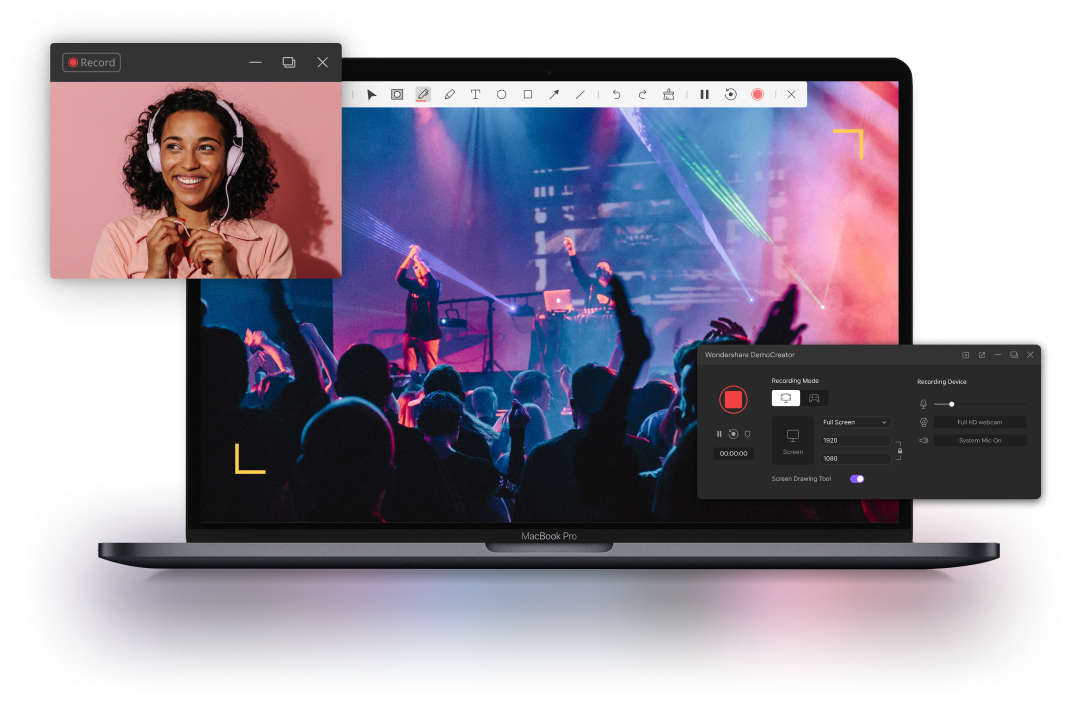Wondershare DemoCreator VS. Filmora: How to Choose?
What kind of video editor would you choose for your video editing or screen recording needs?
The expensive one?
The free one?
The one that is the talk of the town?
The not-so-famous one with basic features?
Or the one that provides you all that you need at an affordable price?
Most of you will probably go for the last option.
However, there's a catch!
More than a hundred video editors provide you with all you need at an affordable price, and most people get dumbfounded when it comes to choosing one.
Therefore, we decided to pick 2 different video editing software from this category and review them in detail to help you choose the one that best fits your requirements.
And our picks for today are none other than Wondershare DemoCreator, famous for its screen recording features, and Wondershare Filmora, known for professional-level video editing.
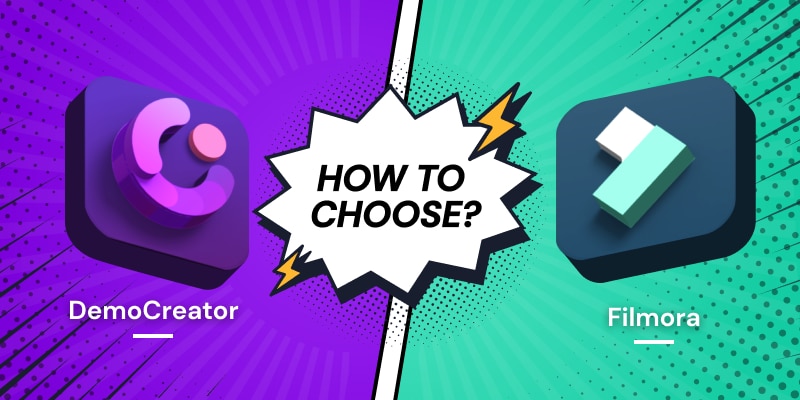
So let's compare the similar and distinguished features of both the video editors.
But before we get to that, let us give you a brief round-up of each tool.
Wondershare DemoCreator
A tool that covers all your screen recording needs and offers video editing features as well? That's Wondershare DemoCreator for you!
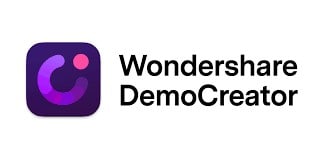
It is an all-in-one tool that allows its users to screen record demos, tutorials, how-to videos, gameplay capture, etc., and then edit them using the built-in video editor. It has the option of recording your entire screen, or a selected portion, or a window. In addition to this, it has a live drawing pen tool and highlighting option that comes in handy when making a tutorial or conducting an online class.
But that's not all! It has more than 1000 editing tools and video effect packs that help you unleash your creativity and edit your videos for professional-looking results.
Next, let give a brief introduction about Filmora.
Wondershare Filmora
If your requirements are solely video editing-related that require advanced editing tools and professional results, Wondershare Filmora is what you need.
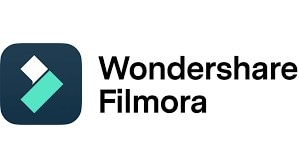
It is a feature-rich video editor with a simple interface that is perfect for beginners, although its features are fit for seasoned video editors and filmmakers.
It has an impressive number of effects to make your videos staggeringly beautiful. To add to its unique features, there are lots of overlays, titles, and text tools. Throw in a few advanced video editing features, and you have the whole package!
So, when should we use DemoCreator, and where is Filmora useful?
Here's what we found!
Our Findings
If you're looking to make tutorials, lectures, demos, game videos, or informational videos, with light video editing, Wondershare DemoCreator is the software for you!
But, if your focus lies in filmmaking and aesthetic videos that keep the viewers glued to the screen, Wondershare Filmora it is!
Now that you know what both the video editors are suitable for let's get down to business!
It's time to discuss the shared features of Wondershare DemoCreator and Filmora.
While both the video editors by Wondershare are best for different purposes, DemoCreator for screen recording and Filmora for video editing, they have some similar features at which they equally excel.
Here they are:
1. Screen Recording
Screen recording is the primary feature in Wondershare DemoCreator; however, it is also present in Wondershare Filmora. This handy feature allows users to select their preferred frame rate and resolution (whole screen, a selected section, or a separate window) before they start recording their screen.
When screen recording, you also get the option of selecting the audio input, i.e., microphone or system audio. This feature is quite convenient when you're recording a lecture or tutorial that only requires your voice.
The videos captured using both these tools are of high quality, making the screen recording feature especially helpful for marketers, educators, and gamers who want to create tutorials, presentations, or gaming videos for the audience. However, the DemoCreator screen recorder is more convenient in screen recording than Filmora. Because you can use the screen drawing tool to annotate the screen while recording, which can help you to convey your messages effectively!
What's more, if you want to show yourself while presenting your PowerPoint or show your webcam while game recording, the DemoCreator provided AI facial recognition, mirror, mask, and other frames for your webcam recording, which makes your facecam recording more interesting and attractive! This is something that Filmora does not have.
 Secure Download
Secure Download Secure Download
Secure Download2. Green Screen
For many years, green screen removal was considered a task-specific to professionals. It was not until a few years ago when green screen editing was introduced in regular video editors, that its usage became common even for novice video creators and editors.
Wondershare DemoCreator and Filmora are also listed amongst the many software that has this feature. Using it, you can easily remove a green screen or replace the background of a video with the one you like or which is relevant to the scene. The green screen feature comes in handy when you want to add special effects or unique backgrounds to your videos or images.
Both DemoCreator and Filmora have a user-friendly interface and powerful features, making green screen removal quite easy, intuitive, and flexible compared to other similar tools.
 Secure Download
Secure Download Secure Download
Secure Download3. Transitions
Transition effects are pretty important when it comes to video editing, as they add life and excitement to a plain boring video.
Wondershare DemoCreator has more than 70 transition effects including, dissolve, erase, evaporate, etc., to add flow to your video.
Wondershare Filmora, on the other hand, has more than 100 transition effects such as basic, 3D, ripple & dissolve, speed blur, warp, lifestyle, slideshow, linear, plain shape, and filmstock.
You can search these transitions by name or scroll through them from the menu to select the one you want to add to your video.
4. Titles and Text
Sometimes you need to add text to your videos to emphasize something or for further clarification, and Wondershare DemoCreator and Filmora have plenty of title and text options.
DemoCreator enables you to add text to your videos and add different kinds of animation effects including, typewriter, cinema-style, rich tick, random, pixelate and cross zoom, and so on.
Filmora takes the lead with more than 200 titles and text templates with exciting animations. You also have the option to edit the text options in the preview window.
In both the tools, you can change the font and color of the text from the available options to make it more vibrant and prominent.
5. Annotations
If you want to express your thoughts clearly through your videos, you can always add annotations to them.
Wondershare DemoCreator and Filmora both offer a variety of annotations ranging from text, arrows, sketch animations, and different kinds of shapes to make your videos self-explanatory and convey the message as clear as crystal.
6. AI Facial Recognition
Another outstanding feature that both DemoCreator and Filmora sport is AI facial recognition.
In case you're wondering what this feature does, well, it recognizes and focuses on your face while erasing the background during webcam recording or in portraits. Using this option, you can also add various effects to your videos, such as mask, mirror, cinema, and mosaic.
 Secure Download
Secure Download Secure Download
Secure Download7. Effects and Templates
To add a fun and exciting factor to your video, you need to put some effects in it. And what's better than using a video editor that has an impressive library of effects and templates?
Wondershare DemoCreator has a whopping 1000+ royalty-free video effects and templates that can give your video the exact vibe you're looking for! From education to gaming, life, and business, you will find a template for everything. And the best part is that you don't have to download them. They're available in the library, and a single drag-and-drop action will add them to your video.
Wondershare Filmora also has 12 different categories with more than 30 effects and templates to choose from, including nightlife and Instagram-like effects. It also includes movie templates like Harry Potter, Game of Thrones, etc., which comprise color themes from the movies. Many effects and templates are available in the free version; however, if you want to go overboard with effects, you can get a paid subscription and access more templates, effects, and color filters.
8. Audio and Sound
When you're on your way to making the best video ever, you can't possibly miss out on the sound and music.
Wondershare DemoCreator has a library of 40+ different sound effects that can make your videos interesting and fun. There's a variety of sound categories ranging from gaming, educational, everyday life, etc.; however, you can also add audio from your local storage.
Filmora has an impressive collection of 172 background tracks in its music section and has an option to add your own music files also. The music ranges from sentimental to tender tracks, so you can easily add the music that fits the theme of your video. Moreover, you can also adjust the volume and panning of each track as required.
Both Wondershare DemoCreator and Filmora have the option of recording a voiceover by clicking the microphone button in the preview window. This feature is excellent for recording tutorials, vlogs, and other informative videos where you need to chip in to add a note or provide additional details.
 Secure Download
Secure Download Secure Download
Secure Download9. Noise Removal
Another helpful feature included in Wondershare DemoCreator and Filmora is the audio noise reduction and audio noise filter feature, known as Denoise.
In Wondershare DemoCreator, this feature is automated, meaning that the software removes the background noise itself. Either this or you can replace the noisy audio with another audio track from the library.
The denoise feature in Wondershare Filmora is more detailed. Using this feature, you can cancel out background noise manually while recording your audio or from an existing audio track. When you select this option, you get various adjustment controls allowing you to amplify a certain sound during the video or to lower or remove a sound altogether. As a result, you get clear and crisp audio without any distractions.
10. Audio Fade In/Out
Another helpful feature present in Wondershare Filmora and DemoCreator is the audio fade in/out feature.
The purpose of this feature is to make the beginning and end of your audio smooth without any abruption. Also, this feature is useful for instances where you need to reduce the volume mid-track to add a voiceover and then bring it back to normal. Furthermore, if you have added 2 audio tracks, one will fade out before the next one starts fading in. This makes everything continual without any sudden endings or startings.
 Secure Download
Secure Download Secure Download
Secure Download11. Multiple Video Tracks
If you have ever needed to work with multiple video tracks, you know what a hassle it can be to connect or overlay one clip over the other in continuation.
Wondershare Filmora and DemoCreator have made this task a breeze. With the multiple video tracks feature, users can add several videos to the timeline. The magnetic timeline approach snaps the new clip to the previous clip, eliminating gaps in your video.
Also, a plus button enables you to add clips to the timeline at the insertion point. Hence, using multiple video tracks has never been this easy, all thanks to Wondershare Filmora.
12. Sharing and Exporting
The sharing and exporting feature is a lifesaver when you're trying to directly share to social media platforms or save in different formats.
Wondershare DemoCreator gives you the option of saving your creations to your computer in the form of MP4 (HLVC), AVI, MOV, WMV, MKV, TS, WEBM, MP3, M4A, and GIF.
Filmora, on the other hand, supports almost all formats there are including, .mp4, .wmv, .avi, .mov, .f4v, .mkv, .ts, .mpg, .3gp, .webm, .gif, .mp3. It also enables you to share to YouTube, Facebook, and Vimeo in your preferred quality.
So, when it comes to sharing, Filmora stays ahead in the game.
These are the basic features shared by both the video editors by Wondershare; however, they don't really help us make a definite decision as to which one is better.
Hence, to help you choose one, we decided to list down some features that set Wondershare DemoCreator and Wondershare Filmora apart.
Why should you choose DemoCreator over Filmora or any other video editor for that matter?
Is it the facial recognition feature? No.
Oh, I know, the fantastic collection of video effects and transitions! Well, that's there in almost all video editors, even the mobile-based ones.
Then what is it that makes Wondershare DemoCreator a preferred choice?
The amazing screen recording feature with all the bells and whistles is what differentiates DemoCreator from Filmora.
With that sorted, let's have a look at some of its unique features:
1. Real-Time Screen Drawing
You heard me! DemoCreator enables its users to draw while screen recording in real-time.
This means that once you enable the "Screen + Webcam" option, a toolbar appears on the screen, using which you can write, draw, make arrows and lines, and highlight important information on the screen, all while the recording is still on!
But, when do you require real-time screen drawing? For starters, it's convenient when conducting an online class. Other than that, it helps while recording a lecture where you want to point out a certain detail and discuss it. Also, tutorials and how-tos could use this feature for a better explanation of stuff.
2. Cursor Effects
Now, this feature is pretty amazing and specific to DemoCreator's screen recording feature only.
Wondershare DemoCreator has 5 types of cursor effects: spotlight, magnify, cursor highlight, left-click rings, and left click sound. These effects make it easier for the viewer to understand what is being explained and help you highlight or magnify a particular area to explain in a better manner during screen recording sessions.
 Secure Download
Secure Download Secure Download
Secure Download3. Brand Watermark
Another stand-out feature of Wondershare DemoCreator is the customized brand watermark feature.
With this feature, you can add a watermark to your video to protect the copyright. DemoCreator gives you 2 watermark options: text and image. Using the text option, you can type anything to use as a watermark, while with the image option, you can upload any image and watermark your video.
4. Game Capture Mode
This feature is specifically for all the gamers out there!
As you all know that Wondershare DemoCreator is known for its screen recording feature, but what you don't know is that alongside this feature, it also gives you an option of game capture.
So, if you're into recording gaming videos with or without voiceover recording, this feature enables you to do just that by adjusting the frame rate and resolution accordingly. And once you're done recording, you can head over to the built-in editor and add sound effects, transitions, captions, or other video effects to make your video interesting and entertaining.
Now that we know what makes Wondershare DemoCreator unique let's move on to the features that make Wondershare Filmora one of a kind!
 Secure Download
Secure Download Secure Download
Secure DownloadSo, coming to the exclusive features of Filmora, we have got a bunch!
Here I'd like to add that most of the prominent features of Filmora are specific to video editing and advanced editing tools.
Let's have a look:
1. KeyFraming
Keyframing is the distinctive feature of Wondershare Filmora that allows users to make their own animations using this software.
I'm sure you haven't heard that before! The ability to animate your video just like you want to without any limitations or restrictions is like the icing on a cake for professional video editors.
This feature enables the user to hand-draw a pattern and changes its position over the frames. Also, you can resize or scale the subject of the clip and make the shot clear and concise by adjusting the opacity.
The keyframing function comes under the category of advanced video editing features, and only professionals can handle it well. As for beginners, once you get the hang of it, you can use this feature to unleash your animation skills.
2. Motion Tracking
Another video editing feature that makes Filmora different from DemoCreator is motion tracking.
With this feature, the user can add text, effects, or other elements to any object, person, or scenario in the video. The fun part? The effect added to the subject moves with it! How amazing is that?
This feature is sure to add a touch of fun, humor, and wonder to your videos.
3. Split-Screen
Another feature that goes with Wondershare Filmora's impressive video-making and editing tools is the split-screen feature.
It has 30 animated split-screen layouts that enable you to make a split-screen video with up to 6 clips simultaneously. The simple drag-and-drop feature helps you make your videos in minutes, where you just have to drag the chosen template to the timeline to apply it.
The split-screen feature is useful when you're making promotional videos, or when you want to show different angled shots while making product comparison videos, or simply if you want to show multiple people conversing.
4. Mobile Version
The best part about Wondershare Filmora is the availability of a mobile version - FilmoraGo.
Now, not only can you download the software on your desktop computer, but if you want to edit videos right from the comfort of your smartphone, you have the option of installing the mobile version also.
Isn't that convenient?
We have now discussed all the shared and distinct features of Wondershare DemoCreator and Wondershare Filmora.
Here's a bird's eye view of the prominent features:
|
Features |
Wondershare DemoCreator |
Wondershare Filmora |
|
Screen Recording |
✅ |
✅ |
|
Green Screen |
✅ |
✅ |
|
Real-time Screen Drawing |
✅ |
❌ |
|
AI Facial Recognition |
✅ |
✅ |
|
Cursor Effects |
✅ |
❌ |
|
Keyframing |
❌ |
✅ |
|
Brand Watermark |
✅ |
❌ |
|
Motion Tracking |
❌ |
✅ |
|
Game Capture Mode |
✅ |
❌ |
|
Multiple Video Tracks |
✅ |
✅ |
|
Mobile Version |
❌ |
✅ |
Wondershare DemoCreator and Wondershare Filmora have a multitude of helpful features that help us take video editing to another level; however, there are some loopholes in both tools.
Let's go through some of the good and bad points of DemoCreator and Filmora separately.
Pros
-
It has a user-friendly interface.
-
It offers 3 resolutions for screen recording.
-
It allows game capture also.
-
The video editor has a wide range of useful features.
-
Real-time screen drawing is a definite plus.
Cons
-
Limited video editing functions.
Pros
-
It has a pleasing interface, ideal for novices.
-
It has lots of basic and advanced video editing features.
-
Keyframing and motion tracking are stand-out features.
-
It has a number of advanced color-tuning tools to balance the color throughout your video.
-
It has a mobile version.
Cons
-
Limited screen recording functions
-
It lacks real-time screen drawing to complement screen recording.
-
The users have reported occasional crashes, but the team is working to fix them.
Key Takeaway
Wondershare DemoCreator or Wondershare Filmora - Which one to choose? That's a million-dollar question, which we have answered!
By listing down the different features of both the software, we have finally come to the conclusion that you don't have to choose between them!
Really?
Yes! Because both the tools are good for different purposes.
Wondershare DemoCreator is an awesome tool if your primary concern is a screen recording and webcam recording with light video editing features. However, if you simply want to edit videos with impressive effects, transitions, and advanced tools to give them a Hollywood-like look, Wondershare Filmora should be hands-down your preferred choice!
Based on your requirements, the final choice is yours!