How To Make Green Screen Video On PC

When you stepped into YouTube and attempted making your first ever videos on the platform, did you ever get stressed by the unimpressive backgrounds your videos were having? At that point, you must not be aware of the fact that something called the green screen technique exists. And that’s not strange. Until recently, it was not a commonly nurtured thought that the green screen video technique could be used outside of the film industry.
In fact, green screens are in vogue nowadays. If you want to save high costs while making your videos professional, green screens are the most recommendable budget option.
According to the thumb rule, the majority of people are inclined towards audio-visual media rather than print media. Besides, be it for the pandemic-ridden situations or the digital era we are in, video content publishing and marketing platforms are gaining even more popularity with advancing time.
In such a scenario, to stand out amidst the high competition, granting your videos a professional look is near mandatory. And green screens come in handy in this respect. However, you can find complex technical arrangements that will serve this purpose to a great extent. But, green screens are the easier and much cheaper way to fulfill the same grounds without compromising the results.
Since its advent in the early 1930s, green screens have been the factor allowing the filming industry the most valuable asset that it ever has. It has been working behind the filmmaking and television production process for decades now. It is really incredible that you can be anywhere in or out of this world, anywhere in or out of this universe, just by positioning yourself in front of a piece of a green screen. This technology called chroma keying has paved the way to hold the most wonderful and weirdest human imaginations on the screen, giving them a realistic spectrum. Otherwise, the Disney wonders or Harry Potter enchantments would not have been possible on the screen. It is like giving feathers to the infinite pool of human imaginations.
This elaborative discussion is designed to guide you throughout the path of creating green screen videos on your PC even if you don’t have any hands-on experience in the field, lest you don't fall victim to an identical situation as mentioned at the beginning of this article.
What Is Green Screen Video Effect?
Sometimes, the subject of your video or film might require you to keep a background based on unrealistic occurring that is common in the filmmaking industry. But how do you do that without any props or high technology? How do you obtain such effects in case you have a tight budget? Well, a green screen is a potential answer.
What Is a Green Screen?
Before going to green-screen effects, let’s at first ponder over what a green screen is after all. Basically, a green screen is nothing technical. It is just a plain piece of evenly coated bright green fabric. Of course, it is not unusual to use an evenly painted green background instead of a green cloth. However, whether it be a green cloth or a green painted wall, this green background is used so that your videos can be further optimized with the aid of technology.
And the technical counterpart of the green screen is called chroma key. The technical chroma key removes the green background from your initial video footage and replaces it with a new background of your choice.
Still confused? Well, let's discuss whether there's any difference between the green screen and chroma key. When the former term is generic meaning the physical green screen, the latter term is technical indicating the effects that will be drawn in postproduction. So, the green screen is the green screen that you use as a backdrop to shoot your initial video that you will change during the editing process. And chroma key is the editing aid, the property that helps you in removing the green background from your original video and pasting a new background at its place digitally.
Green Screen Video Effect

Looking practically, science fiction and fantasy movies are making the best of the green screen video effect.
Basically, green screen video effects indicate the whole process of featuring a person or the subject of the video in front of a green screen and then compositing it later with a virtual background. This is a technical process based on color hues. You simply add visual effects in front of a green screen with the purpose to replace the green background with a creative one with the aid of technology in post production. This digital removal of the green screen is termed "keying out".
So, green-screen effects are video effects that are used to make a video look professional by altering its green background with artificial backgrounds. You can use solid colors or virtual backgrounds to replace the green background screen. In technical terms, this green screen effect is called the chroma key effect.
Why Do You Use a Green Screen?
Are you wondering about why green screen? Well, the reason is that human screen color or other things that are filmed aren’t usually green. Green is typically rare with costume colors too. However, although green is the color mostly used, other screens such as blue screen, red screen, yellow screen, black screen, etc. are also used when the used costume or other colors tend to be green. But, the most common uses are green and blue screens.
To better understand about green screen, its history, and the complete process of adding the green-screen effect, you can choose to visit this article.
How to Make a Green Screen Effect Footage?
Videos make space in our brain faster than text. That is the reason that every business and each entrepreneurship is struggling hard to make their audio-visual presence on every social media platform, YouTube being the representative of all. It will not be an exaggeration to say that every alternate person owns a YouTube channel in today's world. And you might be wondering whether it is applicable to make a YouTube green screen video.
So, a green screen background video will suit any or every purpose starting from a basic YouTube video expanding up to a professional movie clip or a promotional video. You can even experience a real-time green screen effect while attending a conference or meeting on Zoom.
In this part, let’s have an in-depth step-by-step guide regarding how to make a green screen video effect. There are two prevalent methods that suit this purpose –
Method 1: How Do You DIY A Green Screen Effect Video:
Whenever you look at fantastic Hollywood movies, it might seem to be really tough to imagine what mechanisms must be working behind those bizarre scenes. But, the answer could be as simple as the green screen effect. However, it must be quite relieving to you that you don’t need the highly expensive budget as Hollywood to have this mesmerizing effect for your videos.
So, first off, let's have an idea about the required pieces of equipment to DIY your video footage –
- A piece of plain and even (without having any wrinkle or uneven tone) green cloth with a bright tint, or a green painted background otherwise.
- A good quality camera that can shoot a high-quality video if possible. Otherwise, you can choose to stick to your mobile phone or webcam that will support your end too.
- A tripod
- An effective video editing software or tool
- A little knowledge about the process that you’ll anyway have by the end of your reading of this guide.
- And your PC, of course.
Now, let’s dive straight into the process to make your green screen video like a pro when you are not actually one.
Step 1: Set the Green Backdrop
In the first step of creating a green screen background video, you have to set the background first.
Now, take a piece of green-colored cloth. It will be better if your piece of cloth is a bright shade of green. Try to use an even-toned background without having any mark on it. The more even and flatter your green background, the more convenient it will be for your green editing software to remove it.

One remarkable point is to avoid using anything that is green while shooting your video footage. It will cause you or anything that is a subject of the video to blend with the green background. In such a scenario, your video editing tool won’t be able to detect it, thereby leading to inefficient production.
However, if it is essential to use any tint of green, then using a blue screen can be an option. But the same things apply here also. If you are having blue eyes or using a blue costume, then avoid using a blue screen.
Once you have found the right screen, now set it at the backdrop evenly to avoid getting issues in the post-production. And your green screen is all set.
Step 2: Set the Lighting
So, you need a well-lit setting to make the most of it. In your second step to film your footage, set the lighting properly. Let your lighting fall evenly on the green screen to produce the most efficient result. Using a diffusion filter for each light can be a great choice to prevent shadows cast by your lights.
You may either choose to shoot in the broad daylight or to use the spotlights. When shooting in daylight can be an excellent idea in case you don’t have spotlights, it can possibly cause issues like changing in the light. Thus, using the spotlights in a controlled environment is the professional that can potentially provide you with comparatively more creative freedom without you having to get worried about any such issues. However, at the end of the day, the decision is yours.
However, it would surely be a good idea to light your screen and the foreground subject separately to have a seamless lighting effect without any casting shadow.
No matter whatever lighting arrangements you make, you just need to take note of one thing there should not be any tint of shadows while shooting the video.
Step 3: Set Your Camera
Finally, before starting the shoot, you've got to set your camera on the tripod. Tripods are, to make it clear, not unavoidable in this respect. But having one will really prove to be profitable for your video. Because the tripod will keep your videos from any prospective shaking.
As for cameras, a good quality camera capable of shooting HD quality videos (720p or higher) is recommendable in this respect. However, any camera shooting MP4 and MOV video formats will do. It is better in case your camera is capable of producing footage of a high resolution. That will make the eventual video quality better.
Don't forget to set the camera at a calculated distance as well as a calculated height to make the most out of it.
Whenever you choose your camera, make sure that it is compatible with your video editing software. It should save your green screen background video in a format that can be imported by your digital editor.
Step 4: Shoot Your Green Screen Video
Now that everything has been set, you are ready to shoot your video footage in front of the green backdrop made by you. And that’s it. You are done with the initial stage of producing your green screen effect video.
Method 2: Download Green Screen Backgrounds from Stock Websites:
There is another method to use the green screen effect in your video that allows you to use this method without having to shoot your video in front of a set green background that is done in the first method. Since you don’t have to make the special green set-ups, this process is comparatively easier and faster as well.
So, to do this, you have to download a green background from a stock website. There are plenty of them. You can choose between using free green backgrounds and the paid ones. Both have their own limitations. When a free green background image or video will most probably come with certain limitations, paid background footage can be really expensive.
However, using pre-existing chroma key footage is a time-effective and convenient way to use a green screen background. With these videos, you can find varied kinds of effects, elements, and movements that can be used to make different kinds of videos. You can choose one that is capable of perfectly matching your requirements.
You will come across dozens of readymade green screen video background providers out there in the market. Find here a list of some trustworthy providers available that will perfectly suit your purpose. With these websites, you can download the most suitable green screen background video at no cost with the purpose of making your YouTube green screen videos or any other videos.
So, these websites are really beneficial in facilitating you with the opportunity to use a pre-existing green screen background video with one single click. But, let it be clear that with them, you will come across the above-mentioned issue related to the limitations. When you click on a video, you will find that the duration of it is limited to some seconds only. This issue comes across with some paid backgrounds too.
Thus, to conclude, to DIY your video footage by arranging a green backdrop might seem a daunting affair in case you are a complete newbie in this field. Furthermore, if you mess up while processing this method, it will create a reverse effect on your video production. When it can be a great way to create your green screen video, these factors need consideration.
On the other hand, if you choose to use a pre-existing chroma key video footage, ideally the limitations will let you make a very short video efficiently that is supposed to be ended in a matter of seconds. So, this method is not recommendable for the longer video requirements. However, certain editing software comes with green screen backgrounds, that can be useful to you.
Hence, as to which method to pick, you have to decide to keep your requirements at the forefront.
How to Use a Green Screen Video to Composite?
So, by now, you are done with the first stage of your green screen video production, – that is to shoot or download your basic footage in front of a green background. The next stage is to composite your video using effective video editing software.
Now, what is meant by compositing? Well, compositing means the process of combining the foreground with the background. Remember the basic purpose of shooting your video in front of a green or an even colored screen. It’s just to be able to remove that colored background in the after production with the aid of your green editing software and replace that green background with another relevant background. And compositing your video will simply provide you with that effect with the use of the chroma key.
At this point, you have to depend upon your digital green editing software. Decades ago, it happened to be a really daunting process with limited technology and resources. But now, with the advanced, and sometimes AI-powered digital green screen editing software, it’s become so easy that anyone with no knowledge at all about the technology can easily do this.
As for the software, the digital market is filled with plenty of options. What you need to do is to pick the right option. You can choose from the options like Adobe Premiere Pro CC, Camtasia, iMovie, Wondershare Filmora, etc.
Let’s better comprehend the process through a detailed discussion of how you can composite your video with the help of DemoCreator. This software is determined to provide your videos with real value and usefulness to our lives. You can create professional demos as well as videos with it. DemoCreator provides you with a wide range of configurations including 2K goal, 4K goal, and HD designs.
So, whenever you choose green editing software, make sure that it can provide you with such convenience as provided by DemoCreator. As editing can be boring at certain points, choose an editing software that is real fun to work on. Moreover, it has to be compatible with your PC.
So, let’s get started with the process.
How to record green screen video with DemoCreator?
Recording your green screen videos on your PC is pretty simple when it comes to green editing software like Wondershare DemoCreator. It provides you with green screen recording facilities more efficient than what is provided by your webcam.
To record your green screen video with DemoCreator, follow these steps
Step 1: Launch the Green Screen Recorder
To get started with your recordings, at first you have to launch the DemoCreator software and go for its green-screen recorder property. You can download and install the software from its official website with a free trial.
Step 2: Start Recording
Now, in the recorder window, you can start your recording without any hassle by customizing the recording interface.
How to Import Your Video If You Already Have One?
In case you are having your video pre-recorded and you don’t need to record it on DemoCreator, you can choose to import your video into the software.
To import your green screen video footage, click on the Import option available on the screen. The process of importing your video will be complete in a matter of seconds.
After your video file is uploaded on the software, you will find them on the left side of the screen in the files section indicated with a folder icon.
Now, you are all set to get started with the process of editing your video footage.
How Do You Edit Your Green Screen Video with DemoCreator?
To start editing with DemoCreator, you need to drag the imported green screen video file along with the background media file to the timeline that is visible right at the bottom of the screen.
Now, go to the Effects Tab and enable the green screen effect. Then, drag the enabled effect onto the corresponding green screen video footage. To have the chroma key effect, you need to make the background-clip viable within the context of the previous Chroma keying clip within the timeline so that there is a synchronized effect.
You need to pull a key to make the transparent area so as to have the keying effect. While altering the green background, you can choose a background relevant to your video from wherever you want. It can be a previously captured video of yours, can be a virtual image, can be a movie background, or anything else that suits your purposes.
At this point, you can add properties like text, animation effects, sound effects, and transition effects to your videos. And then, add the most remarkable effect for green screening, that is chroma keying using DemoCreator chroma key. To adjust the look of the backdrop, you can here modify the Offset too.
The properties window on the software comes in handy when you ponder over adding certain other further effects to your chroma key effect video. You can see the review of the clip by hovering your mouse on the media thumbnail. Double click on the thumbnail to play the complete video. In case you are done with the editing, you can now add or remove audio to the clip. Besides, trimming, cropping, rotating, splitting, and resizing properties are also available for your video clip.
You may also be interested in: how to remove a video background without green screen and how to remove green screen from video
How to Make a PIP Effect?
With DemoCreator, you can allow your videos to have a real-time PIP effect with Windows PC, thereby getting an HD quality video. Its user-friendly UI lets you do the PIP recordings using your PC's webcam. The software provides you with tools that come in handy when it comes to screen recording with the PIP effect. Along with screen recording, DemoCreator facilitates you with system sound recording and microphone sound recording system too. Besides, you can use the time-shift option for PIP streaming videos with it.
Now, let’s see how to do the screen recording with DemoCreator’s PIP recorder.
- At first, open the software and customize your recording options. You will come across the basic recording options on opening its interface.
- Now in the second step, make the required setup for the recording to start by connecting your microphone and webcam to the computer. Then, set up the recording area, camera positioning, and frame rate, based on your preference and your video’s requirements.
- At this point, you are all set to start your recording. To begin the process, click on the big red button. The software further makes the screen drawing tools available, which can be advantageous to showcase your ideas better while the recording is going on.
- Once you are done with the recording, you can now produce your PIP effect video and share it.
- Eventually, press F10 to end the process. Now, the video will be opened in the editor. You can either choose to export it directly to the computer or to directly upload it to YouTube. However, you can edit your video to change the webcam effects using the built-in resources.
How to Export the Video?
Now that you are done with all the processes of recording, editing, and altering effects related to your green screen effect video on DemoCreator, you are ready to perform the final step of exporting your newly created video with an altered background.
To do that, follow these given steps –
- Click on the Export button on the top right corner of the software’s interface.
- Once you click on Export, a pop-up window will appear letting you have custom settings for encoder, resolution, etc.
- From here, you can either export the newly created video to your computer system or can choose to upload it directly on YouTube and Vimeo. However, the latter option is not much convenient in current times.
Thus, your green screen video is created with DemoCreator without any hassle. One advantage of DemoCreator is that its screen functions also work with other background colors apart from green quite efficiently.
However, although this guide has elaborated the whole process of green screen background video creation on your PC, you can pretty well use any other effective software to perform this ground. With any green screen editing software, you will hopefully come across more or less similar options like DemoCreator. This guide will essentially be helpful for you to gauge the instructions of any other software in case you opt for picking one. So, no worries!
Conclusion
Green screen technology never had to look back since Lawrence Butler's academy award-winning 1940 film The Thief of Bagdad. With growing time, the technology just got advanced adding new filters and modifications to it. Now, it is a time when this technology is there for you opening its golden doors towards you with all its potential. Recently, technological advancement has made available even real-time compositing features.
If you are a YouTuber or a business owner, you must be well aware of the potential and productivity of video content. The horse race of competition grew so much tougher, especially after the advent of the COVID 19 pandemic, that it is crucial to make your videos outstanding by adding special effects. The video platforms along with YouTube are now flocked with a great number of people. Hence, making videos in traditional ways will do no good to you.
Since you are really concerned about making a highly-effective video knocking the competitors down, this cost-effective way of creating green screen videos can prove to be really profitable producing the most natural-looking, yet professional effects. Hopefully, this guide will lead you throughout your journey of creating an eye-catching green screen video. Just remember to take the necessary considerations like choosing the perfect screen color while contrasted with your costume color, appropriate lighting, and an effective green screen editing software to experience a seamless green-screen effect.







