Whether you're a video editor or work in marketing, you likely know what a green screen is. This potent tool has been around since the 1940s but skyrocketed in popularity during the 1980s with the invention of computer graphics. It's commonly used during filming and removed in post-production, allowing for more manageable special effects.
Today, it has numerous uses, and this comprehensive guide will show you how to remove the green screen. We'll focus on why filmmakers, content creators, educators, and broadcasting stations do it and showcase a powerful tool to make the green screen video removal process a breeze.
Table of Content
Find a Video Editing Tool That Can Remove Green Screen Effectively
While countless video editing tools today have green screen removal features, not all are built the same or have the effectiveness you might be looking for. For example, Adobe Premiere Pro has a decent Ultra Key green screen removal feature, but the app has a steep learning curve and will likely require weeks to get used to. Its monthly subscription can also be quite expensive.
On the other hand, an app like Wondershare DemoCreator is much more effortless to use, providing users with highly effective green screen removal features. Unlike Premiere Pro, it's not overloaded with video editing tools. You can learn to navigate it within a few minutes.
Remove Green Screen From Video [Step-by-Step Guide]
Using Wondershare DemoCreator is a breeze thanks to the app's beginner-friendly user interface. Finding your way around it and locating the green screen removal feature won't take more than a few seconds. We've included a detailed step-by-step guide with pics, which you can see below:
- Launch the straightforward video editing app and then import your video file by dragging and dropping it from a folder into the app's Media Library.
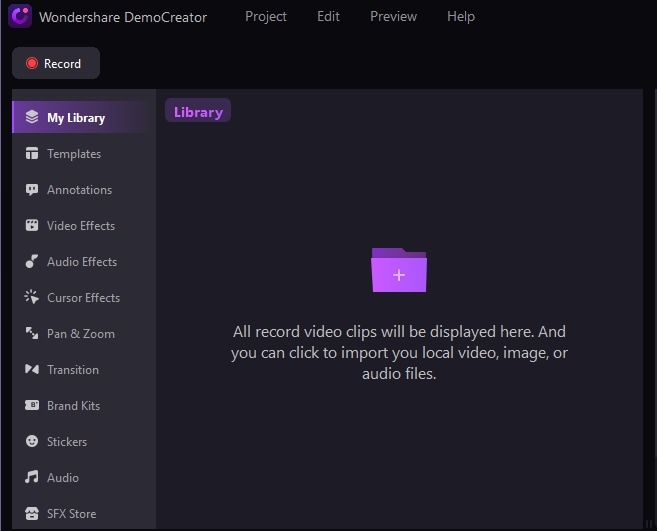
- Once you import a file, drag and drop the video clip from the app's Media Library to the timeline.
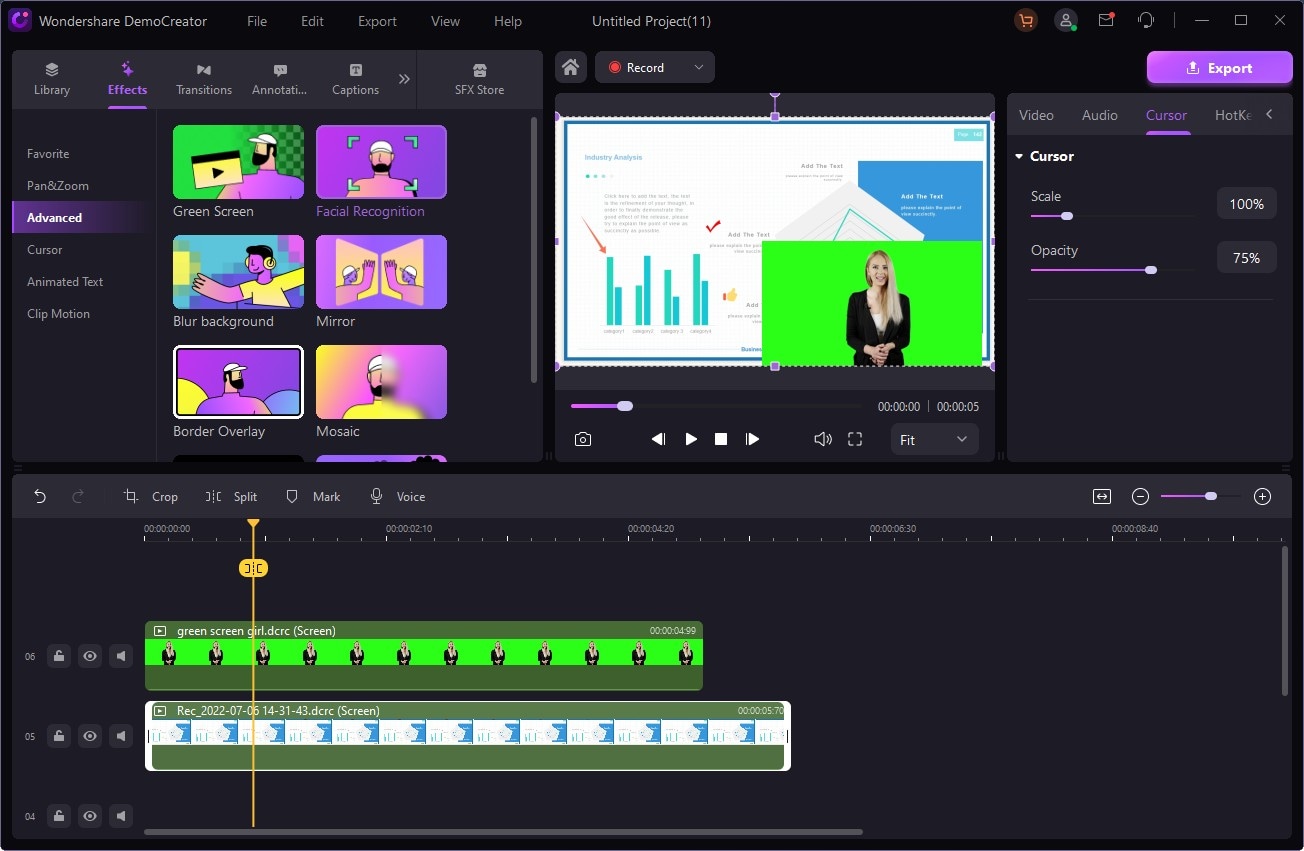
- In the top left of the screen, navigate to Effects and select Advanced > Green Screen.
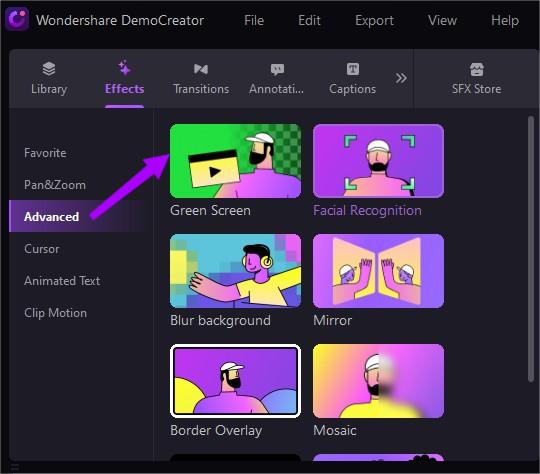
- Click the Green Screen effect and drag it onto the video in the timeline. Then, tap Enable in Green Screen Properties in the right sidebar, and the app's AI algorithm will automatically remove any instances of green screens from your video.
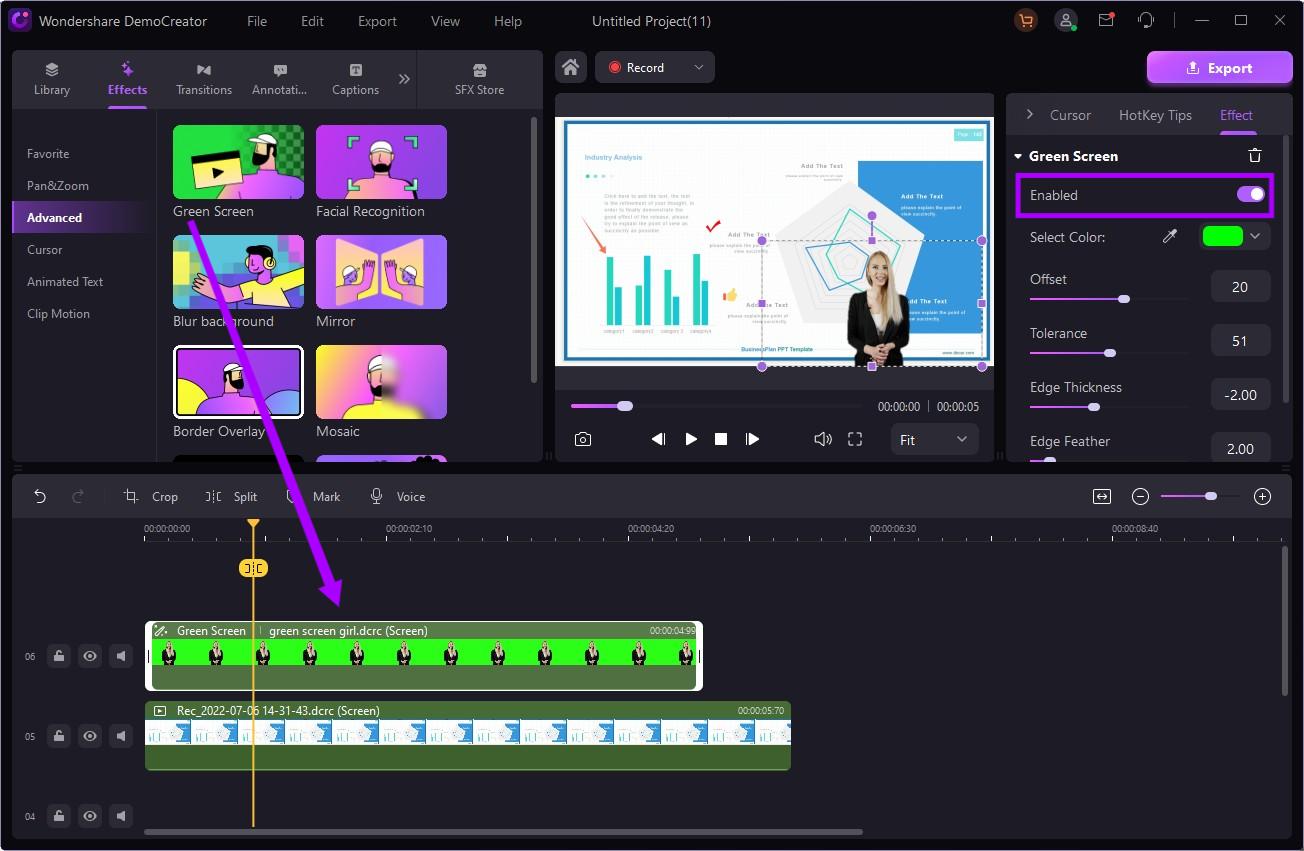
- You can export the video immediately if you're satisfied with it or alter the various Green Screen settings, such as Offset, Tolerance, Edge Feather, Edge Thickness, and Alpha Channel.
In just five simple steps, your video's green screen will be no more, and you can adjust the effect to your specific desires through the app's easy-to-use green screen settings.
This process is also the same on Windows and macOS, as the app's available on both operating systems. There's even an online version called DemoAir, which you can also try. In addition to green screen removal, you can even remove video background without green screen.
Reasons Why You Should Remove Green Screen From a Video
Video content is often filmed with a green screen background, as it can later be removed for countless reasons. Some of these include the following:
- Simulate Different Weather Conditions - Meteorology segments use green-screen videos to film a speaker, removing the background and adding virtual effects before the video goes live.
- Remove Distractions - Telling a story involves well-thought-out shots that focus on your video's subject. Green screen video removal tools can elevate your storytelling capabilities by removing unwanted items and minimizing distractions.
- Create Educational Videos - Using green screens, teachers can create virtual classrooms for subjects like geography, history, biology, and more. They can also add interactive learning elements and dynamic backgrounds.
- Establish Consistent Branding - Instead of relying on current backgrounds or locations, marketers can film green-screen content and place products in whatever settings they like.
- Adding Special Effects - Fantasy, fiction, and action movies require countless special effects. Green screen video removal can help here, allowing you to add a lot of CGI effortlessly.
- Adding Post-production Flexibility - Video green screen removal gives content creators complete control over post-production processes, allowing immense flexibility in later edits.
- Replacing the Background - Instead of constantly building elaborate and expensive filming sets, filmmakers can shoot with a green screen and digitally replace the background.
These are merely the most common examples, but countless other use cases exist for green-screen videos and their removal.
Green Screen Removal and Overlay Ideas
Removing a green screen from a video allows for exceptional flexibility and freedom with video content. Whatever your end goal, filming with and removing a green screen can help. We've also compiled a short list of ideas to get you started and showcase what green screen video removal can do.
Here are a few examples:
- Showcasing specific products in different environments and settings to demonstrate their versatility (for example, showing tents in forests, meadows, and snowy conditions);
- Creating powerful video backgrounds to complement your music and elevate your performance;
- Making creative storytelling videos with visually stunning backgrounds (for example, a short horror story channel adding eerie backgrounds to create suspense);
- Changing your background with advanced video conferencing tools during virtual meetings;
- Adjusting your virtual background to prevent lawsuits or branding issues when streaming on YouTube, Twitch, Kick, etc.
Aligning video overlays with your messages can also significantly boost your presentation skills and complement the subject or object of your videos, allowing you to create compelling video content that will attract a larger audience.
Conclusion
The helpful green screen tool has been used in numerous industries for decades. It provides various possibilities, such as allowing filmmakers to add special effects, editors to replace backgrounds in post-production, marketers to ensure brand consistency, broadcasting stations to simulate different weather conditions, etc.
However, utilizing its advantages requires removing the green screen from videos, allowing you to add special effects, stunning backgrounds, and other objects to your shots.
While various video editing tools like Adobe Premiere Pro, Blender, Lightworks, etc., can remove the green screen from a video, Wondershare DemoCreator undoubtedly stands out as the top solution. Thanks to its AI-infused features and simple green screen video removal techniques, it's arguably the best video green screen removal tool on the market.
FAQs
-
Can I delete the green screen from my videos?
Absolutely! Whether you use online-only green screen removal apps, professional video editing tools like Adobe Premiere Pro, or remarkably simplified alternatives like Wondershare DemoCreator, green screens in your videos won't be an issue for Chroma Key features these powerful apps have. -
What are the best green screen video removers?
While there are countless free online green screen video removers, open-source apps, and professional video editing software, Wondershare DemoCreator is undoubtedly the top solution thanks to its AI engines and straightforward user interface. Other notable apps include Adobe Premiere Pro, Blender, CapCut, Lightworks, and OpenShot. -
Are there any free green screen background erasers?
Yes, there are. OpenShot is an excellent example of a free green screen background eraser. This open-source video editing tool can be used without purchases and works on Windows, macOS, and Linux. Blender is also a fantastic option and one of the most popular open-source video editing software.



