How to Crop a Video in iMovie on Mac/iPhone/iPad
How to crop a video on iMovie?
Where is the crop tool in iMovie?
If you are looking for the answers to the below questions, this iMovie crop video article will explain in detail how to do it. iMovie is an excellent tool available on iOS devices for creating and editing movies, media organization, color grading, and soundtrack in the video. It is one of the best tools for entry-level video editing as its interface is self-explanatory. Keep reading the below content, then you'll get the steps about cropping videos on iMovie on Mac/iPhone/iPad.
Part 1. How to Crop a Video on iMovie [Mac Solution]
In iMovie, you crop photos, freeze frames, video clips to get a close-up or increase the focus on a subject of interest or eliminate unwanted or distracting areas from the video clip.
Cropping is also helpful if you have video clips that don't fit your movie's aspect ratio. For example, if you have footage from an old standard camera and want to merge video with HD video, in this case, you have to crop video clips, so they can fit. iMovie has a video editing interface with three panes, source content at the top left, preview top right, and timeline on the screen's bottom part.
How to crop a video clip in iMovie on Mac? Below is the step-by-step guide.
Step 1: Open your iMovie App on the Mac and then select your video clip in the timeline.
Step 2: Click the' Crop to Fill' button at the top of the screen. Now an adjustable frame will appear on top of the viewer's video clip and iMovie crop video.
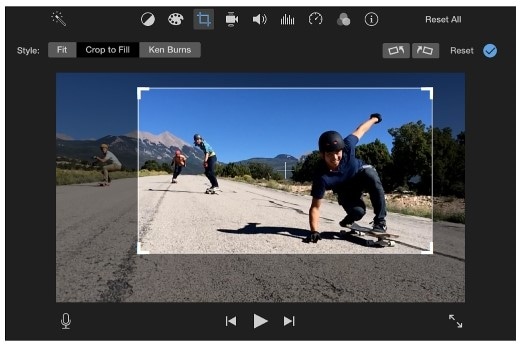
Step 3: Drag the adjustable frame and resize the edges until you're satisfied with the videos. Click the Apply button in the cropping controls to apply the crop, and an area within the cropped frame fills the viewer.
Part 2. Cropping Video on iMovie iPhone /iPad
If you want to put together some video clips into a presentable movie, iMovie is hard to beat. iMovie is most suited to iPhone video shooters who want to make a fantastic movie from their movie clips. The viewer in iMovie includes controls for adjusting effects and change the size of the clip. iMovie on iPhone technically doesn't have a cropping feature as such. However, the Pinch and Zoom features would help you to crop your movie clip effortlessly.
The below article explains how to crop a video on iMovie using an iPhone.
Step 1: Launch iMovie App and then click the Projects.
Step 2: Next, tap to select a video clip in the timeline.
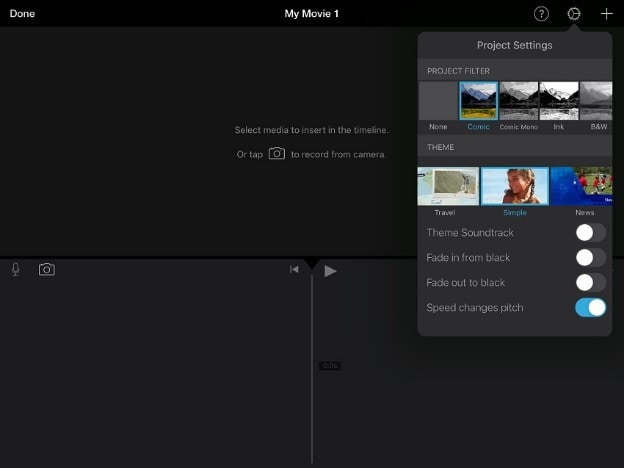
Step 3: To select the viewing area within the video clip, tap on the viewer's Zoom Control button.
Step 4: Pinch to zoom in or out to crop your video until you're satisfied.
Step 5: Tap on the Done button and to preview your changes, tap the Play button.
Part 3. The Best iMovie Alternative - Crop Video with DemoCreator
iMovie and iMovie crop video are simple to use, but it some valuable controls that are missing. It does not support tagging. Also, it lacks multi-cam and motion tracking capabilities. iMovie's biggest drawback is that it only works with Apple products and does not work on a PC.
A beginner requires an easy-to-use and state-of-the-art tool to start a trip to video editing. It has been made possible through Wondershare DemoCreator video editor, which available for beginners for free. Also, the most import, the DemoCreator support not only Windows but also Mac. DemoCreator is one of the best video editing tools with an easy-to-use interface. You can cut, copy, crop, change the scale, rotate the video position, or many more essential editing functions. Besides, you can experience all powerful features, including noise removal, voiceover, annotation, transition. You can export the 4k video up to a resolution of 4096x2160.
Apart from abundant video editing features, DemoCreator provides a robust experience in cropping a media file. This article explains the concept of crop video files using this editor. DemoCreator can be used in multiple situations and for different kinds of users.
If you are a gamer and want to create game review videos or game tutorials for a social media channel, you may have to crop the video to fit the platform's aspect ratio. If you create the demo video for your product, you would like to crop the unnecessary distraction from the video clip and focus on the clip's specific portion to make the demo video more appealing.

The Best Video Cropper & Video Editor
 Secure Download
Secure Download Secure Download
Secure DownloadBelow are steps to crop file using Wondershare DemoCreator.
Step1. You can download and Install the Wondershare DemoCreator in the form of a free trial. You can register to DemoCreator and subscribe according to your requirements. Then launch DemoCreator, select “Video Editor”.
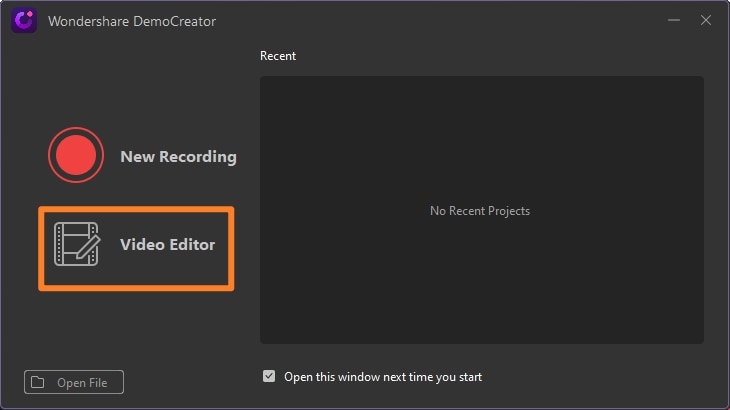
Step2. Then come to the DemoCreator main interface, click the “Import” to import your videos that need to crop. You can add files simply by dragging and dropping the video clip to the timeline.
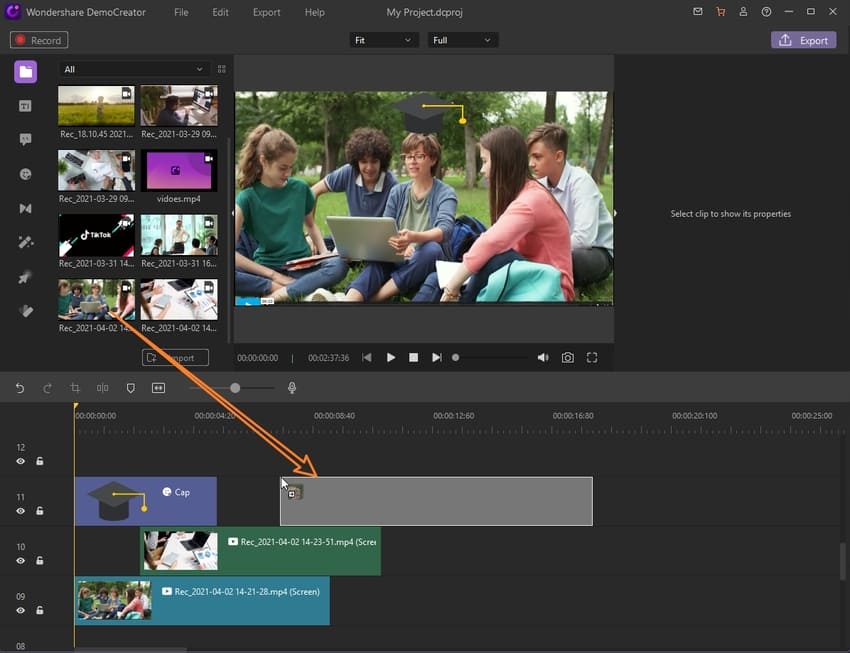
Step3. Click the 'Crop' button. You can change the portion of the video clip you want to crop in the crop window. Once you are satisfied with the editing, then click on OK.
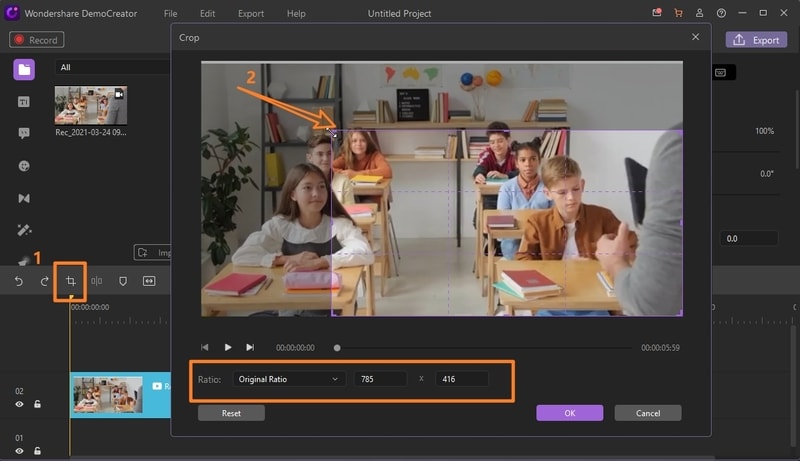
Step 4: You can export your cropped video in MP4, MP3, or MOV format. You can also set the resolution, frame rate, bitrate, and other video settings in the Export screen and then click on the 'Export' button. It has the option to either export to your computer or share directly to YouTube.
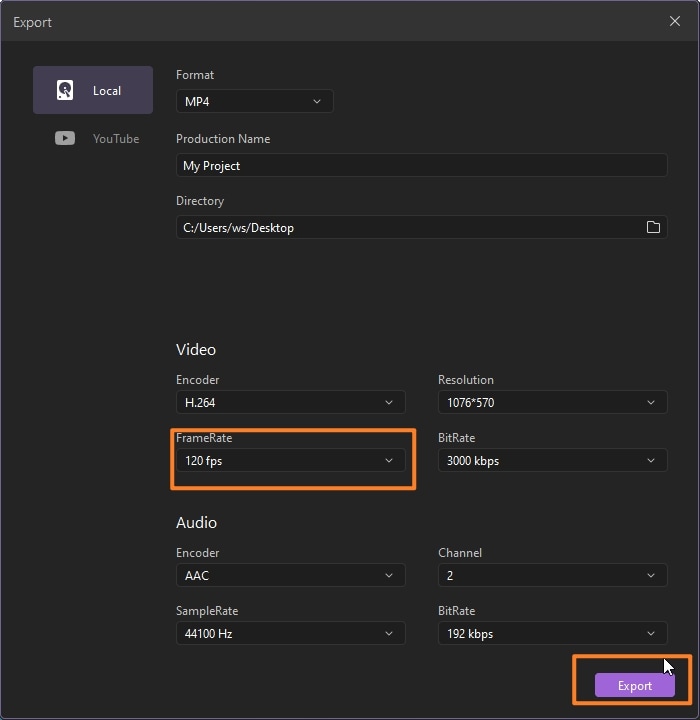
 People Also Ask
People Also Ask
How do I resize a video in iMovie?
You can resize the video in iMovie by changing the File resolution and quality. Click the 'Share' button in the top right corner of the window, and then select File. In the pop-up window, adjust the resolution and quality to resize the video. A lower resolution will make a smaller-sized video. Now click on the Next button and save the video to your Mac.
Note: There also detailed ways about how to resize video in Wondershare DemoCreator, which will be more comprehensive and practical.
How do I crop aspect ratio in iMovie?
When you are creating a new project in iMovie, you can set an aspect ratio for the final movie after you export it, but you can change the aspect ratio at any time before you export the File.
Steps to change a project's aspect ratio:
Step1. Select or open a project in the Project Library, and then navigate to the File menu on the top of your screen and then click on Project Properties.
Step2. Choose options from the Aspect Ratio pop-up menu.
- Widescreen (16:9): Makes the video appear much more comprehensive than it is high.
- Standard (4:3): Makes the video squarer.
Conclusion
In the whole article, we’ve listed the detailed steps about how to crop video in iMovie on Mac and iPhone.iPad. The cropping process is easy, but the most important Ian that you need to be clear about your video frame and be clear about the unwanted parts. Should minding one thing, iMovie only supports the Mac system. If you’re a Windows user, then you can’t use iMovie to crop videos






