Top 10 Outstanding Split Screen Video Apps
Are you tired of using substandard video editing apps that ruin a beautiful video?
Well, no more. The apps below will give you the perfect user experience while adding special effects to your videos. Most people want to add multiple videos on a single screen. This can become a challenging task if you are not provided with the proper split screen video app. We have lined up the ten best split screen video apps for you to create multiple engaging videos in a single frame.
Part 1. Top 10 Split Screen Video Apps For iPhone and Android
1. iMovie
Being the top in the game, iMovie, available on macOS and iOS, helps you connect several videos to play them in one batch. Many school projects require students to edit and cut videos precisely. iMovie will do all this and more without any extra effort. Customization of videos is a significant feature that makes iMovie one of a kind. You can simply choose any place where you want to put a video on the frame and paste it there.
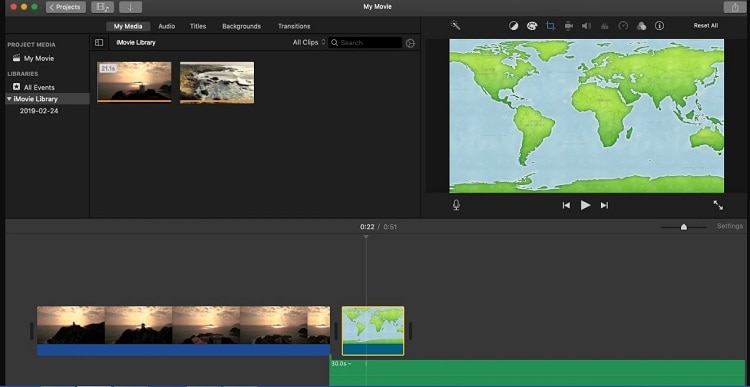
Rating: ⭐⭐⭐⭐ (4.5/5)
Pros:
- Totally free of cost
- No watermarks
- High definition video editing
- No compromise in video quality after editing
Cons:
- Only available on iOS and macOS
- One screen can only contain two videos.
2. VSDC
Another outstanding split screen video app free is VSDC. It is one of the most popular apps for Windows and is used by many people. The best part about this app is that it enables you to put more than two videos in one frame. The fact that there is no limit on how many videos you can put on the screen is a great feature that pulls many users towards VSDC. This app is also an excellent video maker with an easy-to-use interface. It supports iOs and Android systems alike, so that adds to the convenience of users.
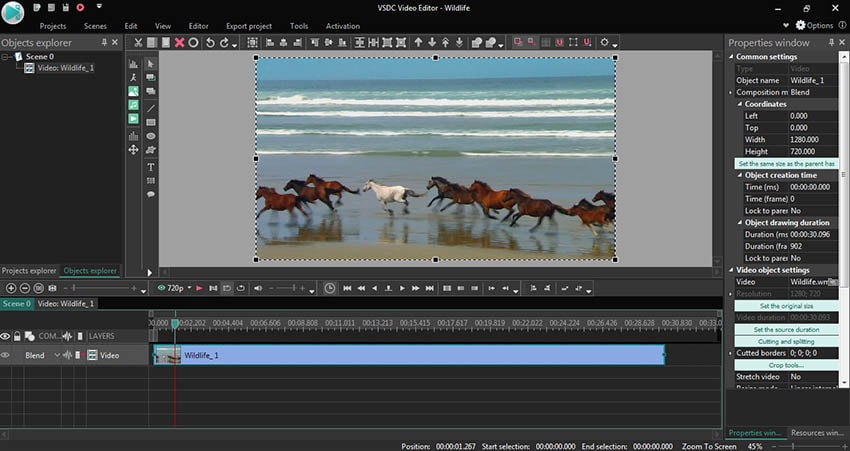
Rating: ⭐⭐⭐ (3.6/5)
Pros:
- Unlimited videos in one frame
- Free to use
- User-friendly interface
- Basic and expert level video editing available
Cons:
- It might be hard For beginners to use
- No default split screen templates
3. Perfect Video Editor
Another app available on macOS and iOS is Perfect Video Editor. You can easily trim and merge several videos using this app without any hassle. If you want to edit your videos and maintain the frame's quality, this is your best option. Other major features of this app include video rotation, mirroring, video flip, subtitles, watermarks, and many more useful options.
The fact that this app has so many downloads on the Apple Store tells you that it is prevalent among iOS users.
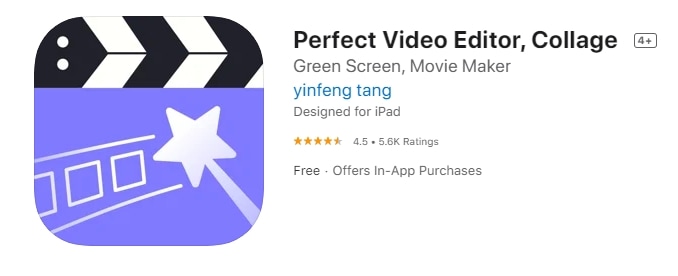
Rating: ⭐⭐⭐⭐ (4.5/5)
Pros:
- Multiple features for expert video editing
- User-friendly interface
- Includes premium features
- It can be used relatively easily by novice users
Cons:
- Not free For premium use
- Only available on iOS and macOS
4. Video Merge-Side By Side
How to make a split screen video on Android? It’s simple. Use Video Merge! This app lets you merge two videos side by side in one frame so that you can play them simultaneously without compromising the quality during the process. You can easily pick the videos from your phone gallery and put them in the app for editing and merging.
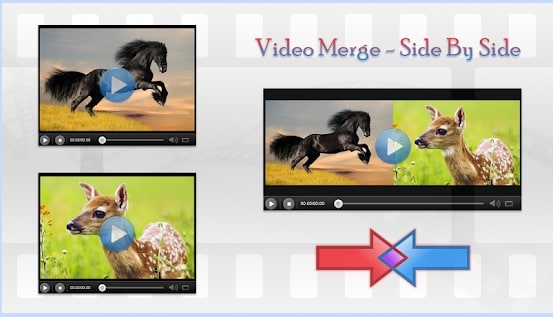
Rating: ⭐⭐⭐⭐⭐ (4.7/5)
Pros:
- Easy to use
- Free of cost
- Available on all Android devices
- Side-by-side video merging feature
Cons:
- You can only merge two videos at a time.
- Not for expert users
5. Video Splitter for WhatsApp Status
If you’re looking for ways on how to make split-screen videos in android, Video Splitter for WhatsApp Status is a good choice. With this app, you can easily upload long videos on your WhatsApp stories by splitting them. It is available for all versions of Android and can be easily downloaded from the PlayStore. The best part? This App doesn’t require an internet connection to work, so you don't have to worry about any additional data charges.

Rating: ⭐⭐⭐⭐⭐ (4.7/5)
Pros:
- Can split videos offline
- Free
- User-friendly interface
- Three distinct splitting features
Cons:
- Not available for iOS
- Contains ads
6. Video Editor
As the name suggests, this app allows you to edit videos and merge them on your Android devices. Video Editor can help trim and arrange several video clips without putting in any extra effort. Just go on the app and select the video from the gallery that you wish to edit. It’s as simple as that. The interface is very user-friendly, and you will find it easier to navigate through the app.
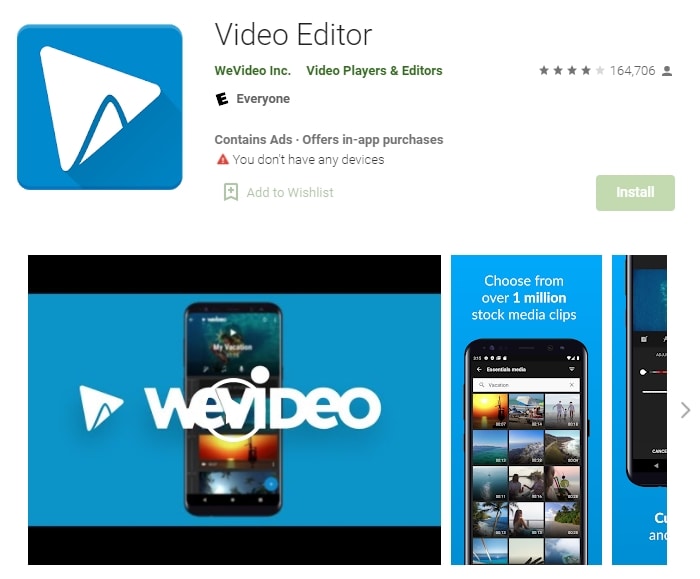
Rating: ⭐⭐⭐⭐ (4/5)
Pros:
- Can add titles and captions on videos
- Supports 4k video quality
- Free
- The impressive video editing feature
Cons:
- Audio lag has been reported
- Not available for iOS
7. Video Splitter For Whatsapp Status And Instagram
If you’re looking for an app for your Android device that enables you to split your large videos into small clips, suitable for WhatsApp and Instagram stories, Video Splitter for WhatsApp Status and Instagram is the go-to app. Not only this, but you can also add background music and subtitles to your videos to make them enjoyable and worth watching.

Rating: ⭐⭐⭐⭐⭐ (4.7/5)
Pros:
- Can split long videos to 15/30 seconds
- Free
- Easy to use and understand
- It does not take up much space
Cons:
- Only downloadable on Android
- Sometimes editing can take a bit longer
8. Acapella
Acapella is a definitive music creator that lets you collaborate with any artist throughout the planet. Regardless of whether you're an artist or you play musical instruments, or simply love to make song covers - you can utilize Acapella singing application as a multitrack instrument to make outline music recordings and edit them to create aesthetic videos.
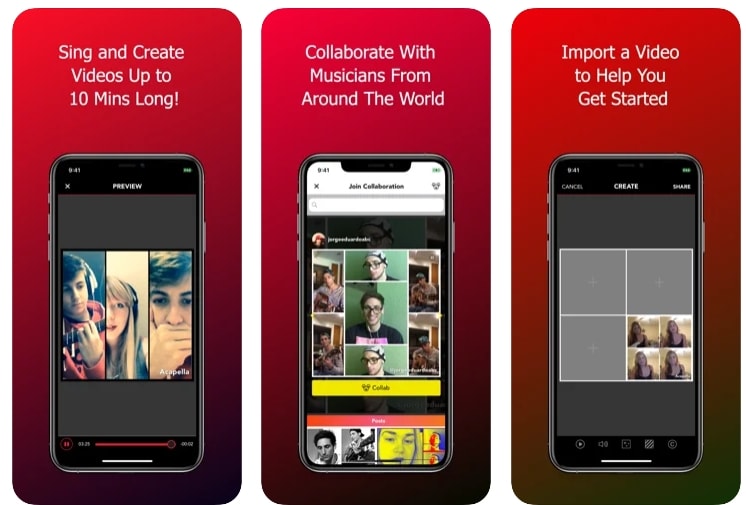
Rating: ⭐⭐⭐⭐⭐ (4.6/5)
Pros:
- User-friendly interface
- Zero lag while editing
- Available on macOS and iOS
- Free
Cons:
- Not available On Android
- Complex to use for newbies
9. Vidstitch Frames For Instagram
Another split screen video editor iPhone is Vidstitch. This App is made for iOS users, and it allows people to combine different videos and photos to post on Instagram. This app has several features, including combining several videos, creating picture collages, adding effects and captions to videos and images.
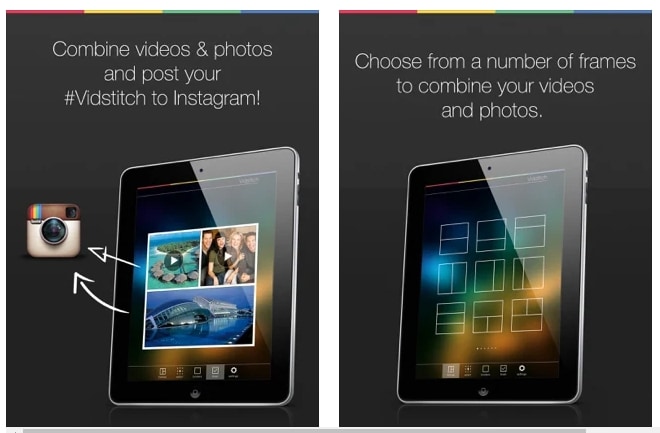
Rating: ⭐⭐⭐⭐ (4.1/5)
Pros:
- Free
- Simple and easy to use
- Connected with Instagram
- Tailor-made for sharing on social media platforms
Cons:
- Only edits videos made by iOS devices.
- Not Available On Android
10. Filmora
One of the best video editing and merging apps on the market is Filmora. You can easily merge and edit 4K videos without any lag. This app is one of a kind, as it has several features that make it stand out from other similar applications. It can be downloaded on Windows and Mac, which means it is compatible with Android and iOS devices.

Ratings: ⭐⭐⭐⭐⭐ (4.6/5)
Pros:
- Free
- It can be used on Android and iOS
- Several features for editing
- High-resolution video editing
Cons:
- It takes more space than a phone app.
Part 2. Making Split Screen Video in A More Efficient Way than Apps
Making split-screen videos using mobile apps can be pretty tricky. Since the screen is small, you can't edit the videos with precision and might end up ruining the whole video.

The Best Split-Screen Video Maker & Video Editor
 Secure Download
Secure Download Secure Download
Secure DownloadTherefore, we have an app for you that will take your editing to the next level. Wondershare DemoCreator is software that you can download on your PC and edit videos and pictures with ease.
Here are some distinct features of DemoCreater:
- Record multiple screens
- Real-time screen drawing and spotlight
- 100+ built-in editing resources
- Professional multimedia modification
How To Make Split Screen Video Using DemoCreator
Following are the steps through which you can create a split-screen video using DemoCreator.
Step 1: Import Media Files
Open DemoCreator on your PC and select “Video Editor.” This will open another window from where you can import video clips to the project. Click on “Import.”
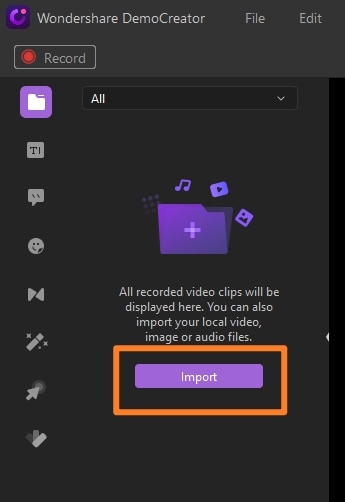
Step 2: Adjust Video Size
Drag and drop each imported video in the timeline and click on it to adjust its size. This can be done by dragging the corners of the video clip to the required size, just like we crop images.
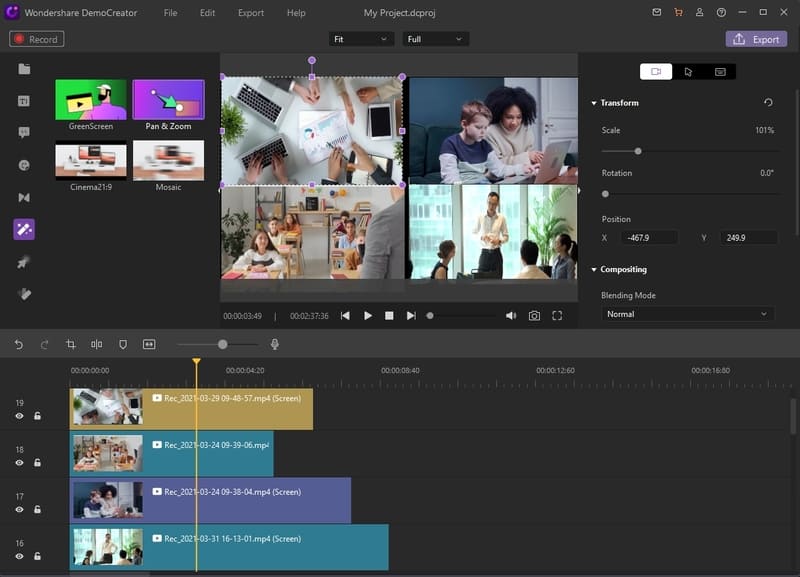
Step 3: Adjust Resolution and Export
To adjust the project’s resolution, go to the top menu and click on “File > Project Settings.” Select the required resolution of the project to remove the black part of the video screen and click “OK.”

To save the video, click on the export button in the top right corner.
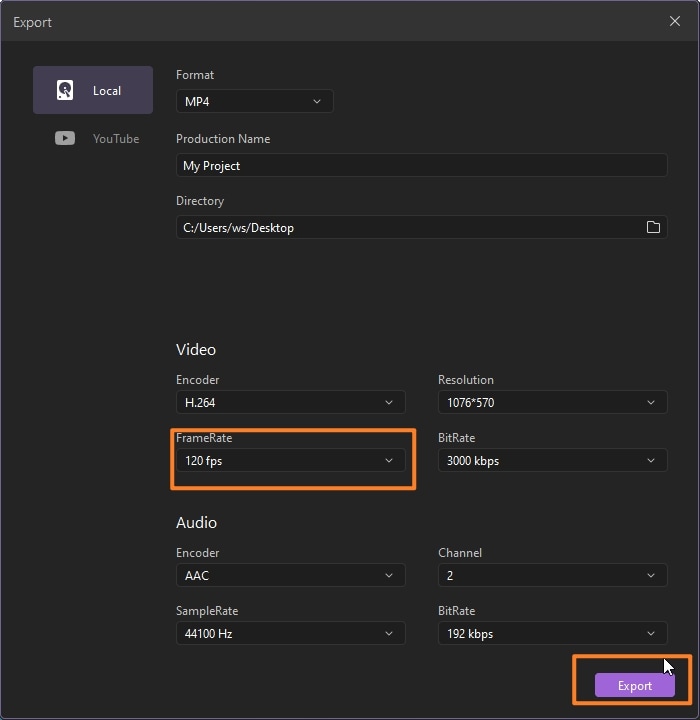
Related FAQs:
1. How to put two videos together side by side using DemoCreator?
To put two videos together side by side using DemoCreator, open the app on your PC, and select the “Video Editor” option. Then import the media files that you want to place side by side by clicking on “Import.” Now, drag each clip to the timeline, and click on it to adjust its size by dragging the corners. Next, go to “File > Project Settings” to make final adjustments to the resolution and create a split screen video with two different clips next to each other in a single frame.
Conclusion
Choosing between using a phone app or PC software while editing videos can be tough, especially if you want to keep the quality high yet get done with it in less time. Wondershare DemoCreator enables you to create high-quality professional-level videos in relatively less time.
However, we have listed some advantages and disadvantages of phone apps and PC software to help you decide according to your convenience level.
|
Type |
Phone Apps |
PC Softwares |
|---|---|---|
|
Advantages |
|
|
|
Disadvantages |
|
|





