Did you know that half a billion people watch Instagram Stories every day? This means that whatever you post on there could catch the attention of thousands. Whether you use Stories to promote your business or delight your friends, you must make them pop and stand out.
Today, we will talk about how to split a video for an Instagram Story and make it the right length. If you already have a long recording that you want to post as is, don't worry. We will also show you how to post longer videos on Instagram Story without splitting. Let's dive in.
In this article
The Length of Instagram Videos
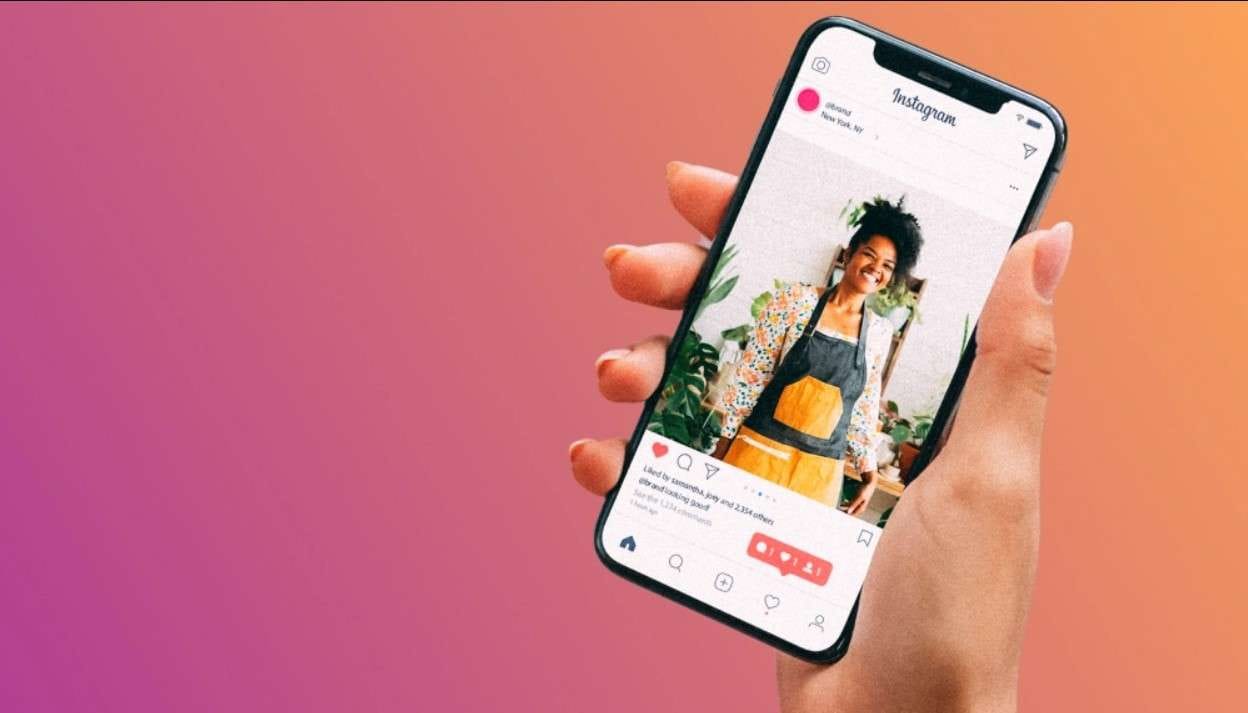
In case you didn't know, Stories are limited to 60-second clips. However, this is not the only video feature available on Instagram. You can post videos to Instagram using:
- Instagram Feed - Although it is no longer possible to post videos directly to Instagram Feed, you can include them in Instagram Carousels, which can be up to 10 minutes long.
- Instagram Reels—Reels videos are capped at 90 seconds and can be recorded directly on Instagram. The app offers templates, filters, an audio library, and other creative tools.
- Instagram Live—Another way to show videos on IG Feed is with Instagram Live. It's a live-streaming feature that allows you to share video streams for up to 4 hours.
- Instagram Stories—Despite these additional options, a whopping 86.6% of Instagram users publish Stories every day. Today, all our attention will be on this Instagram feature.
4 Ways to Split Long Videos from Instagram Story
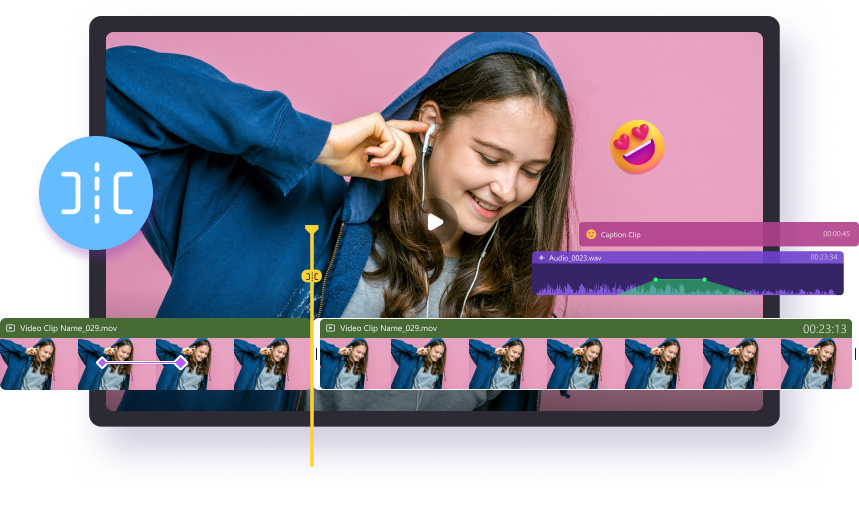
As promised, we will show you how to split a long video for an Instagram Story. Depending on your choice of device and creative process, you can try a few options. You can split a video into an Instagram story with a desktop tool, a smartphone app, or online.
1. How to Split a Long Video for Instagram Story on a Desktop?
Many desktop video editors offer dedicated Instagram split video features or allow you to do this manually. The best ones, like Wondershare DemoCreator, let you split a video for an IG Story without breaking a sweat or losing the recording's original appearance and quality.
Advantage of Splitting Video for Instagram Story Using DemoCreator:
- Works on almost every popular video format.
- Split the longer Instagram story into whatever parts you want.
- Powerful video editing tools like Beautify filter, green screen, denoise, speech enhancer, and voice changer.
- Perfect aspect ratio for Instagram.
- Upload to other social media platforms easily like YouTube, Vimeo, and TikTok.
- No worry about phone internal storage.
- Seamless transitions, background music, texts, stickers, and effects are all provided.
Here's how to split an Instagram Story video on a desktop with DemoCreator:
- Download, install, and launch Wondershare DemoCreator for PC or Mac.
- Presuming you have a recorded video, you need to choose Video Editor.

- Click on the purple folder icon to import the video from your computer.

- Drag the imported video from DemoCreator's Library and drop it to the timeline below.

- Now, choose the part of your video you want to split. Grab the playhead and move it to this section. When you're ready to split the video, click the Split icon on the playhead. (You can also right-click the part you want to split and select the Split option.)

- Click the Export button in the top right corner to save the video to your computer before you publish it on Instagram.

- You will see that DemoCreator's default Format and Project Resolution (video dimensions) are MP4 and 192.1080, perfect for Instagram Stories. You might have to change the Aspect Ratio according to your requirements.

- When you're done, click the Export button at the bottom of the window to save the video to your computer safely.

2. How to Split a Video for Instagram Story on iPhone?
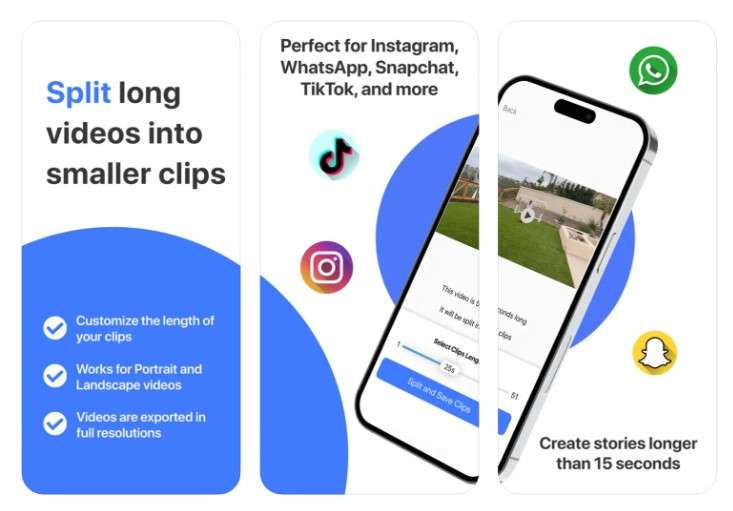
Instagram belongs to the generation of mobile-first social platforms, meaning that most users post and see Instagram content via their smartphones. Unless you are a professional content creator, it's likely you want to be able to split videos on your phone, too.
The best iPhone app for splitting videos for Instagram Stories is aptly named Split Video: Long Story Maker. It is quick, easy, and doesn't require you to turn on your computer:
- Download the Split Video: Long Story Maker from the App Store.
- Run the app and import a video you want to split for IG Stories.
- Choose the desired length (60 seconds for Instagram Stories). The app will automatically split your videos into 60-second sections and save them to the library.
- You can preview the clips before you post them on Instagram. If you're happy with the results, tap Done.

Why use Split Video: Long Story Maker? In addition to the obvious - a simple, two-click process and the convenience of doing this directly on your mobile phone - this iPhone app has a few other useful features, such as video recording with presets for social media apps.
3. How to Split Videos for Instagram Story on Android?
One of the best Android apps that lets you split long videos for Instagram Story is InShot. In addition to this function, which is simple and fast, InShot includes fun transition effects and allows you to add music, stickers, text, filters, voice effects, and other interesting elements.
Follow the steps below to split a video into an Instagram Story with InShot:
- Download InShot from the Play Store and run it on your phone.
- Select Video and then tap New to import the existing clip.
- In the timeline at the bottom of the screen, move the playhead to the part of the video that you want to cut and tap the Split icon.

- InShot also lets you add keyframes for clips and add transition effects.
- Tap Save in the upper right corner to save the video to your device.

InShot doubles as a video and photo editor and collage maker, which makes it useful for projects outside of the Instagram universe as well. It is one of the rare Android apps that offer so many advanced features and tools for free and fair pricing for the pro version.
4. How to Split Videos for Instagram Story Online?
If you are a content creator working for a marketing company or if you're currently away from home but want to keep publishing Stories, you need an online video splitter you can access on the go. One of the easiest ways to split a video into Instagram Story online is with Clideo:
- Go to the official Clideo Instagram Video Splitter webpage and click Get Started>.

- Click the + icon to import files, or drag and drop the video you want to split.

- Grab your video from the Media tab and drag and drop it to the timeline below.

- Move the playhead to the point in the timeline where you want to split the video, and then click on Split in the toolbar above.

- Click the Export button in the upper right corner and choose the export quality. (The free version lets you download the edited video in 480p and 720p.) Then, click Continue.

Why choose Clideo over other online solutions? For starters, this capable tool has all the essential video editing features, from flip and rotate to audio and speed adjustments. Furthermore, it allows you to add text, background music, video clips, images, GIFs, stickers, etc.
Bonus Tip: How to Post Longer Videos on Instagram without Splitting?
The best options are DemoCreator, Split Video: Video Story Maker, InShot, and Clideo. If you're struggling to choose or don't have the time to explore new tools, you can always publish your videos without splitting them first. Simply use the Instagram Live option.
As we mentioned, Instagram Live is a live-streaming feature that allows you to share videos with your audience without restrictions. To be more precise, you can stream a pre-recorded video for four hours, turn off the option, and then turn it on again for another session.
In case you've never done this before, here's how to live-stream on Instagram:
- Open the Instagram app on your phone and swipe right from the Feed.
- Give Instagram permission to use your phone's camera and microphone.
- On the bottom of the screen, swipe left to change the mode. Tap on Live.

- You can see the number of active followers at the top of the screen. Instagram allows you to hide broadcasting from specific users and adjust other options. To do this, click the Settings icon in the upper right corner.
- In the left sidebar, you can name your broadcast, switch to Practice mode before you go live, and schedule a live stream.
- When you're ready to go live, tap the Broadcast icon below.

Conclusion
If you want to turn a long video into an Instagram Story, you need a third-party tool to help you split it into 60-second long parts. Luckily, no matter which device you are using, you have several options to choose from to split a long video for IG stories. If 60 seconds is too short for you, you can always use Instagram Live to stream a video for up to 4 hours.



