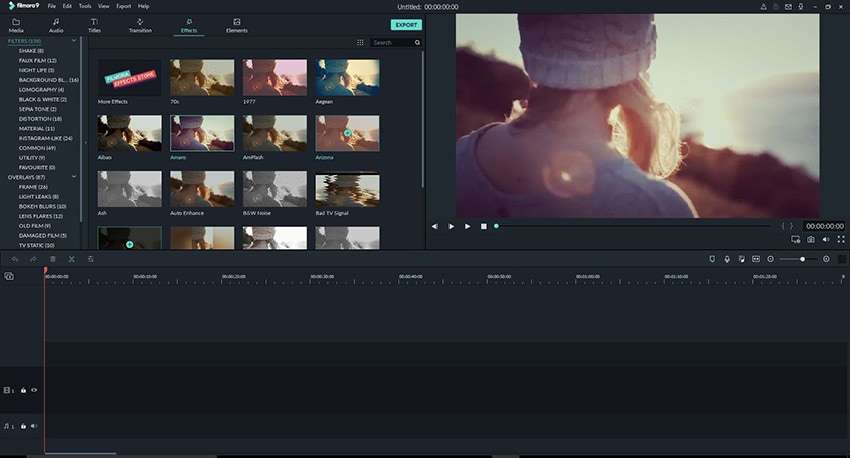Best Split Screen Video Editors
Are you working on multiple footage side by side and finding it difficult to switch from one window to the other? In that case, you need a split screen video editor to help you work conveniently.
Not only does a split screen video editor enable you to work with more than one video at the same time, but it also helps create engaging videos using the split screen effect for your YouTube channel or other platforms.
Using a split screen online video editor is quite simple; however, choosing the right one might get a bit confusing, especially for new users. Hence, we have put together a list of the best split screen video editors for Windows, Mac, and browser.
Part 1. The Most Efficient Split Screen Video Editor - DemoCreator
Although there are many different video editors available for Windows and Mac, if you're looking for a tool that provides you with everything you require to create a stunning video, Wondershare DemoCreator is what you need.
It has a wide range of features that allow you to make all sorts of videos from vlogs, gaming videos, tutorials, and more, using different effects and transitions. But the feature that is being widely used nowadays, and sets it apart from the rest, is the split screen effect.
You can use the split screen feature to compare two videos or show how one relates to the other. In any case, below, you will find step-by-step instructions to create a split screen video using DemoCreator.

The Best Split-Screen Video Maker & Video Editor
 Secure Download
Secure Download Secure Download
Secure DownloadHow to Create a Split Screen Video with DemoCreator?
Step 1: Open DemoCreator on your PC and select the “Video Editor” option at launch.
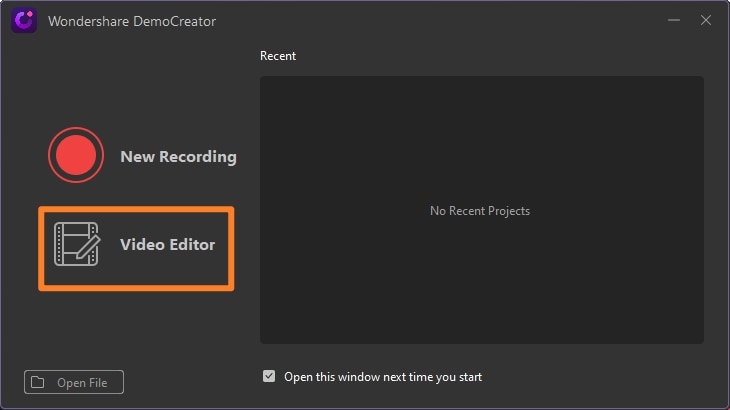
Step 2: Then you'll come to the editing panel. Click on the “Import” button to import files that you want to add to the split screen video. Once imported, drag and drop each clip into the timeline.
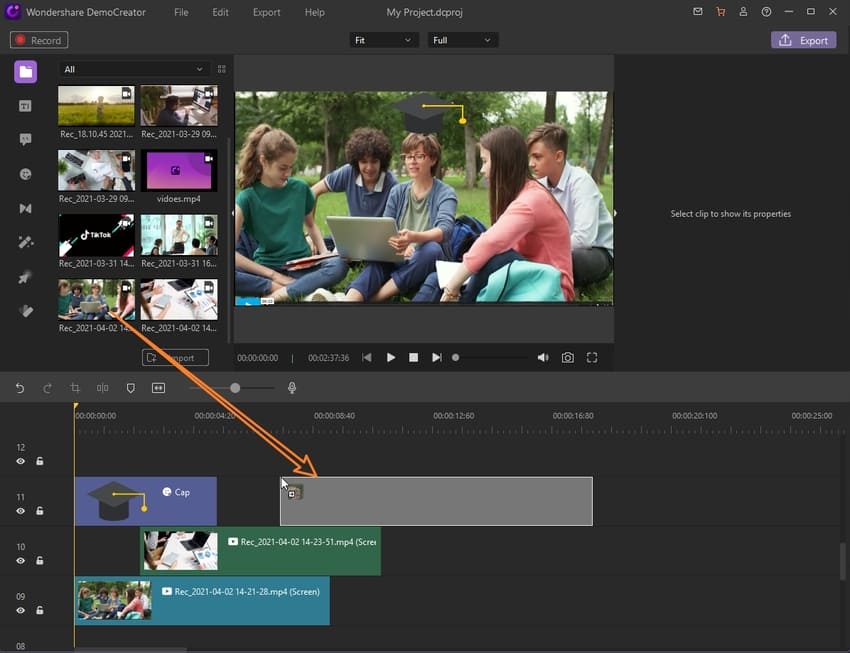
Step 3: Click on the video clip in the timeline and drag the corners to adjust its size. You can adjust your video to multiple screens according to your preference.
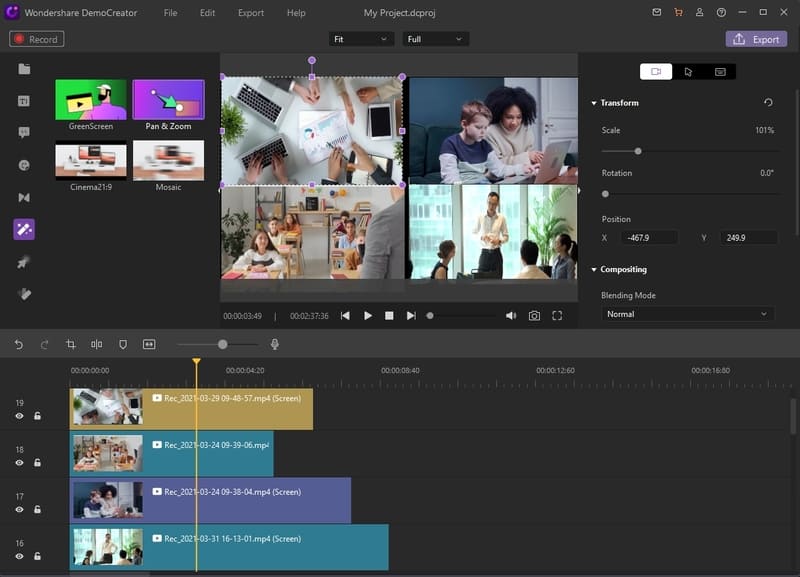
Step 4: Then you can preview the video, to check whether is split screen video can be played successfully. To save the video click on the export button on the top right corner.
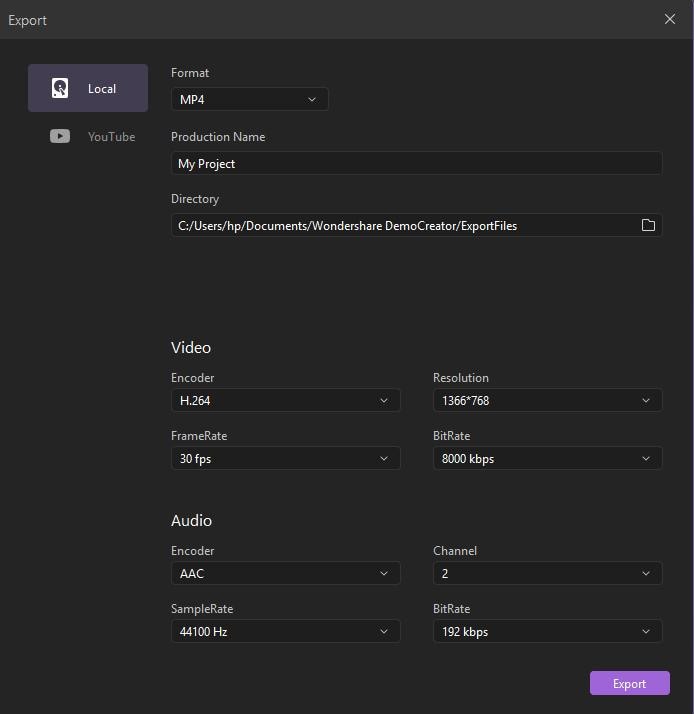
Part 2. Other 5 Popular Split Screen Video Editor
1. Adobe Premiere PRO
If you want to create high-quality professional-level videos, Adobe Premiere PRO is for you. Its drag and drop feature makes video editing quick and easy. So, you don‘t have to select options to add to the video; just drag and drop, and you‘re good to go. The best part is that you don‘t have to be an expert video editor to use it. This means that even a beginner can easily use the software to edit and create an outstanding video after watching a few basic tutorials.

Let‘s have a look at some of its distinct features:
- Intuitive User Interface: The interface makes editing convenient for users as all the panels and tabs are appropriately and can be customized according to your usage requirements.
- Effects: It comes with a decent collection of effects to add a wow-factor to your videos.
- Audio Editing/Mixing Tools: It has an impressive range of audio editing tools, including automation modes in the track mixer and assigning audio types in the audio workspace.
- Auto Reframe: This feature is immensely useful for uploading videos on different platforms with different frame sizes, like landscape, portrait, or square.
2. iMovie
Another popular video editor is iMovie, which helps turn your videos into impressive productions. This entry-level video editor for Windows and Mac by Apple comes with excellent features for organizing media, colour grading, speed adjustment, green-screen effects, narration, and soundtrack to make spectacular videos. Although it lacks 360-degree video support, it still boasts impressive features required by beginners and experienced video editors alike.
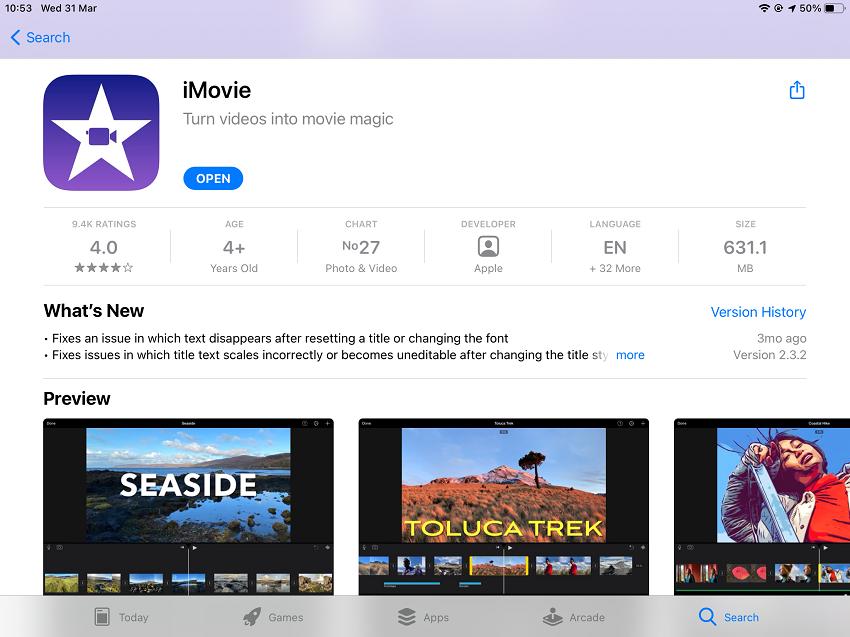
Here‘s a run-down of some of its features:
- User Interface: The interface is straightforward and only displays the tools that are required. It does not clutter your screen.
- Video Editing Features: iMovie enables the users to trim, crop, split and rotate their videos. Moreover, users can trim the video before adding it to the timeline, unlike other video editors.
- Magic Wand: By clicking on this tool, the colour, brightness, contrast, saturation, and quality will be automatically corrected. However, you can adjust these settings manually also through the “Colour Match” option.
- Effects and Transitions: iMovie gives you around 30 different video filters, 20 audio filters, several background options, and fun transition effects to add an exciting factor to your videos and make them interesting.
3. Filmora
Filmora is a split screen video editor by Wondershare, which is good enough to be compared with Adobe Premiere PRO and other top video editors. With its pleasing interface and lots of effects and overlays, it is a good choice for creating aesthetic videos with a handful of features.
Let‘s go over its robust features:
- Action Cam: The Action Cam feature knows exactly which tools are required for a particular genre and displays only those for your convenience. It shows options like lens correction, speed adjustment, lighting adjustments, etc.
- Transitions: Filmora provides a 100 different types of transitions which are listed in two categories, Basic and Fancy. You can add your most used transitions as favorites to access them easily.
- Filter Effects: For dramatic effects, you can choose from tons of filter effects available. They include the popular water ripple effects, mirror effect, and film style overlays that make your videos appealing and pleasing to the eyes.
- Text Effects: You can use the well-designed text templates with amazing animation effects and title templates. You can also change the font, colour, and animation of your text to your liking. Also, you can add other objects and shapes instead of text from Filmora‘s library.
4. VSDC
If you‘re looking for an inexpensive video editor for Windows that is powerful yet easy-to-use, VSDC is the ideal pick. It is a nonlinear app that allows you to combine video footage and images in any sequence and create stunning compositions.
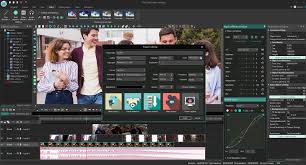
Here are some of its features:
- Video Layering: You can layer video clips, images, audio, and animation files in various ways like blending, overlaying, and masking. Also, adding the picture-in-picture effect and watermark is incredibly easy using this video editor.
- Drag and Drop Feature: You can drag your video clips to the preview window, slide them within their tracks, and move them from track to track. This helps speed up the editing process.
- Fancy Effects: You can easily add a number of fancy effects to your videos, like the picture-in-picture effect, transparency, rotating, and cropping. Moreover, several Instagram-style filters are also available.
- Text Tool: VSDC uses the WYSIWYG text tool, which allows you to type text over the screen image using various fonts and colours.
 Related FAQs
Related FAQsQ. How do I edit a split screen video using DemoCreator?
Editing a split screen video using DemoCreator is quite easy. Open the app and click on “File > Import Media Files” to choose from an already saved split screen video. On the panel at the left, you will see different editing options like captions, annotations, stickers, transitions, etc. You can click on any of them to edit the video.
Q. How to put two videos together side by side using DemoCreator?
To put two videos together side by side using DemoCreator, open the app on your PC, and select the “Video Editor” option. Then import the two videos that you want to place side by side by clicking on “Import” and selecting the videos from your storage. Next, drag each clip to the timeline, and click on it to adjust its size next to the other one, by removing the corners. Now you have the two videos side by side. Go to “File > Project Settings” to make final adjustments to the resolution and create a split screen video with two different clips next to each other in a single frame.
Part 3. Split Screen Online Video Editors
If you want to make a split screen video, you don‘t always have to use software for it. You can create it using a split screen online video editor also. Below are some split screen video editors online that can help you edit your videos like using a desktop app.
1. Fastreel
Fastreel is a browser-based video editing tool that can be used to create and edit videos without downloading any software or app. It offers a variety of online tools and templates that can be used for your videos. You can also add music or text to your videos, and export them to your device or upload them directly to Facebook or YouTube.
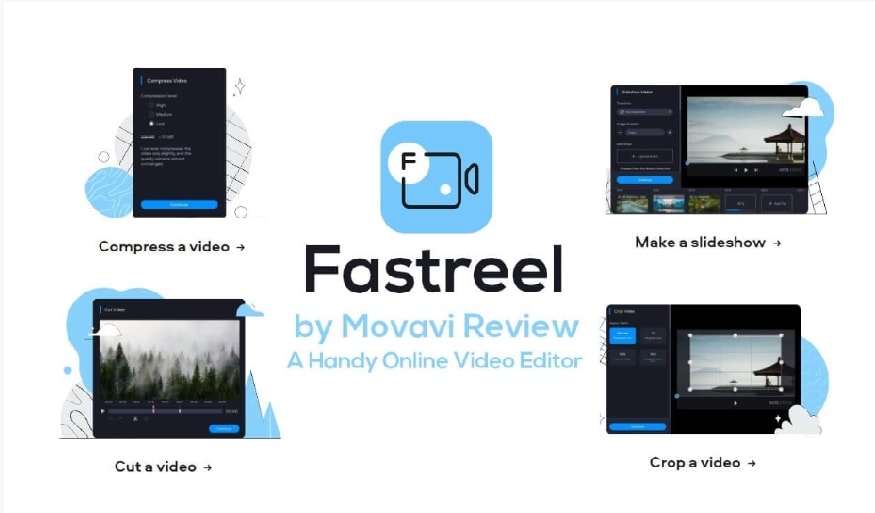
Rating: ⭐⭐ (2/5)
Pros:
- Lots of templates to choose from.
- Preview option available.
- You can try the free version before purchasing the premium version.
- Easy to navigate website.
Cons:
- The free version has limited options.
- You have to purchase the premium version to remove the watermark and get high-quality videos.
- There is no option to change templates mid-project.
2. Pixiko
Pixiko is an online video editor that helps users create and edit videos quickly, easily, and conveniently. It doesn‘t require any learning or extensive knowledge. Go to the website, upload your video and start editing. It is best for people running businesses to post their content on social media to attract an audience. You can use this tool to add text, music, neon effect, and even crop and split the video.
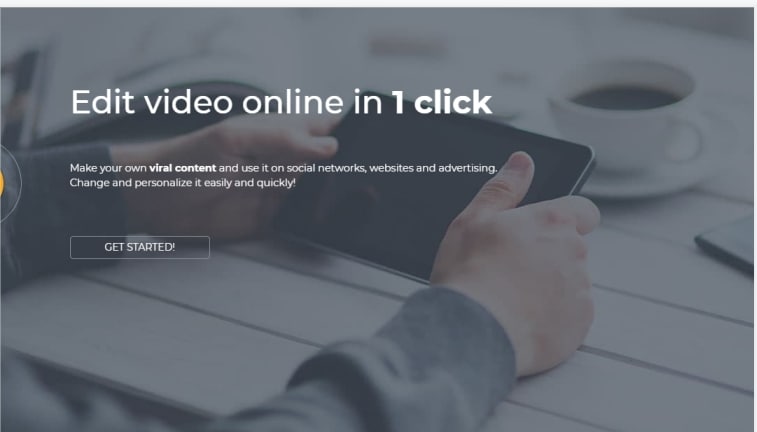
Rating: ⭐⭐⭐⭐⭐ (4.8/5)
Pros:
- Readily available technical customer support.
- Provides all basic editing options at a low cost.
- Can be easily used by beginners as well as professionals alike.
Cons:
- It does not provide advanced editing tools.
3. Kapwing
Kapwing is an online video editing tool that enables users to add subtitles and audio to videos while offering other options like trimming, cropping, resizing, and split screen videos. It has an impressive number of free version options and allows seamless video creation and editing.
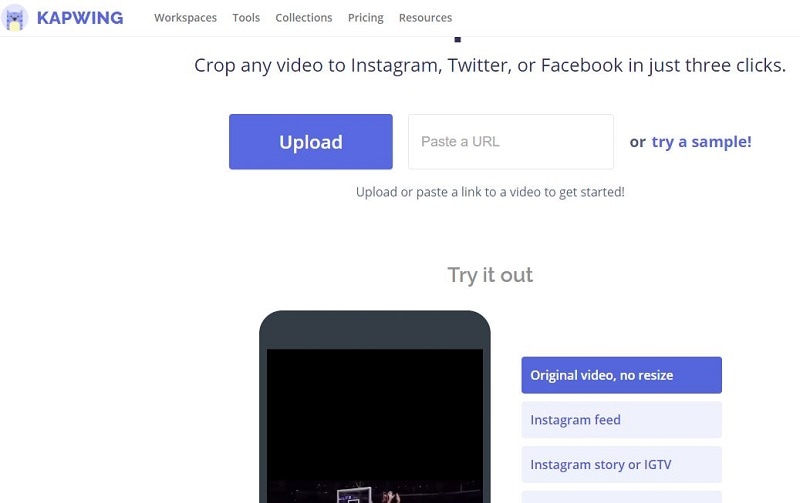
Rating: ⭐⭐⭐⭐ (4.5/5)
Pros
- A variety of video editing tools.
- Smooth website experience.
- Multi-language support.
- Easy to use and understand.
Cons
- Some glitches in AI caption generation.
4. FlexClip
FlexClip is a split screen video editor online that is an ideal tool for newbies. With numerous video templates, motion presets, and an extensive stock footage library, it enables the users to make slideshows, presentations, or any promotional videos effortlessly. The best part is that most video editing features are totally free, but you can sign up for the business plan to check out the additional features.

Rating: ⭐⭐⭐⭐⭐ (4.8/5)
Pros
- Simple and straightforward to use.
- Extensive media library.
- Impressive templates variety.
- HD video support.
Cons
- The free version is limited.
- It has a limited video duration.\
5. Adobe Spark
If you‘re looking for an online video editor to create stunning visual effects for your YouTube videos, tutorials or other social platforms, Adobe Spark is an ideal tool. It has many in-built design components, including fonts, a media library, and themes. Just choose the desired template, make changes to the text and images according to your requirement, and you are good to go.
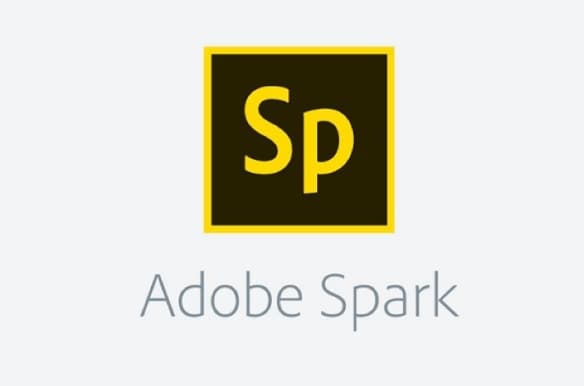
Rating: ⭐⭐⭐⭐ (4.5/5)
Pros
- Easy to use interface.
- Huge variety of templates.
- Royalty-free music library.
Many different layout styles
Cons
- You cannot remove the watermark.
- Some features might not work with every browser.
- You need an account.
Conclusion
Creating a fantastic video is relatively easy nowadays, with many split screen video editors available for Windows, Mac, and browser. But, not all video editors are free or have all the features that you require.
This is why our top recommendation for a split screen video editor is Wondershare DemoCreator. This desktop-based tool offers a wide range of features at an affordable price and can quickly produce professional-level videos. So download it now and get your creative juices flowing.