Converting WebP images to GIFs is a common task for those looking to create dynamic and shareable content. Whether you're looking to animate a still image, create a meme, or simply convert a WebP file to a more widely supported format, the process can be quick and easy. In this guide, we'll explore the best free online tools and software solutions for WebP to GIF conversion. Plus, we'll show you why Wondershare DemoCreator offers the best quality and customization for creating GIFs from WebP images.
In this article
Part 1: Why Convert WebP to GIF?
What is WebP?
WebP is a modern image format created by Google that offers efficient compression for web images, helping to reduce file sizes while maintaining high visual quality. It supports both lossy and lossless compression, as well as features like transparency (alpha channel) and animation, making it a flexible choice for various image needs.
WebP’s smaller file sizes contribute to faster website loading times and reduced bandwidth usage, which is especially valuable for mobile users and performance-focused developers. Due to its optimization benefits, WebP has gained widespread support across major browsers like Chrome, Firefox, Edge, and Opera, and is now commonly used to enhance the overall speed and responsiveness of websites.
What is a GIF?
GIF (Graphics Interchange Format) is a widely used bitmap image format known for its ability to display simple animations and looping sequences. It uses lossless compression to preserve image quality and supports a limited palette of 256 colors, making it best suited for short clips, memes, and basic graphics.
Thanks to its simplicity, small file size, and universal compatibility across web browsers, devices, and platforms, GIF has become a go-to format for visual expression online. Its ability to quickly convey motion, reactions, and emotions in a compact format has made it a favorite for social media, messaging apps, and digital marketing.
Why Convert WebP to GIF?
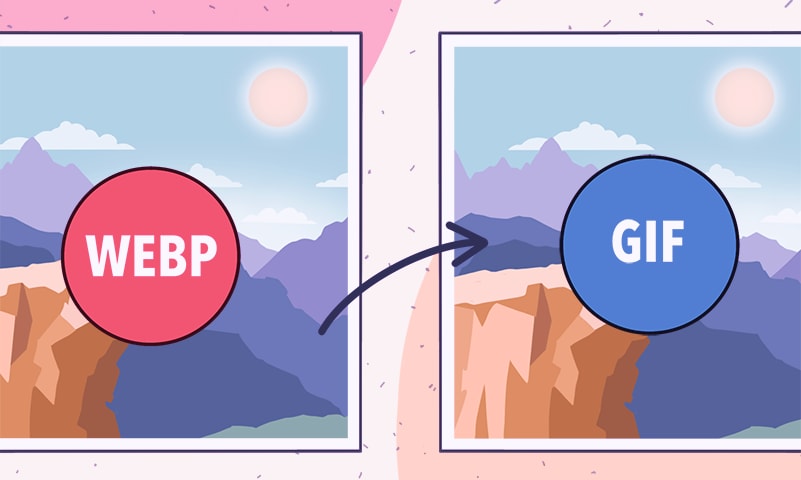
Converting WebP to GIF offers several key benefits, particularly when it comes to compatibility, accessibility, and creative flexibility. Unlike WebP, which is not universally supported by all platforms and older browsers, GIFs are recognized across virtually every device, operating system, and social media site. This makes them a more reliable choice for sharing content widely.
The conversion also enables the creation of animated visuals from static or animated WebP files, making it ideal for memes, how-to tutorials, product demos, or short storytelling clips. Furthermore, GIFs can be effortlessly embedded into websites, emails, and messaging apps without compatibility concerns. By converting WebP to GIF, you ensure your content is both engaging and easily shareable across any platform.
Part 2: How to Convert WebP to GIF Using Free Online Tools
Converting WebP images to GIF format can be done quickly and easily using free online tools. These platforms do not require any installation and can handle the conversion directly from your browser. Whether you're looking for basic conversion or added features like resizing and optimizing, here are 5 great free tools for converting WebP to GIF:
1. EZGIF: Fast and Simple WebP to GIF Conversion
EZGIF is one of the most popular online tools for converting WebP to GIF. It offers a simple and quick process with various editing options, such as resizing, cropping, and optimizing your GIFs for social media or website use.
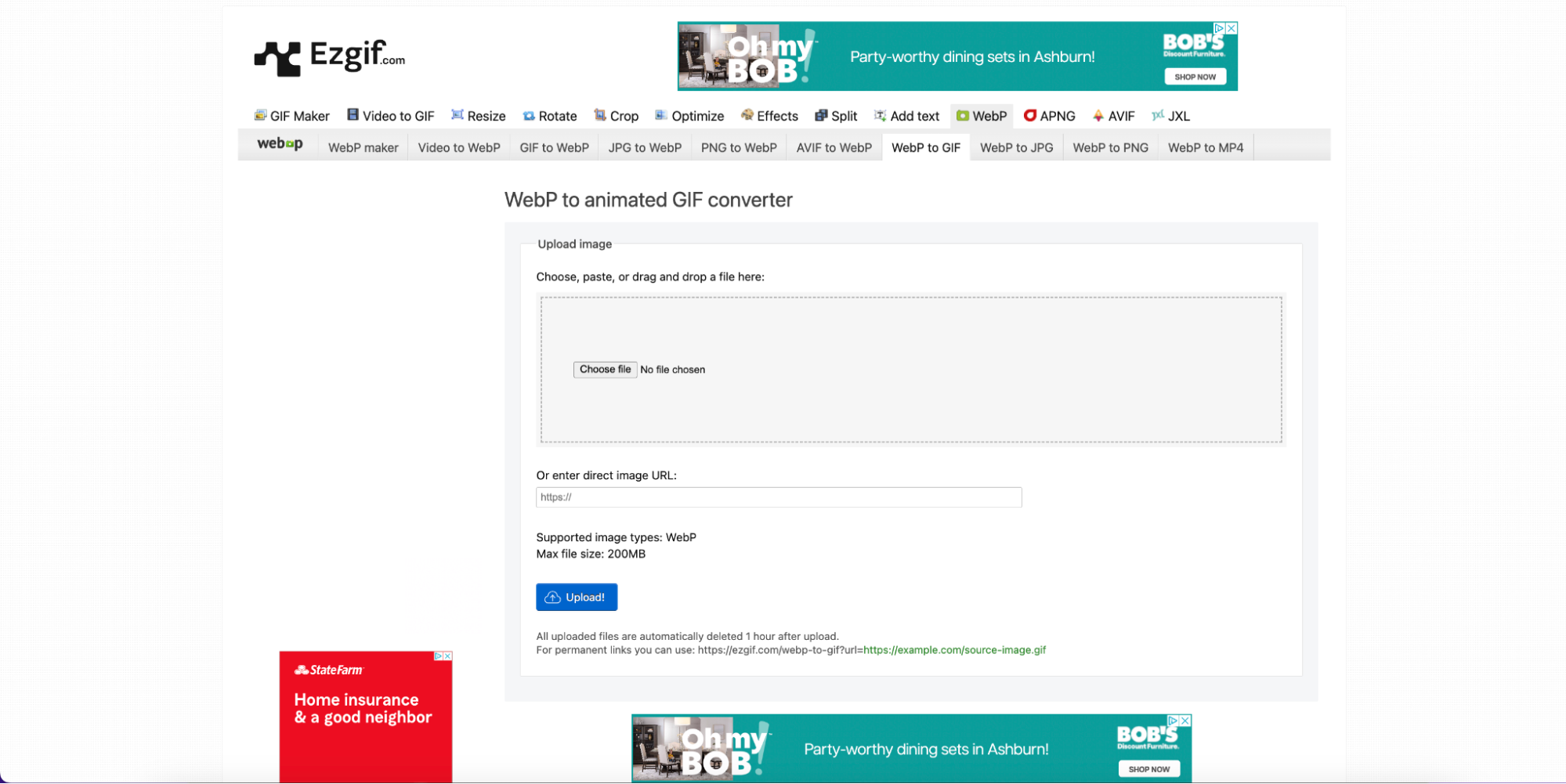
Key Features:
- Instant Conversion: EZGIF allows users to quickly convert WebP images into GIFs with no sign-up or software installation required.
- Basic Editing Tools: Users can crop, resize, and adjust the frame delay of GIFs after conversion, offering more customization options.
- Special Effects: EZGIF provides effects like grayscale, blur, and contrast adjustments, giving more control over the visual appearance of GIFs.
- No Watermark: The tool is free to use without watermarks on the converted GIFs, making it a great option for creators.
- Multiple Format Support: EZGIF supports various input and output formats, including WebP, MP4, and GIF, offering flexibility in conversion.
Why Use It: This tool is perfect for quick tasks—it’s completely free, requires no sign-up, and offers an intuitive interface that makes it easy even for beginners. Whether you’re creating a meme or editing an animation, EZGIF simplifies the process.
3-Step Guide to Convert WebP to GIF Using EZGIF:
- Step 1: Upload Your WebP Image
Go to the EZGIF website and click on the "Choose File" button to upload your WebP image from your device. Once uploaded, click "Upload" to begin the conversion process.
- Step 2: Adjust GIF Settings
After uploading, you can resize, crop, or apply effects like grayscale, blur, or contrast. You can also adjust the frame delay for smoother or faster animations.
- Step 3: Save the GIF
Once you're satisfied with the edits, click "Apply Changes" to generate the GIF. Then, click "Save" to download your new GIF or share it directly.
2. Convertio: Cloud-Based WebP to GIF Converter
Convertio is a versatile, cloud-based tool that makes converting WebP images to GIFs fast and easy. It supports a wide range of file formats and provides a simple drag-and-drop interface for quick uploads. With Convertio, you can convert WebP to GIF with customizable output settings, including resolution and quality.
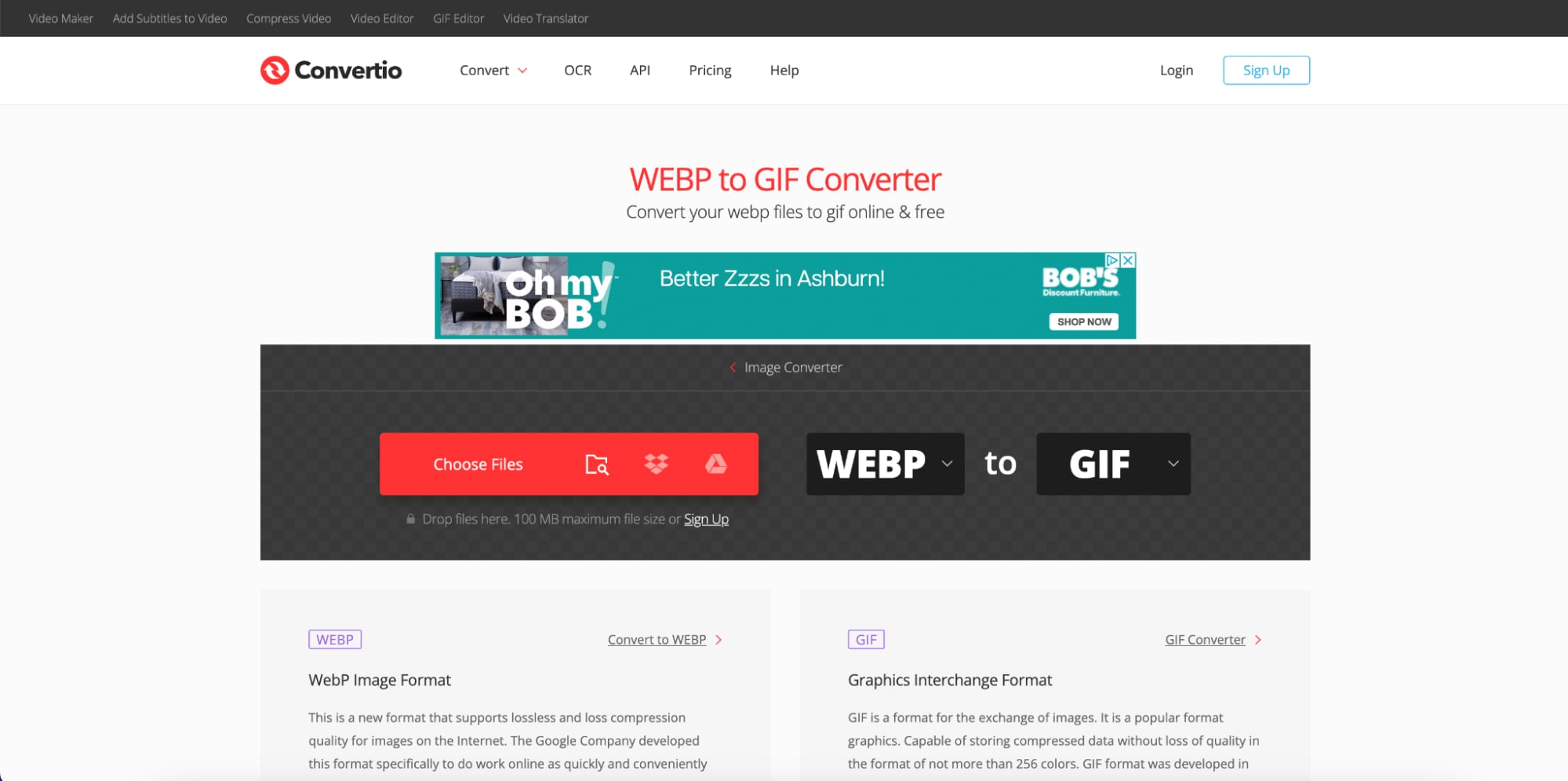
Key Features:
- Cloud-Based Conversion: Convertio allows for converting WebP to GIF directly from the cloud, eliminating the need for software installation.
- Wide Format Support: It supports over 300 file formats, allowing for the conversion of various image and video formats to GIF, including WebP.
- Batch Conversion: Users can upload and convert multiple WebP images to GIFs at once, saving time with bulk processing.
- Customizable Settings: Convertio offers options to adjust output resolution, frame rate, and file size, enabling users to fine-tune their GIFs.
- Cloud Storage Integration: Easily import files from cloud services like Google Drive and Dropbox for seamless file conversion.
Why Use It: Ideal for users who need to convert multiple files at once or work with larger image sizes. Convertio runs entirely in the cloud, so it doesn’t strain your device’s resources and works across all platforms with just a browser.
3-Step Guide for Using Convertio to Convert WebP to GIF:
- Step 1: Upload Your WebP Image
Go to the Convertio website and click on "Choose Files" to upload your WebP image from your device or cloud storage (e.g., Google Drive or Dropbox).
- Step 2: Choose GIF as Output Format
Once your WebP image is uploaded, select "GIF" as the output format from the dropdown menu.
- Step 3: Convert and Download
Click "Convert" to start the conversion process. Once the conversion is complete, click "Download" to save the newly created GIF to your device.
3. Online Convert: Advanced WebP to GIF Conversion
Online Convert is a versatile and user-friendly platform that allows you to convert WebP images to GIFs with ease. This free online tool offers various customization options, such as adjusting the resolution, frame rate, and output size, ensuring you get the desired quality for your GIF. It supports a wide range of file formats and provides a straightforward conversion process, making it an ideal choice for quick and efficient WebP to GIF conversion.
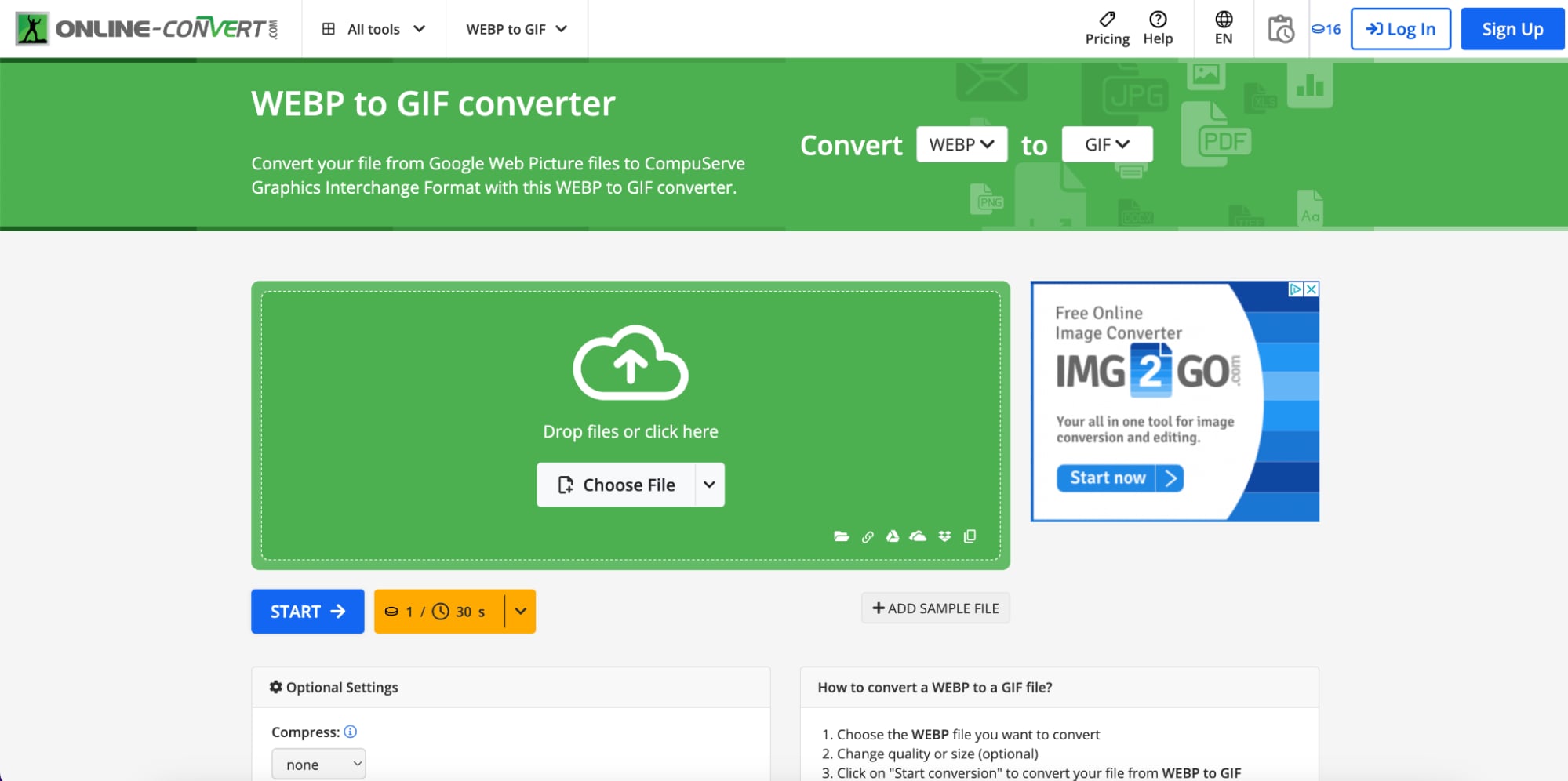
Key Features:
- High-Quality Conversion: Provides high-quality conversion of WebP files to GIF without losing significant image quality during the process.
- Customizable Output Settings: Allows users to adjust GIF parameters, such as resolution, frame rate, and color depth for better results.
- Supports Multiple File Formats: Besides WebP, Online Convert supports a wide range of image and video formats, making it versatile for different conversion needs.
- No Account Required: Users can convert WebP to GIF without needing to sign up, making it convenient for quick, hassle-free use.
- Free to Use: Offers free basic conversion services without requiring a paid subscription, providing an accessible tool for everyone.
Why Use It: This converter is perfect for users who require more than just basic file conversion. Whether you're preparing content for specific display formats or need greater control over image quality, Online Convert provides the customization options needed to meet professional standards.
3-Step Guide to Converting WebP to GIF Using Online Convert:
- Step 1: Upload Your WebP Image
Visit the Online Convert website. Click on the "Choose File" button to upload your WebP image from your computer or cloud storage (Google Drive, Dropbox).
- Step 2: Adjust Conversion Settings
After uploading the WebP image, customize your GIF’s settings such as resolution, frame rate, and size. Select any additional options if needed, such as adjusting the quality or applying effects.
- Step 3: Convert and Download
Click on the "Start Conversion" button to begin the process. Once the conversion is complete, click “Download” to save the newly created GIF to your device.
4. CloudConvert: Versatile WebP to GIF Converter
CloudConvert is a powerful online file conversion tool that supports a wide range of formats, including WebP to GIF. It allows you to convert WebP images to high-quality GIFs with a few simple steps. CloudConvert also provides advanced customization options such as adjusting the resolution, frame rate, and file size of the GIF to suit your needs. With a user-friendly interface and no software installation required, it's a great choice for anyone looking for an efficient, flexible tool for converting WebP to GIF.
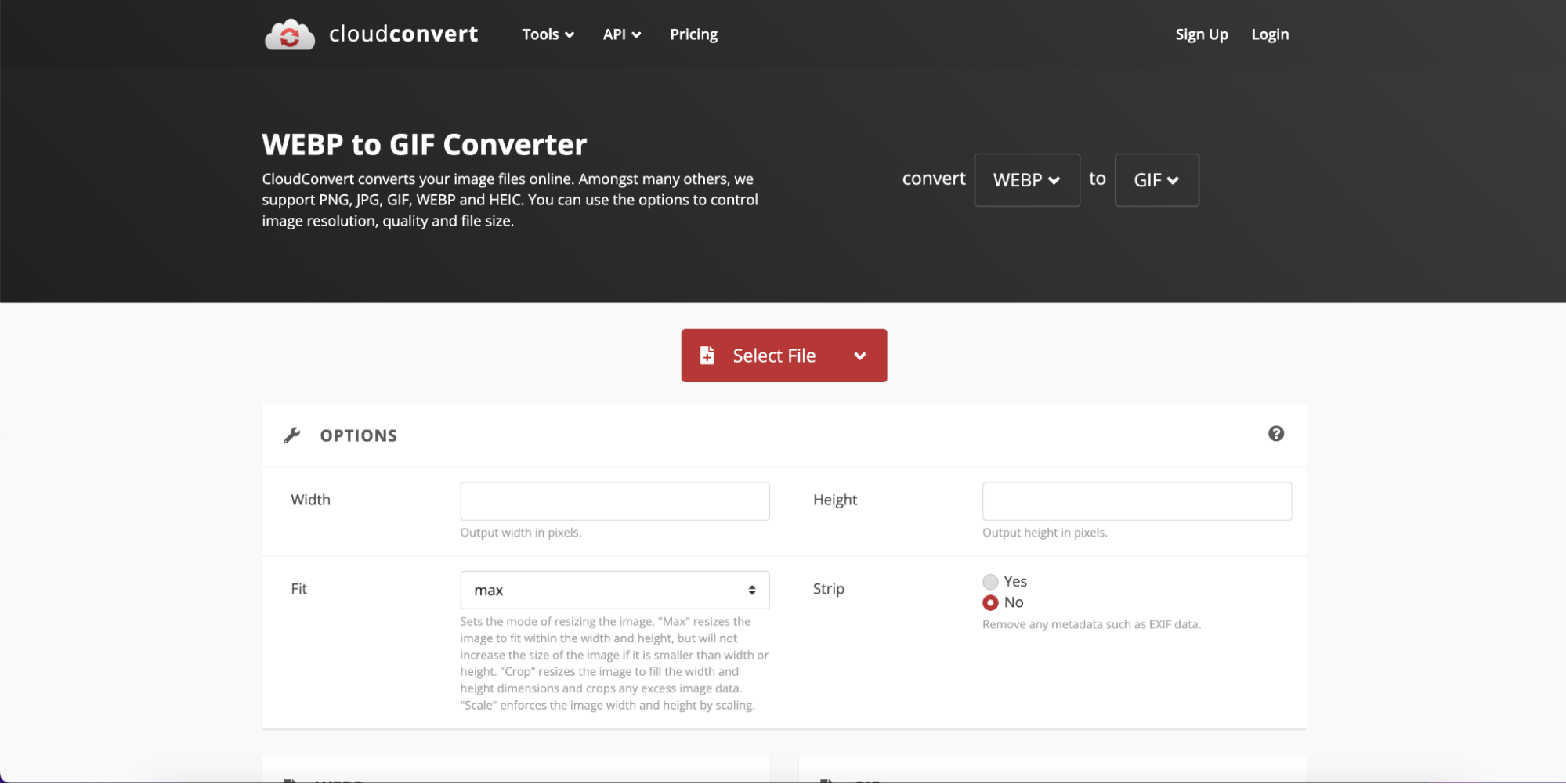
Key Features:
- Supports Multiple Formats: CloudConvert allows you to convert WebP to GIF, along with hundreds of other file formats, including audio, video, and document files.
- Customizable Conversion Settings: Users can adjust settings like resolution, frame rate, and quality, ensuring the final GIF meets specific needs.
- Batch Conversion: CloudConvert supports batch processing, enabling users to convert multiple WebP files to GIFs simultaneously, saving time.
- Cloud Storage Integration: It allows easy import and export of files directly from cloud storage services such as Google Drive, Dropbox, and OneDrive.
- No Watermark: Converted GIFs are free of watermarks, making it a professional tool for both personal and commercial use.
Why Use It: Perfect for users who value flexibility and want control over technical settings. CloudConvert also supports over 200 file formats, making it a reliable all-in-one solution for various conversion needs beyond just WebP and GIF.
3-Step Guide to Converting WebP to GIF Using CloudConvert
- Step 1: Upload Your WebP File
Visit the CloudConvert website and click on the "Select File" button. Choose the WebP file from your device or upload it from cloud storage like Google Drive or Dropbox.
- Step 2: Choose Output Format
Once the file is uploaded, click the dropdown menu and select "GIF" as the output format. You can also adjust additional settings like resolution or file size if needed.
- Step 3: Convert and Download
Click the “Convert” button to start the conversion process. Once done, click “Download” to save your new GIF to your device or share it directly via cloud storage.
5. Cloudinary: Developer-Friendly WebP to GIF Conversion
Cloudinary is a cloud-based media management platform that offers advanced WebP to GIF conversion, ideal for developers and businesses. It supports automated transformations, allowing you to seamlessly convert WebP images into high-quality GIFs with customizable settings. Cloudinary provides both manual and API-based integration, making it a flexible solution for bulk conversions and media optimization. It's perfect for those looking to integrate GIF creation into their digital workflows or web applications.
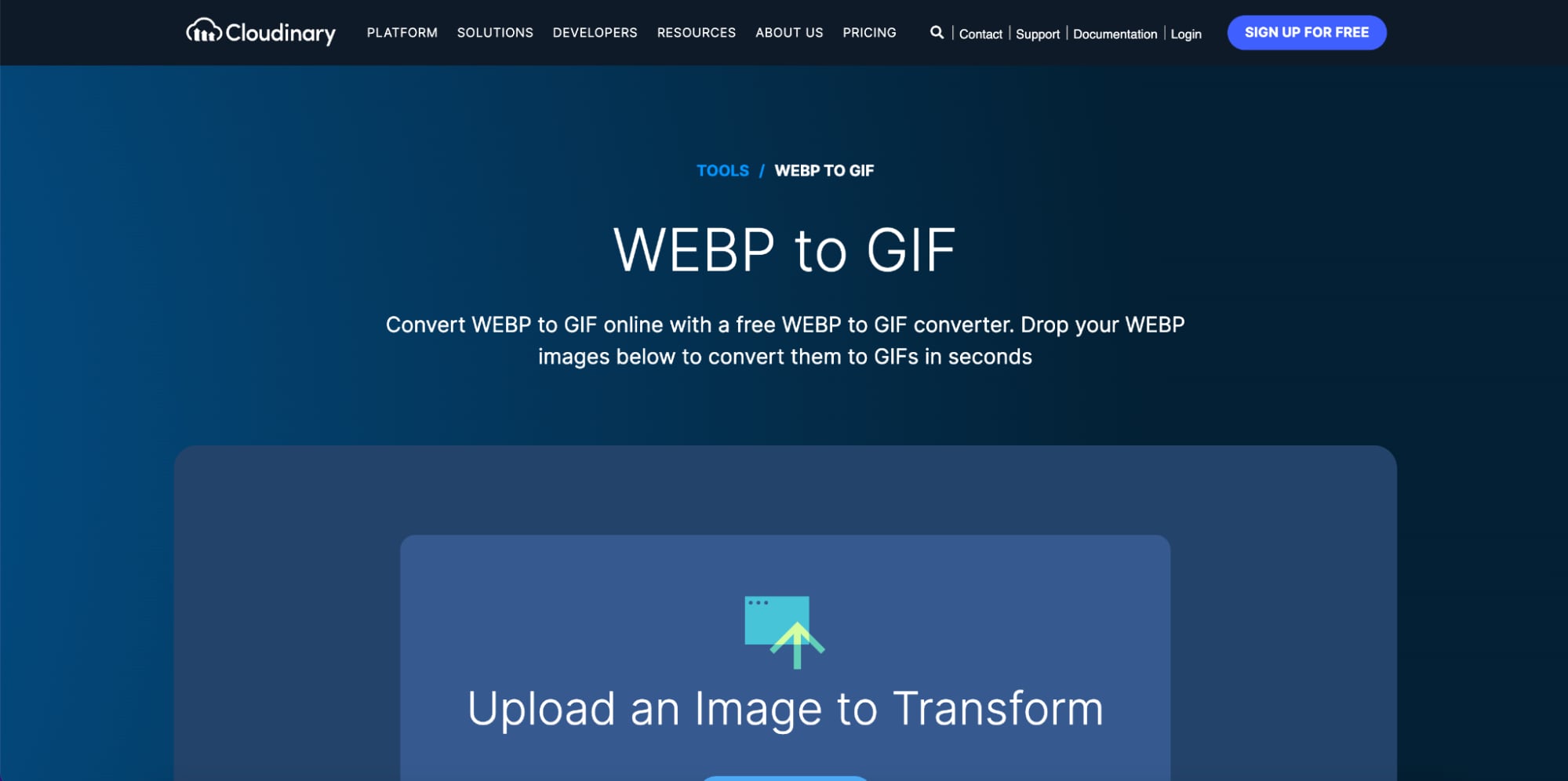
Key Features:
- Cloud-Based Platform: Cloudinary is a cloud-based media management platform that allows for seamless conversion of WebP to GIF, with fast processing and secure cloud storage.
- Advanced Customization Options: Offers customization settings like resolution, frame rate, and image quality, ensuring users can fine-tune their GIFs.
- API Integration: Cloudinary provides a powerful API for developers to automate the WebP to GIF conversion process and integrate it into web and mobile applications.
- Image and Video Manipulation: Beyond GIF conversion, Cloudinary supports advanced image and video manipulation, allowing users to apply effects, resizing, cropping, and optimization.
- Real-Time Transformations: Users can apply transformations to media files in real-time, providing instant previews and adjustments before final output.
Why Use It: Best suited for developers, content platforms, or businesses looking for automated, scalable solutions. Cloudinary streamlines image workflows by allowing real-time format conversion and delivery, reducing the need for manual processing or storage of multiple versions.
3-Step Guide to Converting WebP to GIF Using Cloudinary
- Step 1: Sign Up and Upload Your WebP File
Visit the Cloudinary website and sign up for an account. After logging in, navigate to the "Media Library" and click on the "Upload" button. Upload your WebP image from your computer or drag it directly into the upload area.
- Step 2: Customize GIF Settings
Once uploaded, go to the transformation options and select the format conversion from WebP to GIF. You can customize settings like the resolution, frame rate, and GIF quality to your needs.
- Step 3: Apply the Transformation and Download the GIF
Click "Apply" to process the conversion. Once the transformation is complete, you can download the high-quality GIF from the "Media Library" or use Cloudinary’s API to integrate it into your project.
6. Zamzar: Simple WebP to GIF Online Converter
Zamzar is a simple, user-friendly online file conversion tool that allows you to quickly convert WebP images into GIFs. With a clean interface and no sign-up required, Zamzar makes it easy to upload and convert WebP files into high-quality GIFs within just a few steps. Whether you're converting one image or working with multiple files, Zamzar handles the task efficiently and without hassle.
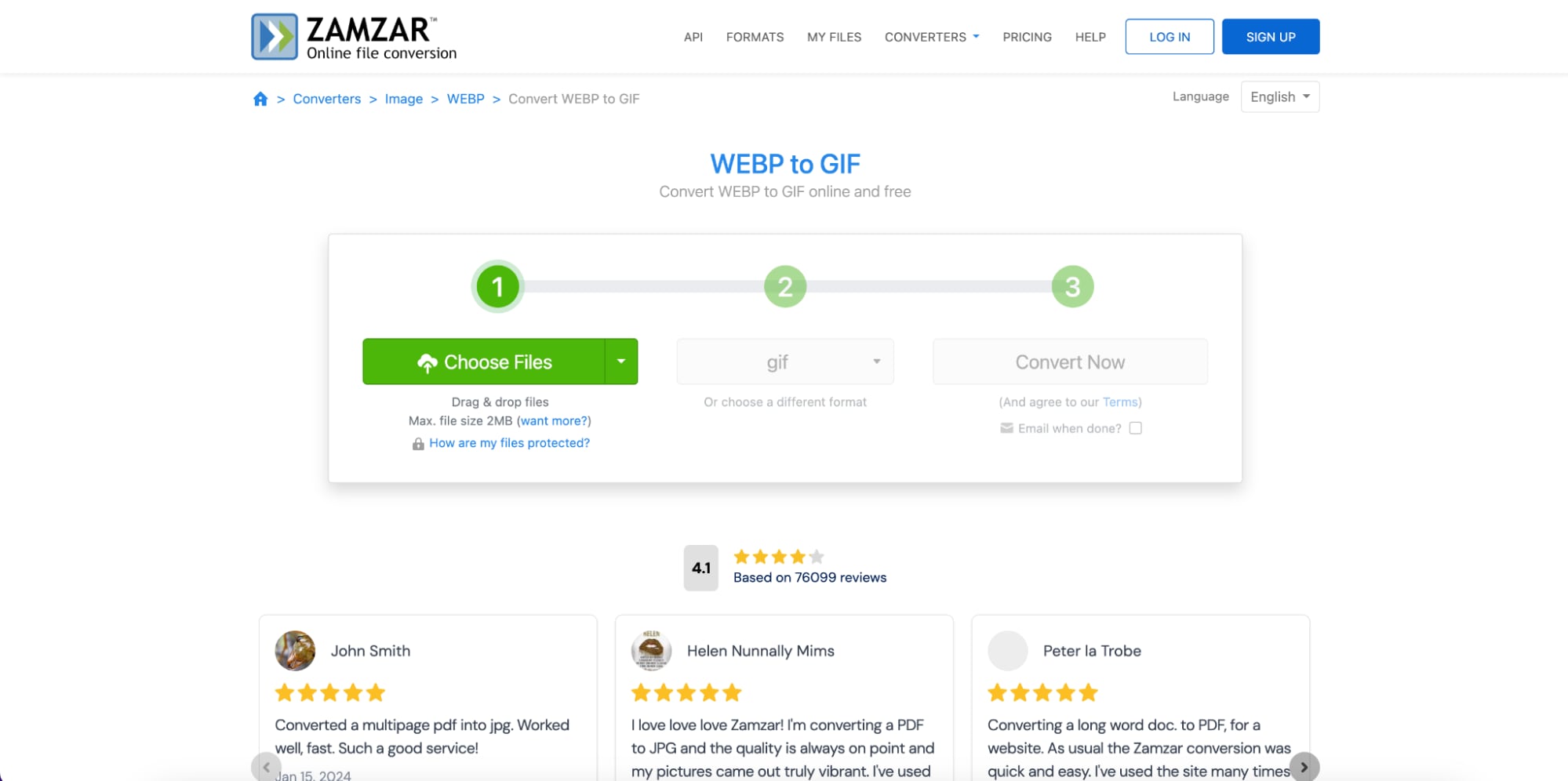
Key Features:
- Easy-to-Use Interface: Zamzar provides a straightforward, user-friendly platform for converting WebP to GIF, making it accessible for beginners and experienced users alike.
- Multi-Format Support: Supports a wide range of file conversions beyond WebP to GIF, including various image, video, and document formats, making it versatile for different needs.
- No Registration Required: Users can convert files quickly without the need for creating an account or signing in, enhancing convenience for casual users.
- Email Notifications: After conversion, Zamzar allows users to receive email notifications with a download link for their converted GIF, ensuring easy access to the file.
- Fast Processing: Zamzar provides quick conversion times, allowing users to upload WebP files and get their GIFs in just a few simple steps.
Why Use It: Ideal for users who need a fast, no-installation-required solution for occasional conversions. Zamzar’s simplicity and broad file support make it especially useful for non-technical users or those working across multiple file types.
3-Step Guide to Converting WebP to GIF Using Zamzar
- Step 1: Upload Your WebP File
Go to the Zamzar website and click on the "Add Files" button. Select your WebP file from your computer that you want to convert into a GIF.
- Step 2: Choose Output Format
Once the WebP file is uploaded, select "GIF" from the output format options. You can also adjust additional settings if available for quality preferences.
- Step 3: Convert and Download
Click the "Convert Now" button to start the conversion process. Once the conversion is complete, click "Download" to save your newly created GIF file to your computer.
Part 3: Convert WebP to Animated GIF Hassel Free Using DemoCreator
Wondershare DemoCreator is a powerful software for converting WebP images to GIF with advanced features that provide higher quality and greater customization compared to online tools. It supports frame-by-frame editing, animation effects, and timeline control, making it ideal for users who need professional-level output. Additionally, its intuitive interface and editing tools allow for precise adjustments, making it a versatile choice for content creators and educators.
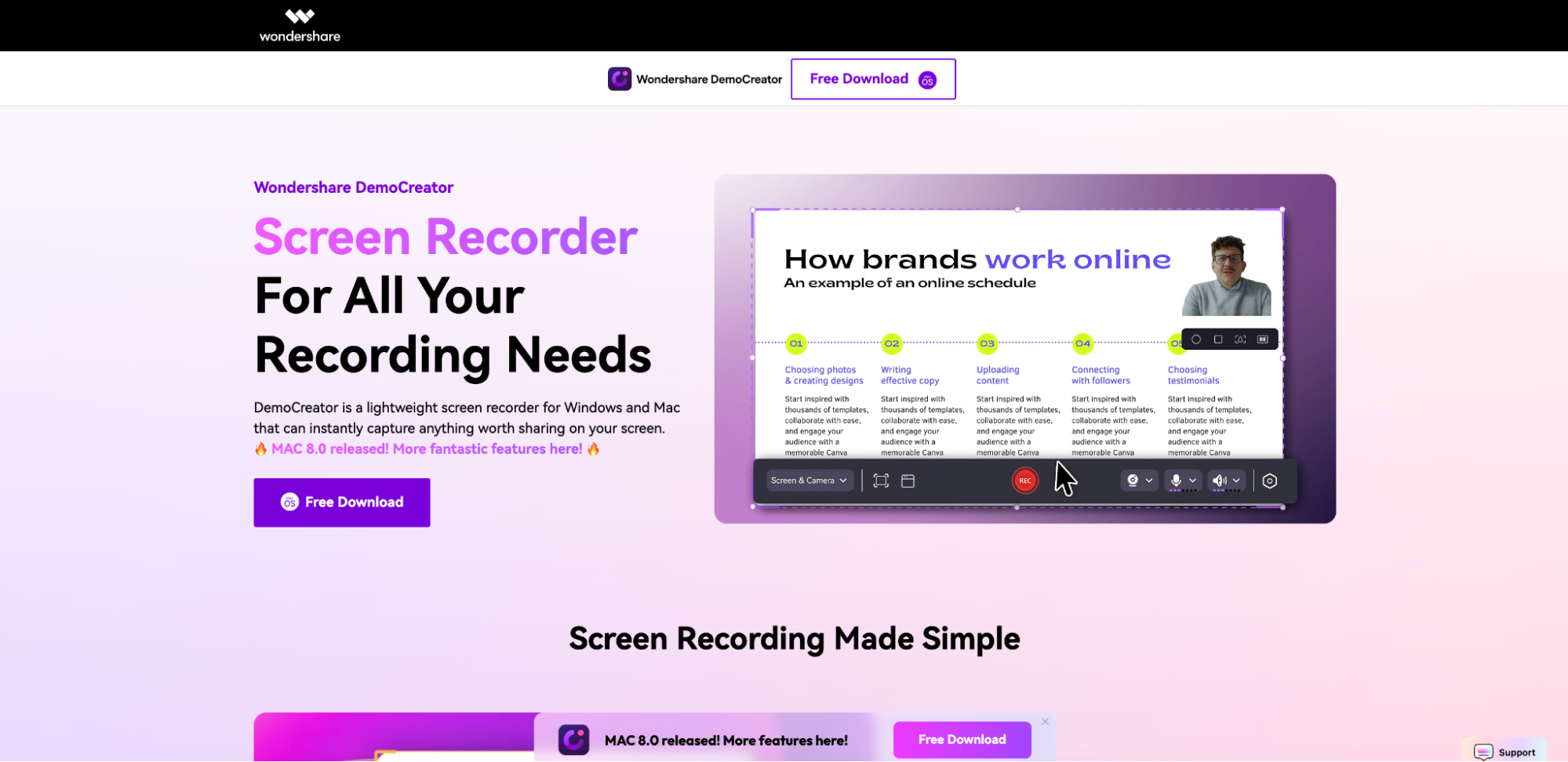
Why Choose DemoCreator?
- Superior Quality: DemoCreator delivers high-quality GIF conversions that maintain clarity and smooth playback, even with complex animations. Users can fine-tune settings like frame rate, resolution, aspect ratio, and output size, allowing for full control over visual fidelity and performance. Whether you're working with high-resolution screen captures or intricate motion graphics, DemoCreator ensures your GIF looks professional and polished.
- Advanced Editing Options: Beyond basic conversion, DemoCreator includes a full suite of editing tools that let you enhance your GIFs before exporting. You can insert text annotations, transitions, stickers, cursor effects, and even voiceovers or background music if needed. This makes it ideal not just for casual use, but also for creating engaging tutorials, presentations, and marketing visuals.
- Customization: DemoCreator empowers users to personalize their GIFs with precise control over frame duration, number of frames, loop settings, and more. You can trim unwanted sections, rearrange sequences, or highlight specific areas, making the tool especially useful for educators, content creators, and professionals who need more than just a simple format converter.
Step-by-Step Guide to Convert WebP to GIF with Wondershare DemoCreator:
Step1Install Wondershare DemoCreator
Download and install Wondershare DemoCreator from the official website. It is available for both Windows and macOS, and installation takes just a few minutes.
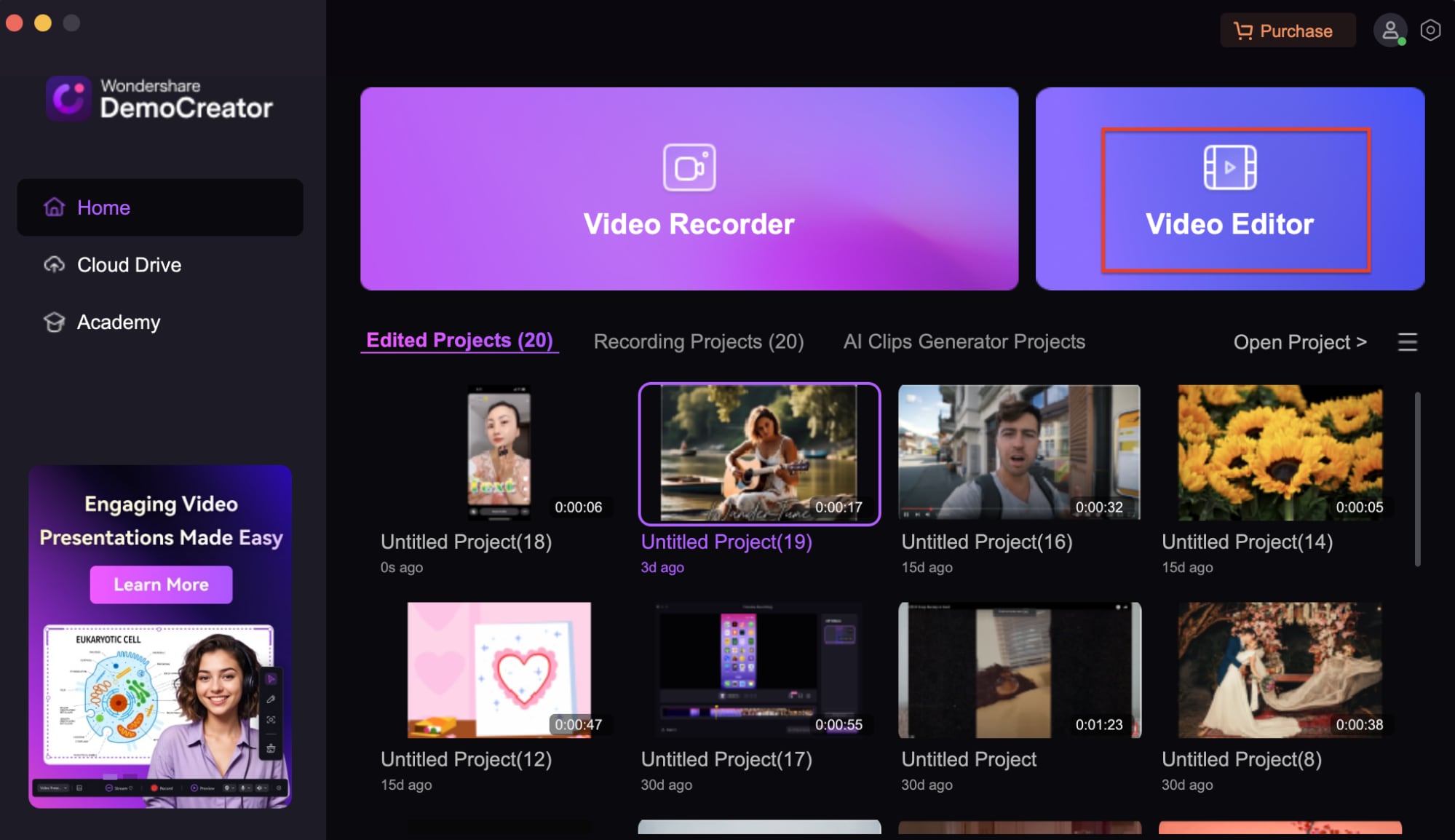
Step2Import WebP Image
Launch the software and click on "Video Editor" or “Import Media” to upload your WebP image. You can drag the file directly into the media library for quick access.
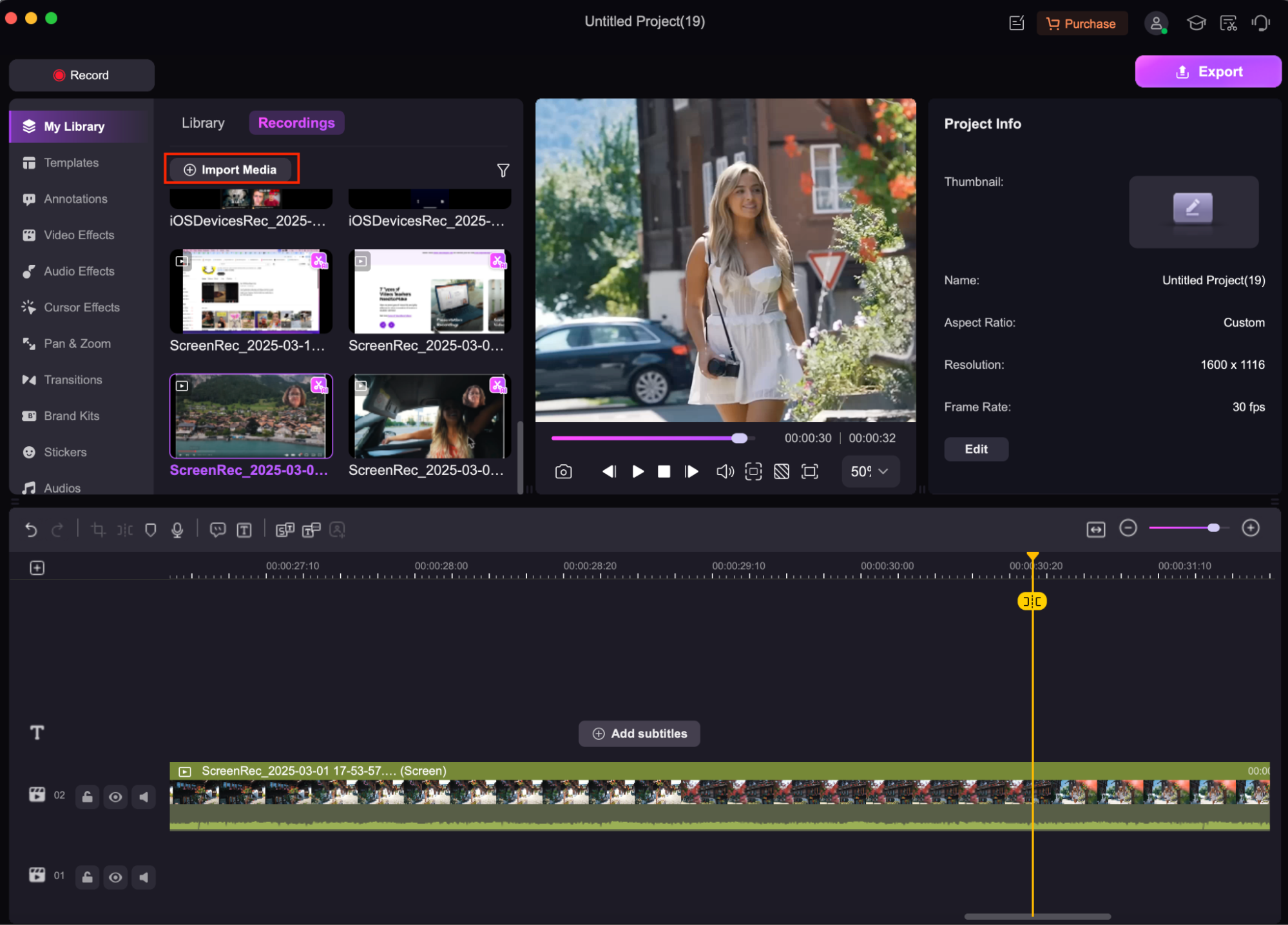
Step3Edit and Customize
Drag the WebP file onto the timeline. Use the built-in editing tools to customize your animation—add text, transitions, or visual effects, and adjust the frame rate and duration to suit your needs. You can also duplicate frames or add audio if desired.
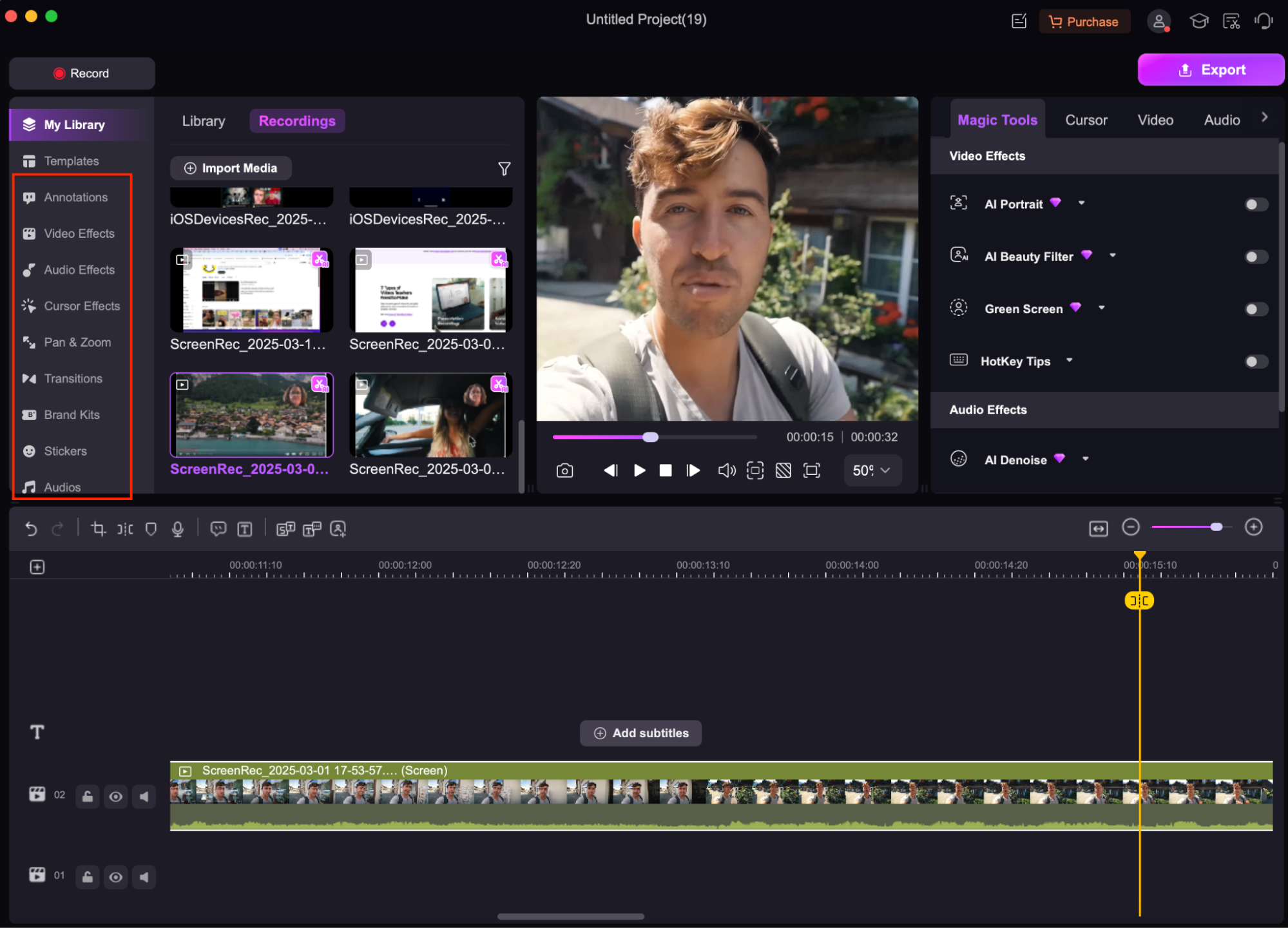
Step4Export as GIF
Once you're happy with your edits, click on “Export,” choose “GIF” as the output format, and adjust the resolution and frame rate for final output quality. Click “Export” again to save your new GIF, ready to share online or embed in content.
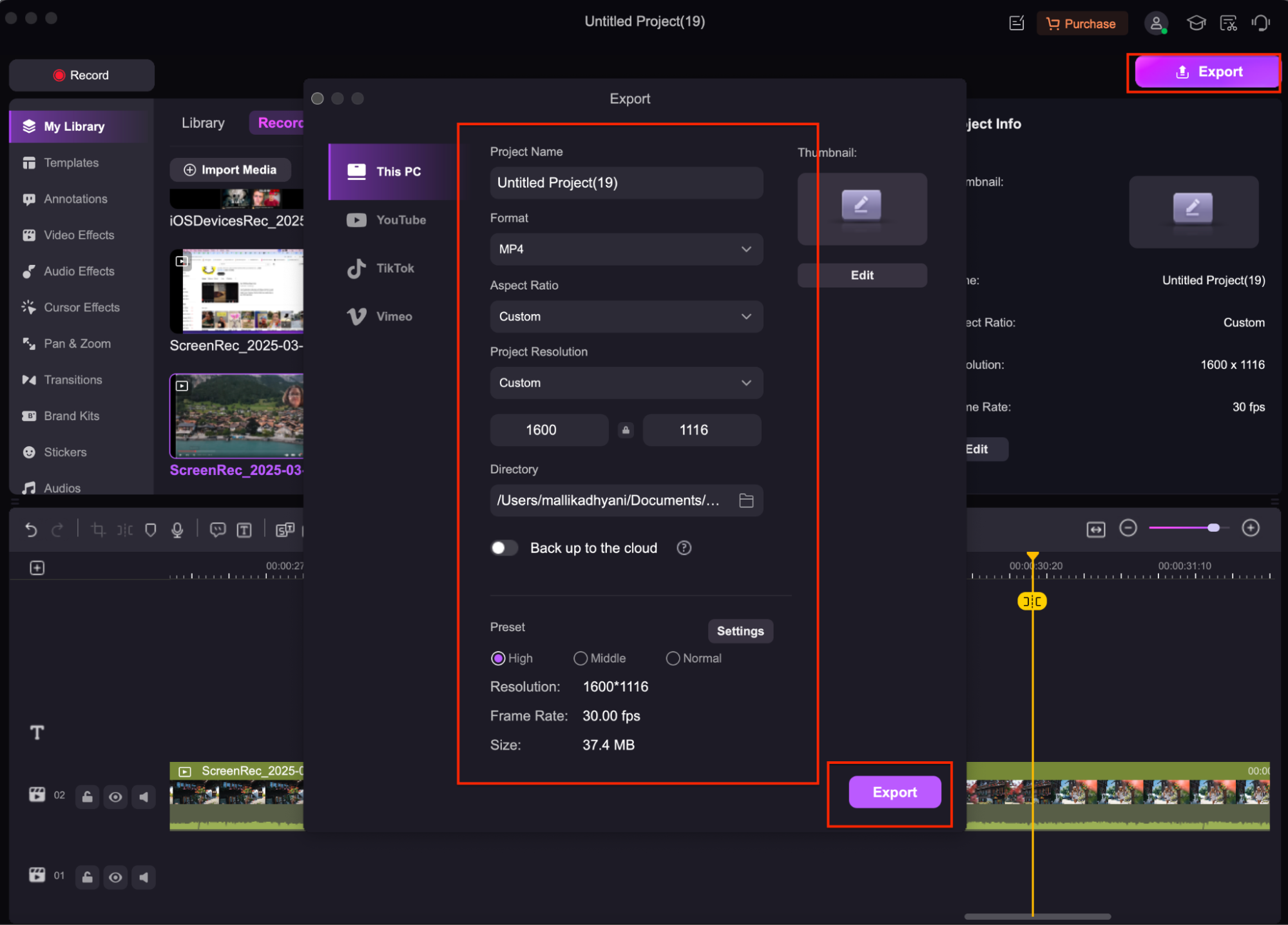
Part 4: Troubleshooting Common WebP to GIF Conversion Issues
- File Size Issues: GIFs can become large, especially when converted from high-resolution WebP images or animations. To reduce file size, lower the resolution, reduce the number of frames, or compress the GIF using optimization tools.
- Quality Loss During Conversion: Some converters may compress the GIF too aggressively, resulting in blurry or pixelated images. Use software like DemoCreator or Online Convert that allows you to manually adjust quality settings such as frame rate and resolution for better output.
- Conversion Failures:If a conversion fails, it may be due to file corruption, incompatible WebP features, or limitations in the conversion tool. Try re-uploading the file, using a different browser, or switching to a more reliable converter like CloudConvert or EZGIF.
- Unsupported File Format: Not all converters support advanced WebP features like animation or transparency. If you receive an "unsupported format" error, confirm that your WebP file is valid and consider using a converter with broader compatibility.
- Color Distortion in GIF: GIFs support only 256 colors, so converting rich WebP images may lead to noticeable color loss or banding. To minimize distortion, use dithering options or tools that offer color palette optimization during conversion.
- Inconsistent Frame Rate: If the converted GIF plays too fast or too slow, check the frame rate settings in your converter. Set a consistent frame duration or manually adjust the speed in editing tools like DemoCreator or EZGIF to achieve smoother playback.
Conclusion
Converting WebP to GIF is an effective solution for improving compatibility, enabling looping animations, and simplifying content sharing across a wide variety of platforms, including social media, websites, and messaging apps. While online tools like EZGIF, CloudConvert, and Zamzar offer fast and convenient conversion for basic needs, they often lack advanced customization and editing capabilities.
For users who require more than just a simple format change—such as the ability to edit frames, add effects, adjust playback speed, and maintain high visual quality—Wondershare DemoCreator is the ideal choice. It combines powerful features with an intuitive interface, making it suitable for both beginners and professionals. Whether you're creating tutorials, marketing visuals, or fun animated content, DemoCreator gives you full creative control.
FAQs
-
Can I convert multiple WebP images to GIF at once?
Yes, some tools like Convertio and Wondershare DemoCreator support batch processing, allowing you to convert multiple WebP images into a single GIF or multiple GIFs in one go.
-
What’s the difference between WebP and GIF formats?
WebP is a modern image format developed by Google that offers better compression and quality, while GIF is an older format known for its animation support and universal compatibility, though it’s limited to 256 colors.
-
How can I add text or effects to my GIF during conversion?
Tools like Wondershare DemoCreator allow you to add text, transitions, and special effects before converting your WebP to a GIF, giving you full creative control over the final output.
-
Can I use Wondershare DemoCreator for other types of image or video conversions?
Yes, Wondershare DemoCreator supports a wide range of media editing and conversion tasks, including screen recording, video editing, and exporting in various formats like MP4, AVI, and GIF.



