Top Add-in Screen Recorders for Firefox Browser
Available as a free-to-use web browser, Mozilla Foundation developed Firefox with an intention to help people with browsing. It became the most well-liked web browsers mainly due to its security, speed, as well as add-ons. The other available web browsers such as Microsoft Edge and Internet Explorer were nothing as compared to Firefox. Besides, Firefox helps in hassle-free internet surfing. Not only can you search for articles, but you can even watch movies and numerous videos with it.
But have you given a thought to this! What if you wish to save your favorite videos you came across while surfing or the important articles? The recording is the only solution here. And for this, you definitely require a Firefox screen recorder. Hence, in the below article we have listed some of the awesome screenshot screen video recorder Firefox. Let's have a look.
Part 1: Top 5 Add-in Screen Recorders for Firefox
1. Live Recorder
Live Recorder is an extension for Firefox that records video and audio in real-time as WebM. Once you add the addon to the browser, an icon will be shown below the toolbar. Moreover, an option to start recording will pop up. Begin your recording and when finished, tap Stop. Tap on Preview and a new tab will ask your permission to download and play the file.

Pros:
- It is completely free to download and use; it will appear in the toolbar as soon as it is installed
- You can record video as well as audio in real time
- It doesn’t limit the size or length of the videos that you can record, nor does it add a watermark to the recorded video
- After recording the video, you can easily download and save the video
- You can preview the recording before choosing to download the video on to your computer
- The interface is self-explanatory and the recorder will even popup as soon as the add-in is installed
Cons:
- There are no editing features of any kind on this tool. If you mess up, you have to start all over again.
- The video is only recorded in WebM format
2. Full Web Page Screenshot
This add-in works just fine to take screenshots. This free add on for your browser lets you capture full-page screenshots only with few clicks. The addon resides in the menu bar of the Firefox browser and tapping on the icon takes a screenshot of the present window.
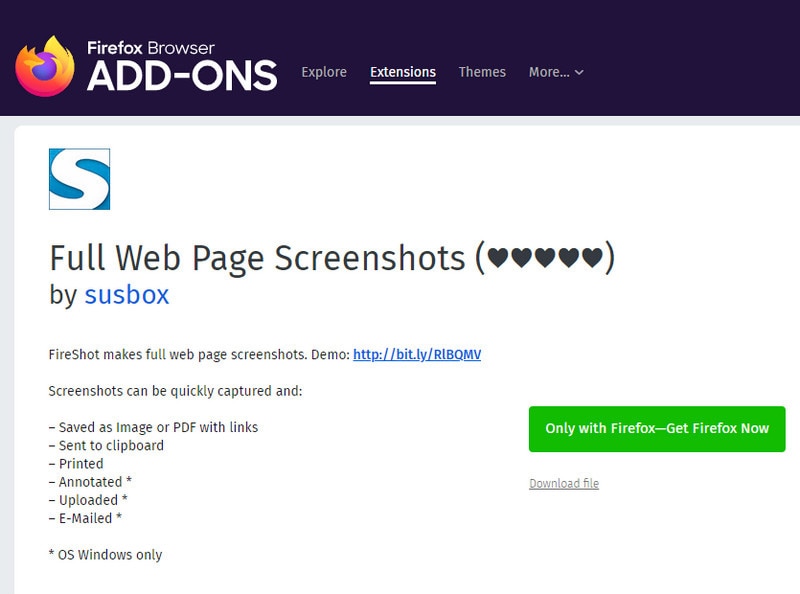
Pros:
- It is free to download and use
- It will easily take screen shots of the full screen shots very quicky
- The interface is easy to use and once the add-on is installed, it is very easy to locate
- The captured screenshot can be edited in numerous ways including different kinds of annotations
- You can also share the screenshot via email or upload it to a website
- It also allows uses to save the screenshot as a PDF, making it easy to print
Cons:
- You cannot customize the screenshot area
3. Nimbus Screen Capture
If you are looking for a screen recorder add-on for Firefox, then you should go for Nimbus Screen Capture. It is a free-to-use screen recorder extension for Firefox. It helps you record Firefox web pages. You can also choose whether to record the entire web page or just a particular part of it. Additionally, you can also edit the captured screenshots from the Firebox web browser. You can also enjoy various features of this add-on such as cropping and resizing the screenshots, adding stickers and arrows, hiding crucial data by blur effect, and so on. The captured screenshot can be saved in various formats such as JPEG, PNG, or even PDF.
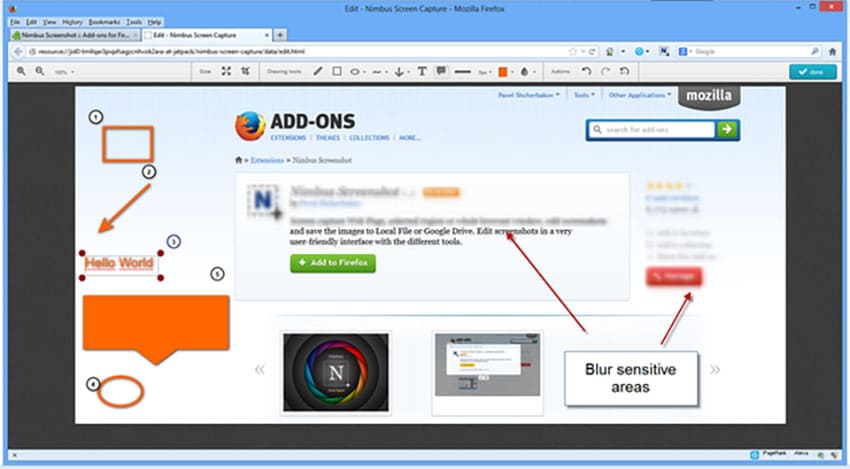
Pros:
- It is free and very easy to install and use
- Once you capture the screen recording, you can use numerous editing tools to add different types of annotations to the recording
- There are a lot of effects that you can add to the recording including text and varying stickers
- You can choose to save the recording to your computer or directly to Google Drive
- You can also choose to save the screenshot as a PNG, JPEG, or PDF file
Cons:
- Some of the more useful features such as the ability to upload files to Google Drive will only be available with the premium account
- Sometimes some functions of the add-in don’t work
4. Awesome Screenshot Plus
Awesome Screenshot Plus is a free screen recording software that allows you to capture the browser screen without needing the browser to restart. In addition to this, it lets you snap screenshots of any present on the screen in the browser. Moreover, this add-on offers different features such as blur, crop, and add shapes on the image such as lines, rectangles, and arrows. It also offers an arrow feature wherein you can automatically draw pointing arrows. Furthermore, it allows you to share your screenshot directly to social media platforms such as Twitter, Facebook, and so on.
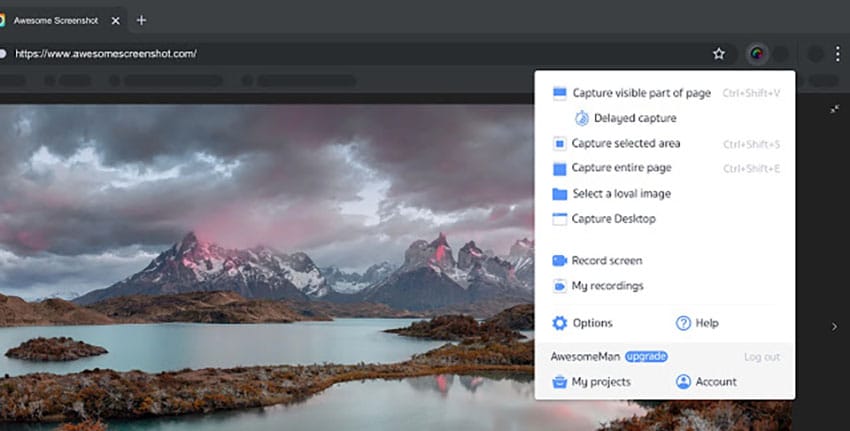
Pros:
- Taking a screenshot with this tool is very easy
- You can then edit the screenshot in many ways including cropping, adding shapes, lines and arrows to annotate the recording
- You can share the recording directly to various social media sites including Twitter and Facebook
- Adding captions to the screenshot is also very easy
- The eraser feature is a good way to remove some content on the screenshot that you would prefer to keep private.
Cons:
- Because it doesn’t support framing, it is very hard to capture a shot of the full screen
- Some of the functions may fail sometimes
5. FireShot
FireShot is a very useful plugin for Firefox that lets you snap screenshots. Apart from snapping screenshots for Firefox browser, FireShot also allows you to edit the email or image, upload, and print it directly to social media sites such as Flickr, Facebook, and other sites.
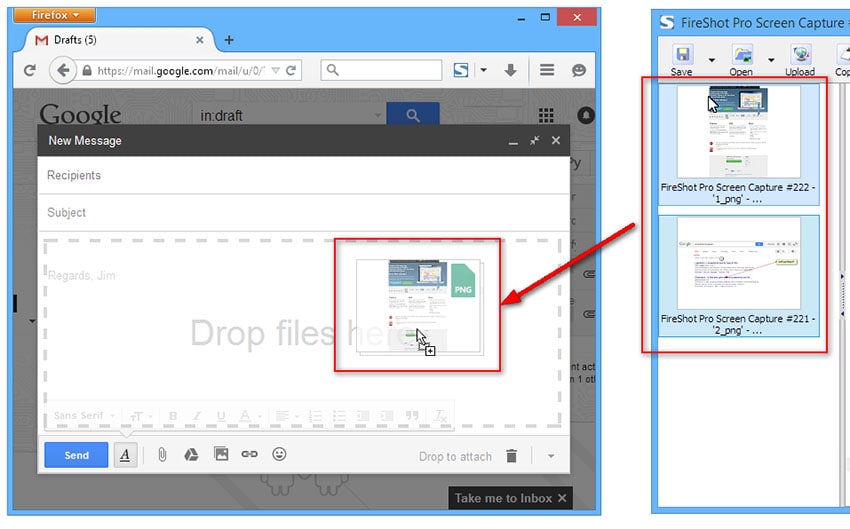
Pros:
- It is completely free to use
- It is easy to access and use once it has been installed on the browser
- The paid version of the software is quite affordable
- It comes with a built-in editor that allows users to annotate the screenshot by adding arrows and text to it
- You can directly upload the screenshot to social medial sites like Flickr and Facebook.
Cons:
- Some of the more advanced features such as direct sharing and editing are only available with the paid version
- The API is inaccessible.
Part 2: Top 5 Best Screen Recorder Software for Firefox
We have introduced five kinds of easy-to-use screencast expansion programs above, and then, we will share with you 5 kinds of easy-to-use free screen recording software.
1. Wondershare DemoCreator
The major reason why Wondershare DemoCreator has got the first place in the screen recorder Firefox quantum list is the wide array of features it brings with it. Moreover, it is a free-to-use screen recorder. You can record everything that is on your screen, from various games, Powerpoint presentations, Firefox web browser, and other applications that you are using on your PC to your YouTube video.
 Secure Download
Secure Download Secure Download
Secure DownloadFeatures:
- It is useful for the recoding of high-quality videos such as product demos, how-to videos, and presentations
- It supports a wide range of video and audio formats, making it the ideal solution for any type of video player
- You can use it to edit the recorded videos in numerous ways. You can choose to trim sections of the video, annotate it or remove whole sections of the video
- It also allows you to record the webcam footage and the screen at the same time
- It is an ideal solution when you want to record gameplay since you can select the frame rate that you would like to use.
- It has a very simple user interface, an ideal screen recorder even for beginners
2. Screencast O Matic
Another good screen recorder that can be used for Firefox is Screencast-O-Matic. With this software, one is able to record the screen without any efforts as it is available online. You do not require to download any kind of additional application on your PC. Screencast-O-Matic can be used on Windows, Chromebook, as well as on Mac. Not to mention that it will help you capture your Firefox screen. Anything you surf using Firefox can be recorded with this tool. For example, Instagram videos, online articles, YouTube videos, and so on. Other features of this tool are adding effects to the recorded videos and editing the videos.
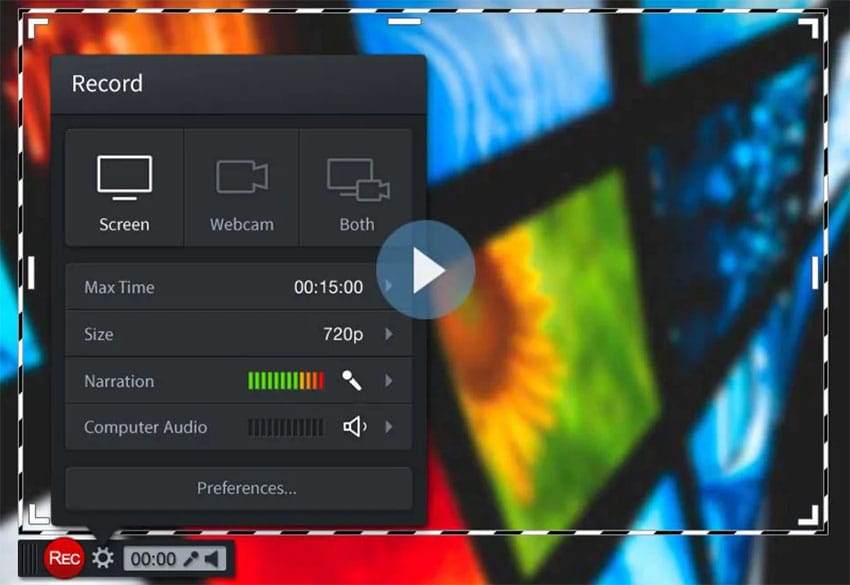
Pros:
- Its simple user interface makes it easy to navigate and use even for the beginner user
- You don’t have to install it on your computer to use it; you can choose to use the online version
- Once recorded the videos can be uploaded to YouTube directly
- You can use it to record both the screen and the webcam at the same time
- On-screen drawing and annotation during the recording
- At $15, it is an affordable solution
Cons:
- The advanced features are only available with the paid version
- The online version requires and internet connection to facilitate recording
3. Apowersoft Screen Recorder
Apowersoft Free Online Screen Recorder is another best software for getting your Firefox screen recorded. Not only it does the work of recording, but it also requires getting additional programs installed on your PC to complete the task of screen recording. On the other hand, though any additional big programs are not required, you need a Launcher app in order to let the program operate correctly. This lightweight launcher will help to manage the tool and make the process of screen recording easy.
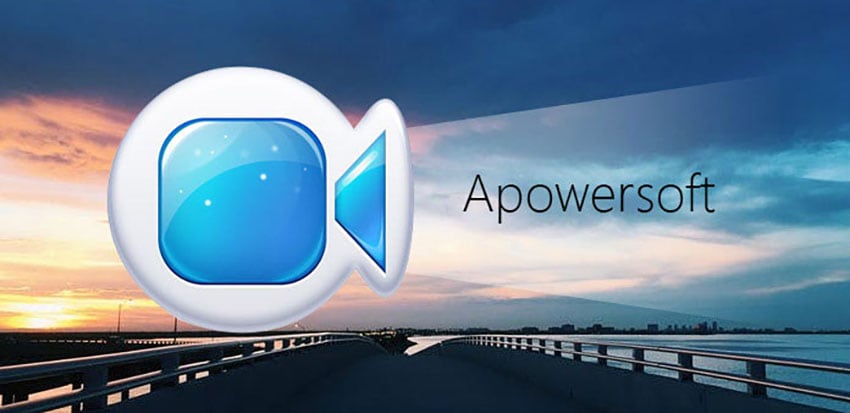
Pros:
- It has numerous options when it comes to screen recording including the ability to record the full screen or just a specified section of the screen
- You can use the built-in editor to edit the recording in numerous ways
- The user interface is simple to navigate, ideal even for the beginner user
- The program itself is very lightweight and doesn’t take up too much of the computer’s resources
- It can record both the screen and webcam
Cons:
- It lacks adequate file management tools
- Some of the features are only available with the paid version
4. AceThinker Screen Grabber Pro
Screen Grabber Pro has this powerful Recording Scheduler which helps it give a tough competition to other similar software. The software is available for Windows as well as for Mac. It further helps you to record your Firefox browser as well as your computer screen. Not only can you record video but also audio. IN fact, you can even record live streams with the help of Screen Grabber Pro. Once you are done with recording your Firefox screen, you can even enhance the recording by editing the recorded videos with various features such as adding annotations, watermarks, or text making the video more enlightening.
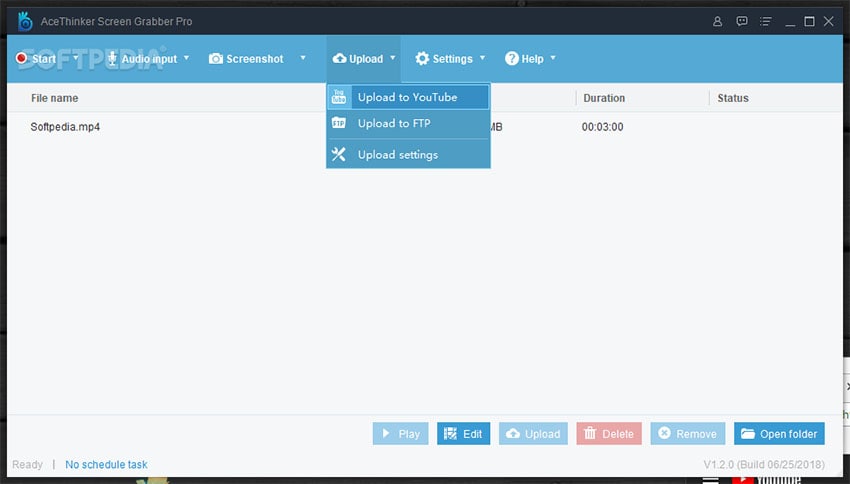
Pros:
- It is available both as an online and an offline tool. The online version is free to use
- You can use both the offline and online versions to record the screen video and audio
- It also supports live streaming directly to YouTube and other sites
- The user interface is friendly enough to facilitate use even for the beginner user
- You can use its editor to edit the recordings in all sorts of ways including annotating the video, adding watermarks or even adding texts
Cons:
- You need to be connected to the internet to use the online version
- The software version on Windows and Mac can be slow
5. Bandicam
Bandicam is very well-known recording software for desktops. The screen recorder by Bandicam is specifically used to record high-quality gameplays and videos effortlessly. Not only gameplays, but you can also capture and screencast educational presentations, video tutorials, as well as online tutorials. The screen recording software is truly a free screen recorder Firefox and will help you record your Firefox screen. Professionals recommend this tool as it has proven to be the best businesses and professional works.
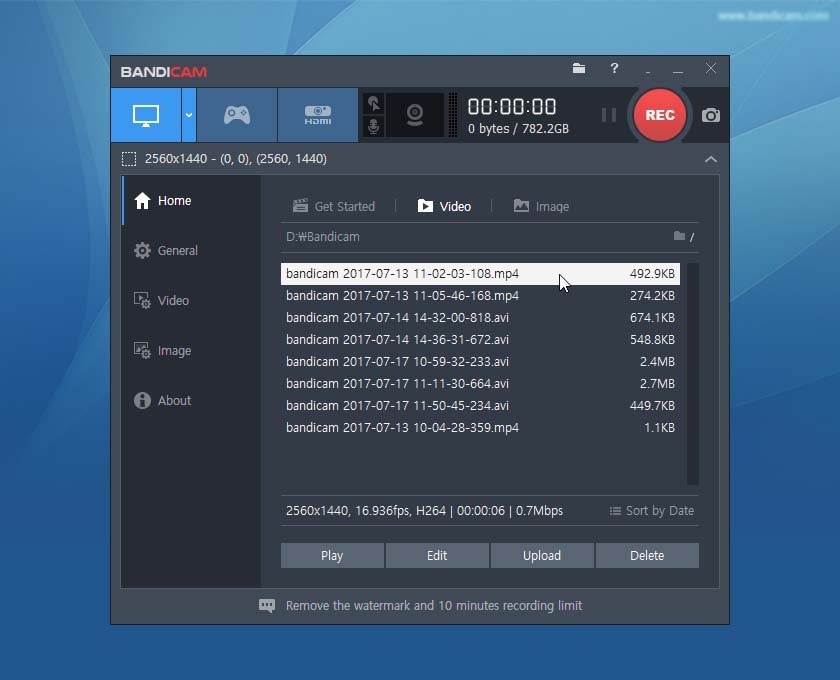
Pros:
- It has a lot of option when it comes to screen recording including selecting a custom area for the recording
- Its features are consistent with gameplay recording although it is also an ideal choice for tutorial recordings
- The free version gives you access to all the program’s features although it will add a watermark to the recording
- It produces smaller sized videos that ca easily be shared across numerous platforms
- The paid version of the program is actually reasonably affordable
Cons:
- Only available for Windows
- There is no editing suite and as such you can’t use it to edit the recording in any way
Part 3: Comparison of Firefox Screen Recorders
|
Name |
Live Recorder |
Full Web Page Screenshot |
Nimbus Screen Capture |
Awesome Screen Shot Plus |
FireShot |
DemoCreator |
Screen O Matic |
Apowersoft Screen Recorder |
AceThinker |
Bandicam |
|---|---|---|---|---|---|---|---|---|---|---|
|
Price |
No |
Yes |
No |
Yes |
Yes |
$29.99 |
$4/month |
Yes |
Yes |
$39.95 |
|
Supported OS |
Online |
Online |
Online |
Online |
Online |
Windows and Mac |
Online Windows and Mac |
Online Windows and Mac |
Online Windows and Mac |
Windows |
|
Audio Recording |
No |
No |
No |
No |
No |
Yes |
Yes |
Yes |
Yes |
Yes |
|
Webcam Recording |
No |
No |
No |
No |
No |
Yes |
Yes |
Yes |
Yes |
Yes |
|
Time Limit |
None |
/ |
/ |
/ |
/ |
None |
None |
None |
None |
None |
|
Social Share |
None |
|
Gmail and Dropbox |
None |
None |
YouTube |
YouTube and Facebook |
Gmail, YouTube |
YouTube |
YouTube/Email/Vimeo/Facebook |
|
Video Effects |
None |
/ |
/ |
/ |
/ |
Text/drawing/overlays/stickers/arrows |
None |
None |
None |
Text, Trasitions |
Conclusion
Well, we’ve introduced you 5 add-on recorders and 5 screen recording software for your Firefox browser. Browser add-ons is simple to use and there’s no need to download software. However, the stability and recording length will also be limited. So for stable and professional screen recording, I would recommend you to choose software.








