Best Free Screen Recorder No Time Limit
Recording a screen earlier used to be a real challenge. You either had to make use of a complicated software or hire a professional to get the job done. However, this technology has come a long way over the years and now it is possible even for a novice user to record the screen of their devices with ease. With the latest available best free screen recorder no time limit, you can now record screens and create the most professional-looking videos, tutorials, and demos with minimum effort.
You may require to record the device screen for many other different purposes as well. For instance, if you want to demonstrate the working of your product, or wish to capture a video call, you may want a screen recorder app. In this article, you will learn about the best screen recorders available online.
1. Wondershare DemoCreator
Formerly referred to as Filmora Scrn, DemoCreator by Wondershare is the best free screen recorder no time limit that is available online. This screen recorder tool has an amazing set of features using which you can easily record all the activities on your device's screen. DemoCreator by Wondershare can be used for plenty of purposes including recording the screen, making video tutorials, and even for recording the game, you are currently playing.
Up to 120 FPS can be easily recorded using this tool. Also, you can use this tool to simultaneously record the screen of your device and the webcam. The use of DemoCreator is not limited to recording the device's screen, it can be used to edit the recorded videos as well. Here is how you can use this tool for screen recording.
Step 1: Once installed on your device, launch DemoCreator and click on New Recording option or you can even press F10.

Step 2: To stop the recording, you can press F10 again. While recording, if you wish to pause or resume the recording, you can use F9 for it.
This is how easy it is to record the screen using Wondershare DemoCreator.
 Secure Download
Secure Download Secure Download
Secure Download2. OBS Studio
OBS Studio is an open-source free recorder that is used for both recording a video as well as for live-streaming. This is one of the best screen recorders and even provides real-time device and source capture, encoding, scene composition, broadcasting, and recording.
The functionality of this tool is extended by the variety of plugins that are supported by open broadcaster software. You can record from unlimited sources and scenes using OBS Studio. Once recorded, you can download the file in MLV or MP4.
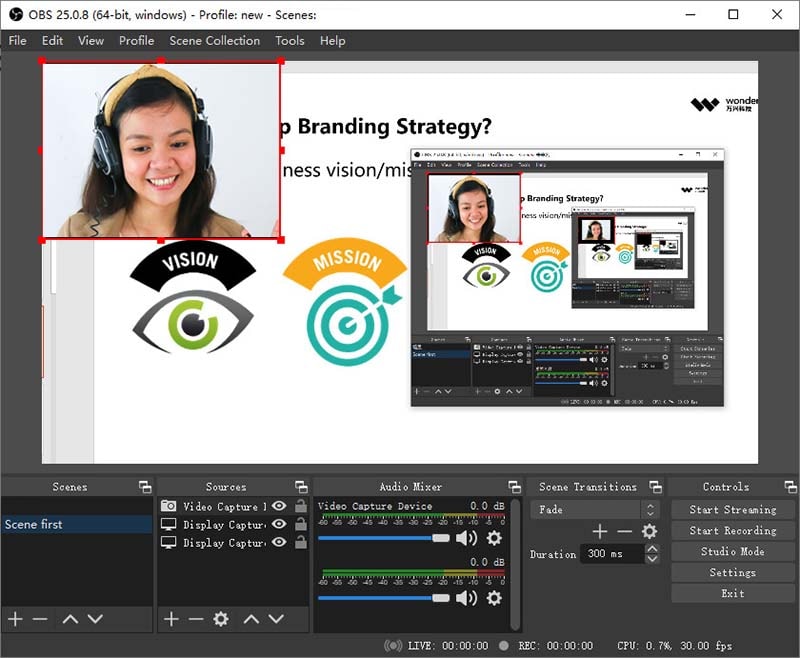
Pros:
- Connecting with streaming service providers is made a lot easier.
- The process of switching from one source to another during broadcast is simplified.
- Minimum effort required to design and edit videos for your viewers.
- Gives access to custom backgrounds.
- Duplication of slides is efficient and quick.
Cons:
- Although the user interface is pretty functional, it could have been more prettier.
- Sometimes the highlighted individual screens are sticky to move.
3. CamStudio
This is an open-source type of screen recorder unlimited time that can be used to record all the activities on the device screen with ease. While doing this, it also extends its support to audio signals of the computer. It comes with a number of key features that make screen capture a hassle-free ordeal.
Any video files that you record using CamStudio would be exported to .AVI format. CamStudio is also equipped with essential features that allow WebCam movie screen recording, video compression, and high-quality video recording options.

Pros:
- Anyone can use this program and also make direct edits to the program code.
- It has a very user-friendly and easy-to-navigate interface.
- There is no recording time limit while using this program.
- The videos that you record using this program are easily customizable.
- It is completely free to use.
Cons:
- The output file is overly large in size.
- The output files are saved only in .AVI format.
4. QuickTime Player
QuickTime Player is a default screen recorder option for many Mac users since it is inbuilt in the iOS systems. Even if you do not use an iOS device, there are plenty of reasons why you can consider using QuickTime Player to record your device screen.
This multimedia program developed by Apple is also capable of playing multiple file formats including picture, video, animation, sound, graphics, music, text, and so much more. One huge advantage of using QuickTime Player is that it creates some of the most professional-looking videos that can be directly used or uploaded on any online portal you wish.
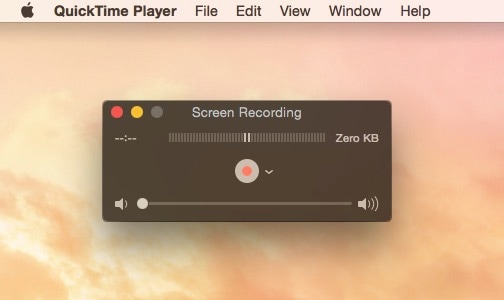
Pros:
- Comes pre-installed in all devices running on MacOS.
- Works very well with iTunes files.
- Has a very easy-to-use interface.
- Has an array of video editing features.
- It is always up to date and is extremely responsive.
Cons:
- It is not compatible with Windows systems.
- Does not work with files that have common subtitles.
5. VLC
VLC Player is one of the most popular media players for a long time. Not only is this program free to use, but it also supports multiple file formats without the user having to download or purchase additional components.
You can use VLC Player to optimize the video and audio for the device of your preference. This player also supports the streaming of files in DivC and MPEG format. Plus, you can simultaneously play any video you like while they get downloaded.
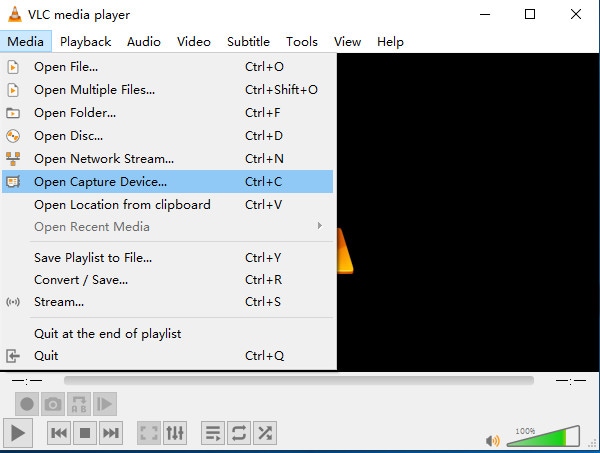
Pros:
- Easy to set up and use.
- Open source, free, and cross-platform.
- You do not need any additional codecs.
- Features abundant advanced settings.
- Can be controlled entirely with the keyboard.
Cons:
- The option of personalization or customization is absent.
- Has a few annoying flaws like the picture width cannot be controlled using a trackpad, the window does not open in the same size as it was closed, etc.
6. TinyTake
TinyTake is a professional screen recorder with unlimited time that is compatible with both MacOS and Windows systems. With the help of TinyTake, you can record the videos and images appearing on your computer screen. You can even add your comments to such recordings and even share it with whomever or wherever you want.
Due to its functionality, TinyTake is suited for all those people who are doing online customer documentation, customer support, educational videos, tutorials, demos, etc. it can also be used for simply avoiding the hassle of taking screenshots on your device. The entire process of recording a video and editing it is made very easy and hassle-free by TinyTake.
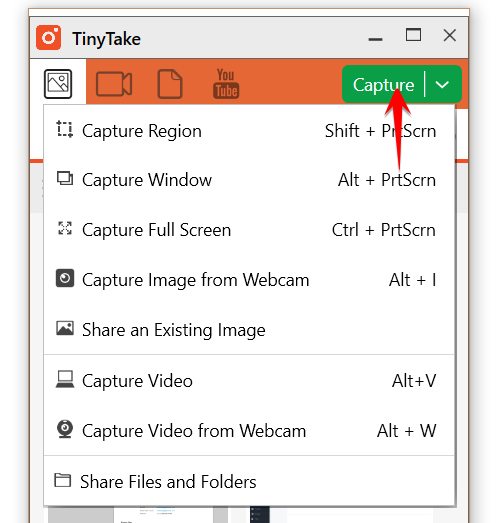
Pros:
- It makes screen capturing and recording very easy.
- Features an intuitive user interface.
- You can save the recorded file on your computer or even upload it online.
- Very fast registration and installation.
- Offers a free trial that can be used before making the purchase.
Cons:
- The free version of this program has a lot of restrictions.
- Even with the paid version, the recording time is restricted to 60 minutes.
7. FlashBack Express
This is yet another free and simple-to-use screen recorder. The free version of FlashBack Express allows the users to capture the screen for as long as they want in full HD. along with screen recording, you can also record webcam video and microphone sound.
Although this program is pretty basic, it features all the necessary functions for easy screen capture. It also has some advanced features like mouse auto-tracking, zooming, and video editing. When you use the free version, there would not be watermarks in the recording.
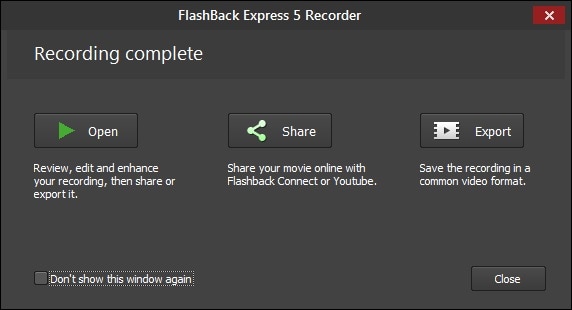
Pros:
- Available at a very affordable price.
- No watermarks even in the free version.
- Easy to install and use.
- Pro version features the video editing tools.
- The recording time is unlimited in both pro as well as free versions.
Cons:
- The video editor in the pro version is pretty basic.
- The program is a bit outdated.
8. Xbox Game Bar
This is not a very new concept for the gamers out there since while playing games on Xbox, to capture the video or images, they use this same feature through their controller. This feature is specifically called as Game DVR. The Xbox Game Bar is somewhat similar to Game DVR.
Microsoft picked up this feature from Xbox and built it in the systems running on Windows 10 for capturing the screen on the computer. This is a screen capture tool that can be used to take screenshots, record game clips, and broadcast your game online.

Pros:
- Convenient to use.
- No additional software requirements.
- Allows you to record all the Windows games available on the Microsoft store.
- Allows Xbox One games to play on your system.
- Easy access while playing a game.
- A free screen recorder without watermark on videos.
Cons:
- Does not allow you to hide the mouse cursor while recording gameplay.
- Is purely for recording games and not the computer screen or webcam.
9. VSDC
VSDC is a free video editor tool that has several intuitive controls on its interface. This program is suitable for even the novice video editors who can easily advance their skills by accessing the multiple functionalities of this program. Users have direct access to a library full of audio and visual effects.
This free software supports multiple file formats and types. Although this program is free to use, it supports even the non-linear video editing. With the help of this program, users can easily and quickly convert the format of audio and video files.
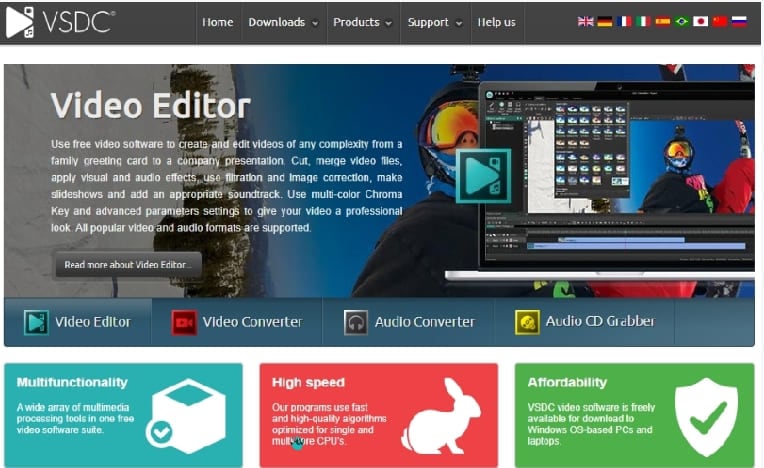
Pros:
- It features non-linear video editing functionalities.
- Sports a library full of video effects.
- Features multiple audio effects including volume correction, filters, reverb, etc.
- With the masking feature, hiding, blurring and highlighting any element of the video is possible.
- Enables users to create charts and 3D diagrams.
Cons:
- Constant changes to the user interface can leave users confused with the functionality.
- Previewing the editing video is quite a hassle.
10. ScreenRec
ScreenRec is undoubtedly one of the best screen recording programs for Linux and Windows systems that can be downloaded and used for free. This is a lightweight video recording program that allows you to even record the HD videos for any amount of time you want.
Features a hotkey, which when pressed will instantly start the screen recording. Once the recording is finished, an instant link gets created which can be then copied to the clipboard. It does not even show any watermark in the finished file.
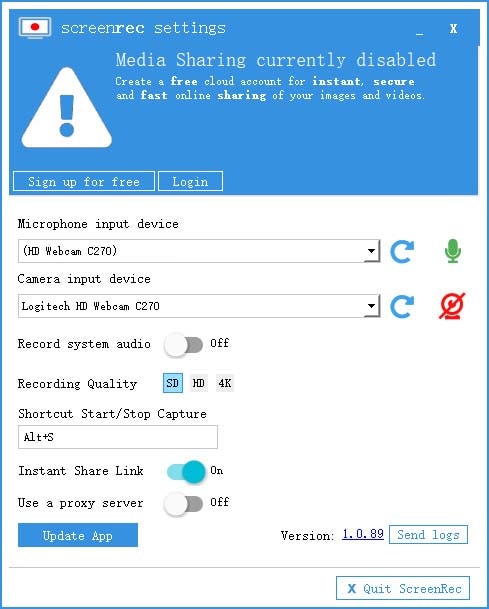
Pros:
- Private link sharing is almost instant.
- No kind of limitation on time while recording.
- Recorded video does not have any watermark.
- Access to a free cloud account where your finished videos will get instantly uploaded.
- Can record screen in HD at a rate of 150 FPS.
Cons:
- Video editing features are limited.
- It is not compatible with MacOS.
Conclusion
May it be for official purposes, teaching, or even for recording your game, a screen recorder for PC no time limit can be really helpful. Although there are plenty of other screen recorder programs available for Windows, Mac, and Linux systems, the ones mentioned above are tested to be the best. Record the screen, make a demo video, create a tutorial, and do so much more with the help of these screen recorder programs.






