Gaming is super fun, isn't it? Whether you're battling bad guys, exploring new worlds, or just hanging out with friends online, gaming brings so much joy and excitement. But you know what's even better? Being able to capture and share all those amazing gaming moments with others!
Imagine being able to record yourself completing that really tough level, pulling off an epic trick shot, or reacting hilariously to a jump scare. With the right game recording software, you can do just that – and the best part? You have a variety of free options to choose from.
In this article, we're going to take you on a journey through the world of game recording software. We'll introduce you to the 10 best free game recording software that will let you capture your gameplay footage like a pro, without spending a single penny.
But that's not all! We'll also give you a step-by-step guide on how to use one of the most popular game recording software, complete with screenshots to make the process super easy
In this article
Part 1: 10 Free Game Recording Software to Try Right Now
Choosing the right game recording software can be a daunting task, especially with so many options available. To help you make an informed decision, we've compiled a list of the top 10 free game recording software programs, along with a comparison table that highlights their key features.
| Software | Resolution Support |
Webcam & Mic Integration |
Editing Tools |
Screen Drawing |
Game Capture Mode |
| Wondershare DemoCreator | Up to 4K | Yes | Yes | Yes | Yes |
| OBS Studio | Up to 4K | Yes | No | Yes | Yes |
| Movavi Screen Recorder | Up to 4K | Yes | Yes | Yes | Yes |
| Icecream Screen Recorder | Up to 4K | Yes | Yes | Yes | Yes |
| ShareX | Up to 4K | Yes | No | Yes | No |
| Medal | Up to 4K | Yes | No | Yes | Yes |
| Fraps | Up to 1080p | No | No | No | Yes |
| Action | Up to 4K | Yes | No | Yes | Yes |
| NVIDIA ShadowPlay | Up to 4K (NVIDIA GPUs only) | Yes | No | Yes | Yes |
| XSplit Broadcaster | Up to 4K | Yes | No | Yes | Yes |
So, now that you have a brief idea about these 10 free game recording software, let’s discuss them in detail.
#1 Wondershare DemoCreator
Wondershare DemoCreator is a feature-packed free game recording software that offers a wide range of features, making it an excellent choice for both beginners and professionals.
With support for 4K/8K resolution at up to 120FPS, this software ensures that your gameplay recordings are crystal clear. It also includes webcam and microphone integration, allowing you to capture your facial expressions and commentary alongside the gameplay footage.
Additionally, DemoCreator comes equipped with built-in editing tools, enabling you to trim, crop, and enhance your recordings with ease. The screen drawing feature is particularly useful for highlighting specific areas or adding annotations during gameplay.
#2 OBS Studio

OBS Studio is a popular open-source free game recording software that has gained a massive following among gamers and streamers alike. With OBS Studio, you can seamlessly combine webcams, microphones, and your computer screen.
Whether you’re creating dynamic scenes for live broadcasts or recording gameplay, OBS Studio provides real-time capture, scene composition, encoding, and broadcasting capabilities. It supports popular streaming platforms like YouTube, Twitch, and Facebook, making it a go-to choice for both beginners and experienced streamers.
#3 Movavi Screen Recorder

Movavi Screen Recorder is a user-friendly free game recording program that offers a comprehensive set of features. With support for up to 4K resolution, webcam and microphone integration, and built-in editing tools, this software provides a complete package for capturing and enhancing your gameplay recordings.
#4 Icecream Screen Recorder

Icecream Screen Recorder is a versatile game recording software that caters to a wide range of users, from casual gamers to professionals. Icecream Screen Recorder is a versatile tool that enables you to capture any area of your screen as either a screenshot or a video file.
Whether you want to record webinars, games, or Skype videos in HD, Icecream Screen Recorder has you covered.
#5 ShareX

ShareX is an open-source, free game recording software that stands out for its simplicity and ease of use. While it lacks a dedicated game capture mode, ShareX supports up to 4K resolution and offers webcam and microphone integration, making it a viable option for recording gameplay footage.
#6 Medal

Medal is a free game recording program specifically designed for gamers. With support for up to 4K resolution, webcam and microphone integration, and a dedicated game capture mode, this software ensures that your gameplay recordings are smooth and seamless.
Here comes the best part. Medal’s recorder runs in the background while you play your favorite games. It automatically detects what you’re playing and adds a ‘Record’ button on top of your game screen, allowing you to easily capture your best moments with just one tap.
#7 Fraps

Fraps is a longstanding staple in the gaming community for years. While it may lack some modern features like webcam and microphone integration or built-in editing tools, Fraps excels at capturing high-quality gameplay footage with support for up to 1080p resolution.
Its simplicity and reliability make it a popular choice among gamers who prioritize performance over bells and whistles.
#8 Action

Action! is a professional game recorder that offers superb HD video quality. It allows you to capture gameplay at up to 120fps with excellent performance and low CPU usage. The user-friendly interface makes it easy to find options quickly. Recordings are up to 20 times smaller than other software, thanks to efficient compression. You can save videos directly in MP4 format (H.264/AVC) and add live audio commentary and webcam video.
Additionally, Action! supports live streaming to platforms like Twitch.tv and YouTube.
#9 NVIDIA ShadowPlay

NVIDIA ShadowPlay is exclusive to NVIDIA GPU users. With support for up to 4K resolution, webcam and microphone integration, and a dedicated game capture mode, ShadowPlay offers a seamless recording experience for NVIDIA users.
The screen drawing feature further enhances the overall functionality, allowing you to highlight specific areas or add annotations during gameplay.
#10 XSplit Broadcaster

XSplit Broadcaster is a powerful live streaming and recording application that caters to both hobbyists and professional casters worldwide. It’s widely used for live Internet broadcasting, enabling users to create high-quality streams with ease.
The intuitive user interface allows limitless customization, letting you build professional scenes by dragging and resizing media sources like images, videos, GIFs, and web pages. XSplit Broadcaster also supports features like noise suppression, scene presets, and Chroma Key sensitivity.
Part 2: How to Record Games Live with Wondershare DemoCreator
Wondershare DemoCreator is a powerful free game recording software that offers a comprehensive set of features for capturing and editing gameplay footage.
Whether you’re recording epic gaming moments, creating tutorials, or showcasing your skills, DemoCreator has you covered. It provides an intuitive interface, customizable recording settings, and real-time editing tools. With DemoCreator, you can capture high-quality gameplay, add annotations, trim clips, and export videos in various formats.
In this section, we'll guide you through the steps to record games live with DemoCreator, complete with screenshots to ensure a smooth and hassle-free experience.
Step 1: Visit the Wondershare DemoCreator website and click on the "Free Download" button to download the software. Once the download is complete, run the installer and follow the on-screen instructions to install DemoCreator on your computer. After installation, launch DemoCreator and select the "Game" mode from the main interface.
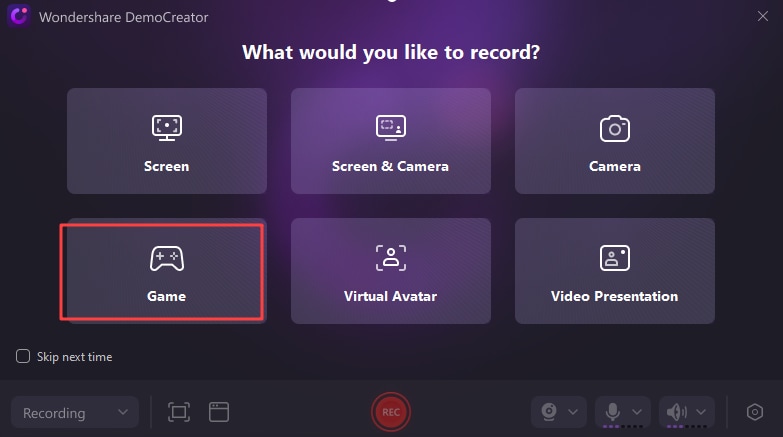
Step 3: In the recording settings window, you can customize various options such as resolution, frame rate, audio sources (microphone and system audio), and hotkeys for starting and stopping the recording.
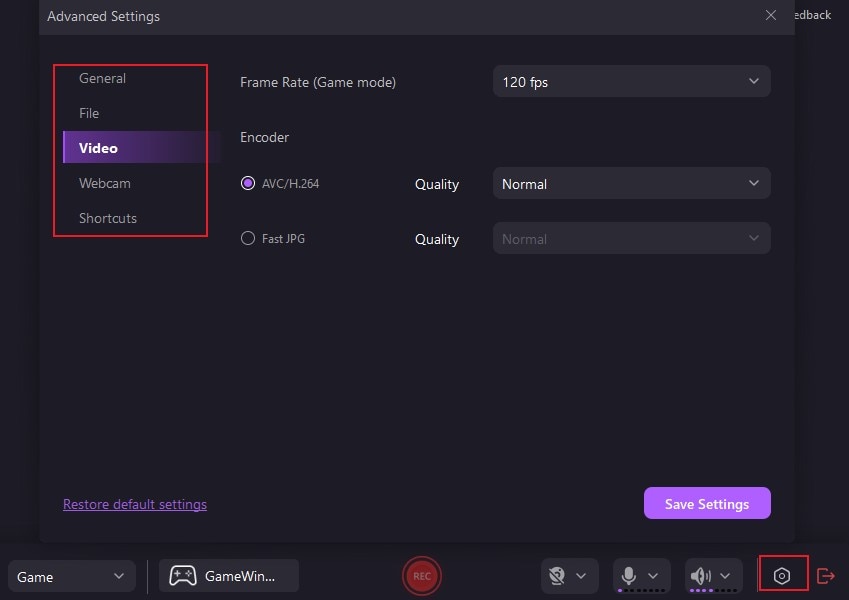
Step 4: Once you've configured the recording settings, click on the "Rec" button or use the designated hotkey to begin capturing your gameplay footage.

Step 5: When you're done recording your gameplay session, click on the "Stop Recording" button or use the designated hotkey to stop the capture.
Step 6: After the recording is complete, DemoCreator allows you to preview the footage and make basic edits, such as trimming, cropping, or adding annotations.
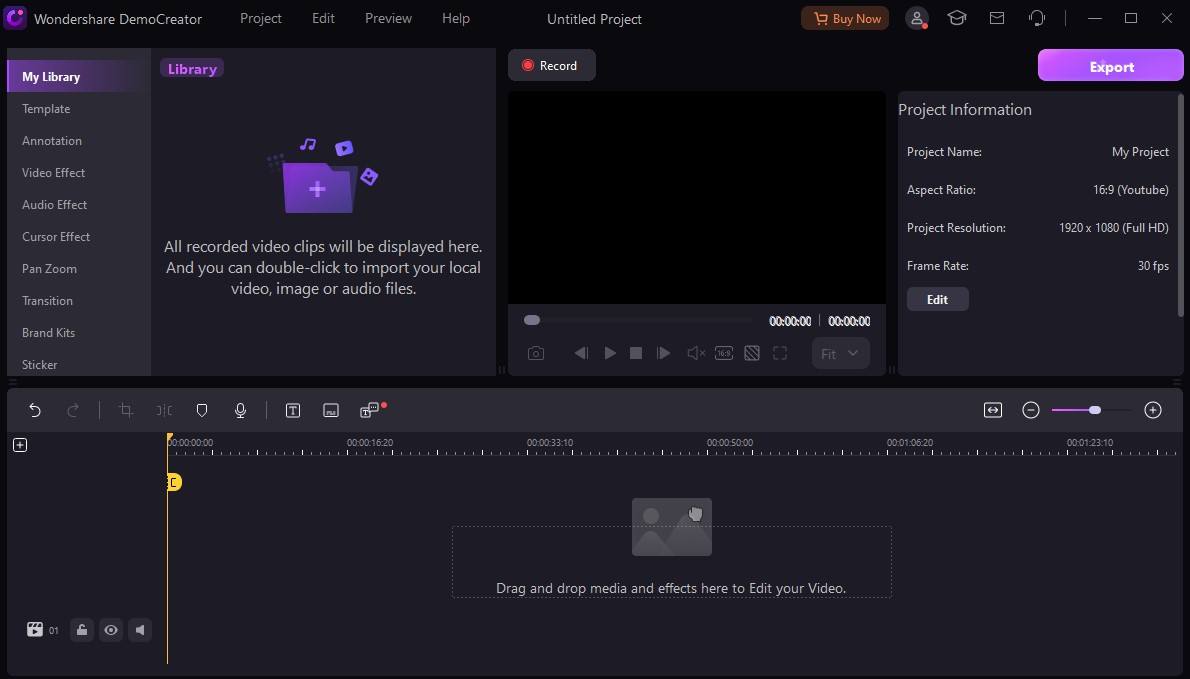
Step 7: Once you're satisfied with your gameplay recording, click on the "Export" button to save the video in your desired format. You can then share your gameplay footage on platforms like YouTube, Twitch, or social media channels.
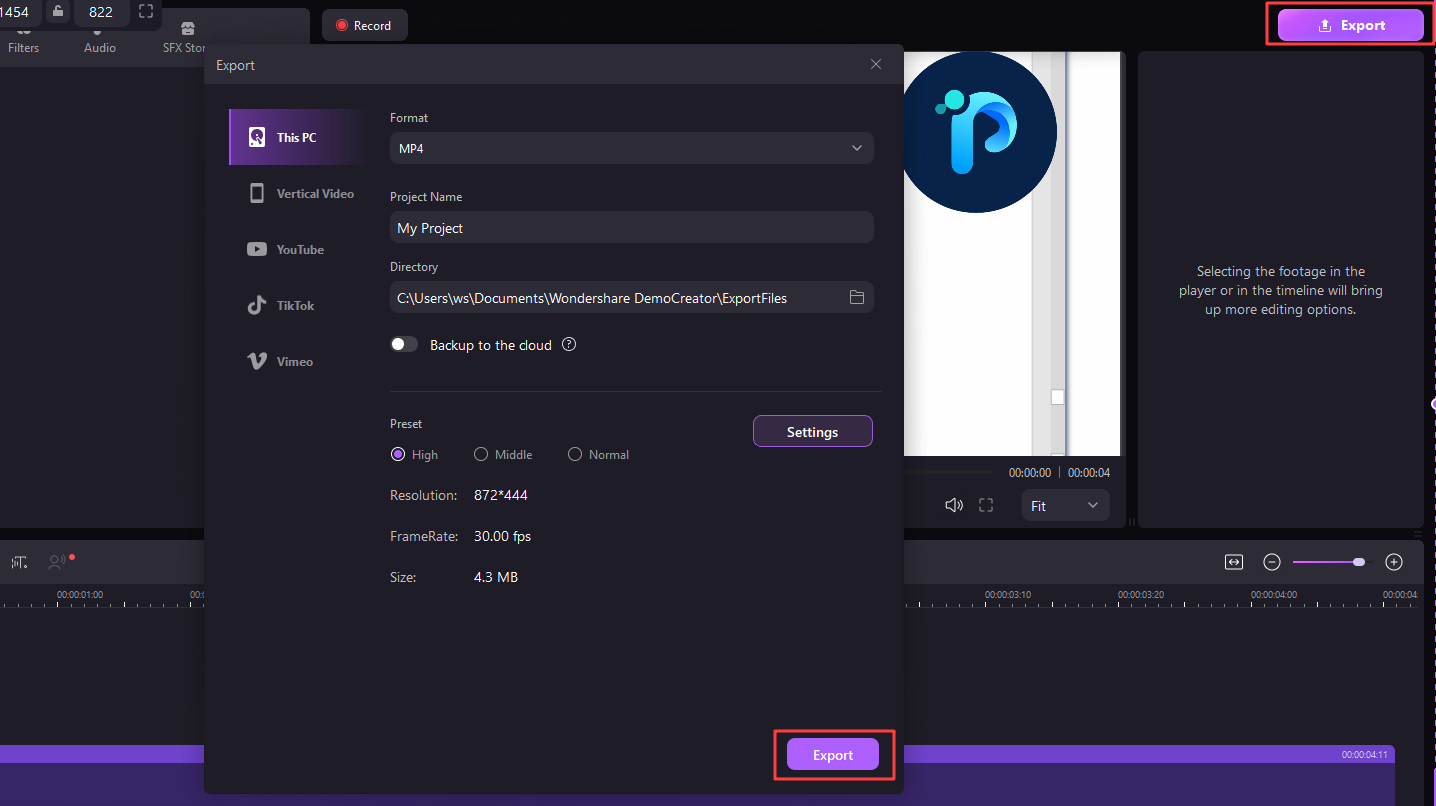
Conclusion
The world of gaming has evolved significantly, and the demand for free game recording software has skyrocketed. Whether you're a professional gamer, a content creator, or simply someone who wants to capture and share memorable gaming moments, the options available today are truly impressive.
Ultimately, the best free game recording software for you will depend on your specific requirements and preferences.
Regardless of your choice, the game recording software options we've explored in this article offer a fantastic starting point for elevating your gaming experience and sharing your gameplay with the world. So, whether you're a seasoned pro or just starting out, don't hesitate to explore these game recording software programs and unleash your creativity in the gaming realm.
- Record customized screens with audio and edit them in different tracks.
- Capture gaming videos, tutorials, and presentations and then edit them in one tool.
- Built-in unlimited editing templates, special effects, and other sources.
- Supported export to MP4, MOV, MKV, GIF, and other formats.

FAQ
-
Can I use free game recording software for professional or commercial purposes?
While most free game recording software is primarily intended for personal use, some options like OBS Studio and Wondershare DemoCreator allow for professional or commercial use with certain limitations or restrictions. It's essential to review the terms of use and licensing agreements for each software to ensure compliance. -
Will using game recording software impact my computer's performance?
The impact on computer performance can vary depending on the software you choose and your system specifications. Generally, more resource-intensive software or higher recording resolutions may affect performance. It's recommended to have a relatively modern computer with a dedicated graphics card and sufficient RAM to ensure smooth gameplay and recording experience. -
Can I record gameplay footage with commentary using game recording software?
Yes, most game recording software options offer webcam and microphone integration, allowing you to capture your gameplay footage along with your commentary or facecam. This feature is particularly useful for content creators, streamers, or those who want to add a personal touch to their gameplay recordings.



