How to Record Gameplay Without Losing FPS
The number of frames per second (FPS) is a measure of how quickly video is presented in motion. Because of the way our brain fills in the gaps of missing information to produce motion, the higher the frame rate (FPS), the smoother the action looks to our eyes. The frame rate is the pace at which the pictures are shown on the screen. Each picture is a representation of a frame. As a result, the brain will instantly update or replace any information that is absent to produce the illusion of motion. This pace deceives your brain into believing that it is moving smoothly.
Part 1. What is FPS for Game Recording?
The frame rate of a video has a significant influence on the aesthetic and watching experience of the video. Framing speeds that vary from one another provide very diverse viewing experiences. Choosing a frame rate often necessitates taking into account a number of elements, such as how realistic you want your movie to seem and if you want to use methods such as slow motion or motion blur effects. The frequency or rate at which successive pictures (also known as frames) are collected or shown is referred to as the frame rate. It is represented in frames per second, abbreviated as fps, and refers to the number of frames captured by your camera in a single second of video recording. The term "frame rate" refers to the rate at which images are shown on a computer screen, on film or video cameras, or on motion capture devices. The frame rate (also known as the frame frequency) is measured in hertz and is stated as a number of frames per second.
Before you begin, you should decide on the sort of project you wish to do. This will assist you in making the best option possible about the frame rate to choose. Each speed has its own set of advantages and disadvantages, but they all have the potential to aid you in your quest to build something really remarkable. Learn more about frame rates and sequencing, or experiment with different frame rates to create your own unique style. When it comes to electronic camera parameters, frame rate refers to the highest rate that is achievable. In practice, additional options may be used to decrease the frequency to a more manageable level. Most movies are shot at a standard frame rate of 24 frames per second, but are you aware of when it is appropriate to utilize a higher or lower frame rate? Whether you want to film anything or include effects into your work is entirely up to you.
Part 2. Top 10 Game Recorders without FPS Dropping
1. Wondershare DemoCreator
Wondershare DemoCreator is designed to help you unleash the video maker that lives within you. It is another wonder ball with incredible audio and video editing capabilities. Wondershare DemoCreator can do any editing operation you can think of. For basic picture rendering, Wondershare recommends at least 2GB of VRAM for AMD CPUs or an Intel HD 5000 or later graphics card. You need have at least an Intel i3 6th generation CPU (or AMD equivalent) and a 64-bit Windows 7 operating system to be able to participate. In a nutshell, DemoCreator can provide you a plethora of features with minimum requirements.
In addition to a powerful screen recording no lag software, Wondershare Demo Creator comes with an extensive feature set that includes a video editing toolkit (for a fee), screen drawing tools, artificial intelligence facial recognition, built-in video effect packs, customized branding watermark, and more. It may not only make it easier for users to shoot films, but it also opens up additional options for making your movies seem more professional, creative, and visually appealing. This software is compatible with both Windows and macOS operating systems, and it offers three different premium plans to choose from. From a single program, you can execute a variety of fine-tuning operations on your films, including Speed Control, Color Grading, Split Screen, and Multiple live streams, as well as edit movies. A large number of keyboard shortcuts are available to speed up the editing process.


Features:
- It is simple to use
- Editing software that is quite powerful.
- It can take, edit, thumbnails, and screenshots.
- FPS (frames per second) indication
- Instant playback and recording are available.
2. Bandicam
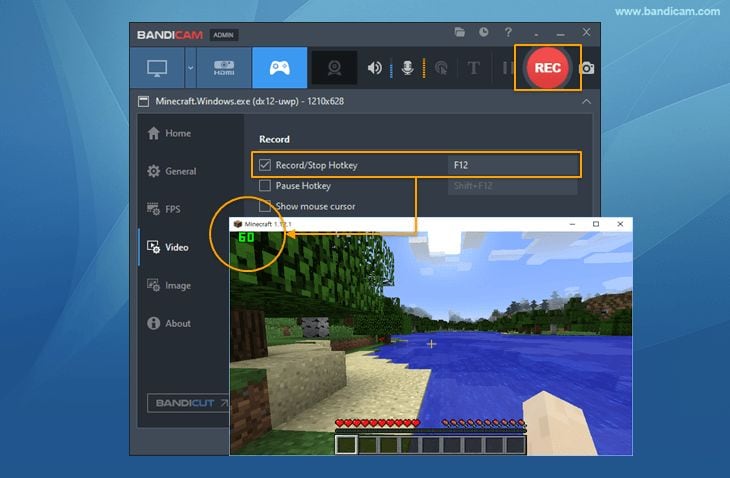
Bandicam is one of the most widely used 60 frames per second screen recorders for the PC. This Windows screen recorder allows you to adjust the Frames Per Second to 60, 120, or 480 depending on your requirements. Aside from that, it also enhances recording performance by using a hardware-accelerated encoder, which means you will experience a greater frame rate throughout the recording process if your graphics card is capable of supporting the hardware acceleration function. This is very useful for any gamer who want to record or just see their in-game frame rate.
The frame rate counter has two modes: non-recording (shown in green) and recording (shown in red) (displayed in red). Bandicam may be tried out in its trial form, but if you want to take use of all of its capabilities, you will need to purchase it. In addition to screen recording, Bandicam can also be used to capture video from a camera. Almost any USB webcam camera, video capture card, and camcorder may be used to record using this software. For example, you may easily record video game consoles (such as Xbox, PlayStation, and so on), IPTV, and HDTV screens on your PC with no effort. After you have installed and started Bandicam, the software will display the number of frames per second (FPS) in the corner of your screen. The highest frame rate supported by this software is 120 frames per second.
Pros:
- A fantastic screen recorder with minimal lag.
- Recordings may be exported in a variety of formats.
- It is capable of recording movies and taking screenshots in stunning quality.
- Excellent for gaming professionals that want to record their sessions.
- It has no effect on the performance of your computer.
Cons:
- While recording, you may add mouse click effects.
- Provide the Chrome Key functionality for webcam overlays on the browser.
3. Fraps
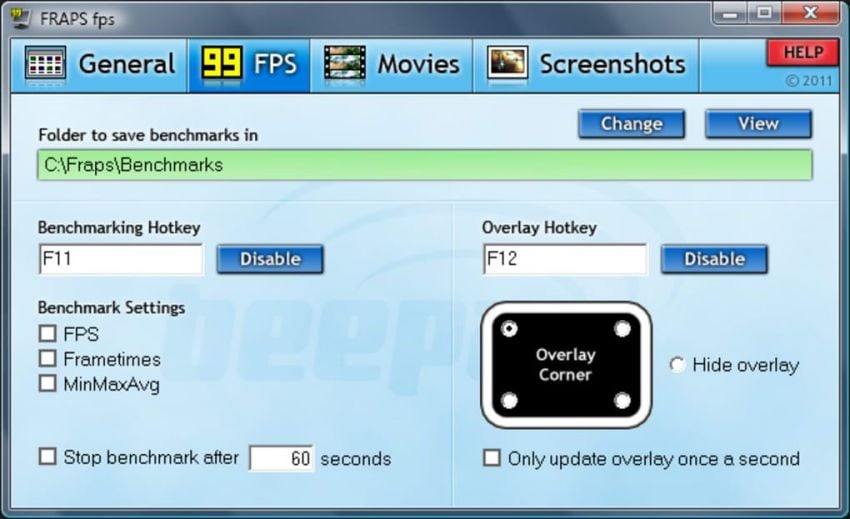
If you play games on your Windows PC, Fraps is an amazing high-frame-rate screen recorder. A specific option in this software allows you to set the frame rate to your liking (from 1 to 120 frames per second), as well as choose whether or not the frame rate should be shown when recording. That means you may record audio and video at resolutions of up to 7680 x 4800 at a frame rate ranging from 1 to 120 frames per second with a bespoke frame rate. Fraps has an FPS tab, from which you may modify the parameters for the frame rate counter. You have the option of including the FPS counter in any corner of the screen. You may also turn the FPS counter overlay on and off using a hotkey that you can customize.
Aside from that, it works well at snapshotting, allowing you to capture screenshots at any time of day. It's also worth highlighting that you may customize the hotkeys for screenshots and screen captures based on your preferences and requirements. Fraps is a piece of software that allows you to capture screenshots and record gameplay from video games. However, this is also benchmarking software, and you can use it to add a frame rate counter to games that use DirectX or OpenGL. The unregistered package does not allow you to record films for an extended period of time, but it does have all of the FPS counter options.
Pros:
- Supports all current-generation CPUs.
- A professional game recorder that captures the screen at a higher frame rate is required.
- Shortcut keys may be customized in a variety of ways.
Cons:
- Format options are limited (.mov)
- The most recent version is not supported.
4. Camtasia
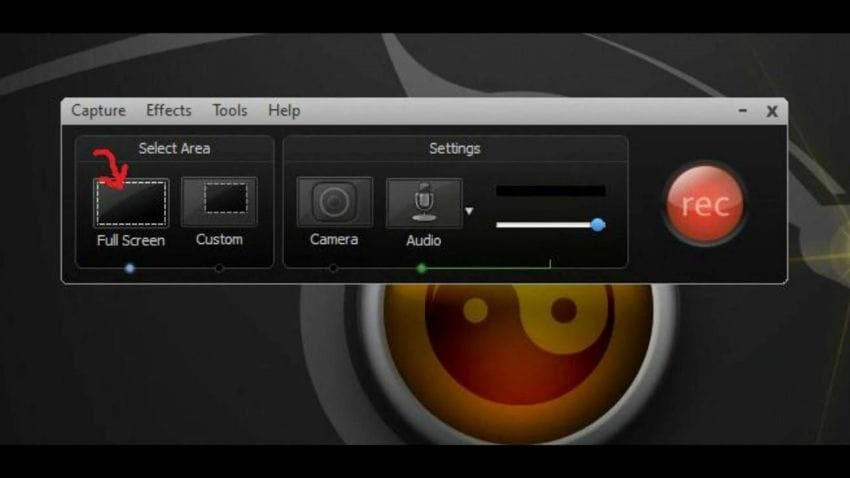
Camtasia, which is available for both Windows and Macintosh operating systems, is an excellent option for novices who want to swiftly record high-quality explainer videos, training videos, demo videos, and other films. Screen recording is made more attractive by the use of sophisticated video templates. Annotation features such as callouts, arrows, and drawing movements enable individuals to draw attention to essential content in their documents.
Pros:
- It is simple to get started.
- The video quality is excellent.
- Tools for editing and annotating text
- Various video templates are available.
Cons:
- There is no audio recording or audio extraction functionality.
- Expensive than other of its types
5. Open Broadcast Software (OBS)
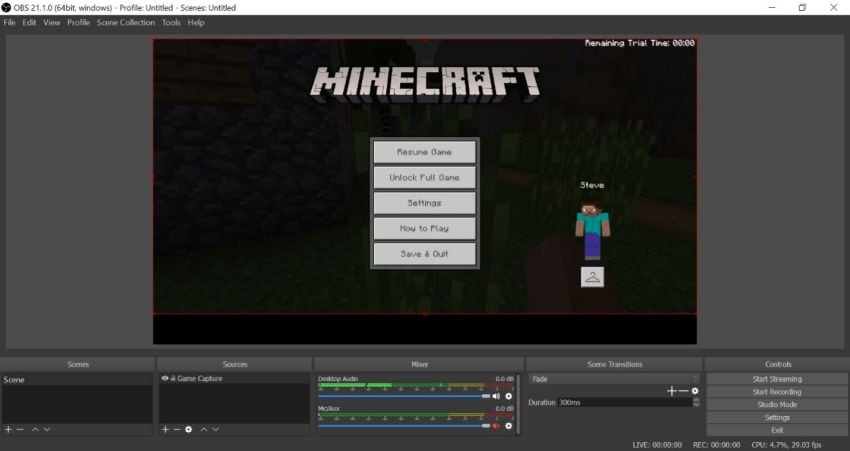
OBS Studio is the secret weapon for new users who want to keep up with professional streamers. Today, simply providing live streaming via the available software is not enough to maintain a steady stream of new subscribers. Microsoft Windows, Apple Macintosh, and Linux are all supported by this software. Users will be able to choose from eight different scenes, with smooth transitions between them. OBS Studio can be used as a starting point for more complex streaming setups that require more resources. Scripts written in Python or Lua can be used to improve the integrations. Audio/video mixing at high performance, a modular user interface, pre-set broadcasting configurations, and a slew of other pro-grade features are all available with OBS Studios.
Integration with APIs, plugins, and scripts, as well as additional customization and fine-tuning, are all available in OBS studio to meet your specific needs. In addition to downloading software, you will require editing software, and OBS Studio can be the ideal go-to solution in this case. It is open-source software that is free to use and was developed with the help of small contributions and sponsorships. The OBS Studio can be used for a variety of tasks other than live streaming, including creating video tutorials, recording games, and even streaming videos on the internet. OBS comes with a slew of widgets that you can use to add extra content to your video stream. These widgets can help you turn your video into a polished piece of work. Some of these features aren't even available from the most popular premium services!
Pros:
- Interface that is easy to use
- High-resolution
- There are no additional downloads.
- There is no lag when recording a screen.
- Support for 4K video
- Free of cost usage
Cons:
- Software for the most part
- During the recording process, there were numerous bugs.
6. FBX Game Recorder
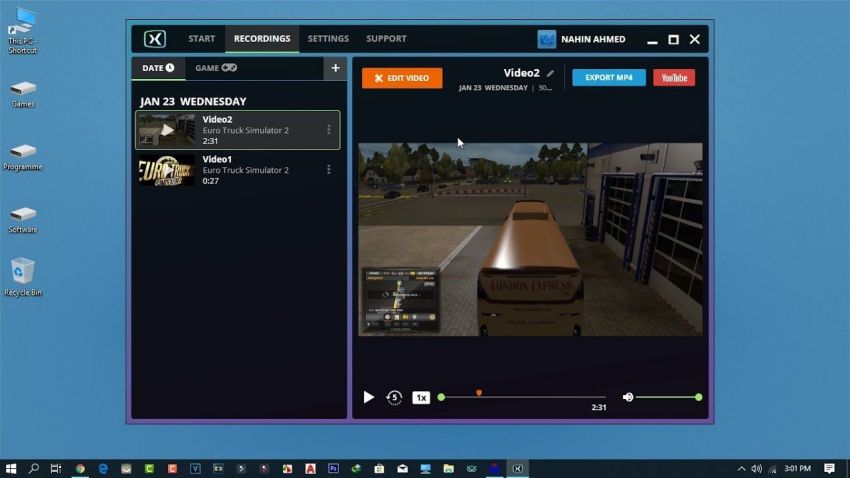
FBX recorder is yet another dedicated game screen recorder that guarantees users will not experience any lag while recording. It is possible that this recorder is a little different from its competitors in that it does not have a recording button on its main interface; instead, hotkeys are required for every operation. It allows you to add stickers and captions to your gaming videos, which you can share with others. If you have a professional version of FBX, you can make Slomo videos if you want. When it comes to Windows 7 computers, for example, the FBX software is the most appropriate option. As a result, if you currently own a PC that is compatible with the Windows 7 operating system, you should without a doubt rely on the FBX software.
People will find that recording, converting, and editing videos will be extremely simple when using FBX. Multi-functional software that allows you to create visually stunning videos in one place, FBX is an excellent choice. Because of the use of Intel hardware acceleration, the software is able to make full use of the CPU's resources and record screen content without lag. Videos are automatically converted to MKV format, allowing you to maintain the highest possible video quality.
Pros:
- Instant replay mode should be made available.
- Possess a powerful editor as well as a large number of editing resources
- Provide users with a plethora of customizable options
- There is no lag when recording.
- Provide a smooth live streaming function for your customers.
Cons:
- There is no out-of-the-box recording mode available.
- If you do not wish to purchase the footage's license, you can add a watermark to it.
7. NVIDIA ShadowPlay
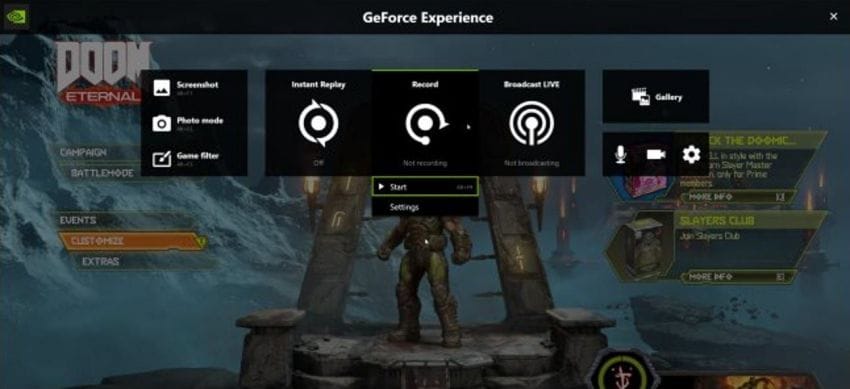
NVIDIA GeForce Experience is a proprietary software package that provides a variety of other features. Additionally, it has the capability of streaming live videos, updating your gaming drivers, and optimizing your game settings in addition to recording. GeForce Experience does not have any hardcore system requirements, and it is fully compatible with Windows 7 and later versions. We recommend that you use this application with a GeForce 700 series or later graphics card.
This software is designed to work efficiently by utilizing the processing power of your GeForce graphics card rather than draining the performance of your CPU. At the very least, you now have a game recorder that has been optimized by the manufacturer as well as one of the best game recording software available! The fact that it records using the GPU means that frame drops are kept to a minimum of 10 frames per second, making this software a one-stop solution for all gaming and streaming-related performance issues.
Pros:
- There is no lag when recording a screen.
- There are three different recording modes.
- Drawing tools that are pre-installed
Cons:
- It is only compatible with Windows.
8. QuickTime
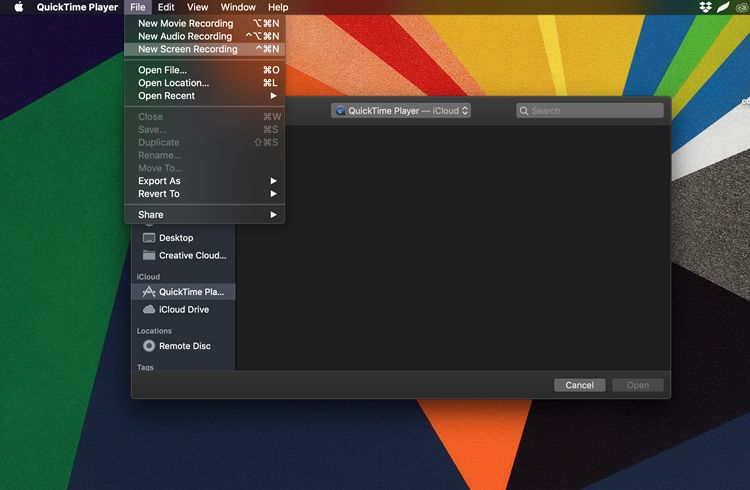
QuickTime Player is the default video player on Mac computers, but it is much more than just a video player. QuickTime Player is a free program that allows you to record videos, including video game recordings. Because it is perfectly compatible with your Mac, this best free gaming recording software can save you a great deal of time and frustration in the long run.
It also includes some basic video editing features, such as cutting, copying, adding a new soundtrack, adding annotations, rotating your video, and more. It is also compatible with Windows 10. It uses onscreen controls that are similar to those found on a CD or DVD player to record video games in QuickTime format.
Pros:
- Free game recording software that is the best
- Interface that is small and easy to use
- Recording voice and video at the same time is possible.
- Basic video editing tools should be available.
Cons:
- There aren't any advanced features.
- It is not possible to record audio on the system.
9. ScreenFlow
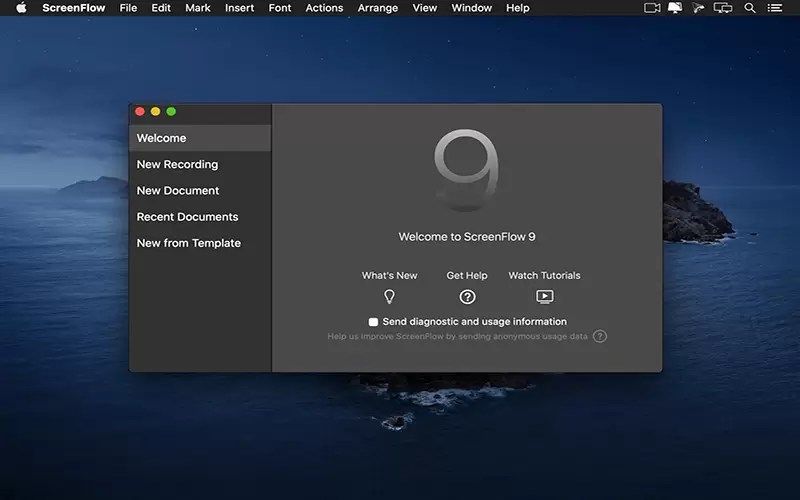
ScreenFlow is a dependable screen recording tool that allows you to capture every detail of your gaming experience. This game recorder with no FPS drop tool has undergone significant improvements over its predecessors in order to provide users with better results. There are new features and toolkits, as well as the ability to capture screenshots while recording. It is unnecessary to search for an external video editor because the video editor is built in. Regardless, the interface is incredibly simple to navigate, even when there are numerous editing options available. The only drawback is that ScreenFlow is a significant financial investment.
With the help of a powerful editor, you can incorporate virtually any element into your HD videos, including music, graphics, images, annotations, and other elements. It also allows you to record your webcam, system and microphone audio, and even multiple computer screens with this application. While you can upload directly to sharing sites, this may not be the best option for professionals who want to share their work in a private environment.
Pros:
- Record audio from both internal and external sources.
- You can watch a preview of the clips.
- Improvements in the creation process
- Editing capabilities have been improved.
- Layout and navigation have been improved.
Cons:
- Only available for Mac.
10. Action Game Recorder
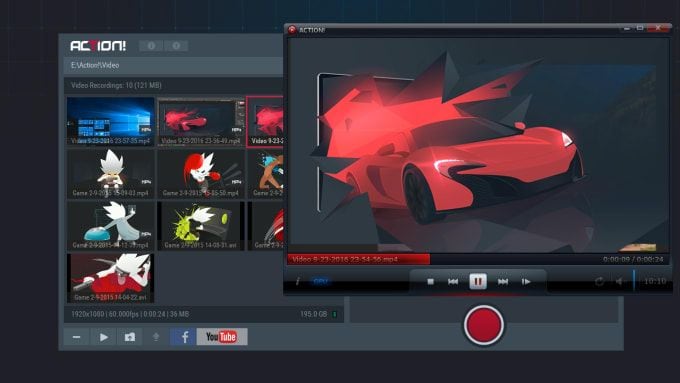
Action Game Recorder comes with a simple user interface and ensures professional performance while consuming minimal CPU and GPU resources, among other things. Furthermore, it allows you to begin live streaming to Twitch, YouTube, UStream, and a variety of other platforms, including OBS Studio. You can use it to capture high-definition gameplay or videos at up to 120 frames per second and then directly upload them to YouTube or Facebook.
A wide range of features are included in the powerful and free screen capture tool, which can assist people in creating exceptional features on their own time and budget. People can demonstrate a variety of different contents by using an unlimited number of scenes, which allows them to include more elements in their videos. It also allows gamers to broadcast gameplay streams on platforms such as Twitch and YouTube in real time, which is a useful feature.
Pros:
- The user interface is visually appealing.
- Allow your smartphone to be used to control the recording.
- While recording, you can include a webcam or voice overlay.
- Perform flawlessly during the game recording
Cons:
- There are no collaboration tools available.
- There is no speech-to-text functionality.
Part 3. The Key Point for Choosing the Best Game Capture Tool
The frame rate (fps) of a game is determined by the capacity of the graphic card and the overall system. A better setup allows for more frames per second to be rendered, which results in a more fluid gaming experience. The frame rate of a game can ranges between 30 and 60 frames per second up to 240 frames per second. Wondershare DemoCreator is the best PC game recording software available today. It is extremely effective and does not leave any grainy impressions on the output video it produces. This ensures that high-quality videos with sharp definition and equally complementary audio channels will be produced for your cause, resulting in excellent and commendable content for your audience.
We hope that by the time you have finished reading this best game screen recorder list, an ideal game recorder will have already revealed itself to you. When choosing between these paid and free game recorders, we strongly advise you to use DemoCreator Screen Recorder, which has the best in-game recording experience of any of them. Players can also benefit from using a screen that refreshes more frequently than the average screen. You would almost certainly end up recording videos that are not of very high quality and clarity as a result of your efforts. If this is something that you absolutely must have, Wondershare DemoCreator is highly recommended for you to try out.
Conclusion
The Game DVR feature in Windows 10 is particularly useful if you're a serious PC gamer who enjoys recording your favourite matches. However, there is one caveat: by default, Game DVR records clips at a standard 30 frames per second and audio at a bit rate of 128 kbps. Choosing a game recorder that does not cause a drop-in frame rate can be difficult due to the large number of tools available for use. However, the recording tools described in this article will assist you in selecting the most appropriate tool for your needs. Because we have discussed the features, advantages, and disadvantages, as well as the supported frames per second, you can easily select the recording tool that best suits your gaming requirements and system specifications. Make certain that you are using a tool that supports high frame rates without causing drops in performance and that includes a built-in video editor for better editing. When it comes to video recording, these settings are adequate for most users; however, if you have a powerful machine, these settings may be insufficient if you want the absolute best video recording possible.







