6 Best Free Webcam Recorders
This pandemic has taught us a lot. The students shifted completely to the online classes, and the companies are also opting for ‘work from home’. It wouldn’t be wrong to say that, for a family, it became impossible to survive without a good internet connection, a laptop/desktop, and some necessary software applications to make everything work.
If you are doing anything online, you will need a free webcam recorder tool one time or another. This free webcam recording software is much more needed by the students who want to record their lectures for future references. The functionality of a screen recorder will be increased by manifold if it also allows you to capture the webcam feed.
For those who aren’t yet clear about the features that a screen recorder tool has to offer, it’s a software that enables your computer to record the screen; it can either be full screen or any specific part of it. The screen recorders are also widely used when it comes to making a tutorial for your online viewers, or you are making any virtual presentation to your clients. If you are going to pick a recorder for yourself, the most important aspect while choosing the software is to get one that offers you an easy & intuitive dashboard.
It’s obvious that you will get all confused when it comes to picking the best screen recording application for you. We are going to provide you with 6 free webcam software record options. You can choose from these 6 best free webcam recorder software after going through the pros & cons.
1. Open Broadcast Software
If you are searching for a screen recorder that works all the time and the interface is also intuitive, OBS should be your first choice. This tool is completely free and is also available for all the operating systems, including Linux.
There are multiple features that you will get on this app, and it will also allow you to record from multiple sources simultaneously. OBS will allow you to record a specific window or select a part of the screen to capture.
Talking about additional features, you will also be able to record the audio or webcam video by adding external devices like a camera and a microphone. These external devices will allow you to capture higher quality content, and you will also get to edit the footage using the integrated editor.
This free screen recorder no watermark also comes with editing features, which will allow you to add texts, hide any sensitive information, etc. If you want to add any media from your device, OBS will allow you to select audio/video files as the source.

Pros
- OBS is the best free screen recorder with webcam
- It also supports streaming to YouTube, Twitch, etc.
- The application isn’t very heavy.
- Can export final footage in multiple formats.
- Webcam recording is supported.
Cons
- The editing tools are limited.
- Adding animations isn’t supported.
- Transitioning effects are very limited.
2. ManyCam
This software application turned out to be one of the most popular ones when it comes to streaming the content online. ManyCam will allow users to enhance the overall experience in the video conferences and also streaming to multiple channels.
The integrated editor will also allow you to add special effects to add more quality to your video and make it more pleasing. The software will also allow you to put any filter of your choice on your webcam footage to give it a more professional look. You can also change your background to give it a look that you are in a studio.
Coming to the features, the software will allow you to add multiple sources for your video recording. While recording, you will be able to choose your preferred input in terms of audio or video.
The editor will also let you add a text layer on the lower-third of the screen. This screen space is used for adding a company name, providing your viewers with coupon codes, etc. If you are using the ManyCam Mobile app, you can also add the mobile screen to your recording. Let’s go through the pros & cons.
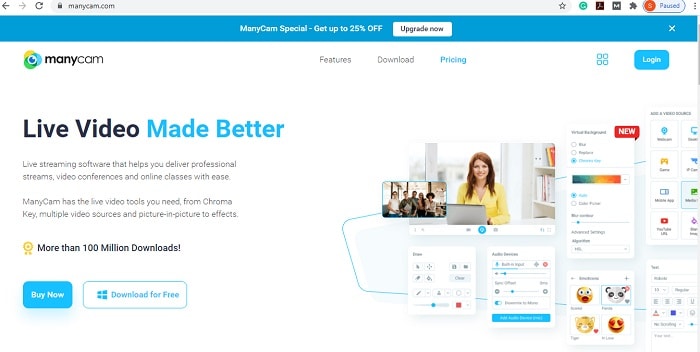
Pros
- Video streaming on multiple channels simultaneously.
- Add audio effects like voice changing or distorting to the mic input.
- Allows you to preview the video before going live.
- Support multiple formats while exporting the final video.
- Make use of a green screen as per your choice.
Cons
- Doesn’t support HD res.
- Limited favourites selection only up to 3 effects.
3. Cyberlink YouCam
The software is quite popular among the YouTubers and other streamers. The application is aimed to enhance the video conferencing and the chat option offered by the service.
There is one thing you should note, and that’s this software isn’t free, and you will have to purchase it from the Cyberlink webpage to use all the features that it has to offer. The application will allow your webcam to do something more other than capturing you; it will give you the option of taking some amazing panoramas.
If you are using the webcam, the application will allow you to add the face tags so that the system can understand different people. The users will also be able to add the HDR effects to their videos and webcam pictures. The interface you will get is also very easy to use, and you will get all the features accessible under a single dashboard. YouCam will sort all your pictures & videos according to the data stamps, and if you have added face tags, you will also be able to search by those tags in the library.

Pros
- Some amazing visual effects, including background, avatars, animations, etc.
- Separate tools to make an effective presentation.
- The integration will take multiple chat apps.
- You can also use the software to unlock your Windows machine using facial recognition.
- Supports older version operating systems such as Windows XP.
Cons
- The interface can be a bit complicated for some people.
4. Windows Camera
If you are trying to find the most basic app to record yourself using the webcam, what else can be better than the integrated webcam? The app is already present on all of the Windows machines, and the interface that you will get is also quite easy to use. All you need to do is click on the Windows icon and search Camera.
Open the app, and if you are opening it for the very first time, the app will ask your permissions to use the mic and camera. If you see the footage, the camera is most probably working. You should also not worry about the drivers as it’s an integrated app; there will be all the drivers already present.
If you have connected an external camera as well, the interface will give you the option to change the preferred camera. There will also be a slider present on the left screen to zoom the footage in and out. The app will allow you to shoot pictures, as well as videos. There will be a timer mode as well if you are clicking pictures, and you can set it up to 10 seconds.
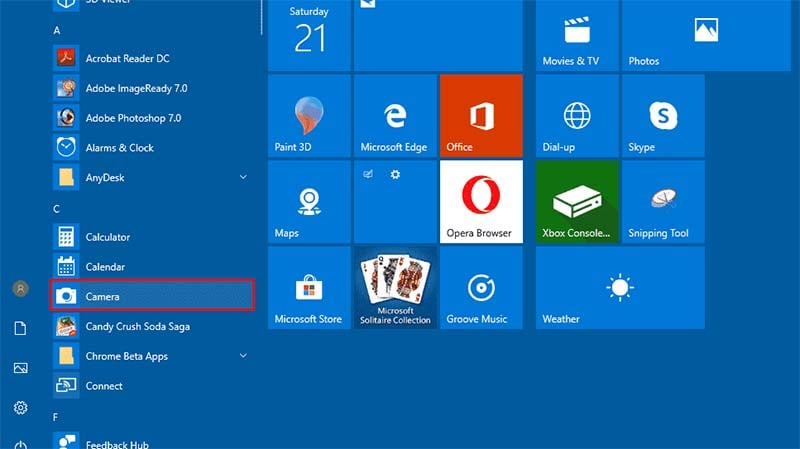
Pros
- The app won’t take much space.
- There will also be a slider to adjust the brightness.
- Face tracking to keep the subject well exposed.
- Can be used to unlock the device.
- The video can be recorded up to 4K based on your system configurations.
Cons
- There are no editing tools available in the app for the recorded video.
- The exposure can get very bad sometimes.
5. Free2X Webcam Recorder
This one from Free2X is one of the free software applications that are available in the market and are also loaded with several features. The app will allow you to set a recording source from any camera you want to use as your webcam. You can also add the preferred audio recording device that you want.
The software will also let you save the footage in the format you want. It can be AVI, MP4, WMV, etc. If you want to control the recorder without using the mouse, you will be able to use the keyboard shortcuts. These shortcuts will be used for multiple functionalities like play/pause, stop, taking a snap, etc.
The interface will also give you an option to start the timer for recording, and you can configure the timer to stop the recording. The dashboard is also very intuitive, and you will get to see all the features in plain sight. The app is free to download, and you will not need to pay anything to access all the features.
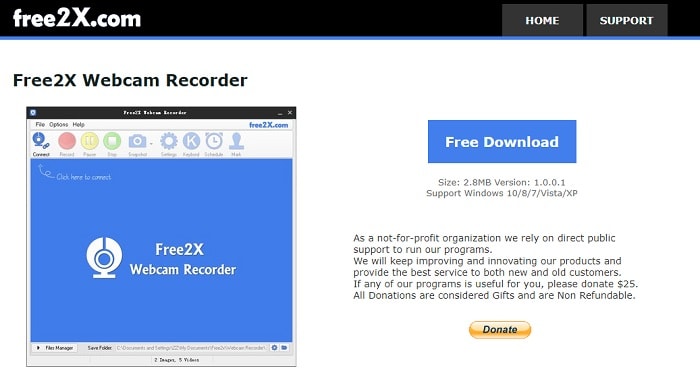
Pros
- Can add any camera as a webcam and mic for crisp audio.
- Capture screen snaps at any given time and saves them as JPGs.
- You will not need a mouse to control the recording.
- The scheduling option will allow you to start/stop recording by setting precise time.
- There will be an in-built file manager where all the recorded images & videos can be easily managed.
Cons
- The app will not come with an integrated editor, which can be a deal-breaker.
6. Free Screencast
If your top priority is to get the video recorded in the top quality, this is the best software that you can choose from the lot. The screen recording software applications that are available aren’t always best to provide you with the best quality. Free Screencast is the app that will also allow you to record the screen along with the webcam. The app also comes with an integrated editor that will allow you to tweak the footage according to you. You can crop, add various filters & animations, etc. to your video to make it more pleasing.
The app is also available to download for free, and as the need for online work is increasing, you are going to need this screen recorder. The interface that you will get here is also very intuitive and user-friendly. If you want a basic app without any complicated feature/interface, Free Screencast is one of the best available in the market.
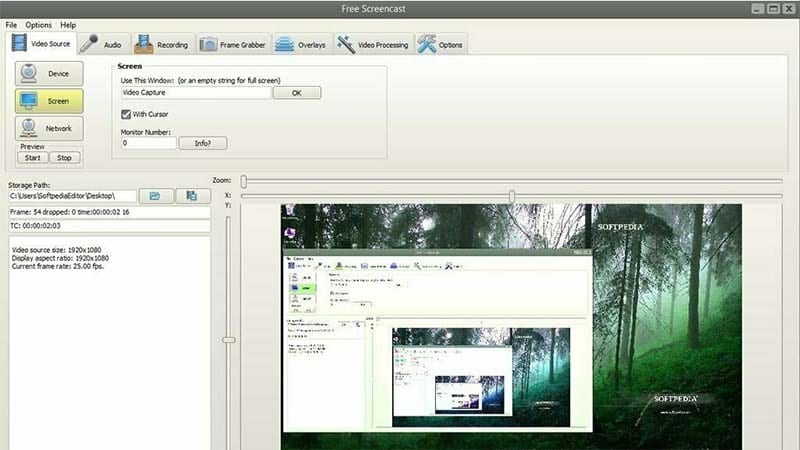
Pros
- The software is quite easy to use.
- The recordings, be it video or audio, are top-notch.
- There is also a timer you can use to record videos.
- The final video can be saved in your device in multiple formats.
- Multiple filter effects to choose from.
Cons
- The editing tool offers very basic features.
Conclusion
We are seeing a surge in the number of online jobs, and there are very high chances that you are already in one. When you are working from home online on your computer, there are several tools that you will need to make everything work flawlessly. A software that you are going to need every now and then is the screen recorder.
It will help you make presentations, and it should also allow you to add your webcam footage to give it a more personal touch. In this article, we have compiled some of the best recorders available to download, and you can pick anyone to start right away.







