As an unemployed physics teacher starting to catch up with the online learning revolution, I've been thinking about starting my own educational channel. So, I was wondering if there is a way for a beginner like me to record and edit high-quality videos on a Mac computer. I don't know exactly what I need, but I know it needs to look cool and professional. Can you help me?
Whether you want to create viral TikToks, record video messages, or run a successful online physics channel, you need the right webcam recorder for Mac. We'll show you how to record a video with webcam on Mac and help you choose the best option. Let's go.
| Webcam Recorders for Mac |
Pros | Cons | Best For |
| DemoCreator | Multiple camera recording modes (including AI avatars); Preset aspect ratios for online platforms; Cutouts with virtual backgrounds; AI Teleprompter; Video editor with green screen, auto-captions, etc. |
The free trial version has limitations | Professional content creation, educational videos, business presentations, conference videos, gameplay videos, etc. |
| iMovie | Free for all Mac users; Useful video editing tools and effects (including green screen). |
No multicam options No screen recording options |
Entry-level video recording and editing. |
| QuickTime Player | Webcam and screen recording; Pre-installed for free on Macs; Basic editing (trim, rotate, rearrange, etc.) |
Lacks advanced editing options and effects | Everyday use and amateur content creators. |
| Photo Booth | Straightforward webcam recording; Cool effects; Free for Mac users. |
No editing options except for a trimming tool | Video interviews and messages. |
| DemoAir | Accessible on any device via a browser; Simple and quick webcam recording; Additional capture options (screen and audio only); Online video presentation maker; Chrome extension with annotations and other tools. |
10-minute recording limit in the free version. | Business presentations, online tutorials, video messages, explainer videos, etc. |
Method 1: How To Record With a Webcam on Mac With DemoCreator
Wondershare DemoCreator is an All-in-one video recorder and editor with different recording modes. The Camera mode allows you to record video with an internal and external camera, but there are other options.
DemoCreator also has presets for simultaneous screen and webcam recording and the Game capture, Virtual Avatar, and Video Presentation modes.
- Screen & Camera - captures your screen (or individual windows) along with your webcam overlay. This preset is great for online tutorials, explainers, reaction videos, etc.
- The Camera mode - records videos with the internal or external webcam. It includes presets for YouTube, TikTok, and Instagram, a gallery of backgrounds, and an AI teleprompter.
- The Game mode - allows you to capture gameplay up to 4K/8K smoothly with webcam reactions.
- Virtual Avatar - uses the camera to track your movements and add them to your virtual avatar. It's the perfect mode for you if you don't like being in front of the camera.
- Video Presentation - combines screen and webcam recording with live streaming. In addition to all Camera mode features, it also includes options to merge or fuse screen and webcam.
Whichever recording mode you choose, your webcam capture can be circular, rectangular, cutout, or mirror-flipped. Thanks to a user-friendly and intuitive interface, you have options galore for any application without worrying about the technical side of things.
Here's how to use Wondershare DemoCreator to record a video from a webcam on Mac:
- Get DemoCreator for Mac from the official website and install it on your computer.
- Launch DemoCreator and choose All-in-One Recorder.

- Next, configure the Capture Area, System Audio, Microphone, and WebCam.
- Choose one of two recording schemes for your project: Export Express or Edit Recordings. The first option lets you export the video immediately after recording, while the second option allows you to keep editing with DemoCreator.

- When you are ready to start recording, click the red REC button to start recording.
- Press the red Stop button or Shift+Command+2 to stop recording.

DemoCreator's Video Editor offers powerful video and audio enhancement tools, such as Green Screen, Highlight Cursor Effect, AI Denoise, Auto Captions, AI Text-to-Speech, and more. It also offers over 5K visual assets like transitions, stickers, annotations, captions, filters, and sounds.
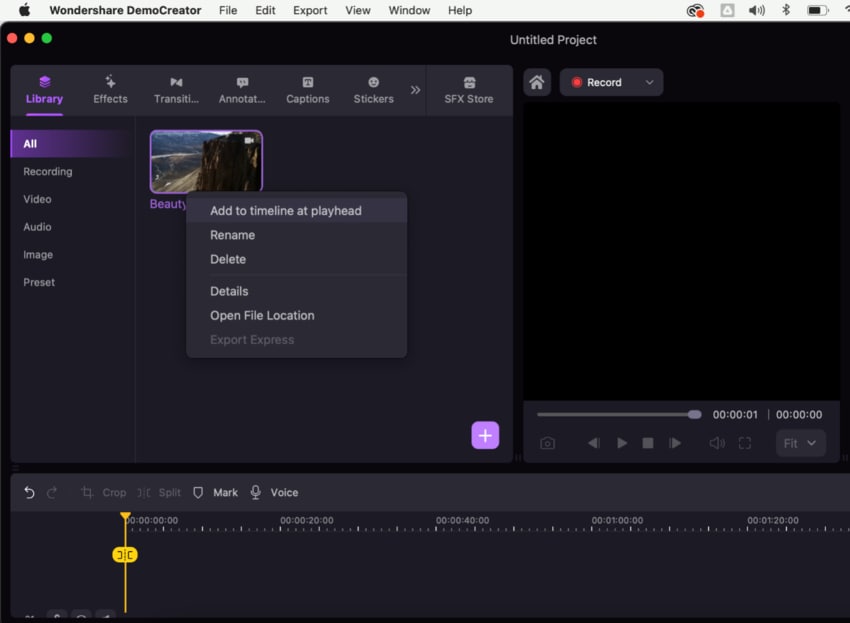
Method 2: How To Record With a Webcam on Mac With iMovie
As a Mac owner, you are probably familiar with iMovie and know how to use it to play and edit videos. But did you know that iMovie can be used for video recording, as well? It's a simple app built for casual users, but we will show you how to record a video using iMovie.
- Open iMovie and click on File on the top menu bar. Select Import Media.

- To turn iMovie into a webcam recorder for Mac, choose FaceTime HD Camera.
- When you're ready to start recording, hit the red REC button at the bottom.

- Click the red button again when you want to stop recording.
- iMovie will automatically open the Editor window, where you can trim your clip, apply filters and effects, add titles, backgrounds, transitions, and more.

iMovie is a widely underrated webcam recorder for Mac, even though it offers excellent editing options for free. The fact that it is easy to use and accessible to everyone makes it a solid choice for amateur and beginner content creators, but it does lack some professional features. For example, you cannot use iMovie to record the screen of your Mac computer.
Method 3: How To Record With a Webcam on Mac With QuickTime Player
QuickTime Player is another obvious choice for webcam recording on Mac because you can use it on any MacOS computer for free. QuickTime also lets you capture your screen and trim, rearrange, and rotate videos in post-production. Here's how to use it as a webcam recorder for Mac:
- Launch QuickTime Player and click on File in the top menu bar. Select the New Movie Recording option.

- Click the red REC button to start recording and press it again to stop recording.

When you're done recording a video from a webcam with QuickTime Player, you can stick around and explore basic editing options or export the video file directly to your Mac computer or iCloud.
Method 4: How To Record With a Webcam on Mac With Photo Booth
Photo Booth is a fun photo and video capture app for Macs developed by Apple. You can use it to record a video with your webcam and add cool effects but don't expect much else. Except for a video trimming tool, you won't find any editing features in Photo Booth.
One of the key advantages of Photo Booth is that it is very easy to use:
- Open Photo Booth and click on the Film icon to change capture mode.

- Hit the red Record button to start recording with a webcam on your Mac.
- When you're ready to stop recording, click the Stop button.

Since it lacks video editing capabilities, Photo Booth is not very suitable for content creation. Still, it is a convenient tool for straightforward webcam recording and simple clips, such as video messages and interviews. It lets you share videos through email, messages, and more.
Method 5: How To Record With a Webcam on Mac With Online Webcam Recorder
If you feel more comfortable using online tools, there's nothing wrong with that. Perhaps you want to make a personal video message from your office, or you don't have the time to explore recording apps on your Mac. Online tools are simply quicker and more convenient.
The easiest way to record with a webcam for Mac straight from your browser is with Wondershare DemoAir (the browser-based version of DemoCreator). This user-friendly online tool lets you capture your screen and/or webcam, record your voice, and make AI presentations. Here's how to use this online webcam recorder for Mac:
- Go to DemoAir offical page and choose Online Video Recorder.

- When asked to Choose a Recording Mode, switch to Webcam Only.

- You might need to change your browser settings to allow DemoAir to use your camera and microphone. On Chrome, go to the Three-Dots menu and open Settings. Under Privacy and Security, select Site settings and find demoair.wondershare.com in Recent activity. Open Site settings for DemoAir and switch default settings for Camera and Microphone to Allow. This process is very similar for all popular browsers.

- When you're ready, hit Start Recording.

- Click the Stop button to stop recording.
- DemoAir will automatically save your recording to your computer. You can also preview the video and save it to Google Cloud or Wondershare Drive or share it directly on YouTube, Gmail, etc.

DemoAir is designed to simplify online recording, so it doesn't include any editing options. However, you can add DemoAir to your Chrome as an extension and access additional features, such as screen drawing, real-time annotations, cursor highlights, and a video trimming tool.
Selecting the Best Webcam Recorder for Mac
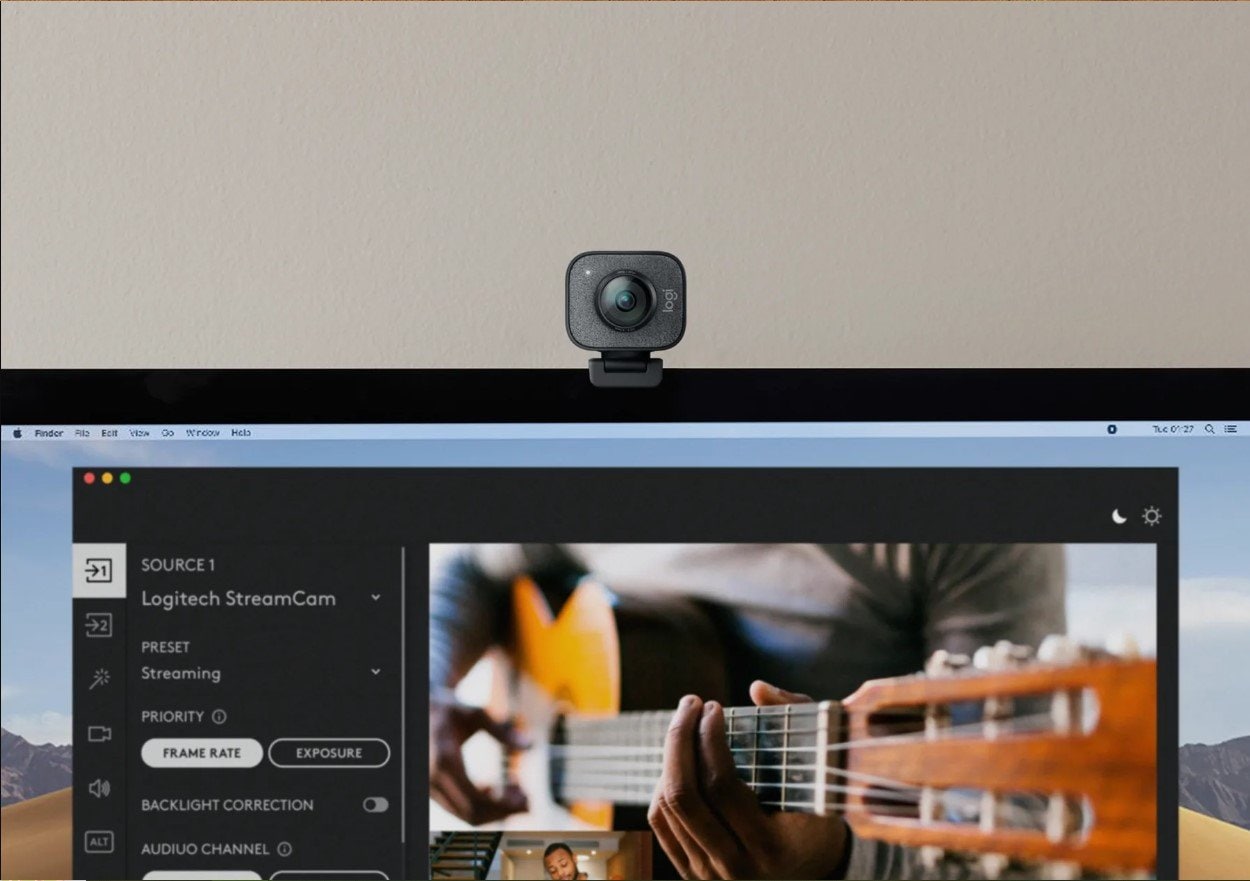
There are a few things to consider when choosing a webcam recorder for a Mac. Most users base their decisions on features, ease of use, and price. While this is a reliable way to pick the best webcam recording tool, you should also consider your specific needs.
Take Apple's built-in apps, for example. Although free and easy to use, these tools generally lack the capabilities and features needed for professional content creation. You need a better solution if you want recordings that look like videos you see on YouTube or TikTok.
Popular video content creators use tools like the green screen, webcam cutouts, virtual backgrounds, and multicam recordings to achieve the professional-looking effect you see on social media. You can't match this level of quality or compete with professionals with a free recorder.
On the other hand, free webcam recorders are an excellent choice for casual users who don't care about posting their videos online. If you want to take and send video messages or record yourself for a job interview, you don't need more than webcam recording and basic editing tools.
- Create annotated screen recordings.
- Record customized screen & audio and edit directly.
- Capture webcam video and export it to social media platforms.

Conclusion
There are several ways to record a video on a Mac webcam. Depending on your specific needs, you can choose a straightforward solution like a Photo Booth webcam recorder for Mac or the DemoAir online recorder. Both are really simple tools with basic editing options.
In addition to basic editing, QuickTime Player also offers screen recording. For a little more flexibility during post-production, you can try iMovie. It's a built-in Mac webcam recorder with useful video editing tools and creative effects for entry-level content creation.
If you are a content creator and need multicam capture and advanced editing tools, the best way to record with a webcam on your Mac is with DemoCreator. It's a comprehensive solution with many professional features that even beginners can use with ease.
Webcam Recorder for Mac FAQs
-
What is the best webcam recorder for a Mac?
The best webcam recording for a Mac is the one that fits your needs perfectly. If you want to record quick video clips to share with your teammates and friends, or if you need to film yourself for an audition or job interview, you can use one of Mac's free tools: QuickTime Player, Photo Booth, or iMovie. The best webcam recorder for a Mac with easy-to-use features for professional content creation is Wondershare DemoCreator. -
Can I record a video on a Mac with a webcam?
Yes. The easiest way to record a video on a Mac with a webcam is with iMovie and Photo Booth. These tools are pre-installed on every Mac computer, so you don't have to download and install a third-party app. If you want to record with your Mac webcam online, the best tool is DemoAir. Alternatively, you can download a more capable webcam recorder and video editor like Wondershare DemoCreator. -
Should I record videos with online or desktop tools?
Whether you should use online or desktop tools for video recording depends on your needs and preferences. Online tools are a better option if you need a simple webcam recorder to help you capture short video clips like video messages. If you need a more powerful webcam recorder with additional options for multicam recording and content creation, use a desktop alternative.




