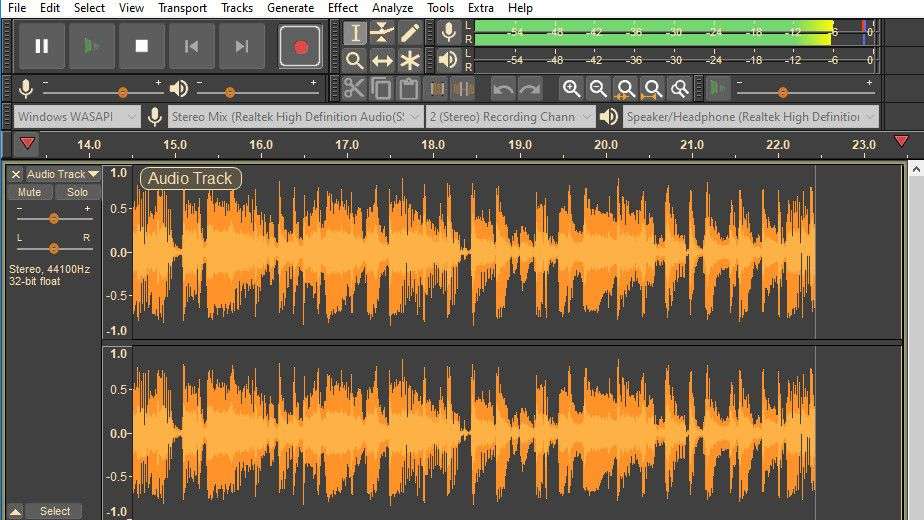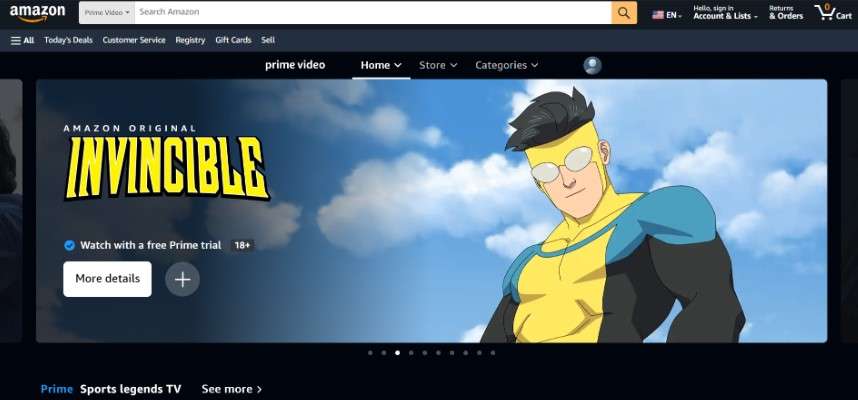6 Solutions to Set Timer Recording
How do you set a timer for recording? How do you record your computer screen for hours? If you have planned calls, virtual learning sessions, or anything else that starts at a set time, you may wish your computer to record the screen and audio automatically. But how? Screen recorder with a timer is the answer!
With a timer recorder installed on your device and recording chores scheduled, you may capture whatever you want and have it automatically saved to your device. Here are some excellent Timer Recorders for scheduling recordings on your device at a particular time.
Part 1. What is a Screen Recorder Timer Recorder?
The Screen Record Timer function is intended to start the video and audio recording automatically. It records based on the length or particular time you've selected.
Even on PC and Mac, you can use it to plan and record live video from Netflix, Hulu, Amazon Video, Facebook Live, YouTube, and streaming audio from internet radio stations, among other services.
Benefits to setting a timer recorder or using a screen recorder with a timer:
- Easy-to-Use Feature: Web-based tools allow all employees to record their time rapidly and accurately.
- Aids Forward Operational Planning and Budgeting: Time tracking is an excellent tool to organize future work efficiently and cost-effectively.
- Problem Identification and Encouraging Solutions: When you look at how you spend your time, you may get valuable insight into various aspects of your life.
Part 2. Top 6 Timer Recorder to Set Schedule Recording
Here in this part, we will be covering the top 6 best screen recorders with a timer that can help you set schedule recordings for future use.
1.Wondershare DemoCreator
Recording a screen used to take time and effort, but it's now much easier with DemoCreator to set a timer of recording. With DemoCreator schedule recording feature, you don't need to set a sing timer to make a screen recording, which makes the recording process more convenient. Only need to set the start and end time, then it will start recording automatically. Moreover, once finished recording, it supports you to edit videos immediately, with no need to transfer to another editor tool.
Not only a recorder, but DemoCreator is also an essential demo video making tool that helps learners, educators, freelancers and gamers to take idea-sharing to the next level. Below are the detailed steps of how to set schedule screen recording using this screen recorder with a timer.

Screen Recorder with Timer - DemoCreator
 Secure Download
Secure Download Secure Download
Secure DownloadStep 1: Launch DemoCreator to start the recording process. Then choose the Schedule option from the available features.
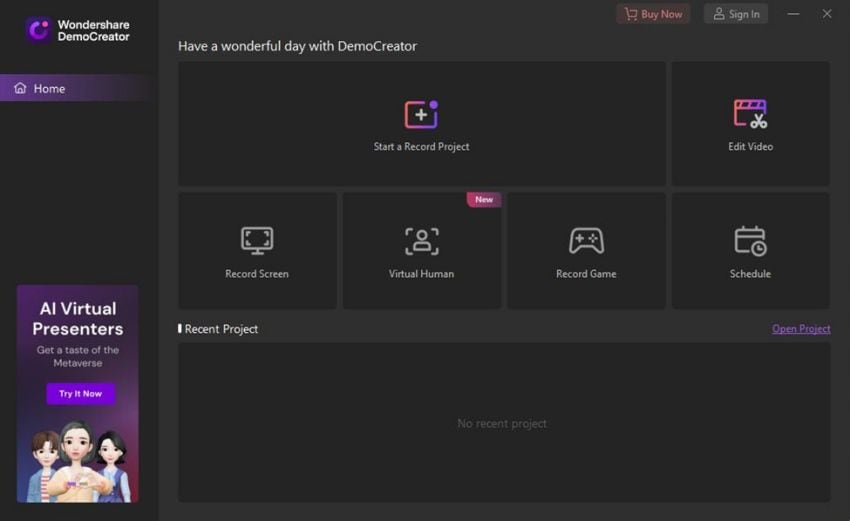


Step 2: A new window will open where you can set the start time and end task time.
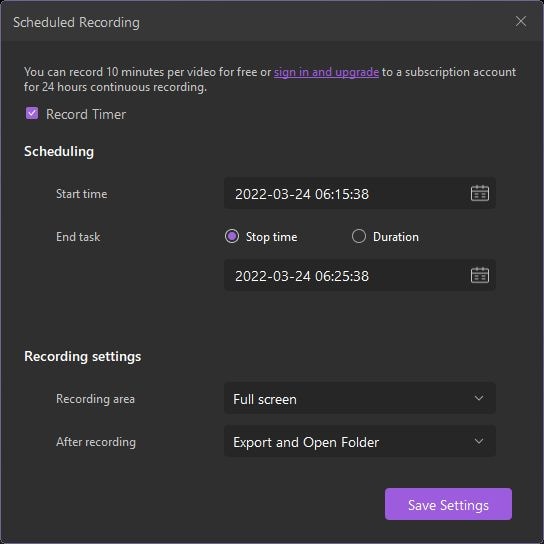
 Note:
Note:- Start time: This option allows you to set the start time of the scheduled recording.
- End task: This option allows you to set the end time of the scheduled recording.
- Duration: This option allows you to set the duration of the scheduled recording.
- Recording area: This option allows you to select the target recording area for scheduled recording.
- After recording: This option allows you to select whether to import to editor or export and open folder.
Step 3: You can also set the recording area after recording the action from this window. Click on save settings from moving further. The recording will be saved to the path/location provided.
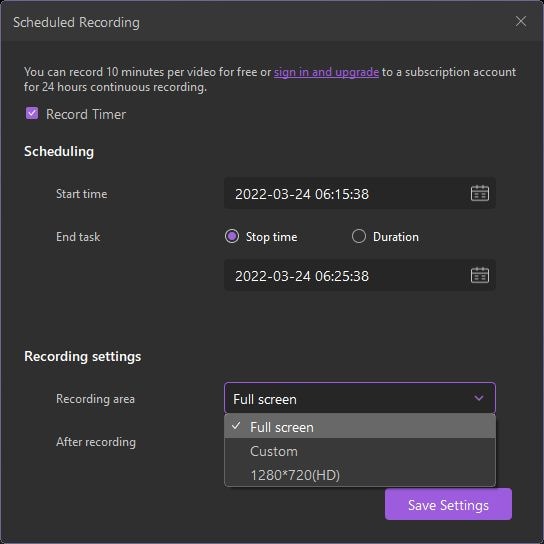
 Precautions to take when using Scheduled Recording:
Precautions to take when using Scheduled Recording:- The scheduled recording function is available only when DemoCreator is running.
- The scheduled recording function will not work on a remote computer when the remote connection is lost.
- If you want to stop recording while the schedule recording do not end, press F10.
2. Icecream Screen Recorder
With this free screen recorder with timer, i.e., Icecream Screen Recorder, users may create professional-quality screen captures with a button. The Icecream Screen Recorder is a user-friendly and easily adjustable piece of software. This simple-to-use recorder may record high Definition training sessions, Skype discussions, webinars, and even essential step-by-step training videos.
It is also a good choice for everyday use. With a feature set that includes area selection, a drawing panel, and even zoom-in capabilities, this comprehensive tool will undoubtedly assist in the making of high-quality videos.
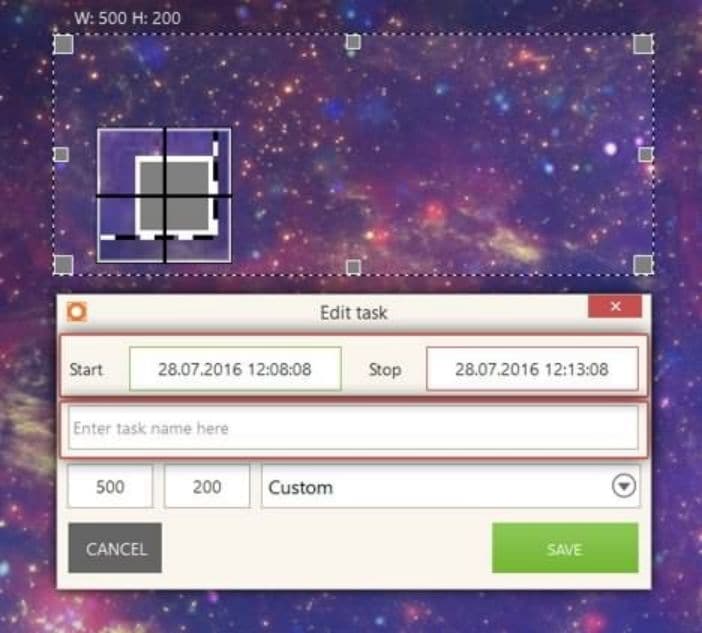
Main Features:
- In instant editing, you can use the drawing tool to add circles, squares, text, and arrows. You can also vary fonts and colors.
- The user interface is user-friendly, which is very helpful to control the screen recording functionality.
- It also offers full-screen game recording, helpful, especially when recording your gameplays or tutorials.
- The cons are that there aren't that many collaborative tools that you can use on the software.
- The software enables you to share your screenshots and video recordings to whatever platform.
3. Movavi Screen Recorder
Movavi Screen Capture is an all-in-one video editing program developed to assist users in capturing and editing their newest masterpieces. It is sure to stand out from the crowd. This easy-to-use program is ideal for recording webinars, Skype conversations, and live gaming sessions. It has the bonus of being able to export recordings into a variety of standard file formats.
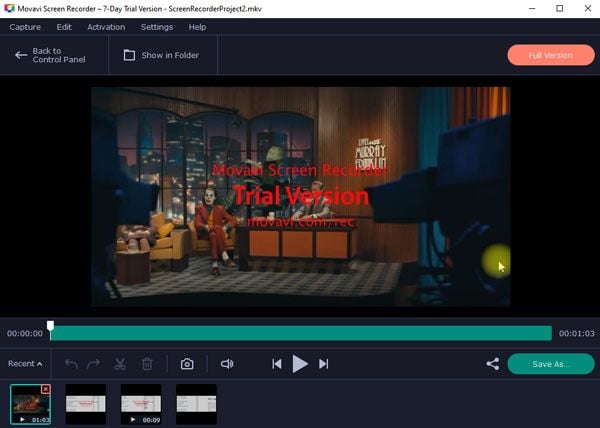
Main Features
- You can record videos with a frame rate of 5 to 60 frames per second. The highest frame rate will result in the best video quality.
- You can choose the audio recording mode , as well as the frequency.
- To make your video even more useful, you may want to include cursor movements.
- Personalized shortcuts to ease the users, superSpeed conversion mode
4. Deskshare My Screen Recorder Pro
Offering an extensive set of options, including the ability for users to record both system speaker sound and sound made by a microphone, the Deskshare My Screen Recorder Pro is an excellent choice for users of all skill levels and experience levels. This video recording app with a timer that captures high-quality but small-sized files is sure to assist you in capturing all of your critical webinars, gaming sessions, and personal memoirs.
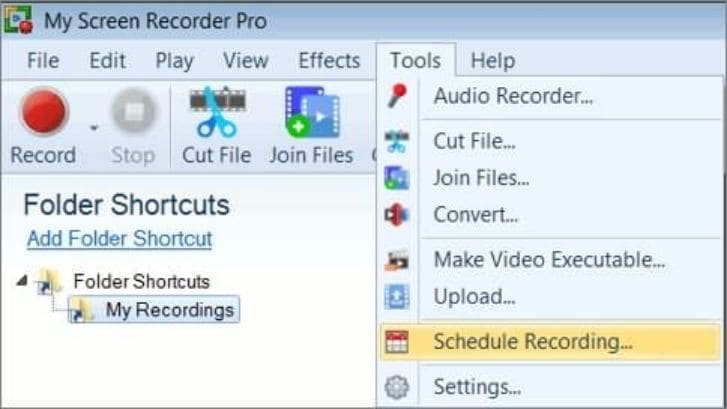
Main Features
- Take notes on everything you see and hear on your computer screen.
- Capture your PC's screen activities and save them as WMV or AVI files.
- Record both your smartphone and PC screens.
- You may record the whole screen, a custom location, or an application window.
- Capturing mouse pointer movements draws emphasis to user activities.
5. Flashback Screen Recorder
Flashback Screen Recorder is a sophisticated application that enables users to record their screen and audio and camera visuals using Flashback Screen Recorder. Its purpose is to help project developers generate high-quality videos quickly and cost-effectively. Because it lets you share your recordings online and export them in several formats, this strange tool is excellent for recording step-by-step lessons, gaming sessions, and even webcam talks.
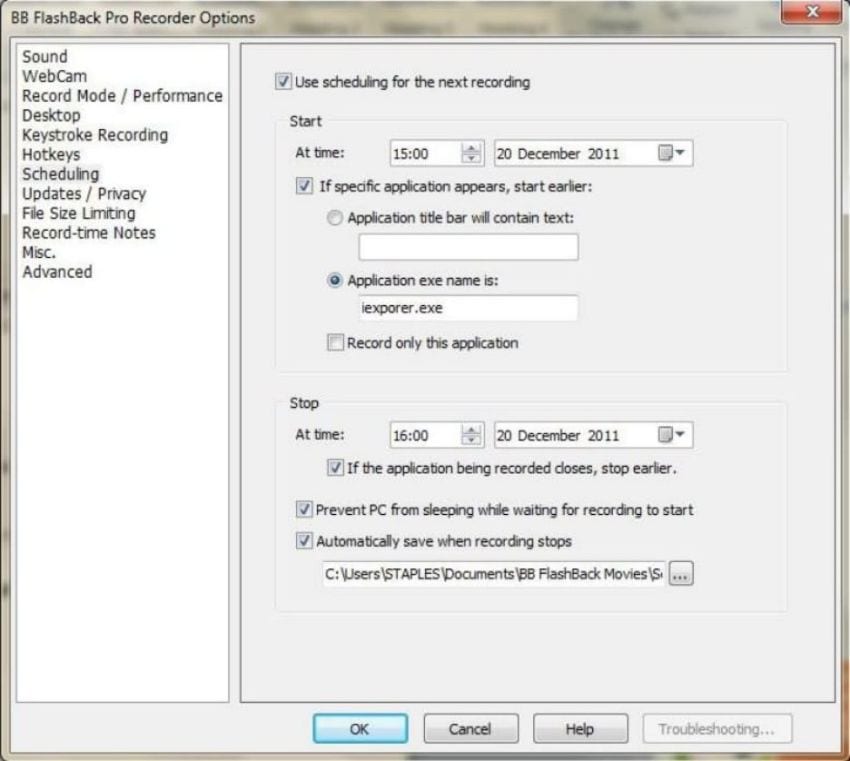
Main Features
- Apply video effects during timer recording, capture recordings via webcam.
- Flashback free screen recorder provides mouse movement highlight and basic video editor.
- The Flashback express screen recorder allows you to record with no watermark in its free version itself.
- Other major features of the free version include unlimited recording time along with webcam and microphone sounds
6. Camtasia
Screen recording software such as Camtasia is straightforward, making it an excellent choice for anyone who wishes to record important live-streamed events, lectures, and even online gaming sessions.
The well-known platform, which enables you to capture and edit films with simplicity, also offers content creators to include visual effects, voice narration, and even crucial comments in your movies. Camtasia timer recording feature allows you to schedule the recording.
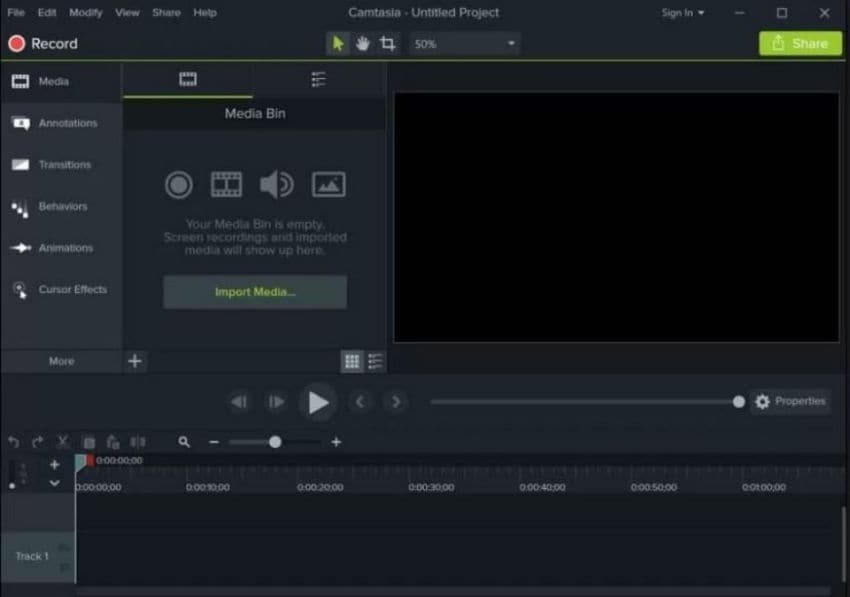
Main Features
- Camtasia has everything you need for capturing both video and audio from your computer screen.
- Camtasia makes it very easy to capture whatever it makes to capture for sharing your expertise with others through video.
- Camtasia’s is also powerful but easy to use video editing software.
Part 3. How to Make Audio Timer Recorder?
One way to make an audio timer recorder is to use Audacity Timer Recorder, an excellent tool to help you complete your tasks. For Audacity, the Timer Record configuration window allows you to plan when a recording starts and stops.
And optionally: you can set an Automatic Save Project or an Automatic Export to any supported audio format and designate that Audacity closes, or the machine shuts down after the Timer Record completes.
You must complete all necessary settings in Audacity before beginning a Timer Record session. While a Timer Record session is in progress, including when Audacity is preparing to begin the recording, the Audacity controls and menus will not work until the recording is completed or stopped/Cancelled. Here is how you can use Audacity:
Step 1: After installing the software and importing the file, as soon as you enter the dialog box, the "Start Date and Time" control displays the current live time, indicating that the recording you set will begin instantly unless you alter this control to a time and date in the future.
Step 2: You may define the end date and time of the planned recording by entering the information in the "End Date and Time" field, or you can specify the duration of the recording by entering the information in the "Duration" field.
Step 3: Choosing Enable Automated Saving from the drop-down menu after ticked the box allows you to use the Specify button to select a place and file name for an automatic save of your project after the recording is complete.
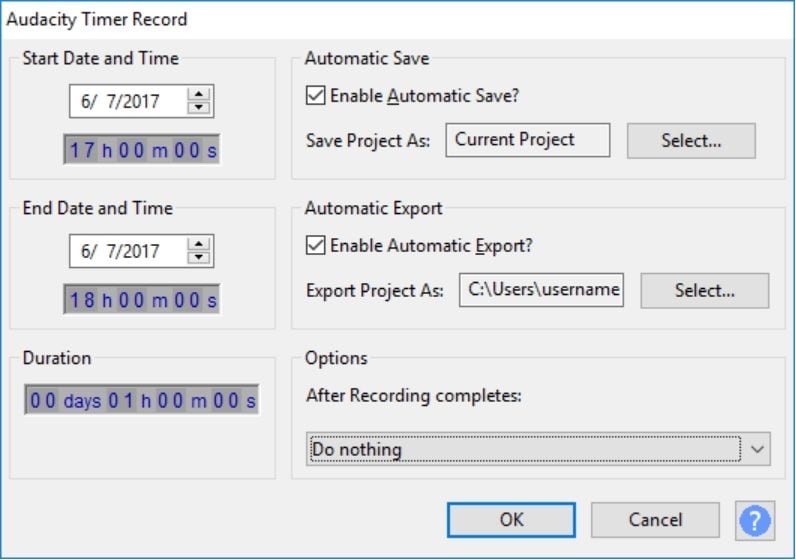
Step 4: As a result of checking the Enable Automated Export checkbox, you will be able to use the Pick button to select an audio file format for the export and a location and file name for the project's automatic export after the recording is complete.
Step 5: When you have completed all of the necessary settings, just hit the OK button to begin the Timer Record. You will either wait to begin recording later or begin recording immediately based on your preferences.
Conclusion
A screen recording scheduled in advance is a simple and easy solution to seamlessly record your personal Skype chats, gaming data, and webinars. The ability to schedule your next screen recording ahead of time is ideal for users with busy schedules and those who want to stay organized when it comes to back-to-back scheduling.
The feature is guaranteed to help you capture all essential information without being present. From the above tool reviews, you can get an overall understanding of the screen recorder with timer. If you need a tool that can not only set timed screen recording but also edit, then choosing DemoCreator will be better. If you want to find a professional audio timer recorder, Audacity is a great choice.
 Secure Download
Secure Download Secure Download
Secure Download