Recording Schedule - Start and End Recording at a Specific Time
What is Recording Schedule? How do I set screen recording time? Which audio recorder with timer is the best?
Talking of the basic inference of the term, a recording schedule is a time constrained feature in today’s newly introduced audio visual recording software that gives you the flexibility to set a pre decided record time for the recording software to work on its task. Flexible on a daily or weekly preset schedule, the software aims for an automatic record process according to the already fixed timing.
Addressing the concern of setting a record schedule, the software market facilitates you with a pool of choices in the realm of high tech and latest recording software and tools. You can pick any suitable alternative to adhere to the task of scheduling your audio visual records. When looking for the most feasible scheduled audio recorder program, there are evidently limitless choices. The following section, however, tries to help you make your choice by discussing the cream of the curd in the domain of time constrained audio recorder software.
Part 1. Top 6 Schedule Recording Tools
1. Wondershare DemoCreator
DemoCreator program is a recent launch by Wondershare and is an excellent choice to create and schedule screen recording suited the convenience of the users. The software greets you with a clean and responsive working interface, requiring just a couple of clicks to adhere to the record scheduling task. The software is free to use and is devoid of any in-app purchases.
User’s Guide to Work with DemoCreator for Setting up an Audio Record Schedule
See-through the following section for a stepwise explanation of scheduling an audio recording with the DemoCreator program:
Step1:Launch DemoCreator and Select “Schedule”
After a successful launch, the software opens up to its main interface, where you will need to select the ‘Schedule’ feature from among the available ones.
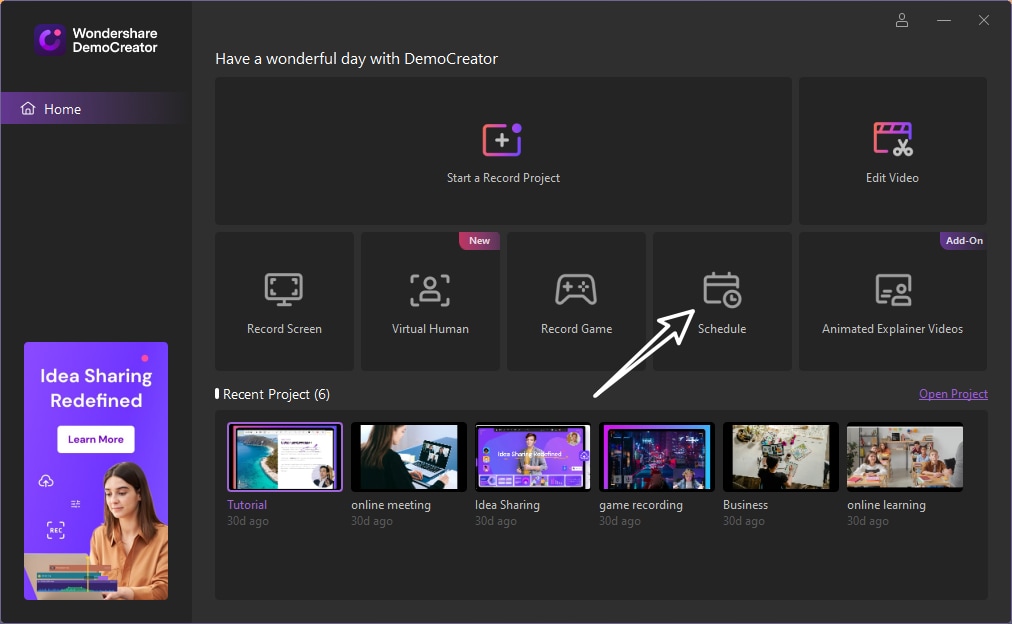


Step 2: Schedule Recording Settings
The completion of Step 2 directs you to the ‘scheduling’ interface, where you will have to work on the actual task by setting the start/end timings of your recordings, along with making additional adjustments in recording settings. Tap ‘Save Settings’ when you are satisfied with the arrangements.

- Start time: This option allows you to set the start time of the scheduled recording.
- End task: This option allows you to set the end time of the scheduled recording.
- Duration: This option allows you to set the duration of the scheduled recording.
- Recording area: This option allows you to select the target recoding area for scheduled recording.
- After recording: This option allows you to select whether to import to editor or export and open folder.
Step3:Save Settings and Start Recording
Once you've finished the schedule recording settitngs, click save settings. Then your schedule recording task will automatically start according to your settled time.
Precautions to take when using Scheduled Recording
- The scheduled recording function is available only when DemoCreator is running.
- The scheduled recording function will not work on a remote computer when the remote connection is lost.
- If you want to stop recording while the schedule recording do not end, press F10.
2. Bandicam
This one is another excellent alternative to create audio visual recordings on a preset schedule. The software allows you to fix recording schedules on either a daily or a weekly basis, using which you can rest assured that the software automatically starts to accomplish its task on the already set schedule.
Apart from the aforesaid modes, the program comes with a ‘most recently used recording’ mode, which you can use to add a further flexibility to your recording schedules. This mode however, requires a background run of the Bandicam software.
In case you wish to take up a simultaneous scheduling process without wanting to run the program in the background, consider using ‘Windows Task Scheduler’, followed by the ‘Command Line’ parameters of the Bandicam recorder program.
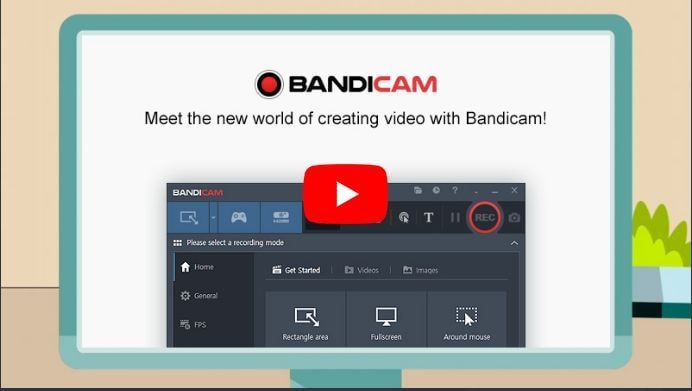
Pros
- This one is excellent gameplay software to enjoy DirectX/OpenGL games.
- The recording is instantly initiated as soon as the program installation completes, while allowing you to ward off capture frames from the recordings.
Cons
- The software is a windows exclusive program and is not compatible to your MacOs, Linux and Android devices.
- The software retains the original frame size even if you modify the recording area.
3. OBS
Another entry to the list is the Open Broadcaster Software, on which you can comfortably rely for addressing the concerns of creating pre scheduled audio visual screen recordings. The software promises you of a high resolution sound and video captures and mixes in real time, along with giving you the flexibility to work with a number of audio visual sources, like those of browser and screen window captures, images, webcams, text, capture cards, etc., to record specific content scenes.
You can further initiate a simultaneous recording of selective contents from a limitless number of scenes by a seamless switch among the desired ones through the custom transitions feature. With specific address to the software’s audio recording utility, you can rest assured of a high performance output; owing to the exclusive features of pre source filter enabled audio mixer, noise cancelation and VST support.
The OBS application program also allows you to add and duplicate new and existing media sources respectively, while conveniently configuring properties of the same for a high end recording and broadcast output.
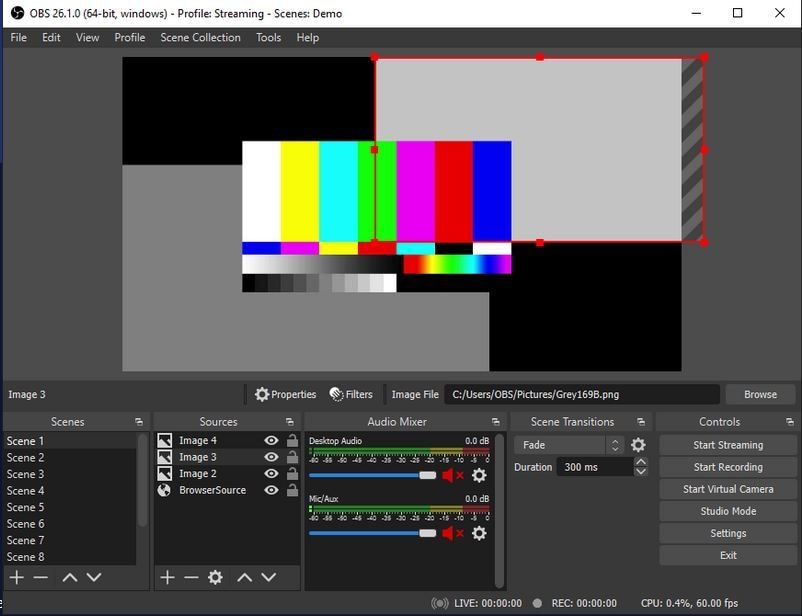
Pros
- The software facilitates you with a high quality audio visual recording output.
- This one is a modern and trendy recorder program that also encompasses the most basic features for media broadcasts.
Cons
- The application program does not support audio recording from the internal sources of your system, like the microphone.
- The software interface, though clean and responsive, is quite dull, with the absence of any customizable chromatic themes.
4. EaseUS RecExperts
Next in the line of affordable audio visual recording software, comes the aforesaid application program, which is certainly a worthy choice for catering to the need of creating automatically schedule screen recording on Windows and MacOs devices.
Apart from being excellent screen recorder software, the EaseUS RecExperts tool is a smart utility to capture still and moving images, videos and sounds from any of your live streams, academic tutorials, online gaming sessions, webinars, etc.
You can also use the application to record internal microphone audio of your device, along with creating audio recordings in your own voice. The application comes with a 30 day free trial, exceeding which you will require a paid subscription to continue working with the recorder program.
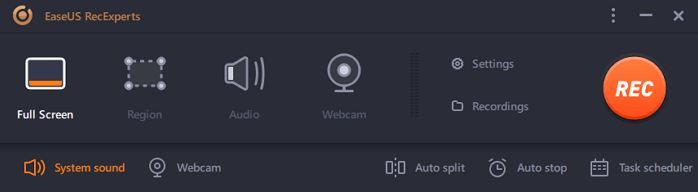
Pros
- The software allows you to choose any suitable file format to proceed with the audio recording process.
- You can conveniently integrate the recorder program with a variety of system utilities and accessories.
Cons
- The program has a restricted number of editing attributes and leaves its watermark on the recorded output file.
- The free version allows you to create audio recordings of only 2 minute duration, while the paid subscription being quite expensive.
5. Icecream Screen Recorder
This one is another reliable member of the list of best choices for sound and video recording software that can be employed to create preset voice and sound recordings in high output quality. The application is available to you free of cost and greets you with a welcoming and interactive interface.
Additional to the automatic scheduled recording feature, the program has some other excellent video recording attributes, such as recording specific screen areas for a screenshot save, creating high resolution screen records of live streaming events, webcam videos, interactive online gaming sessions and important academic notes and lectures, Skype conversations and lots more.
You can work with the aforesaid screen recorder schedule program on all of your MacOs and Windows compatible PCs, laptops and desktops, along with Android smartphones.
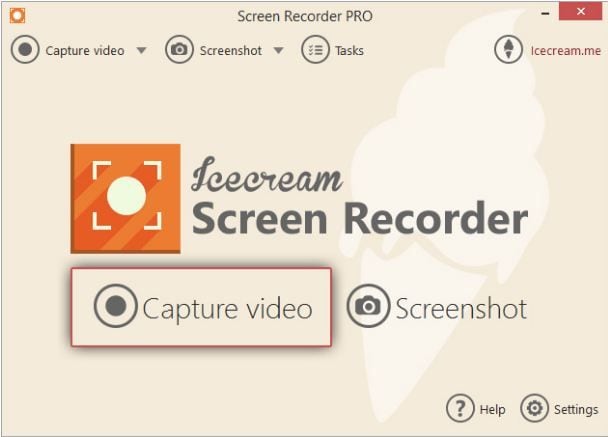
Pros
- The software greets you with the most interactive, non-messy and appealing interface, with a wide variety of media recording features.
- The program is an effective means of creating procedure based, detailed recordings for adhering to specific business concerns.
Cons
- The recorded audio occasionally encounters distortion during the customization process.
- The application lacks some of the commonest collaborative attributes, like the feature to change backgrounds of live stream recordings.
-
6. Debut Video Capture
Last, but certainly not the least, the Debut Video Capture software is also a dependable choice to create and schedule audio recordings. The recorder program comes with some really amazing additional features, respective of media recording. Talking of some specific ones, you are allowed to create audio visual recordings in a number of file formats, take video captured from different sources, like those of a network IP camera, web camera, and a VHS recorder, etc.
Working with the software, you get the flexibility to record a specific screen area, a particular pop-up window and even the entire device screen. Apart from creating such media records, you can choose between creating audio enabled or disabled video recordings, while editing the recorded output with a diversity of editing features to give them the perfect professional touch.
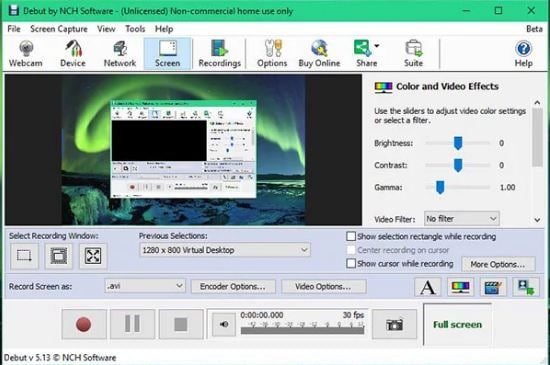
Pros
- Working with the software, you can create scheduled audio visual recordings from external cameras.
- The software program is available to you for a free personal usage.
Cons
- The software interface is quite user friendly, but is, however, a little outdated.
- The program comes with a limited number of editing and interface customization features.
Part 2: Schedule Screen Recording Android
Having learnt enough about the MacOs and Windows compatible, prescheduled automatic media recording software, let us now see through the available software choices for creating schedule screen recording Android devices. The following section illustrates about the Wondershare MirrorGo Android Recorder application to create scheduled screen recordings for Android smartphones.
MirrorGo Android Recorder
This tool is an exclusively smart screen and sound recorder tool for Android smartphones, which can be put to use for creating automatically scheduled audio recordings by connecting the latter with computer systems. The utility is known to possess an entire package of high end media recording attributes with the most recent upgrades.
The tool promises you of a high resolution screen and audio recording output, encompassing a diversity of customization features, along with keeping your recorded audio files protected against internet oriented data loss threats through an encrypted password.
Additional to the media record concern, the aforesaid tool is well suited for a variety of system based activities, like that of playing smartphone compatible games on your computer with a wide screen, high definition graphic display, while using external game control devices, such as mouse or keyboard instead of your fingertips. You are free to attend phone calls, while simultaneously receiving multiple notifications on your system, thus eliminating the requirement of using your smartphone at every instant.
You can also create screenshots from visibly anything that runs on your screen and share the same across various media sharing platforms, capture screen stills and sounds without software or data crashes, as well as undertake a safe and easy transfer of media files. The tool further allows you to send and receive SMS and participate in social media conversations, like those on Facebook, Whatsapp, etc.
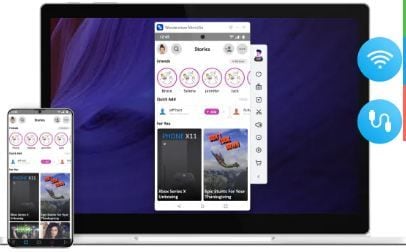
Part 3: Tips to Make Schedule Recording
Now that you have known enough about the credibility of the screen and audio recording software and tools, it can be a convenient motivation to try your hands at creating scheduled audio visual records of your own. Consider looking through the following tips before stepping into the task, to get the most effective and outstanding results when creating schedule screen recording on Mac, Windows, and Android devices:
- If your recording schedule exceeds 24 hours, take caution to include the recorder tool that you intend to use, in the system’s startup functions, lest the recorder program will refuse to work.
- Turn off any internal sound devices, like that of your PC or desktop microphone, to cancel any possibilities of internal sound interference in the audio recording process
- It would be a wise decision to hold the recording process in regard of an affordable power supply. You should initiate the recording task in the assurance of an AC power supply to your system.
- Another thing worth consideration is good internet connectivity. Try to schedule the recording task only if a quality and seamless internet connection are available. It would be a better option to schedule an audio recording at the very instant of switching on your system.
- Pay attention on choosing a resonating ‘Recording Profile’ when attempting to schedule a media recording. Prefer a recording tool that provides you the flexibility to choose between the default and customizable recording profiles, for an easy tune in of the respective audio-visual settings for the video and sound files.







