From capturing important meetings and lectures to creating podcasts, videos, or music recordings, having a reliable and user-friendly voice recording app for your computer can be a game-changer.
Imagine being able to effortlessly record crystal-clear audio without the hassle of complicated software or expensive equipment. With the right voice recorder for your PC, you can unlock a world of possibilities, allowing you to preserve precious moments, share your ideas, or unleash your creativity like never before.
But with so many options available, how do you choose the best voice recording app for your needs? Fear not, because we've done the hard work for you. In this comprehensive guide, we'll introduce you to the top 10 voice recording apps for PC, each offering unique features and capabilities to cater to different use cases.
In this article
Part 1: 10 Best Voice Recording Apps for PC
So, get ready to explore the world of voice recording apps for PC and discover the perfect tool to elevate your audio game!
#1 Wondershare DemoCreator
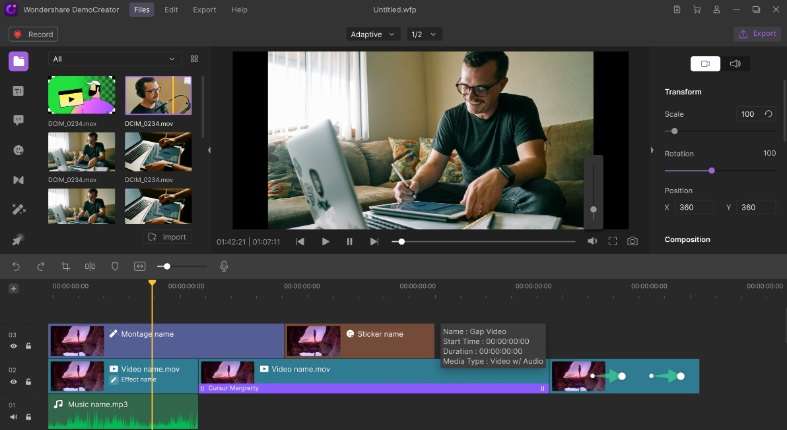
Wondershare DemoCreator Voice Recorder is an amazing high quality voice recorder for PC. It also comes packed with screen recording and video editing capabilities that also doubles as an excellent voice recorder for PC.
Its user-friendly interface and robust features make it an ideal choice for professionals, educators, and content creators alike. With DemoCreator, you can easily record your voice, system audio, and on-screen activities simultaneously, ensuring seamless and comprehensive recordings.
Key Features:
- Dual audio recording (system audio + microphone)
- Real-time audio visualization and editing
- Built-in noise reduction and voice enhancement
- Screen recording with webcam and annotations
#2 Audacity
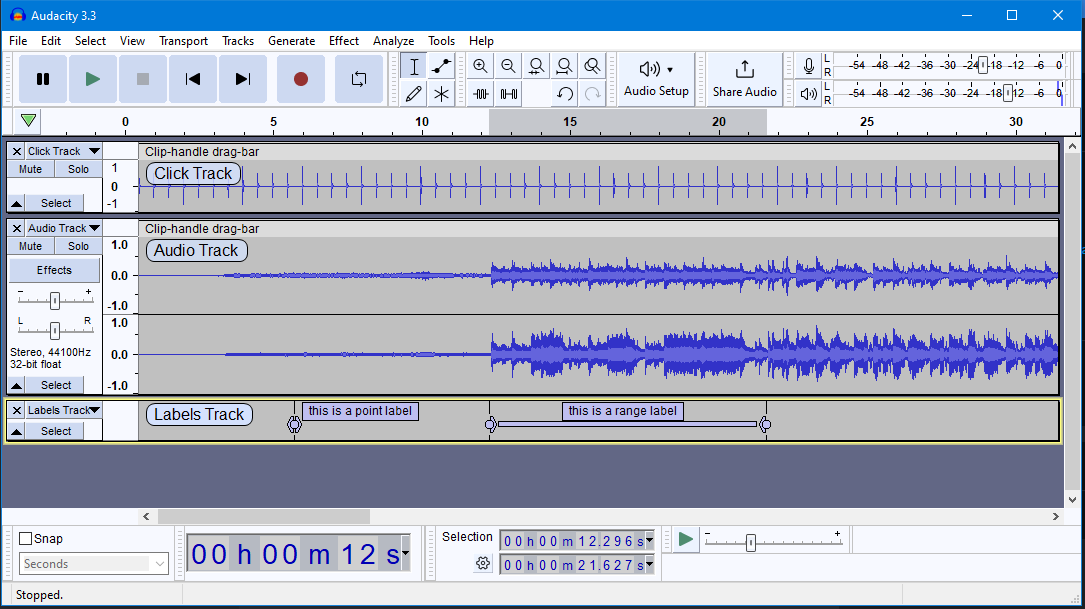
Audacity is a free and open-source voice recording app for PC that has been a favorite among audio enthusiasts for years. It is one of the best voice recorder for PC because of its extensive range of editing tools and support for various audio formats. Audacity's intuitive interface and cross-platform compatibility make it an accessible choice for users of all skill levels.
Key Features:
- Multi-track audio recording and editing
- Extensive range of audio effects and plugins
- Supports a wide variety of audio formats
- Cross-platform compatibility (Windows, Mac, Linux)
#3 OBS Studio
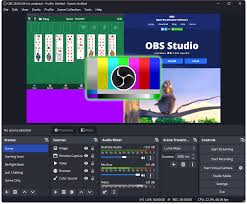
OBS Studio is a free voice recorder for PC primarily designed for live streaming and screen recording. However, its versatility extends to voice recording as well, making it an excellent choice for those looking to capture audio from multiple sources simultaneously. With its advanced audio mixing capabilities and support for various input devices, OBS Studio is a popular choice among gamers, podcasters, and content creators.
Key Features:
- Versatile for live streaming, screen recording, and audio capture
- Unlimited scenes and sources for complex setups
- Advanced audio mixing and noise suppression
- Real-time video/audio monitoring and preview
#4 Adobe Audition
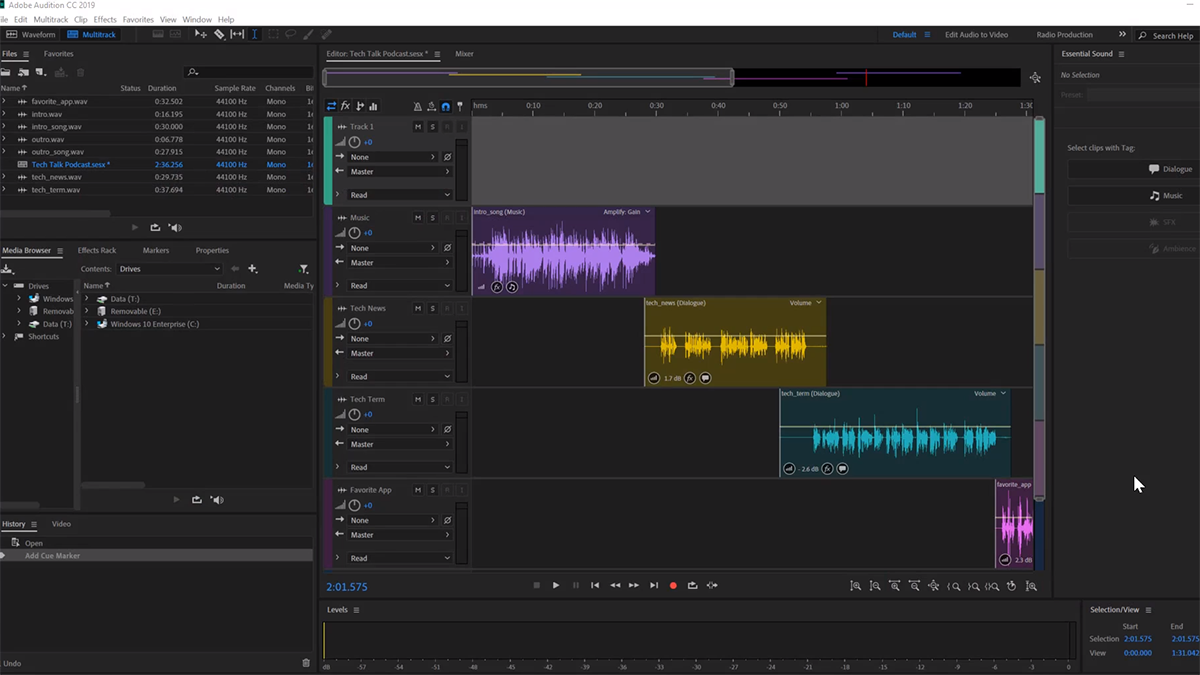
Adobe Audition is a professional-grade audio editing software that offers a comprehensive suite of tools for recording, editing, and mixing audio. While it is a premium offering from Adobe, Audition is widely regarded as one of the best voice recorders for PC, thanks to its advanced features and seamless integration with other Adobe Creative Cloud applications.
Key Features:
- Professional-grade audio recording and editing
- Spectral display for precise audio editing
- Advanced noise reduction and restoration tools
#5 Wavosour

Wavosour is a free voice recording app for PC that offers a straightforward and intuitive interface. Its simplicity makes it an excellent choice for users who prioritize ease of use over complex features. Despite its minimalist approach, Wavosour still provides essential tools for recording, editing, and exporting audio files in various formats.
Key Features:
- Simple and lightweight audio recording software
- Supports multiple audio inputs and formats
- Basic editing tools like trimming and splitting
- Customizable keyboard shortcuts for easy access
#6 OceanAudio

OceanAudio is a versatile voice recording app for PC that caters to both beginners and professionals. Its clean and user-friendly interface allows for easy navigation, while its advanced features, such as noise reduction and voice enhancement, ensure high-quality audio recordings. OceanAudio also supports a wide range of audio formats, making it a flexible choice for various applications.
Key Features:
- Clean and user-friendly interface
- Advanced noise reduction and voice enhancement
- Multi-channel recording support
- Batch processing and conversion capabilities
#7 Ardour
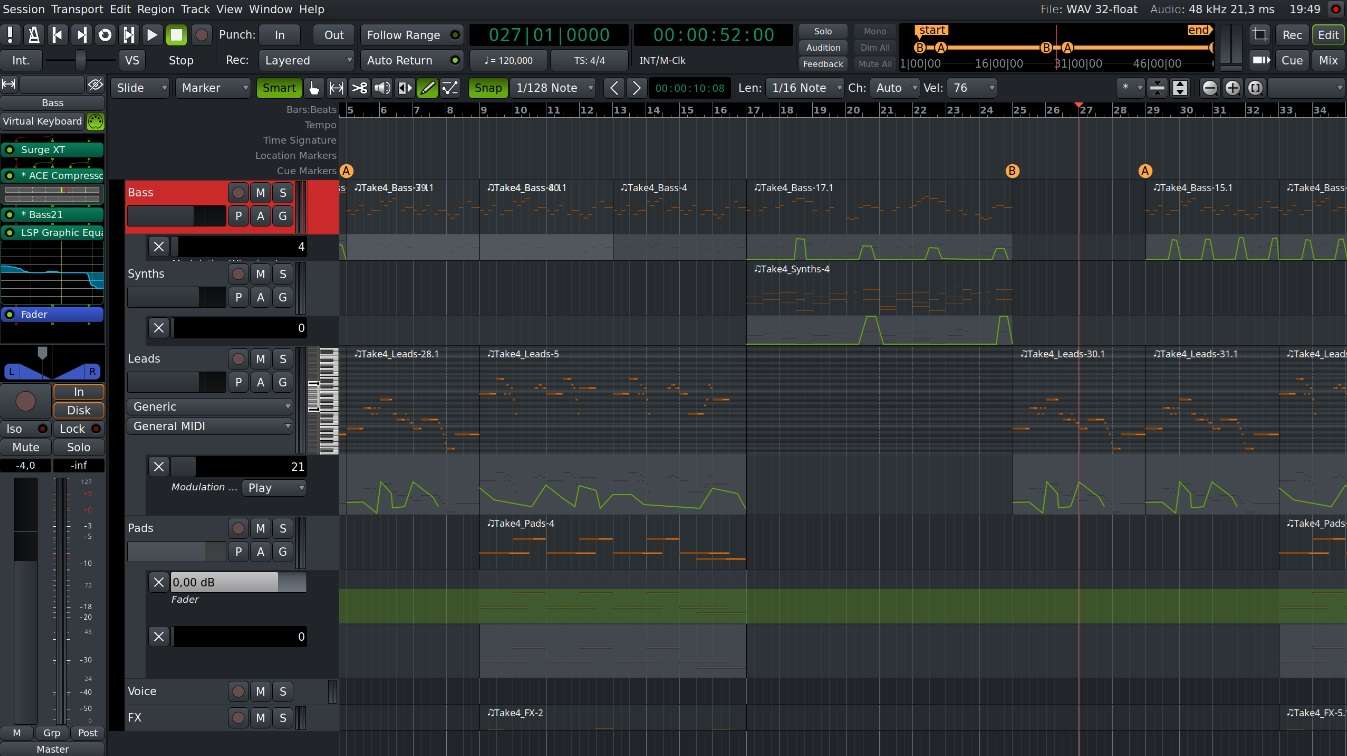
Ardour is a free and open-source digital audio workstation that doubles as a powerful voice recorder for PC. While it may have a steeper learning curve compared to some other options, Ardour offers a comprehensive set of tools for recording, editing, mixing, and mastering audio. Its flexibility and cross-platform compatibility make it a popular choice among professionals and hobbyists alike.
Key Features:
- Powerful digital audio workstation for recording and editing
- Unlimited track count and flexible routing
- Support for a wide range of audio interfaces and plugins
#8 GarageBand
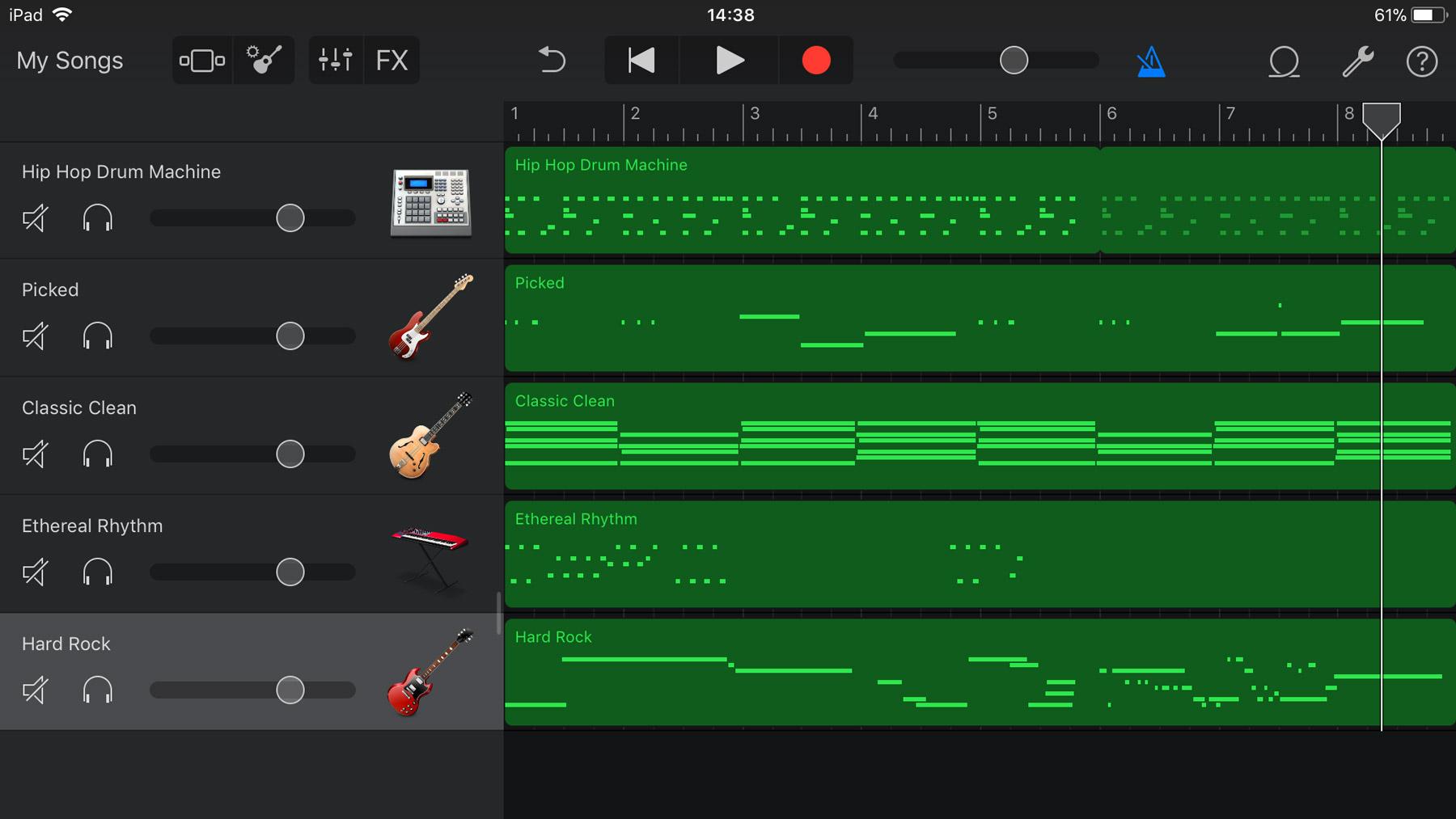
GarageBand is a versatile audio recording and editing software developed by Apple. While primarily designed for music production, GarageBand's intuitive interface and robust features make it an excellent choice for voice recording on Mac computers. With its built-in audio effects, virtual instruments, and seamless integration with other Apple products, GarageBand is a powerful tool for both beginners and seasoned audio enthusiasts.
Key Features:
- Intuitive interface for music creation and podcasting
- Extensive library of loops, samples, and virtual instruments
- Multi-track recording and editing capabilities
- Seamless integration with other Apple apps and services
#9 MixPad
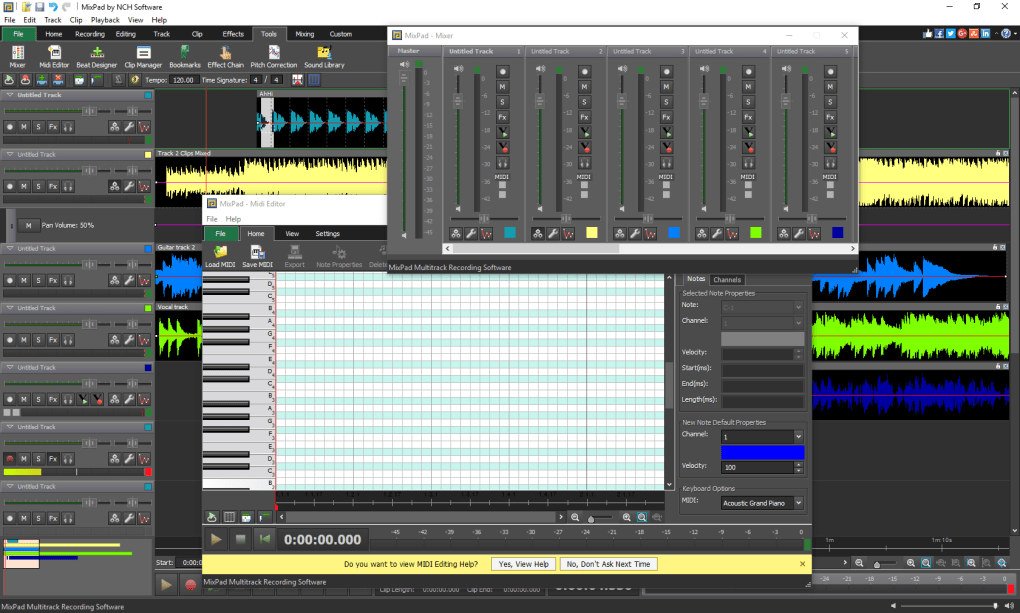
MixPad is a user-friendly desktop voice recorder that offers a range of features for recording, editing, and enhancing audio. Its straightforward interface and simple controls make it an accessible choice for users of all skill levels. MixPad supports various audio formats and provides basic editing tools, making it a reliable option for capturing and managing voice recordings.
Key Features:
- Simple and straightforward audio recording and editing
- Support for multiple audio inputs and formats
- Basic editing tools like trim, cut, copy, and paste
- Customizable keyboard shortcuts and hotkeys
#10 Cinch Audio Recorder
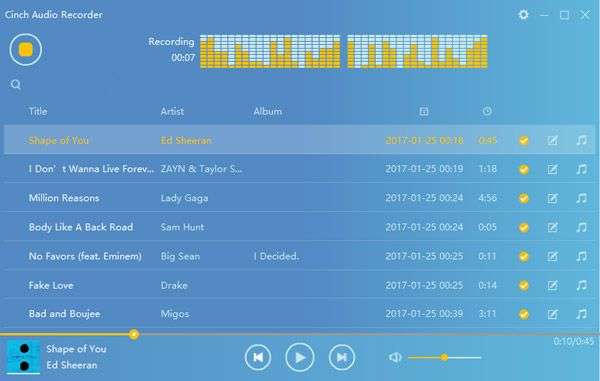
Cinch Audio Recorder is a lightweight and free voice recording app for PC that focuses on simplicity and ease of use. Its minimalist interface and intuitive controls make it an excellent choice for those who want a no-frills solution for recording audio. While it may lack some advanced features, Cinch Audio Recorder excels at providing a streamlined experience for capturing and exporting voice recordings.
Key Features:
- Minimalist and lightweight audio recording software
- One-click recording with automatic file naming
- Support for common audio formats like WAV and MP3
- Scheduled and timer-based recording options
Part 2: Best High-Quality Voice Recorder for PC: DemoCreator
Among the various voice recording apps for PC available, Wondershare DemoCreator stands out as a top choice for capturing high-quality audio recordings. This powerful software combines screen recording capabilities with advanced audio recording features, making it an ideal solution for a wide range of applications.
DemoCreator's audio recording capabilities are second to none. It supports multiple audio input sources, including microphones, system audio, and external devices, allowing you to capture audio from various sources simultaneously.
This feature is particularly useful for recording online meetings, lectures, or video tutorials, where you may need to capture both your voice and the audio from your computer.
Steps to Use Wondershare DemoCreator for Voice Recording:
Step 1: Go to the official website of DemoCreator. Download and install Wondershare DemoCreator on your PC. Launch the software and select the "Video Recorder" mode from the main interface.
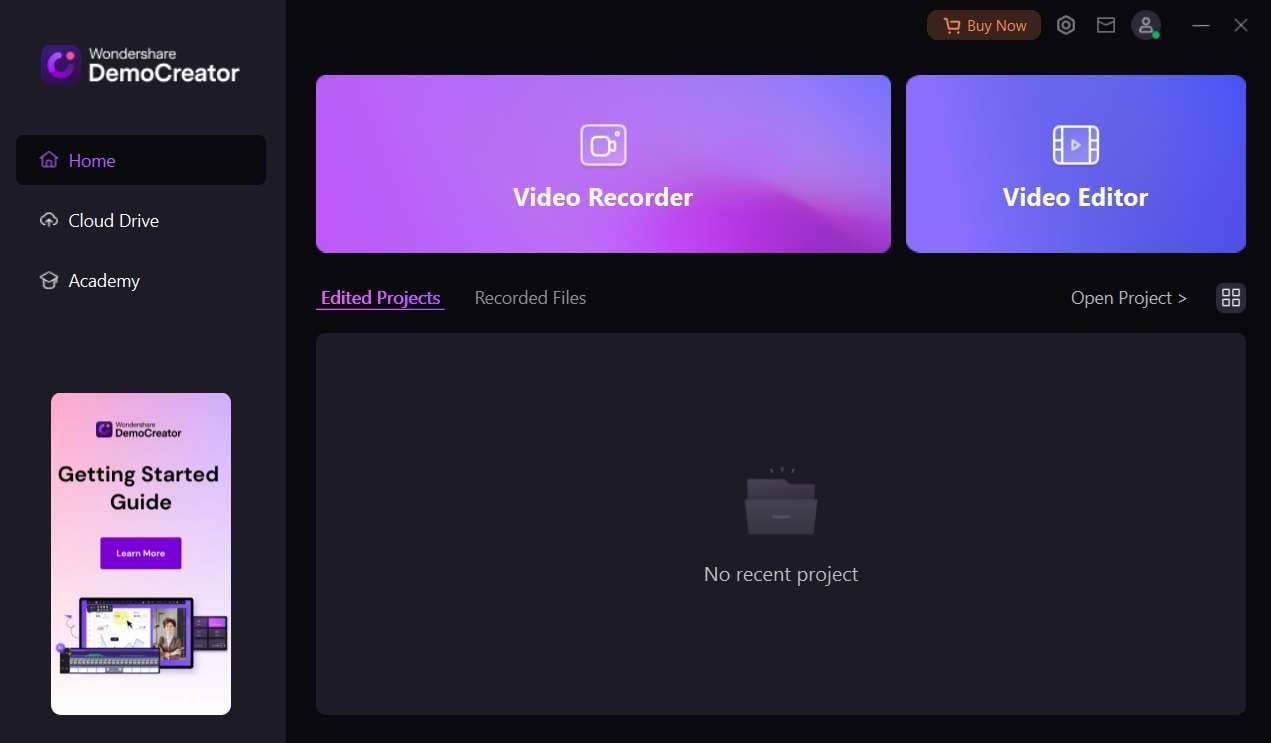
Step 2: Choose the “Screen” mode for recording audio. Choose your audio input source(s) by clicking on the "Settings" icon and selecting the appropriate microphone or device. Adjust the audio settings, such as input volume and noise reduction, to your preferences. Click the "Rec" button to start capturing your voice.
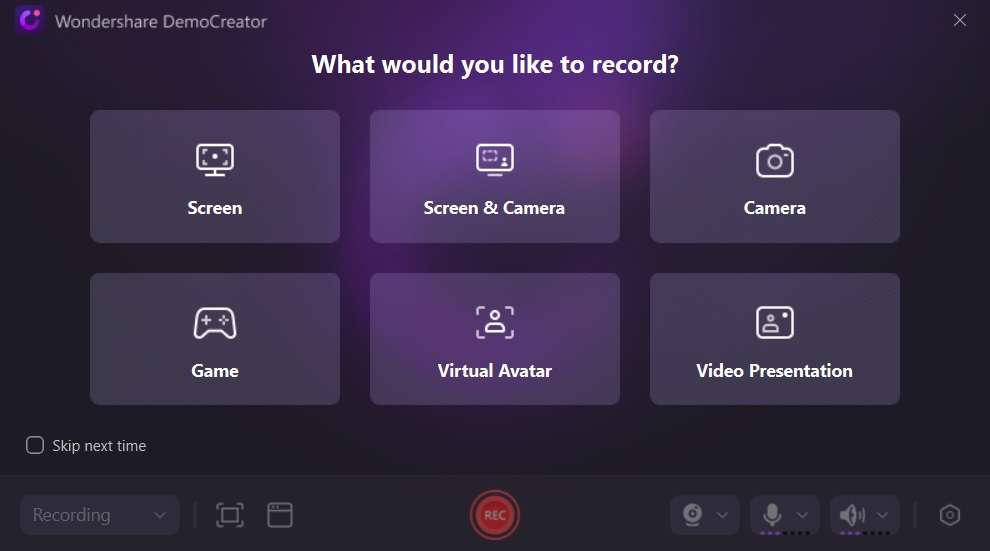
Step 3: During the recording process, you can pause or stop the recording as needed. Once you're done, click the "Stop" button to finalize the recording.
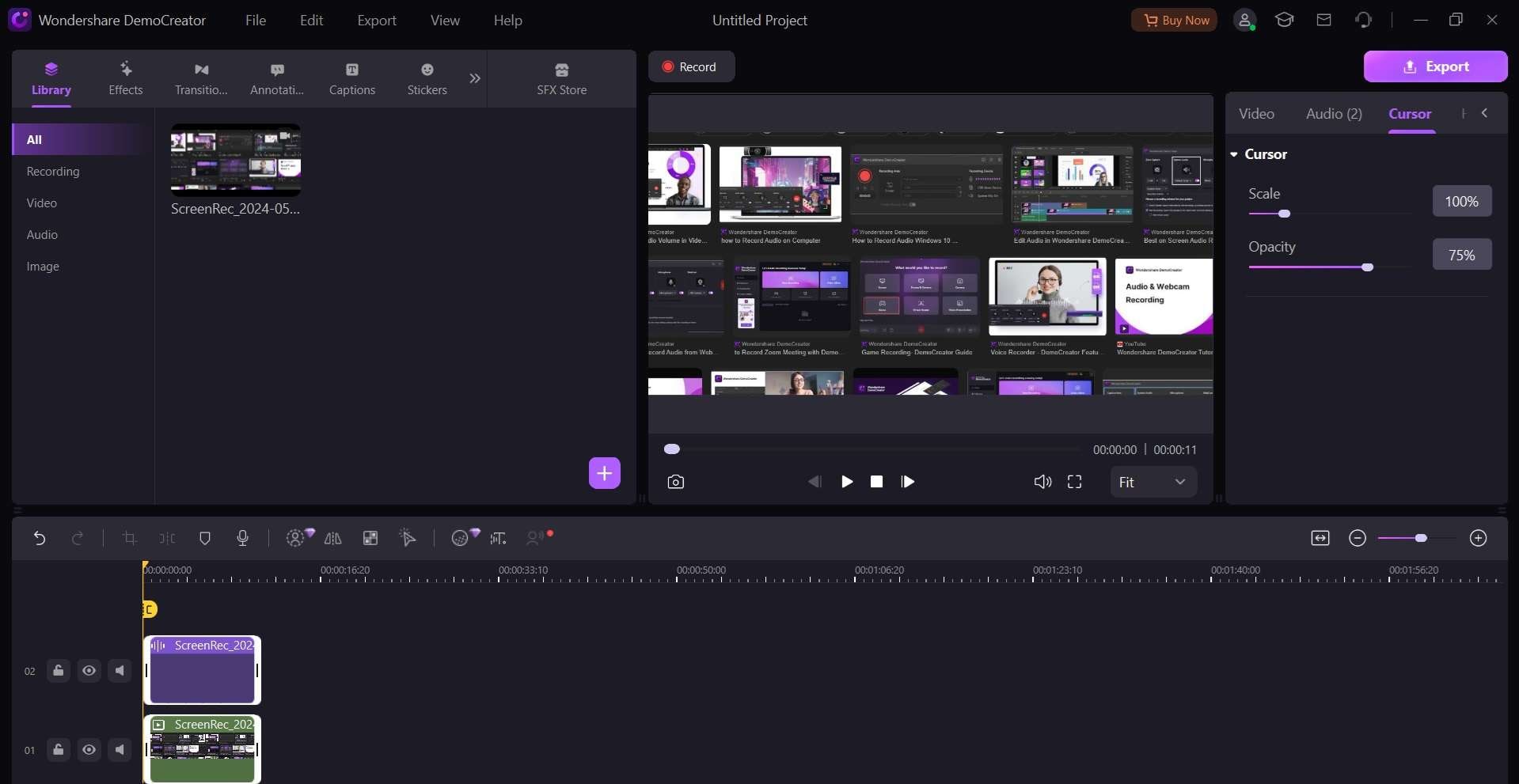
Step 4: Review your recording and make any necessary adjustments or edits using the built-in audio editor. Export your final recording in the desired format, such as MP3, WAV, or FLAC.
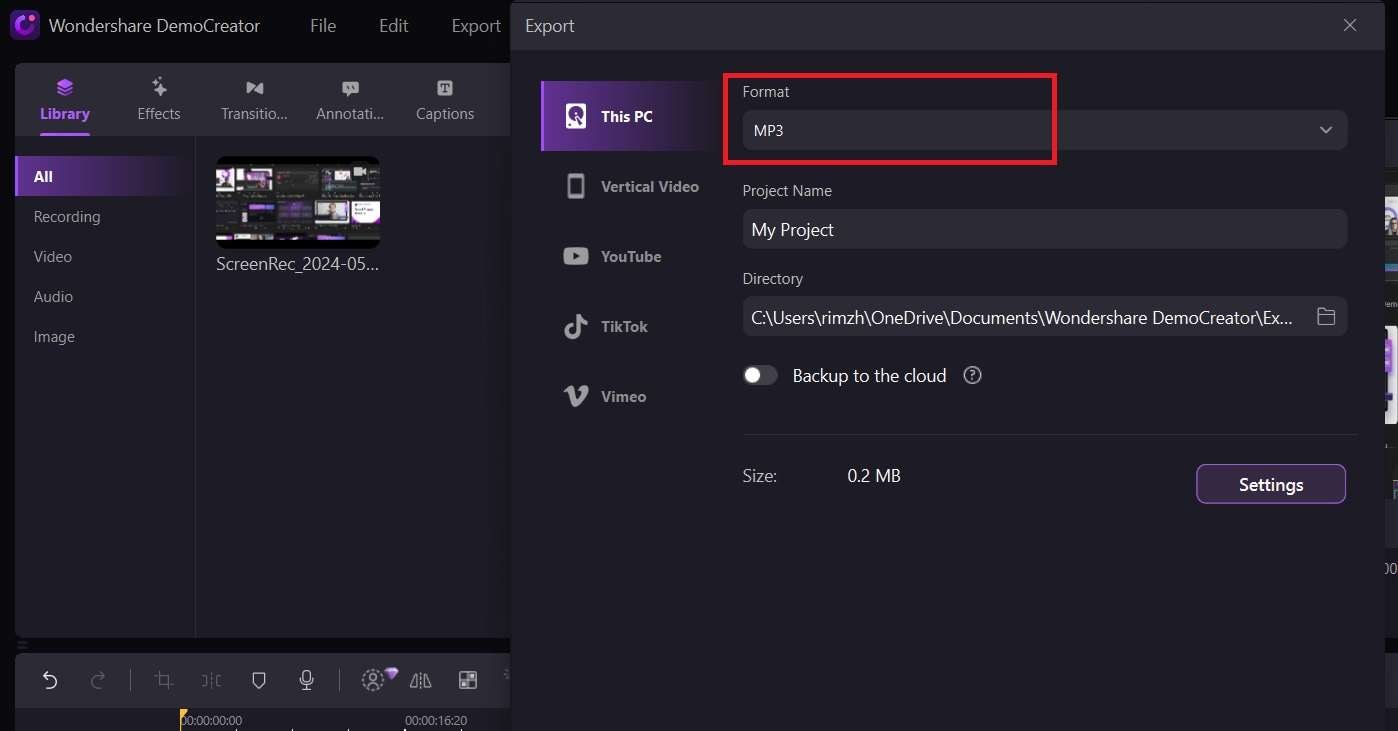
With its user-friendly interface, advanced audio recording features, and comprehensive video editing capabilities, Wondershare DemoCreator is an excellent choice for anyone seeking a high-quality voice recorder for PC.
Part 3: Tips to Record on PC Like a Pro
While having a powerful voice recorder for PC is essential, ensuring a high-quality recording also relies on following best practices and optimizing your recording environment. Here are some tips to help you record on your PC like a pro:
- Choose the right microphone: Invest in a quality microphone that suits your recording needs. While built-in microphones on PCs or laptops can work in a pinch, external microphones (such as USB or XLR mics) often provide better audio quality and noise reduction.
- Optimize your recording space: Acoustics play a crucial role in the quality of your recordings. Choose a quiet room with minimal background noise and soft surfaces (curtains, carpets, or acoustic panels) to reduce echoes and reverberation.
- Position your microphone correctly: Place your microphone at an appropriate distance from your mouth (usually about 6-12 inches away) and adjust its angle to capture your voice optimally. Use a pop filter or windscreen to minimize plosive sounds and breath noise.
- Monitor your audio levels: Ensure that your audio levels are not too low (causing noise) or too high (causing distortion). Most voice recording apps for PC provide visual meters or level indicators to help you achieve optimal levels.
- Use a pop filter or windscreen: These accessories can help minimize plosive sounds (caused by bursts of air from certain consonants) and unwanted breath noise, resulting in cleaner and more professional-sounding recordings.
- Take breaks and stay hydrated: Prolonged recording sessions can strain your voice, so taking frequent breaks and staying hydrated is essential. This will help prevent vocal fatigue and maintain the quality of your recordings.
Conclusion
Choosing the right voice recorder for PC can significantly impact the quality of your audio recordings. By selecting one of the top 10 voice recording apps mentioned in this article and following the tips for professional-level recording, you can ensure that your audio content is crisp, clear, and engaging.
Whether you're a podcaster, musician, content creator, or professional in need of high-quality audio recordings, the tools and techniques outlined here will empower you to take your recordings to the next level.
With dedication and practice, you can unlock the full potential of your voice and create audio content that captivates your audience.
FAQ
-
Q: Can I use multiple microphones with a voice recorder for PC?
Yes, many voice recording apps for PC support multiple microphones or audio input sources simultaneously. This can be useful for recording interviews, podcasts, or capturing audio from different angles or perspectives. -
Q: Do I need a powerful computer to run voice recording software?
While powerful hardware can enhance the performance of voice recording apps, most modern computers should be capable of running basic recording software without significant issues. However, for more resource-intensive applications, such as multi-track recording or audio editing, a computer with a faster processor, more RAM, and ample storage space would be recommended. -
Q: Can I record system audio and my voice simultaneously?
Yes, many voice recording apps for PC allow you to capture both system audio (from your computer's speakers or other audio outputs) and your voice through a microphone simultaneously. This feature is particularly useful for recording narrations, tutorials, or gameplay videos with commentary.




