Screen Recording Software for Tutorials
Are you looking for ways in which you can clearly demonstrate how a product or service you are offering? Or are you looking for a way to record your screen for explaining a concept to your online students? A screen recording software can come handy in such a case. Screen recording software can help you in recording all portions of your phone screen in HD. Some of the screen recording software also comes with a live-streaming feature.
With so many options available online, you would end up getting confused while trying to make the right choice. Here are the best screen recording software for tutorials! All these are particularly useful for creating training videos. Some of these are for Windows and some are for Mac users.
1. Wondershare DemoCreator
Wondershare DemoCreator, a screen recorder for Youtube tutorials, simplifies the process of video editing and screen recording for even the novice users. With this software, you can capture tutorials, video demos, games, and presentations and edit them within no time like a pro. If you want to report or demonstrate certain data or information to a group of people, you can use this software to capture your entire presentation quickly along with the narrations.

This software also makes it easier for creating video tutorials for online courses. Not only can you record your screen but you can even record webcam with this software and make sharing stories and experiences a whole lot easier. The best moments in a game can also be recording and you can even add in your narration through the video. With such a flexible and intuitive recording experience, screen recording is made easier for everyone with Wondershare DemoCreator.
 Secure Download
Secure Download Secure Download
Secure Download2. iSpring Suite
iSpring Suite has everything that you require to create video tutorials for online courses. This software has a Powerpoint-based robust toolset that makes creating quizzes, courses, video lessons, and role-plays a hassle-free process. It also features an online space where you can collaborate with your team on eLearning projects. The content library of this software has more than 68000 eLearning assets, characters, and templates that make the process of building courses faster and easier.
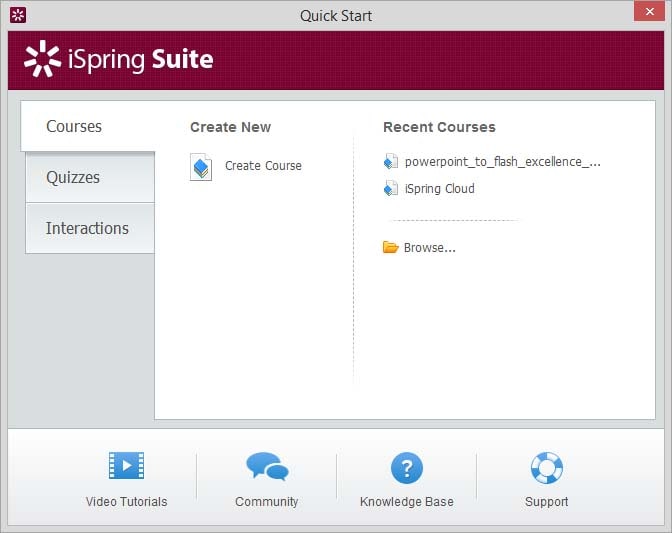
May it be product training, onboarding new employees, performance assessment, or soft skills developments, this software can help you create amazing content irrespective of your training objective. Creating a course through iSpring Suite takes less than a minute. All you need to do is take a simple PowerPoint presentation, add screencast, video narration, quiz, and more to it and then click “Publish” and upload the developed course to your preferred location.
3. Screenium
With the help of Screenium, you can record whatever you see on your laptop screen and instantly turn it into a screencast. This software helps you in recording almost 60 frames/second.
It offers excellent performance when it comes to making video tutorials, recording gameplays, and for other purposes that you may use it. This software has been specifically developed for Mac users and works well with Retina Mac and even devices with 4K/5K ultra-high-resolution display.
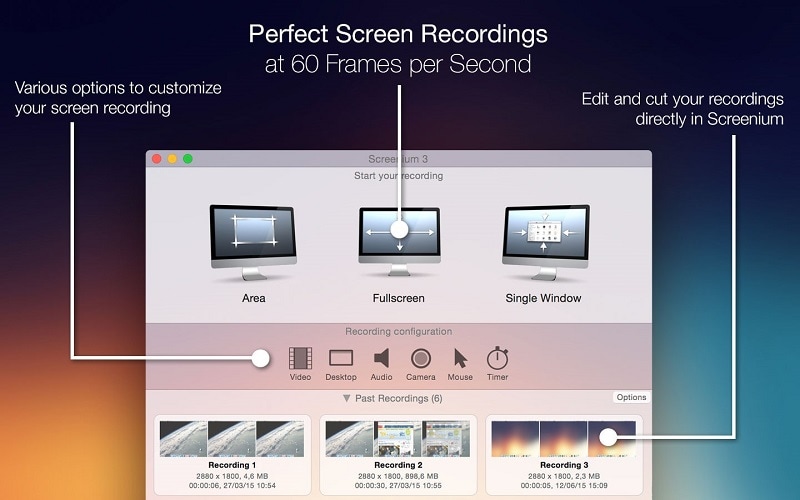
There are four different modes of recording offered by this software including individual windows, full-screen recording, selected area recording, and screen recording of iOS devices like Apple TV and iPhone. With the comprehensive set of tools offered by this software, you can edit, cut, and add elements to the screencast just like a professional. You can even select any particular portion of the screencast and highlight it. Once done, you just need to export the screencast to your device and share or publish it wherever you wish to.
4. Snagit
Snagit is a screen recorder and capture software through which you can record your laptop screen in an instant, add the required context, and then share it with the desired audience with ease. Earlier wordy emails, plenty of meetings, confusing demonstrations, and hours of video calls were common in the corporate world. Replacing this with videos and images makes it easier for the concerned individuals to communicate and share their feedback in a better way.
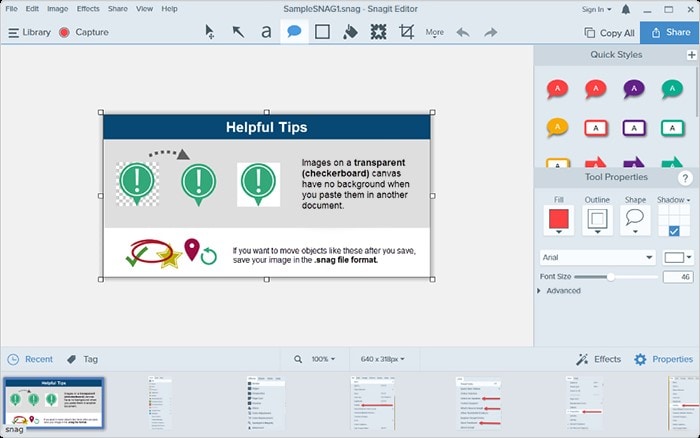
With Snagit, the process of capturing your laptop screen and sharing it quickly with easy-to-understand visuals is very easy. First, you need to consolidate the screen captures and videos that you wish to use. After this, you can mark your screenshots, edit or trim the video used, and use a suitable template to develop visual guides and instructions. Once done, you can share the developed file as video, image, or GIF on whichever platform you like.
5. Flashback
Flashback is one of the best screen recording software for remote learning and work. With the help of this software, you can record your computer screen easily and share quick videos to your desired audience.
This software lets you make highly engaging training and demo videos. It offers the fastest way to capture your computer screen and use it to create high-quality demonstration clips. This screen recorder can be used for recording training videos, lecture recordings, video tutorials, software bug reports, video lessons, demo videos, video calls, how-to videos, video walkthroughs, presentations, YouTube videos, and webinar recordings.

First, you need to capture the website, desktop, video calls, or anything else that may be on your computer screen along with mic and webcam. Then you can use the editing tools of the software to refine the entire footage, add captions wherever necessary, and highlight the essential bits of the screen capture. Once done, you can share it in multiple formats on any online platform you like.
6. Hippo Video
This is a free screen recorder that can be used to capture any detail you need on a particular video. With Hippo Video, you can capture the screen of your computer almost instantly in HD quality.
Not just this, you can even use this recorder to focus, highlight clicks, erase, edit, pause, and play while recording the screen which makes it easier for you to communicate with your audience while screen recording. When you use Hippo Video to record your computer screen, you no longer would have to be worried about watermarks on the video. You can record the video and edit it using Hippo Video to remove the watermarks.
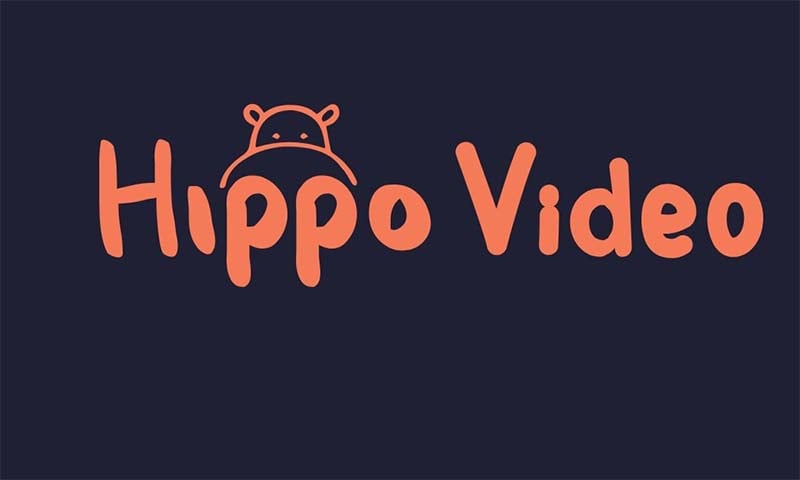
May it be your computer, Mac, or a Windows laptop, with Hippo Video you can record screen and video on a webcam like a professional from almost anywhere. This recorder can also be used to get useful insights on the video you create like the user engagement, watch rate, play rate, geo-location, and so much more.
7. Panopto
Panopto offers the simplest way to record screen and share the video wherever you wish to. It offers a portal that is secure enough for your shared video content. Not just recording videos but Panopto can be even used to edit the recorded video as well. This software also offers a live streaming option for the recorded videos. A unique search engine is also featured in this software that can be used for finding any word you want in the recorded video.
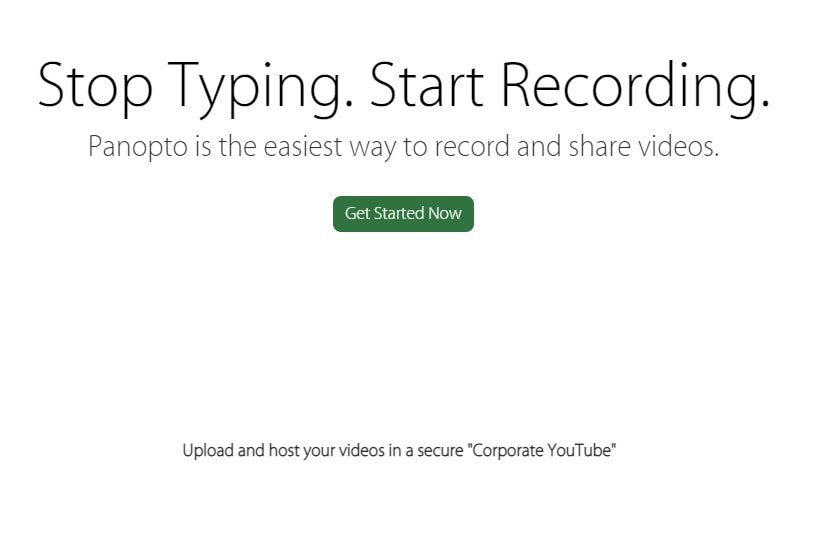
Panopto helps universities and businesses by providing a reliable and easy solution for streaming, managing, and recording videos. The video platform offered by this software can be used by instructors, employees, and students of any level of technical knowledge. Organizations can use Panopto for meeting intelligence, secure video library, video training, knowledge sharing, lecture capture, virtual classroom, accessibility, and video content management.
8. Moovly
If you are looking for a video recording software for novice users, Moovly is the software to turn to. With the help of Moovly, you can easily create promo videos, explainer videos, training videos, and video tutorials.
It also features templates and editing tools to customize your videos as per your requirement. You do not have to download this software, you just need to navigate to the official site of this recorder through a web browser and start using it to create professional-looking videos within a few minutes.
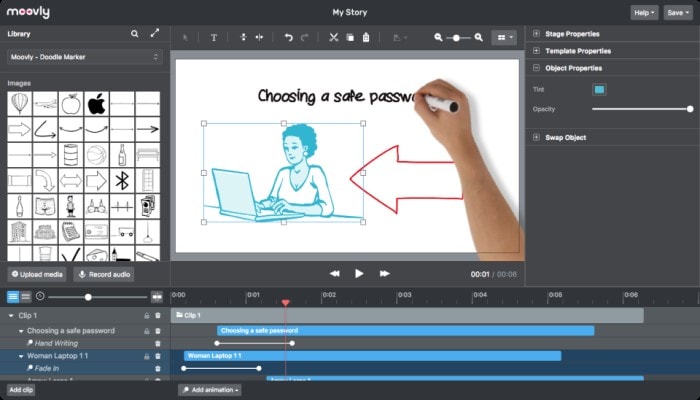
To use Moovly, you can either select any of the pre-made templates or you can even start making the video from scratch just the way you like it. Once you have a video in place, you can then look through the many photos, illustrations, music, footage, and sounds and add whichever element suits your video the best. Every single aspect of the video you create can be altered and edited as per your requirement, thanks to the flexibility offered by Moovly.
9. Screencast-O-Matic
Screencast-o-Matic is one of the best screen recording software for making tutorials. It has inbuilt screen capture tools through which you can capture the video or image of your choice on your computer, edit it as per your suitability and share it on whichever platform you like.
This software has intuitive and easy-to-use tools that do not need expert technical knowledge to use. This software can be used for screen recording and video making on Mac, Windows, Android, iOS devices, and Chromebook.
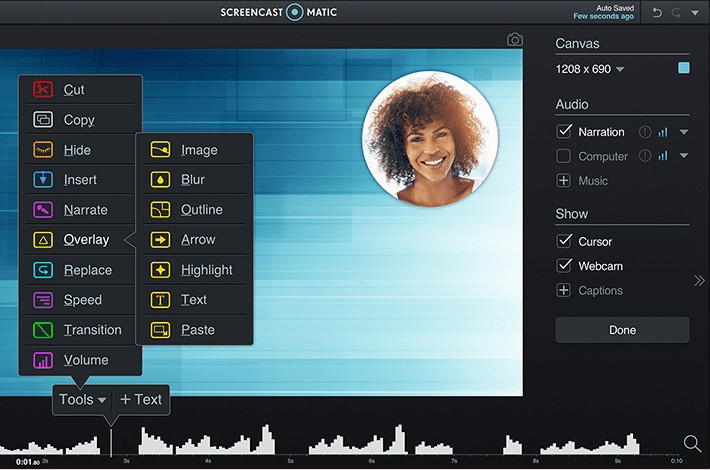
Educators can use Screencast-O-Matic to communicate easily through videos. They can use this software to create video conversations, flipped learning, feedback, student assignments, and so much more. For clearer and faster communication at your workplace, you can make use of this software to create videos for marketing, coaching, training, demos, and more. This software can also be used for enhancing your personal projects and capture memories, hobbies, gameplay, and a lot more.
10. Camtasia
Camtasia is an all-in-one video editor and screen recorder which makes it easier to create high-quality videos on Mac and Windows systems. May it be demos, tutorials, training videos, or any other explainer or demonstration video, Camtasia can help you in developing it.
It is very easy to learn how to create videos using Camtasia, you do not need any professional expertise in the field to do so. You can start by selecting a suitable template or you can even record the screen of your computer and make necessary additions and omissions.

May it be a novice user or a professional expert, Camtasia has all the necessary tools to make professional-looking videos in no time. Through this software, you can create videos that your audience is interested in. Such videos will give way for maximum interaction and help your viewers understand better with more than just text.
Conclusion
Screen recording can be a challenging task if you do not have professional knowledge about the same. Fortunately, now you can access the screen recording software like the ones mentioned above to create professional-looking videos with ease.
These user-friendly software make it a lot easier to record the screen, make all the necessary edits, and share the created video on whichever platform you like. There are many reasons why you may wish to record the screen, may it be for a video tutorial or for a demonstration video, the above video tutorial recording software can help you out with it.






