Top 15 Free Video Recorder Without Watermark
With the high trend of technological know-how, video recording has become the trend for both business associates and individuals. Numerous video recorders are available for free. However, you'll have to crack some nuts to find Video Recorder without a Watermark. Even though many video recorders let you record a tone of activities on your computer like a webinar, video chats, Zoom meeting recordings, among others, one drawback – watermark – will always spoil the mood at one point or another. But worry less! This article will uncover the best 15 video recorders without a watermark that you can use for free.
Top 7 Free Video Recorder no Watermark for Windows or Mac
Let's get the ball rolling on the best screen recorder with no watermark for your Windows or Mac.
TinyTake
TinyTake is superior when it comes to recording your videos on your Mac or Windows OS device. It works efficiently, enabling you to capture any image or videos on your screen. Likewise, you can easily add comments and even share your video with others on YouTube and Facebook platforms.
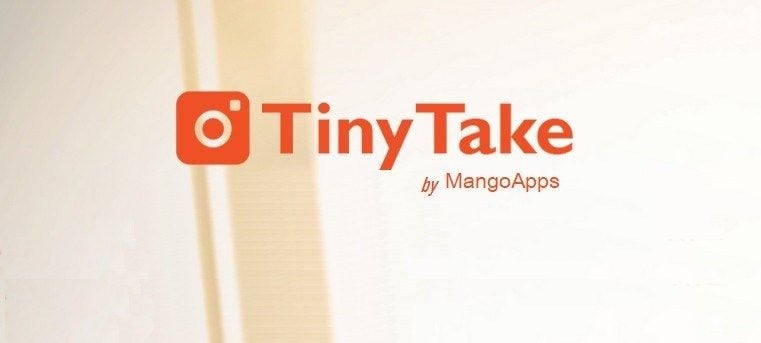
Pros
- Easily share your screen capture on other platforms.
- Zoom in or out for a perfect view.
- The preview option is available.
- It is also server-friendly.
- Easily drag and drop any picture from the local drive.
Cons
- The free version has limited features.
- It occasionally defaults to recording 'WMV files' rather than the format you want.
OBS Studio
OBS Studio is a free and open-source tool, perfect for live streaming and recording. It encompasses unlimited scenes that you can freely switch between for a fantastic output. And when it comes to filtering functionality, this tool has an intuitive audio mixer that will suppress noise and improve your video quality.
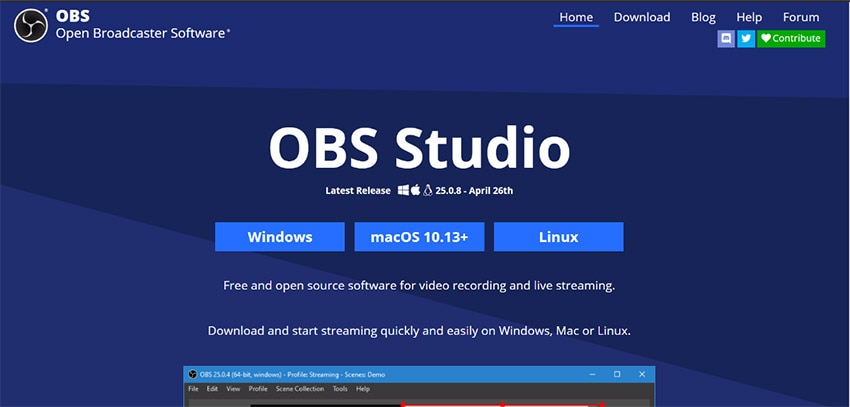
Pros
- You can reduce noise via its intuitive audio mixer.
- It has filters that you can employ for image masking, color keying, and correction among many more.
- Powerful configuration options.
- Easily add new sources to your video.
- It has a streamlined settings panel for numerous configuration options.
Cons
- The individual screens may become sticky during highlighting.
- Frequent updates.
EaseUS RecExperts
This tool works efficiently and records from your desktop. You can enhance video with text, arrows, or images as you record your video. Likewise, it's quicker to simultaneously record any footage from your webcam and connect with other audiences.
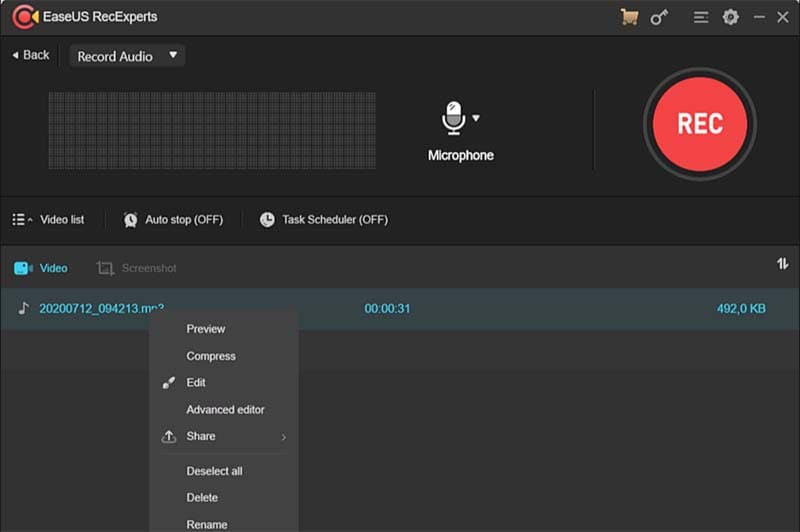
Pros
- You can flexibly capture any portion of your screen.
- Simultaneously record your video and audio.
- Easily edit your video by adding text, arrows, trimming video length, and many more.
- Save your photo and video in numerous formats like MP4, AVI, MOV, WMV, among others.
- Easily share your video on YouTube and Vimeo.
Cons
- The free trial allows up to 2 minutes of video capture.
ActivePresenter
Another superb Video Recorder without a Watermark in ActivePresenter. Use it to create documentation, interactive training presentations, among others. Besides, this app lets you edit your video and audio in a few steps. Besides, it supports the latest web standards HTML5, and allows you to integrate your codes with the Learning Management Systems.
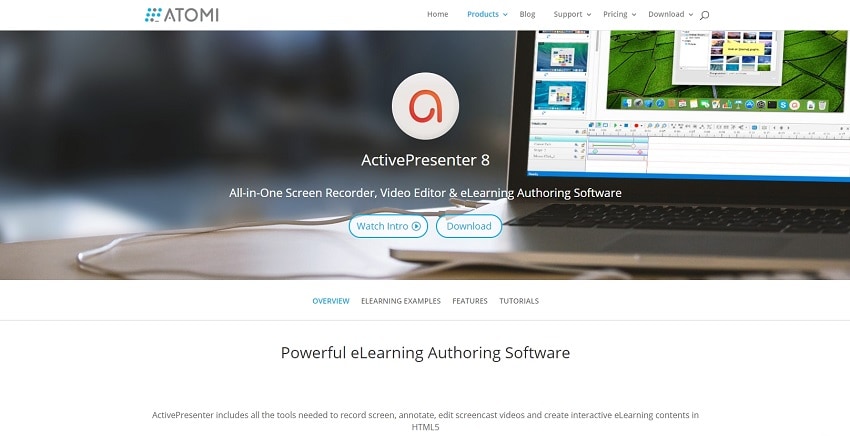
Pros
- It has an intuitive user interface.
- Easily export your video in popular formats like WMV, WebM, AVI, etc.
- It supports SCORM and xAPI eLearning specifications.
- It encompasses a variety of video editing features.
Cons
- It lacks some video effects as compared to its peers.
- It may crash when you export your videos directly.
- Pretty slow and takes too long to begin recording.
VSDC Free Screen Recorder
With VSDC, you can capture the entire screen or a specific region. It doesn't matter from which external sound device, as this tool records audio from a microphone, or line-in. This makes it a perfect option for creating presentations and tutorial videos.
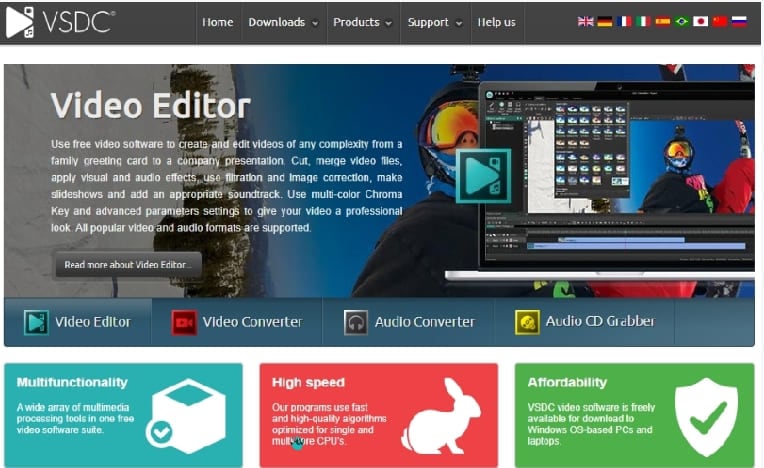
Pros
- Save your files in different video formats.
- You can easily record full screen.
- It allows you to choose the screen resolution.
- You can also enable drawing tools after you start the recording process.
Cons
- It can't record Webcam.
- It can't take screenshots.
- It has limited features.
FonePaw Screen Recorder
Make powerful videos with this free online video recorder. FonePaw has state-of-the-art technology, enabling you to simultaneously record with audio from microphone and system sounds. Use it to create stable videos and of high quality.
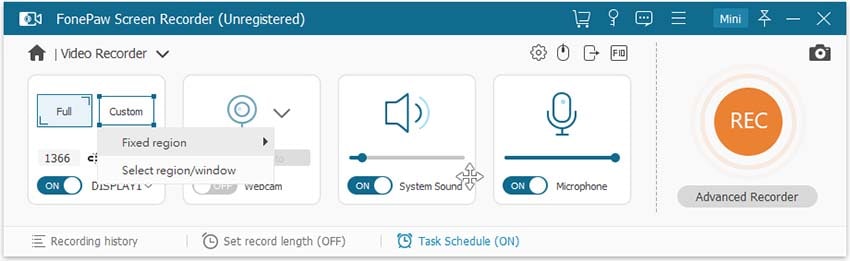
Pros
- You can record your webcam video alone or with screen activity.
- It is possible to customize the recording area by selecting the whole or part of the screen.
- Your recorded videos can be saved in various formats.
- Preview your video before finalizing.
Cons
- It comes with limited features.
Debut Video Capture
Use this tool to record real-time images from your Windows or Mac OS. You can choose to record the entire screen or a section portion. Furthermore, you can easily capture your videos from a network IP camera, webcam, or other video input device. And when all the recording is complete, just burn your recordings to DVD directly and share on YouTube and other platforms.
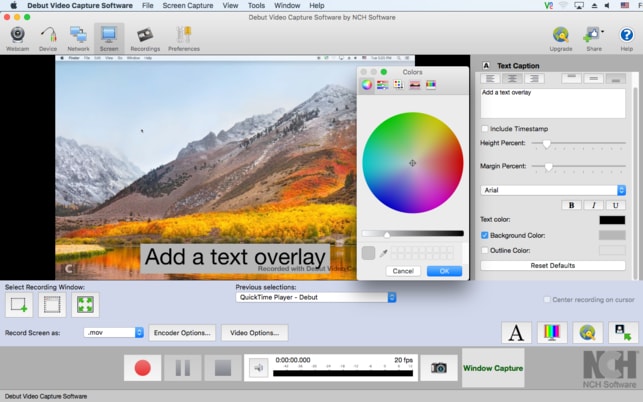
Pros
- Easily adjust color settings.
- It enables you to adjust the video resolution and frame rate.
- It is perfect for recording video conferences and webinars.
- Preview your video and make adjustments where necessary.
Cons
- It lags.
- Video may freeze at some point.
 Pro-tip
Pro-tipClick here to know more about NCH Debut Video Capture.
Top 4 Free Video Recorder no Watermark for Mac Only
If you are a Mac user and looking for the best Free Video Recorder, these four will prove your creativity level. Don't let watermark issues get on your nerves. Just rock down to these tools and bring out the best of your video.
QuickTime
This is among the popular video recorders for Mac operating system devices and the best part is that it doesn't add a watermark to the video. It doesn't disappoint when it comes to the live recording of videos. There's no better way to capture the screen of your Apple devices other than engaging QuickTime Video Recorder.
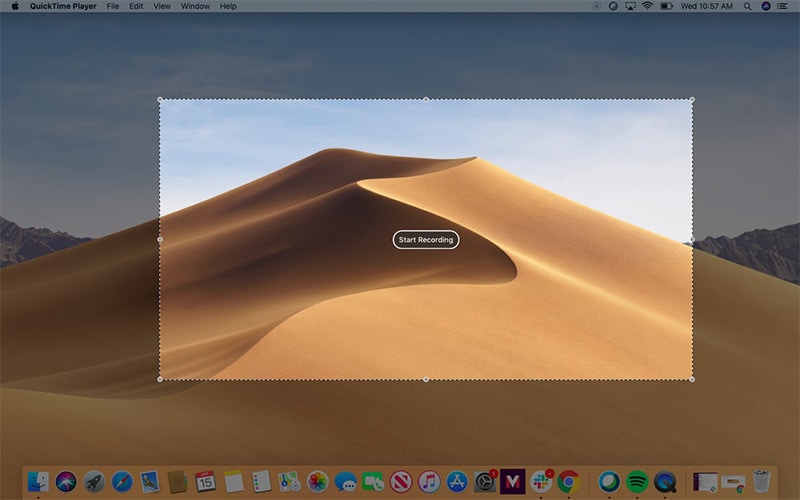
Pros
- You can either capture the full screen or a particular area.
- It enables basic editing like a copy, paste, trim, flip, or rotate options.
- Easily share your video via AirDrop, Facebook, and other platforms.
- You can save your video in various output formats.
Cons
- You have to upgrade to the pro version to enable advanced editing functionalities.
- Low output quality with the free version.
Apple's Screen Capture Tool
Mojave and Catalina's current versions come loaded with a Screenshot app – Apple's Screen Capture App. It gives you an easy way to capture your screen, either of the entire window or a specific selection. And when it comes to saving your screenshot, just hit the 'Option' button and make your choice before clicking the 'Capture' button to affect your option.
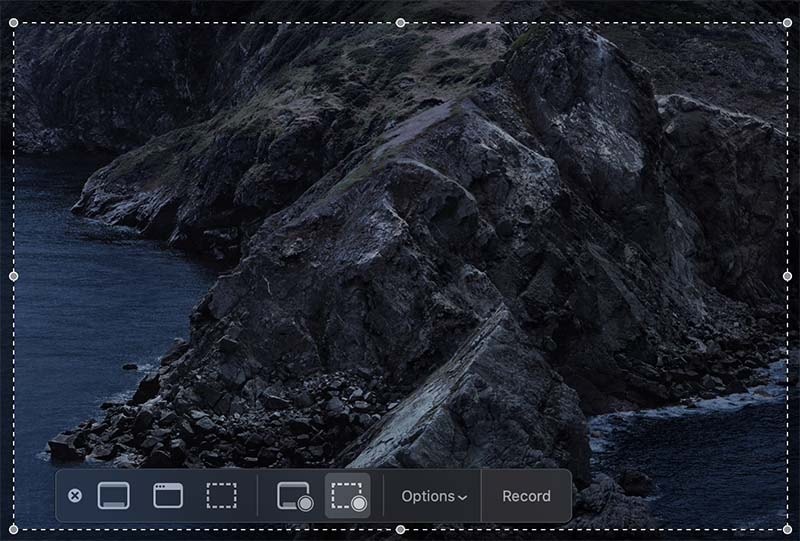
Pros
- This tool is free for use.
- No latency issues.
- Enables screen capture and sharing.
- It can also perform lightning-fast searches via the Spotlight Search feature.
- It provides remote management.
- Enables screen sharing with Macs.
Cons
- There is no mobile device interface for this tool.
- The shortcuts are pretty many and confusing to some users.
- It is resource-intensive and may be unstable sometimes.
- Lack of auditing capability.
ShowMore
With ShowMore, you can easily record, host, and share your videos for numerous purposes. Get a free and VIP version for video hosting and screen recording. Besides, you can just upload the recorder to cloud space and do your recordings from there. Furthermore, it becomes easy to establish your playlists and share your video link via cloud space.
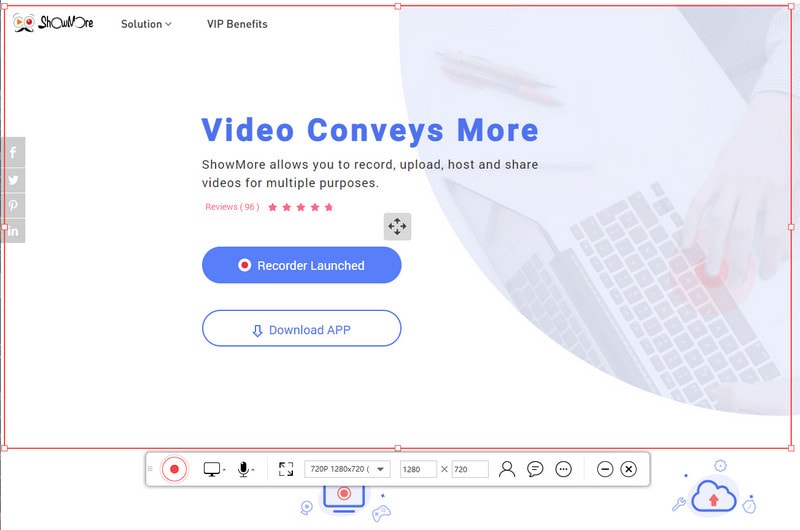
Pros
- Easy to use.
- You can launch the recorder directly without a download.
- The webcam recording lets you have a real-time video tutorial.
Cons
- It has a few editing functions.
- It doesn't have a desktop version.
SmartPixel
This is another Free Video Recorder with no watermark editing tool. It comes with D3D-technology, a feature that makes it easy to record any PC video game. The tool is lightweight, requiring fewer system resources.
![]()
Pros
- It offers multiple uses, suitable for gamers, online teachers, and influencers.
- It is pretty lightweight, slightly below 28MB capacity.
- It's multipurpose with three available modes; record, produce, WebCam.
- You can choose a full-screen recording or a part-screen.
- It supports multiple formats.
Cons
- No advanced features.
- The time limit is in place.
Top 4 Free Online Video Recorder no Watermark
You can also opt for online recording with these free online video recorders of all time. You don't require any app installation but just head to the respective website and kick off the video recording process.
Clipchamp
It offers you all the goodies in one place – editor, compressor, webcam, and converter – to create stunning videos for all seasons. The customizable video templates let you pull any scenario for inspirational videos from corporate slideshows to social video ads.
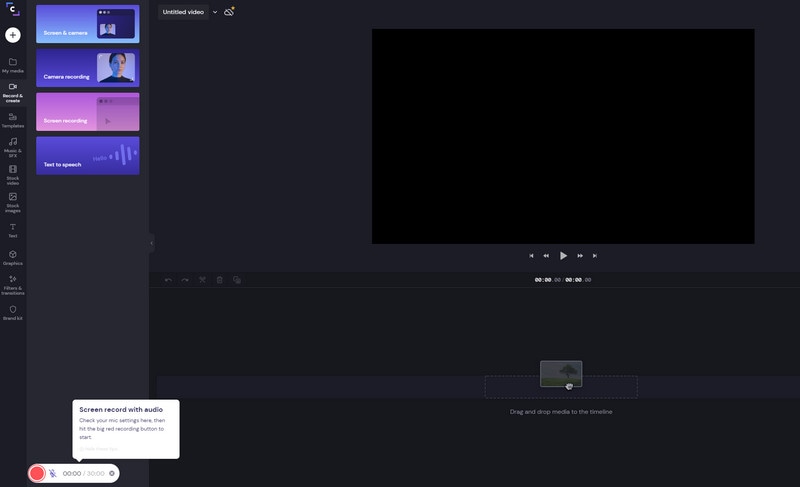
Pros
- Use the video and audio stock library for great ideas.
- It comprises customizable video templates.
- The interface is intuitive.
Cons
- It lacks some complex functions like motion tracking.
- You can't export your videos.
- Processing is slow, especially for larger videos.
Hippo Video
This online video recorder offers personalized videos, enabling you to put across your message in the best way possible. Besides, it has a perfect integration with other platforms like Facebook and Vimeo for easy sharing.
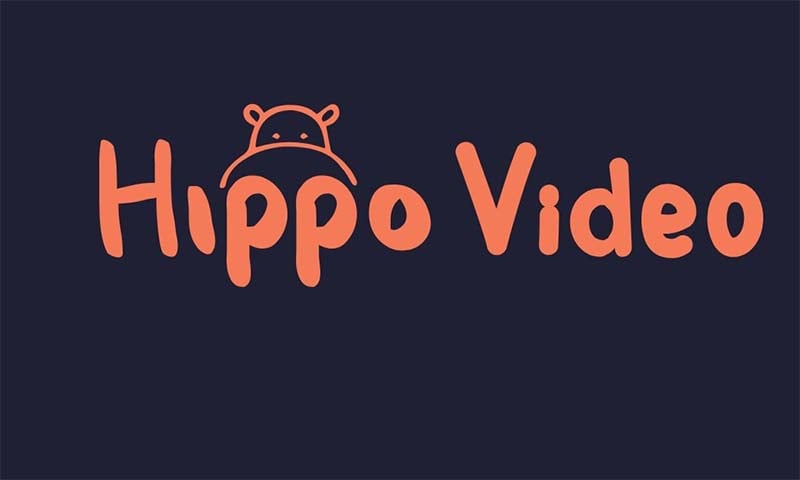
Pros
- It is easy to use.
- You have three modes. You can screen capture, webcam capture, or audio capture your videos.
- Easy to edit and customize.
- You can import your videos from the cloud and edit them on the go.
Cons
- The tool is unstable.
Apowersoft Online Screen Recorder
This is among the Free Video Recorder List you can use online. It is quite powerful, letting you record on the screen, upload files, and have image editing functionalities. Use it for reviews, tutorials, and website tests. Furthermore, it has integrated screen capture and sharing.
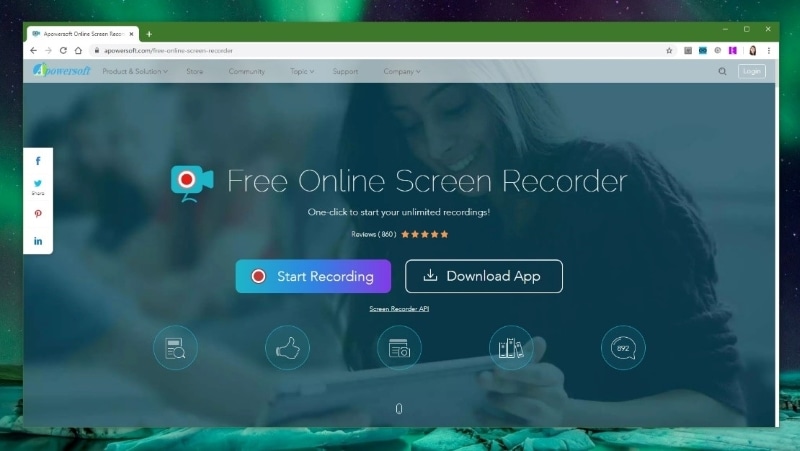
Pros
- Simple recording with just a click.
- You can insert a Webcam while recording.
- Upload to free cloud storage.
- It has multiple output formats like MP4, MOV, among others.
Cons
- It lacks advanced functionalities.
VEED
Apart from being an online video editor, Veed lets you record your screen online. Just pick a layout and customize your recording to suit your purpose. Furthermore, you can record videos from Webcam for deeper engagement.
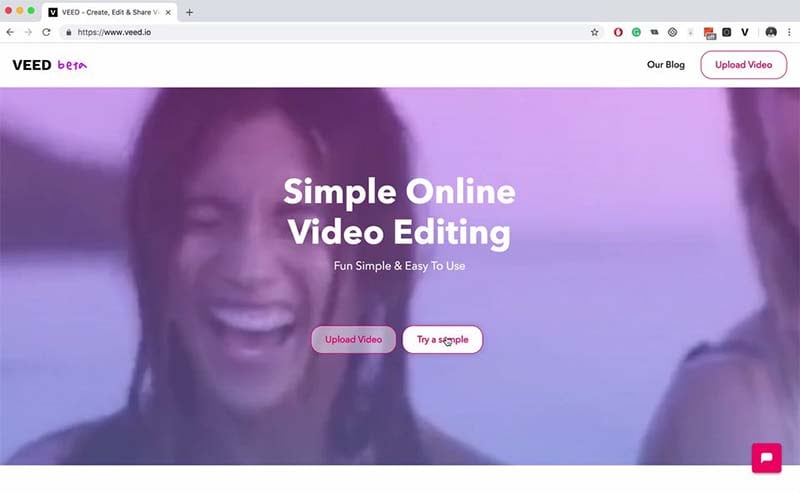
Pros
- It has multiple recording layouts to choose from.
- Easily customize your recording options.
- Easy to use interface.
Cons
- It gives a 10-minute limit in the free plan.
How to Record Video with Wondershare DemoCreator
Wondershare DemoCreator gives you a free platform to create any video on your Mac or Windows in easy steps. You can enjoy all the powerful features in the free trial version, but there will be watermarked on your export video. What's more, you don't have to be an expert to use this Free Video Recorder. Whether it's about recording your PC screen or presentation, this all-in-one screen recorder, and video editor has all the answers. Just follow these steps.
Step 1: Download and install the DemoCreator program
Head on to the Wondershare DemoCreator website and download the app. Then install it and launch it on your PC.
 Secure Download
Secure Download Secure Download
Secure DownloadStep 2: Tap the "New Recording" icon to start recording
Once it's launched, click the 'New Recording' button. It is a small window in the color red on the left side of the screen. Another small window will also appear once you hit the Red recording button.

Then, you can manually select the size of the screen area by manually entering the values of the height and width of the screen. Then choose whether you'll record from a microphone, system mic, or Webcam and kick off your recording.

Step 3: After recording, go to the video editor and drag the recording files to the timeline
Once you complete the recording, the app will take you to the editor window. Here, strive to make the necessary improvements like adding pictures, annotations, crop your video, among other edits.
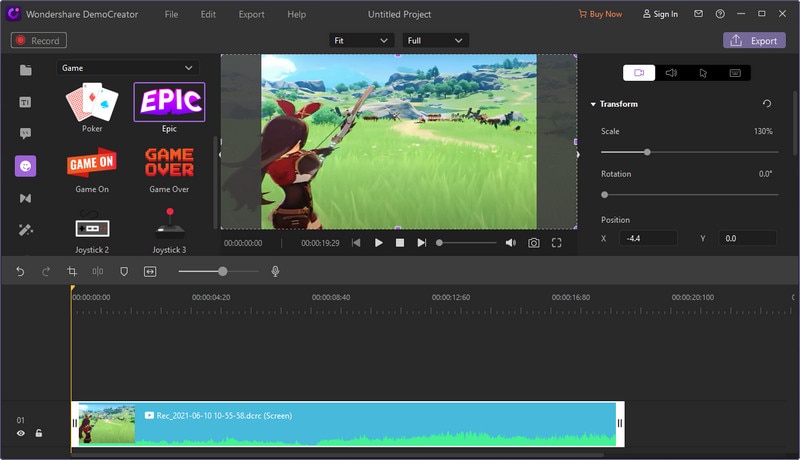
Step 4: Export your video.
Finally hit the 'Save' button to save all the changes to your video. You can then now export your video to the PC by clicking the 'Export' button. Chose to share on YouTube or watch it from the PC.
Conclusion
The deal is done! If you wish for a screen recorder with no watermark video then you might just consider the aforementioned tools. And no worries if your desktop has limited memory space, you can still make a perfect video via free online video recorders that don't require any installation. Better still, step a notch higher and make your video using the best tool – Wondershare DemoCreator. The steps are simple and the product is irresistible!








