GIFs are fun and dynamic, and using them as wallpapers on your iPhone or desktop can add personality to your device. While you can easily find GIFs to use as wallpapers, creating your own with free tools like Wondershare DemoCreator gives you more control over customization. In this guide, we will show you how to set a GIF as wallpaper on your iPhone and desktop, and where to find GIF wallpapers. Additionally, we’ll cover how to create your own unique GIF wallpapers.
In this article
Part 1: How to Set a GIF as Wallpaper on iPhone
While iPhones don’t support GIFs as wallpapers by default, there's a workaround. You can convert GIFs to Live Photos, which can be set as wallpaper. Here’s how you can do it in just a few steps.
Step1Download a GIF Wallpaper
To get started, you’ll need a GIF to use as a wallpaper. Platforms like Giphy and Tenor are excellent resources for finding GIFs. Browse through categories like animated backgrounds, nature scenes, or abstract designs. Be aware that while many GIFs are free, some might come with watermarks or require payment for high-quality versions.

Note: Always check the usage rights and licensing, especially if you plan to use these GIFs for commercial purposes.
Step2Convert the GIF to Live Photo
Since iPhones do not natively support GIF wallpaper formats, you need to convert the GIF into a Live Photo. Fortunately, apps like GIF to Live or IntoLive can do this for you.
- Download an app like GIF to Live from the App Store.
- Import your GIF from your gallery or via the app.
- Convert it into a Live Photo format, which you can then use as your wallpaper.
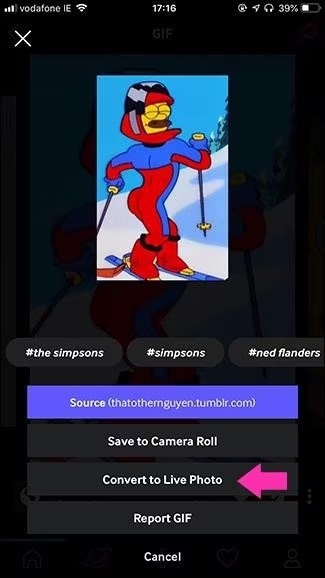
Step3Set the Live Photo as Wallpaper
Once your GIF has been converted into a Live Photo, follow these steps:
- Open the Photos app on your iPhone and find the Live Photo you just created.
- Tap the Share button (the square with an arrow) and select Use as Wallpaper.
- Adjust the photo to fit your screen and tap Set.
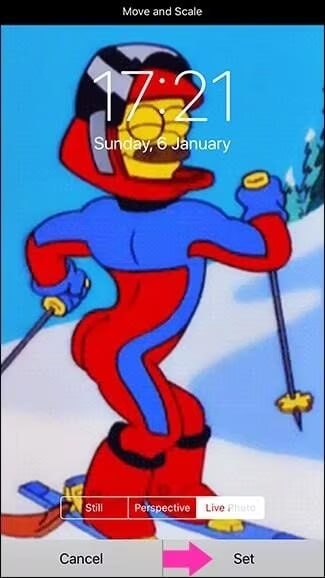
Your Live Photo will now be your wallpaper, and when you long-press the screen, it will animate, just like a GIF!
Part 2: How to Set a GIF as Wallpaper on Desktop
Setting a GIF wallpaper for PC or GIF wallpaper on Mac is a bit easier compared to iPhones. Both operating systems support dynamic backgrounds, and there are tools to help you easily apply a GIF as your wallpaper.
Step1Download a GIF Wallpaper
The first step is to find a GIF wallpaper that fits your style. Platforms like Giphy, Wallpaper Cave, and Pexels provide a wide selection of GIF wallpapers for both PC and Mac. You can choose from various categories like nature, animated effects, or abstract art. Many websites offer free downloads, though high-quality GIFs may come with watermarks or require payment.
Tip: Always check the resolution of the GIF to ensure it fits your screen size.
Step2Use a GIF as Wallpaper on Windows
Windows 10 and 11 allow you to set a GIF as wallpaper, but you’ll need a third-party tool like BioniX Wallpaper Changer.
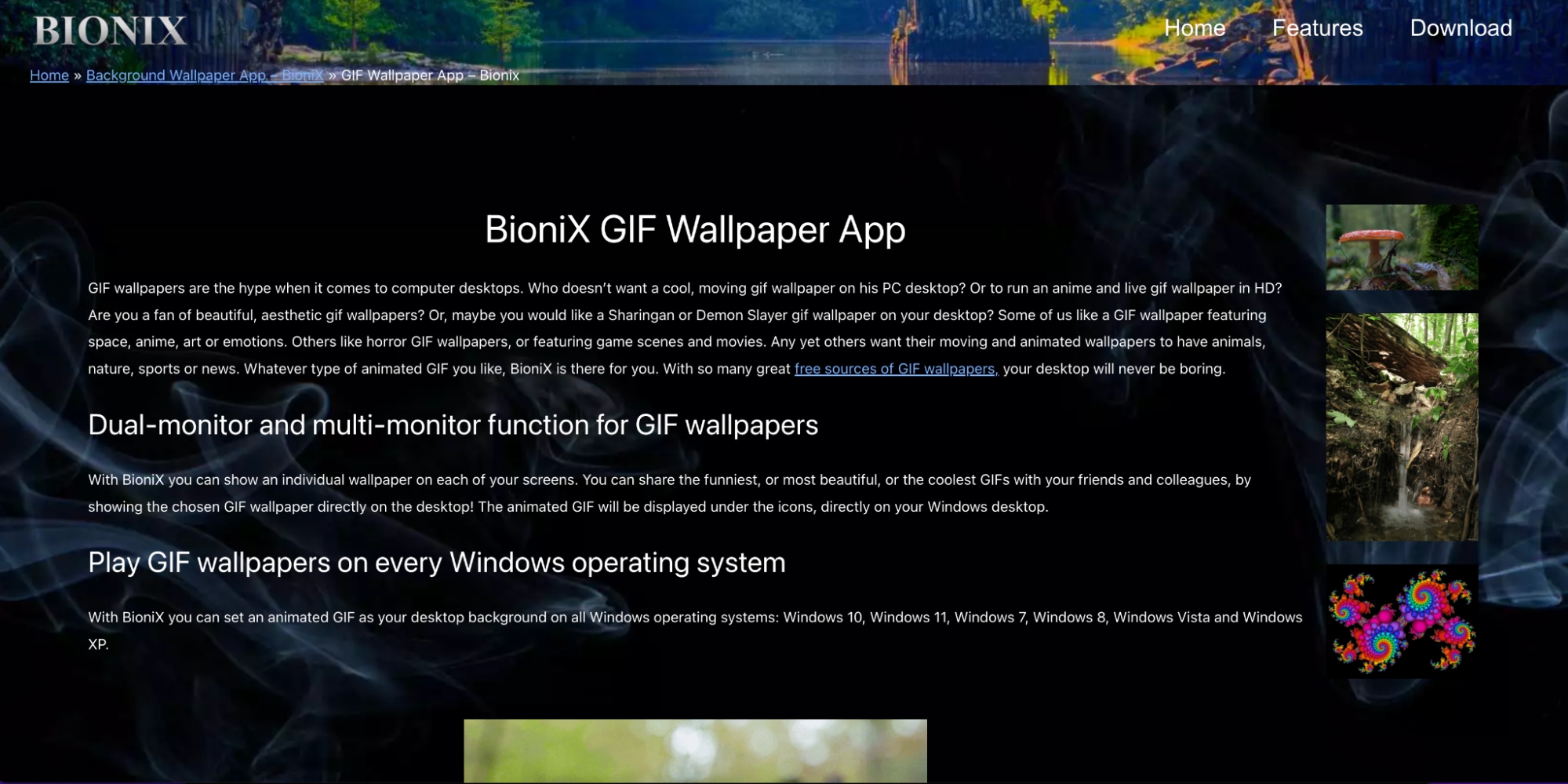
- Download and install BioniX Wallpaper Changer from its official website.
- Add your GIF to the software by selecting the "Add" button and choosing your GIF file.
- Select the GIF as your wallpaper, and adjust the playback speed or loop settings if necessary.
Step3Use a GIF as Wallpaper on macOS
Setting a GIF wallpaper for Mac requires an app called GIFPaper.
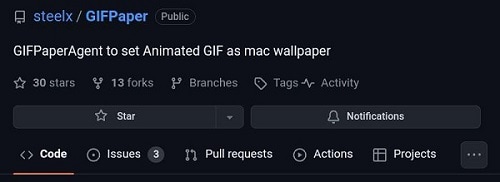
- Download and install GIFPaper from the official website.
- Choose your GIF file and set it as your desktop wallpaper.
- Adjust the settings, such as playback speed and loop duration.
GIFPaper is a simple and effective way to set a GIF as your wallpaper on Mac, bringing your desktop to life with dynamic, animated backgrounds.
Part 3: Explore and Download GIF Wallpapers
There are various platforms where you can find GIFs that are perfect for use as wallpapers. Below, we’ll explore some of the best sites to download GIF wallpapers for both iPhone and desktop.
Where to Find GIF Wallpapers
- Giphy: Giphy is one of the most popular platforms for GIFs, and they have a great selection of animated backgrounds. You can browse by categories like nature, holidays, or abstract backgrounds.
- Tenor: Another popular platform for GIFs, Tenor provides animated GIFs in high-quality formats. You can search for specific themes or browse through trending GIFs for ideas.
- Wallpaper Cave: This website offers a large collection of GIF wallpapers specifically designed for desktop use. You can find high-quality GIFs in a variety of categories, such as landscapes and art.
- Pexels: Pexels is a great site for finding free, high-quality GIFs for personal use. While it’s mainly a photo website, it has a growing collection of animated backgrounds perfect for desktop wallpapers.
Considerations for GIF Wallpapers
While downloading, always ensure you check the license and usage rights of the GIF, especially if you plan to use it for commercial purposes. Many free websites offer GIFs, but some high-quality, watermark-free versions may require a payment.
Performance Tip: Keep in mind that GIF wallpapers can consume more battery power and CPU resources on your devices, especially on mobile phones. Using GIFs as wallpapers may also affect your device's performance, particularly if the GIF is large in size or high in resolution.
Part 4: Bonus: How to Create Your Own GIF Wallpapers with Wondershare DemoCreator
Wondershare DemoCreator is a powerful tool for creating custom GIFs from videos, images, or animations. If you want to create personalized GIF wallpapers that perfectly match your style, DemoCreator is an excellent solution. With DemoCreator, you can add custom text, effects, transitions, and adjust frame rates to create the perfect looping animation.
Key Features
- Advanced Text Customization: DemoCreator allows you to fully customize text within your GIFs, offering control over font, size, color, and position. You can also add text animations for an even more dynamic look.
- GIF Creation from Video and Images: You can create GIFs from both videos and images, providing flexibility to convert your existing media into high-quality, looping animations perfect for wallpapers.
- High-Quality Output: DemoCreator supports high-quality export with customizable settings for frame rates, resolution, and file sizes, ensuring crisp and clear GIFs that look great on any screen.
- Real-Time Preview: The software offers real-time previewing, which allows you to see how your GIF will look before finalizing the export. This feature is crucial for making adjustments to the timing, text, and effects.
- Multiple Effects and Transitions: DemoCreator comes with a wide range of built-in effects and transitions that you can apply to your GIFs. Whether you want to add a fade, zoom, or other creative transitions, DemoCreator makes it easy to enhance your GIF wallpapers.
Stepwise Guide to Creating a GIF Wallpaper Using DemoCreator:
Step1Install Wondershare DemoCreator
Download and install Wondershare DemoCreator on your desktop (available for both Windows and macOS). Once installed, launch the program to begin creating your custom GIF.
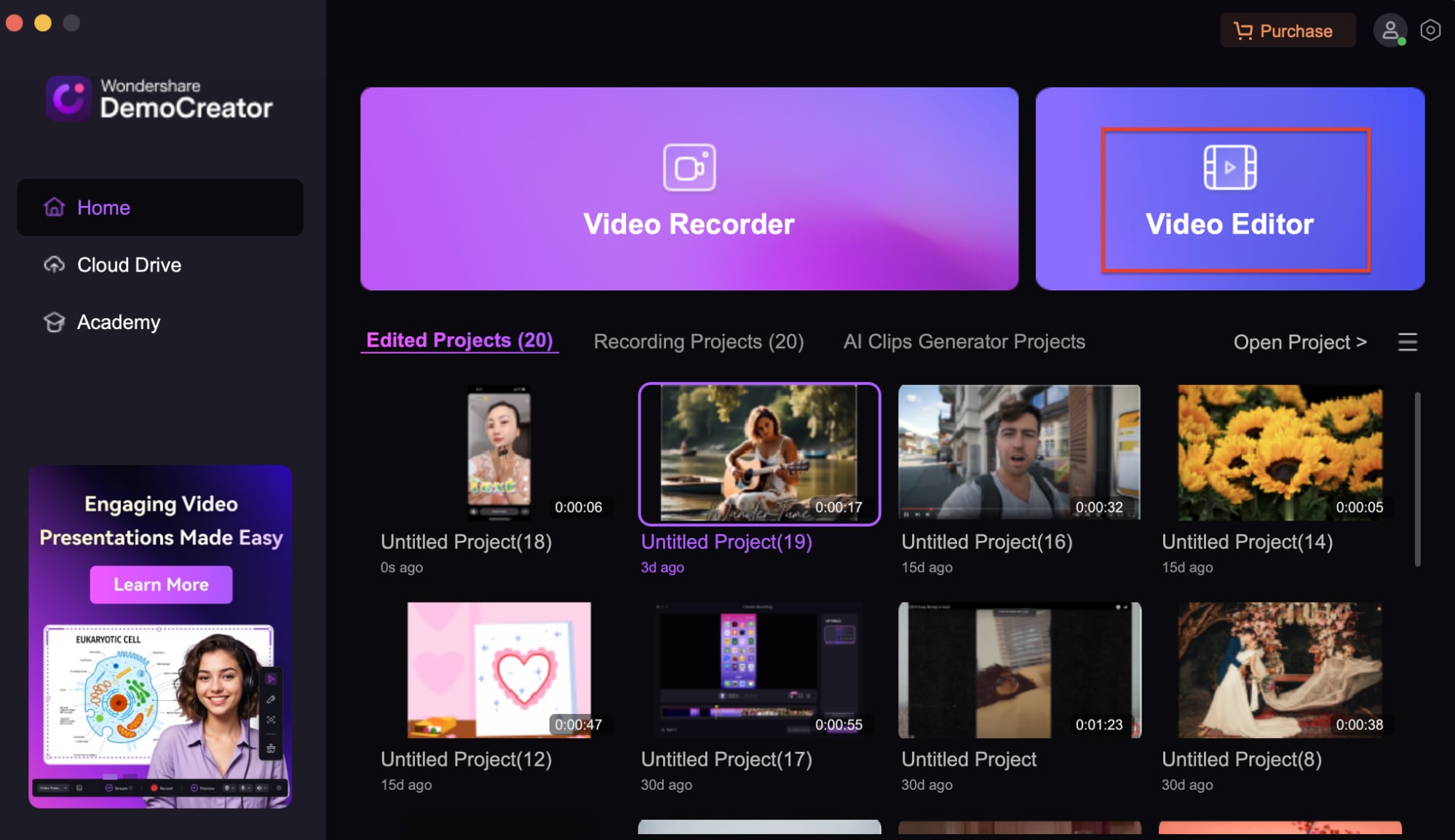
Step2Create a GIF
Import your video clips or images into DemoCreator. You can use the built-in editing tools to add effects, transitions, and text. Customize the length, frames, and resolution to fit your desired wallpaper size.
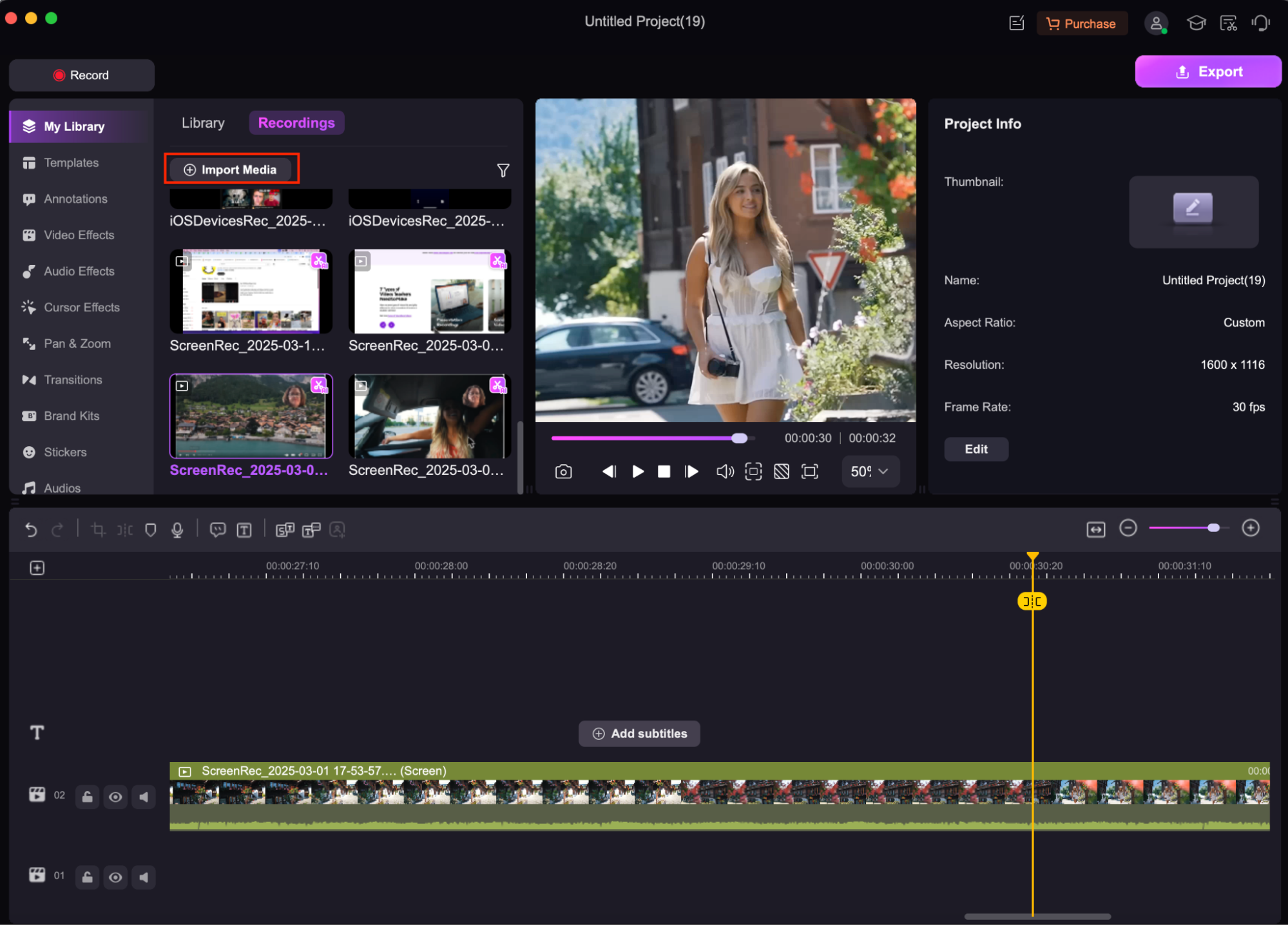
Step3Export the GIF
Once you’re happy with the results, click on Export to save your newly created GIF wallpaper. Choose the appropriate resolution and quality for your desktop or iPhone. If you're creating a GIF for your iPhone, convert it into a Live Photo format using an app like GIF to Live.
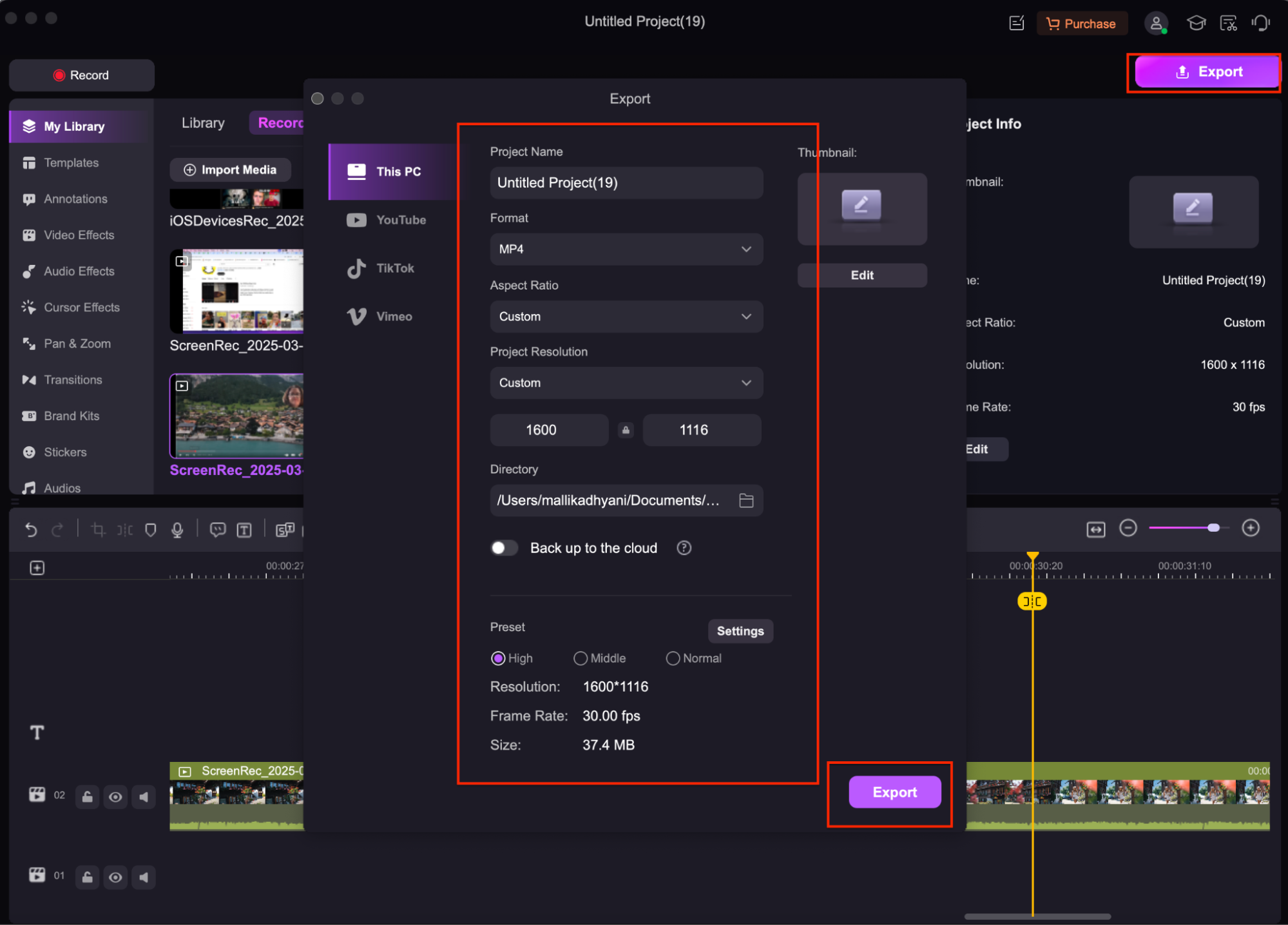
Conclusion
Setting a GIF as wallpaper on both iPhone and desktop can give your device a fun, dynamic look. While iPhones don’t natively support GIF wallpapers, converting them to Live Photos is a great workaround. For desktop users, setting a GIF wallpaper for PC or Mac is straightforward with the right software. You can also explore websites like Giphy and Tenor for ready-to-use GIF wallpapers or use Wondershare DemoCreator to create your very own custom GIF wallpapers.
Now, you can personalize your device with dynamic GIFs and enjoy an engaging, constantly changing background!
FAQs
-
What is the maximum size for GIF wallpapers on iPhone or desktop?
For iPhones, the GIF wallpaper file size is typically limited to 10-20 MB for optimal performance. For desktops, the size can vary depending on the tool you’re using, but larger files may affect system performance.
-
Can I add text to my GIF wallpaper on my iPhone?
Yes, you can add text to your Live Photos before converting them into GIFs. Apps like Wondershare DemoCreator let you customize your GIF with text before setting it as a wallpaper.
-
How do I set a GIF as a wallpaper without watermarks?
To avoid watermarks, use premium GIFs or create your own using tools like Wondershare DemoCreator, which allows you to create custom, watermark-free GIF wallpapers.
-
Will using a GIF as wallpaper affect my iPhone’s battery life?
Yes, GIF wallpapers can consume more battery life on your iPhone, especially if the GIF is large or plays continuously. It's best to keep the file size small for optimal performance.
-
Can I loop a GIF wallpaper on my desktop?
Yes, tools like BioniX Wallpaper Changer for Windows and GIFPaper for Mac allow you to set a GIF to loop continuously as your desktop wallpaper.



