Table of Content
Is ScreenToGif Available on Mac?
Unfortunately, ScreenToGif isn't available on macOS. This tool is a free and open-source app for Windows and Windows only. While you can get it as a package, an installer, and a portable version, neither of the three versions works on macOS-based computers.
Thousands of users love ScreenToGif's open-source and robust screen, webcam, and sketchboard recorder, which includes built-in editing tools and allows saving recordings as GIFs, videos, projects, images, and PSDs. However, since ScreenToGif is a Windows-only application, many macOS users are prompted to search for alternative solutions.
If that's what you're after, you're in the right place, as that's the topic of our discussion today.
This guide will explore these ScreenToGif Mac alternatives, showcasing six powerful recorders and comparing their strengths and weaknesses. Read ahead to learn more about them, and quickly find a ScreenToGif Mac alternative that fits your needs.
Best ScreenToGif Alternatives for Mac
1. Wondershare DemoCreator
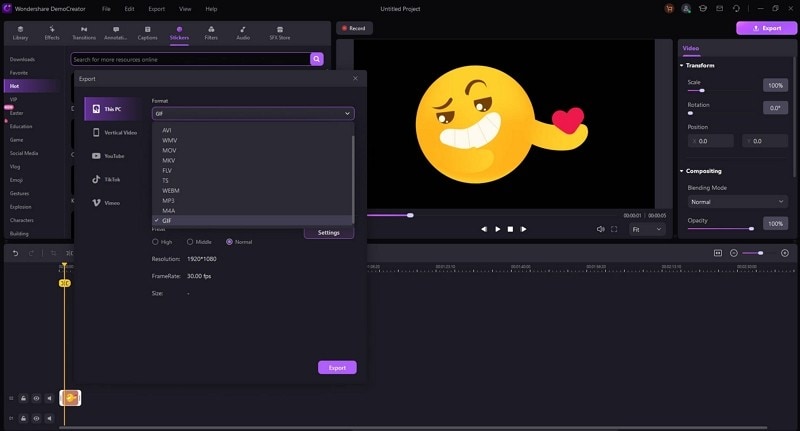
Supported by both newer Apple Silicon Macs and older Intel CPU ones, Wondershare DemoCreator is the perfect alternative to ScreenToGif for Mac. The app's All-in-One Recorder lets you easily adjust the capture area, add a simultaneous webcam recording, and capture microphone and system audio.
Like ScreenToGif, this Mac alternative of the app has a built-in video editor. You can effortlessly edit your recordings with dozens of editing tools and hundreds of visual and sound effects, while the app's AI-powered features can make your editing tasks seamless and quick.
In addition, it offers numerous export options. You can record your Mac screen as a GIF or export the recordings in formats such as MP4, MOV, MP3, etc. DemoCreator also includes sharing features, allowing you to almost instantly upload your Mac's screen or game recordings to any connected platform straight from the built-in video editor.
Using DemoCreator for macOS screen recording and editing is a breeze. Here's how you can do it, too:
- Launch the app and tap the All-in-One Recorder option.

- In the app's Capture Area settings, you can select and record the entire screen, a specific zone, or a window or adjust a custom resolution to fit your needs.

- Choose to record System Audio and Microphone or turn both off for a simple screen capture without sound.
- Alternatively, adjust the WebCam to record your face alongside a screen or game capture.

- When ready, hit the red REC button or tap the OPTION + COMMAND + . keys on your keyboard to capture a screen or game recording on macOS. Press the same key combination to pause or resume the recording.
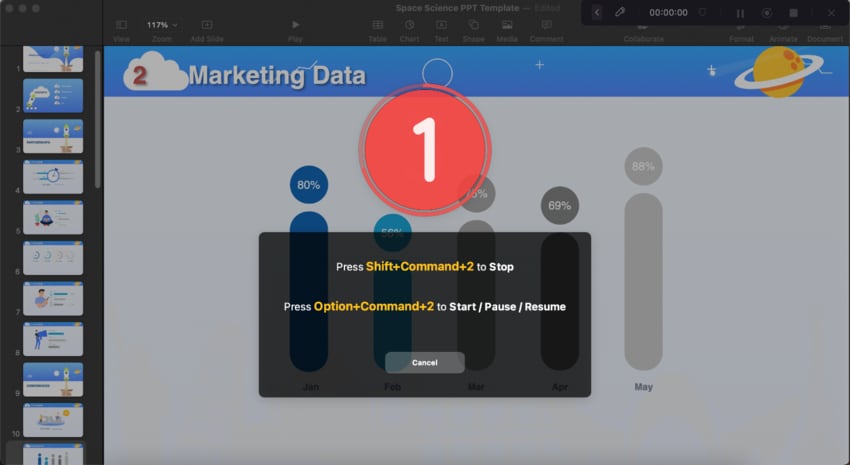
- During the screen recording, you can utilize various annotation tools to highlight important elements or draw your audience's attention.
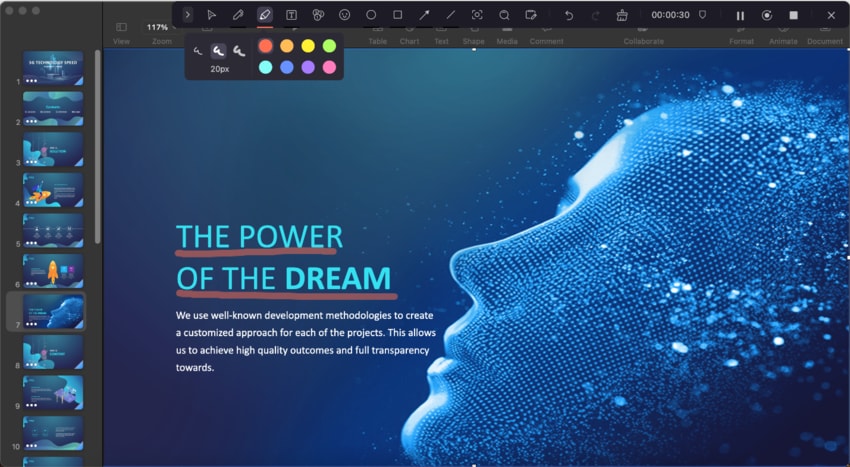
- If you want to stop the recording, press the SHIFT + COMMAND + 2. key combination.
Once you end a recording, DemoCreator will automatically launch its video editor tool and import your screen recording into the Timeline.
From there, you can easily trim, crop, split, cut, resize, or rotate the recording or apply various other edits, such as speeding up the clip, changing its resolution, adding markers and voiceovers, composting, and so much more. Finally, you can export the recordings as MP4, MOV, GIF, MP3, and many other formats.
Pros and Cons
2. LICEcap
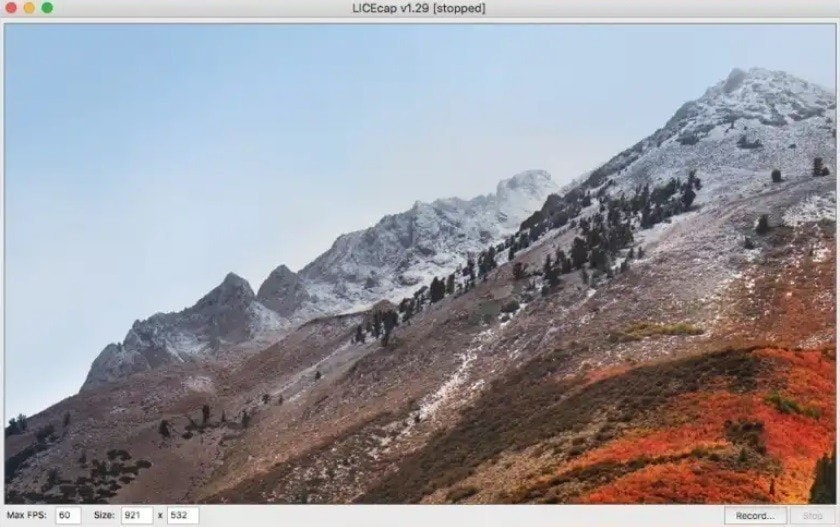
Developed by Cockos Incorporated, LICEcap is a lightweight ScreenToGif Mac alternative that can capture your desktop and effortlessly create GIFs from these videos. In addition to GIFs, LICEcap also supports LCF, its native and lossless file format, with an excellent compression ratio and more than 256 colors per frame (that's how much the GIF file format supports).
Pros and Cons
3. GIPHY Capture
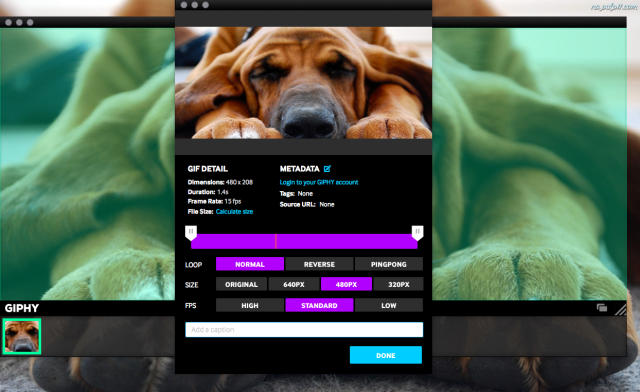
If you've been sending GIFs from your Mac or iPhone, chances are, you've seen the GIPHY logo and used one of their GIFs to share with your friends and family. But did you know that GIPHY also has a ScreenToGif Mac alternative?
GIPHY Capture is an easy-to-use yet powerful GIF maker for macOS. It can capture anything on your Mac's screen and turn it into a GIF in just a few clicks. The app lets you edit these screen captures to a single frame, upload the GIFs to your GIPHY account, and share them with whomever you like.
Pros and Cons
4. Gyazo
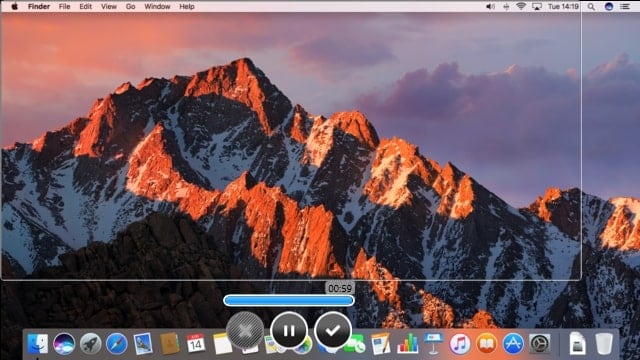
Designed by Nota Inc. as an instant visual messaging app, Gyazo is a screenshot and video-sharing tool that works on macOS. When you use Gyazo as an alternative to ScreenToGif for Mac, your screenshots and screen videos instantly get uploaded to the app, allowing you to share them by pasting Image names in chat, social media apps, email clients, etc.
Of course, you can choose between HD videos with sound and GIFs once you start recording.
Pros and Cons
5. Recordit
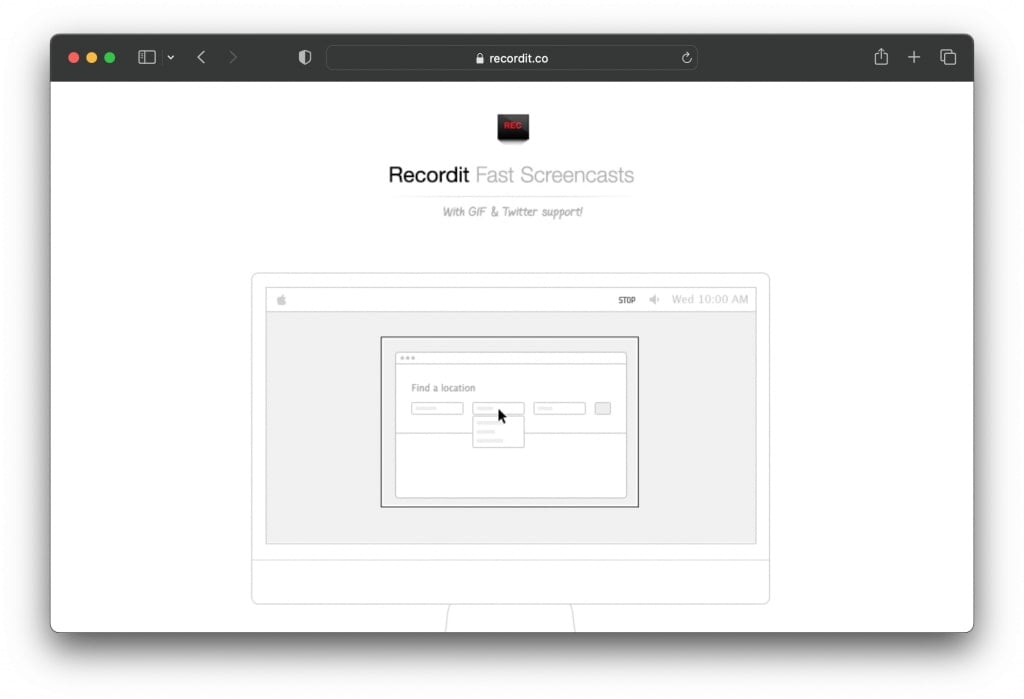
Whether you're into making gaming tutorials and walkthroughs or want to share exciting screen moments with your friends and family, Recordit has you covered with its lightweight ScreenToGif Mac alternative.
This simple yet professional capturing tool lets you simultaneously record screen, audio, and voice and create GIFs and videos from these recordings in a few clicks.
Pros and Cons
6. Gifox 2
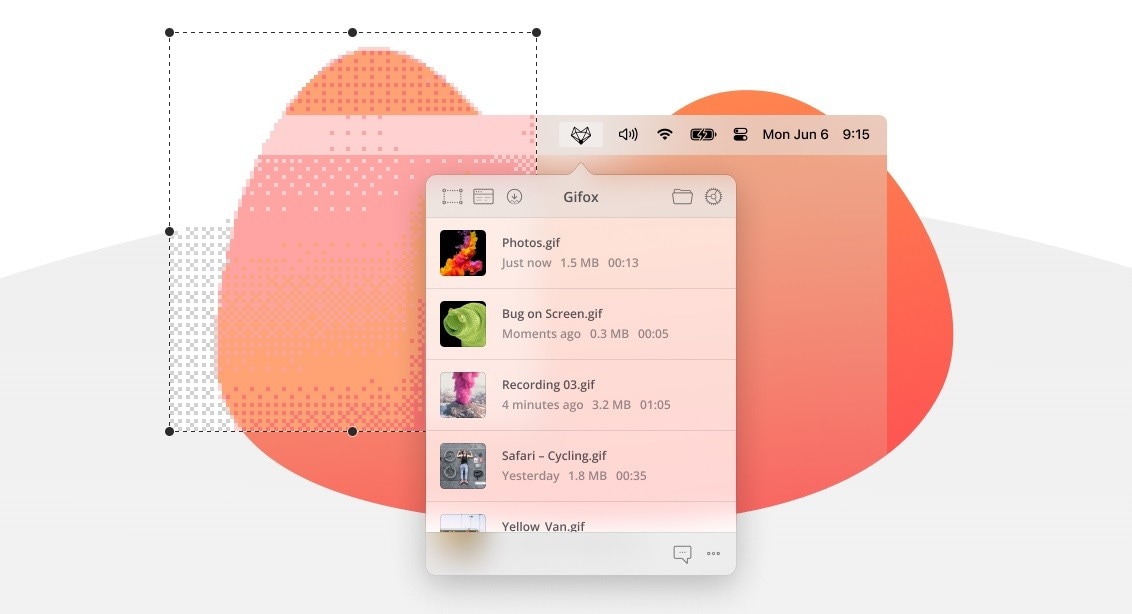
Designed specifically for making GIFs, Gifox 2 is a fantastic alternative to ScreenToGif for Mac for anyone who wants to create screen recordings, short product demos, and animated step-by-step tutorials. The app includes a watermark and a recording limit of ten seconds in its free version, but the Pro version is inexpensive and removes these limitations.
Pros and Cons
Conclusion
More and more users rely on images, videos, and GIFs instead of text when messaging their friends and family, and that's why a reliable GIF maker is vital, as it can effortlessly convey your emotions and messages.
However, one of the most popular GIF-making tools, ScreenToGif, is a Windows-only app, prompting many macOS users to look for ScreenToGif Mac alternatives.
To save you the trouble of finding them, we've tried dozens of GIF-making and screen-recording apps for macOS, and the results are in. While LICEcap, GIPHY Capture, Gyazo, Recordit, and Gifox 2 are all fantastic ScreenToGif Mac alternatives, the number one tool you should try today is DemoCreator.
Equipped with an all-in-one recorder that can simultaneously record screen, webcam, system audio, and microphone sounds, Wondershare DemoCreator is the top ScreenToGif Mac alternative. Its built-in, AI-powered, robust video editor can help you enhance your screen recordings and GIFs in just a few clicks, making the app a must-try.




