GIFs have become an essential part of online communication. They allow us to express emotions, share fun moments, and create dynamic content for social media and messaging. Whether you’re sharing a funny moment, explaining a process, or creating memes, GIFs are a versatile tool. And the best part? You can make GIFs on iPhone easily! With the advancements in technology, your iPhone has all the tools you need to create GIFs. Whether you want to create animated GIFs on iPhone from photos or videos, or make a simple GIF meme, there are several built-in and third-party options to help you do it quickly. In this guide, we’ll show you how to create a GIF on iPhone using different methods, including iPhone’s built-in features, third-party apps, and more advanced tools like Wondershare DemoCreator.
In this article
Part 1: General In-Built Methods for Making GIFs on iPhone
iPhones come with several built-in features that make creating GIFs incredibly easy. These methods don't require downloading any third-party apps, and they allow you to create GIFs using content already stored on your device.
Method 1: Using Live Photos (iOS Built-in Feature)
Live Photos is one of the simplest and most fun ways to create animated GIFs on iPhone. A Live Photo captures a few seconds of motion before and after taking a picture, allowing you to create a small animation. If your iPhone runs on iOS 9 or later, you can easily convert your Live Photos into GIFs.
Step 1: Open the Photos App
Open the Photos app on your iPhone and navigate to the Live Photos album. Here, you'll find all the Live Photos that you’ve taken with your iPhone.
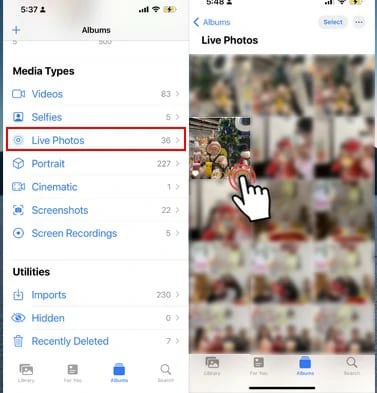
Step 2: Swipe Up on the Photo
Once you select the Live Photo, swipe up on the screen. You’ll see various effects options, such as Loop, Bounce, and Long Exposure.
Step 3: Select “Loop” or “Bounce”
To convert your Live Photo into a GIF, select either Loop or Bounce. The Loop effect will make the Live Photo play continuously, while Bounce will play it forward and then reverse back, creating a back-and-forth motion.
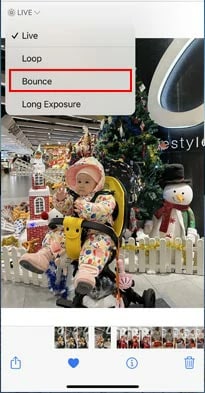
Step 4: Save or Share
Once you select the desired effect, the Live Photo will automatically be transformed into a looping animation. You can save the new GIF to your camera roll or share it directly through messaging apps or social media platforms.
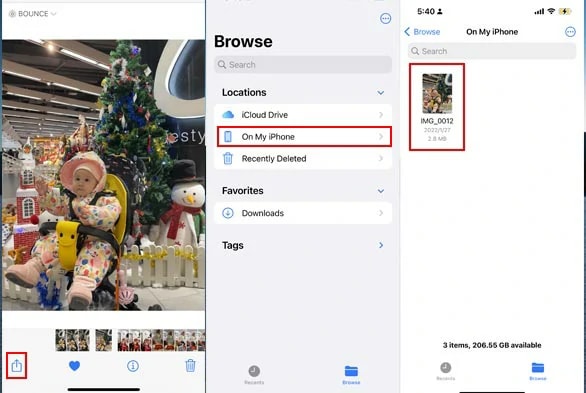
Method 2: Using Shortcuts App (Apple’s Automation Tool)
Another built-in option for creating GIFs on your iPhone is the Shortcuts app, Apple’s automation tool. This app allows you to automate many tasks, including converting photos and videos into GIFs.
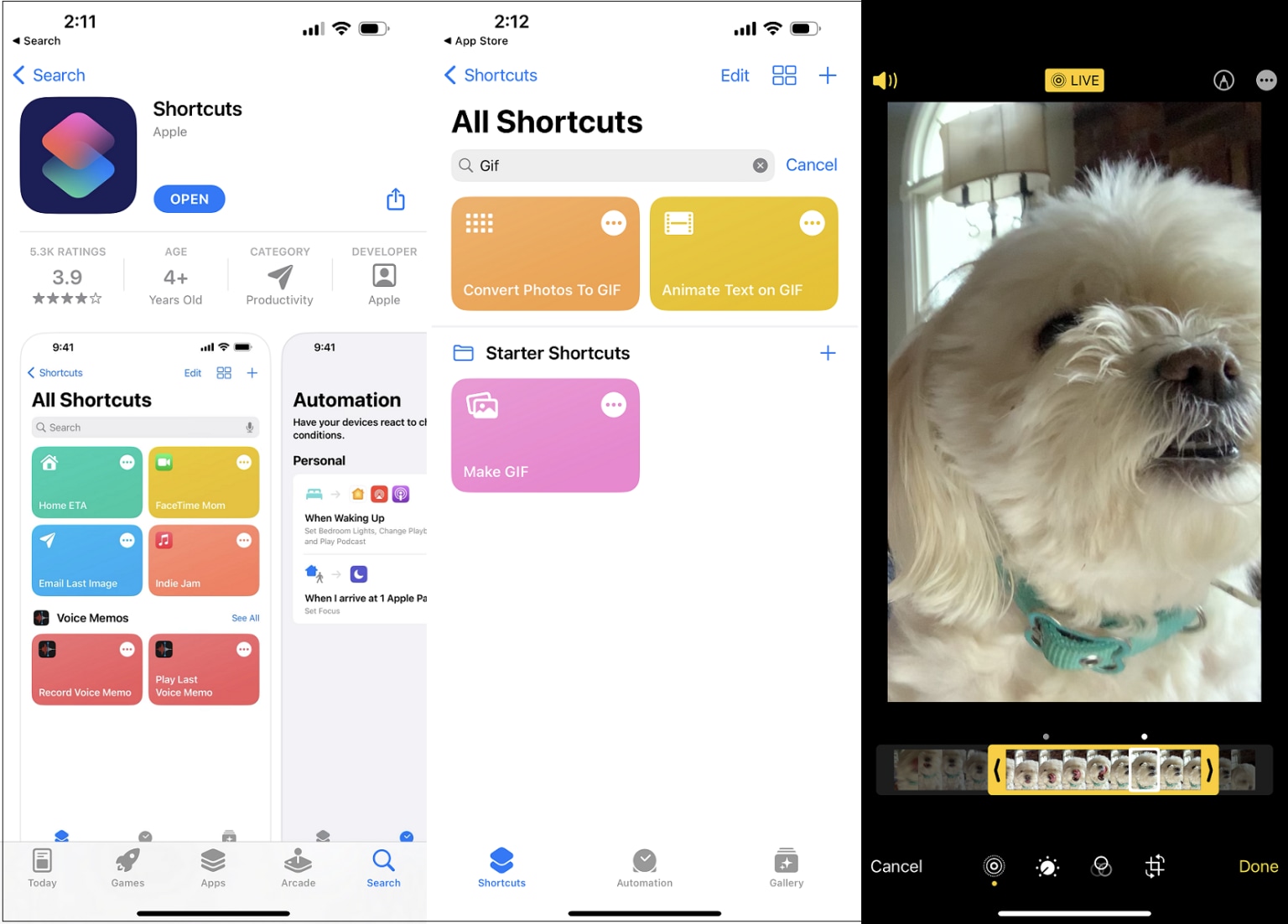
Step 1: Open the Shortcuts App
Launch the Shortcuts app on your iPhone. If you don't have it, download it from the App Store.
Step 2: Search for or Create “Make GIF” Shortcut
In the Shortcuts app, tap on the Gallery tab to search for pre-made shortcuts. Search for “Make GIF” or create a custom shortcut to automate the process of converting photos or videos into a GIF.
Step 3: Select Photos or Video to Convert
Once you have the shortcut set up, open it, select the images or video from your gallery that you want to convert, and run the shortcut. It will automatically create a GIF from the selected files and save it to your camera roll or Files app.
Part 2: Create a GIF on iPhone Using Third-Party Apps
While the built-in features on iPhone are great for basic GIF creation, using third-party apps can give you much more flexibility and customization. These apps often provide additional features like text overlays, filters, and the ability to adjust frame rates. Here are some of the top apps you can use to create GIFs on your iPhone.
1. GIF Toaster - GIF Maker
GIF Toaster is a versatile app that allows you to create GIFs on iPhone from videos, photos, and even Live Photos. It offers a wide range of customization options, including speed adjustments, frame rate control, and GIF size settings.
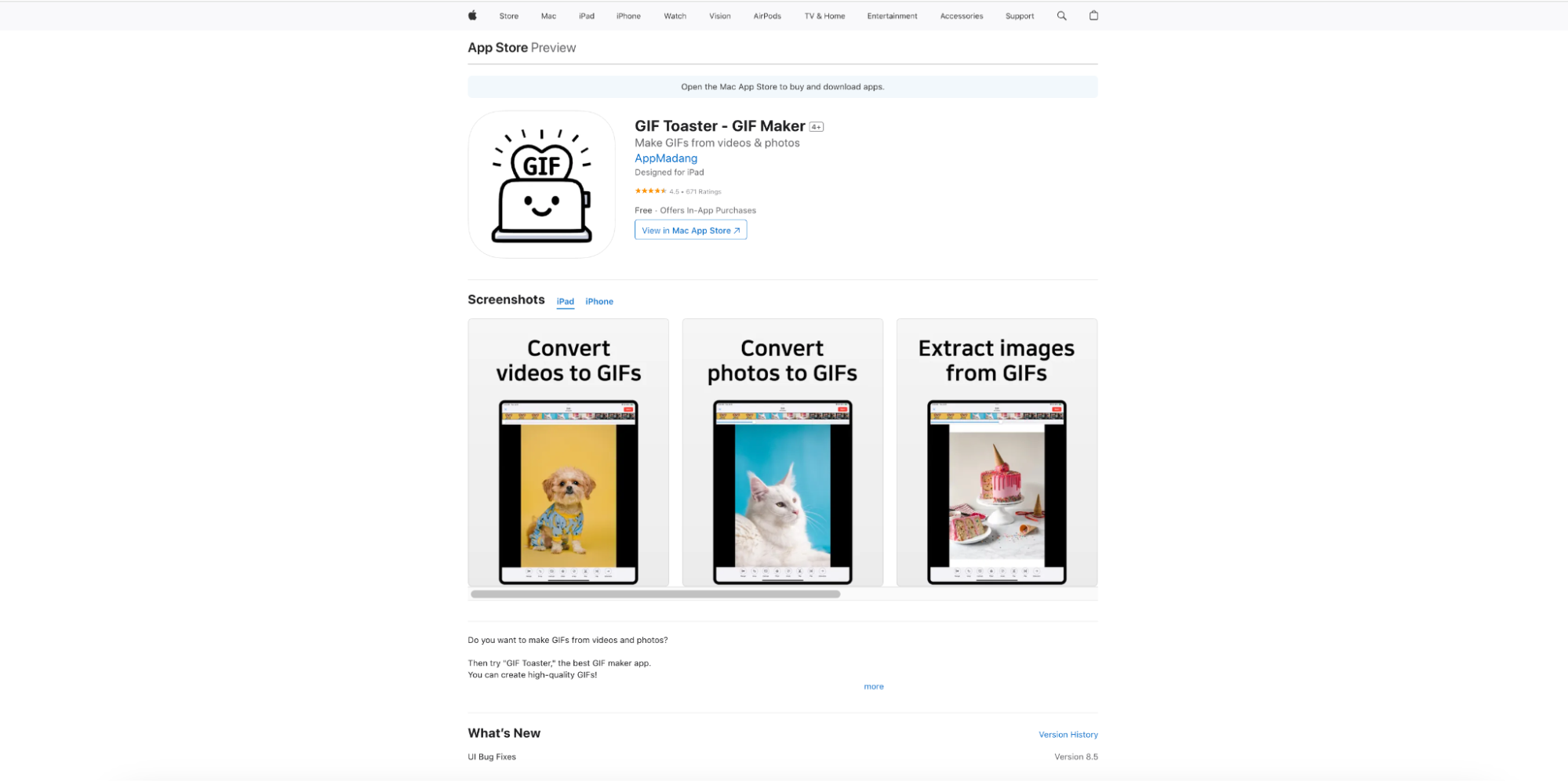
Key Features:
- Create GIFs from photos, videos, and Live Photos.
- Allows trimming and adjusting frame rates for GIFs.
- Provides tools to resize and crop GIFs.
- Allows you to apply different effects and filters to your GIFs.
Step-by-Step Guide:
- Step 1: Import Media
Open the GIF Toaster app, and tap the "Add" button to import photos or videos from your gallery to create your GIF.
- Step 2: Edit GIF
Select your media, and use the app’s built-in editing features to crop, resize, and apply any effects or filters to your GIF.
- Step 3: Export GIF
Once you’re satisfied with your GIF, tap "Save" to export it to your iPhone or share it directly via social media.
2. ImgPlay: GIF Maker & Meme
ImgPlay is an easy-to-use app that specializes in converting videos and photos into GIFs. In addition to GIF creation, ImgPlay lets you add text, apply filters, and control the speed of the GIF. The app also has meme templates, making it a fun option for creating GIF memes. It’s perfect for users who want both functionality and customization on the go.
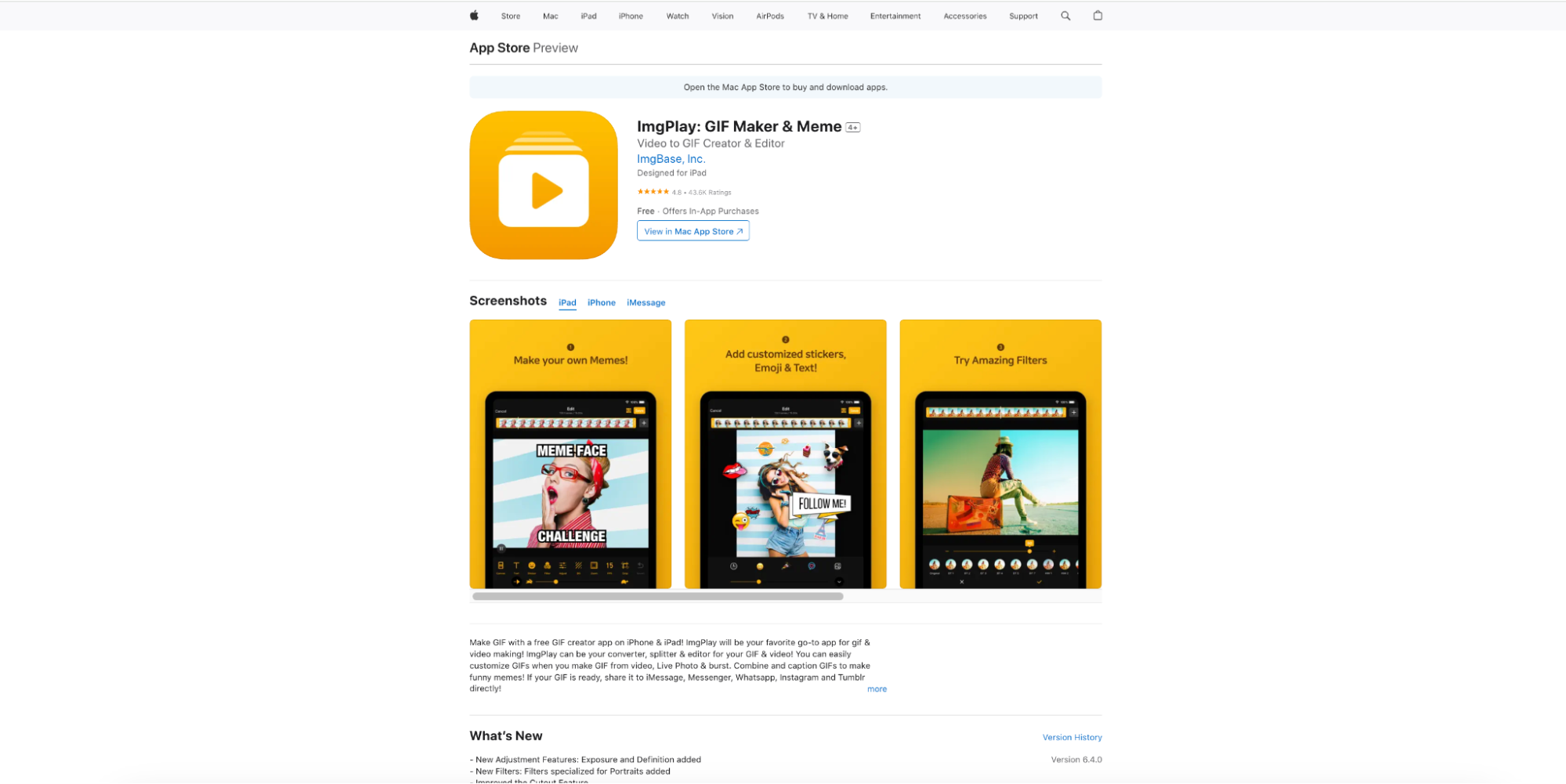
Key Features:
- Convert videos or photos into GIFs.
- Add text, stickers, and other annotations to your GIFs.
- Offers adjustable speed settings for the GIF.
- Ability to apply filters and effects to GIFs.
Step-by-Step Guide:
- Step 1: Select Media
Open ImgPlay, tap on the "+" button, and choose the video or photo you want to convert into a GIF.
- Step 2: Add Customization
Use the app’s tools to add text, stickers, and filters to your GIF. Adjust the speed of the GIF and make any other edits as needed.
- Step 3: Save and Share
After editing, tap the "Save" button to store your GIF, or share it directly to social media.
3. Loop Videos & GIF Maker
Loop Videos & GIF Maker is a straightforward app designed for creating GIFs from video clips. With just a few taps, users can choose the portion of the video they want to convert into a GIF. The app also allows you to adjust the loop duration, speed, and apply effects, making it a great tool for both quick and customized GIF creation. Its easy-to-navigate interface makes it beginner-friendly.
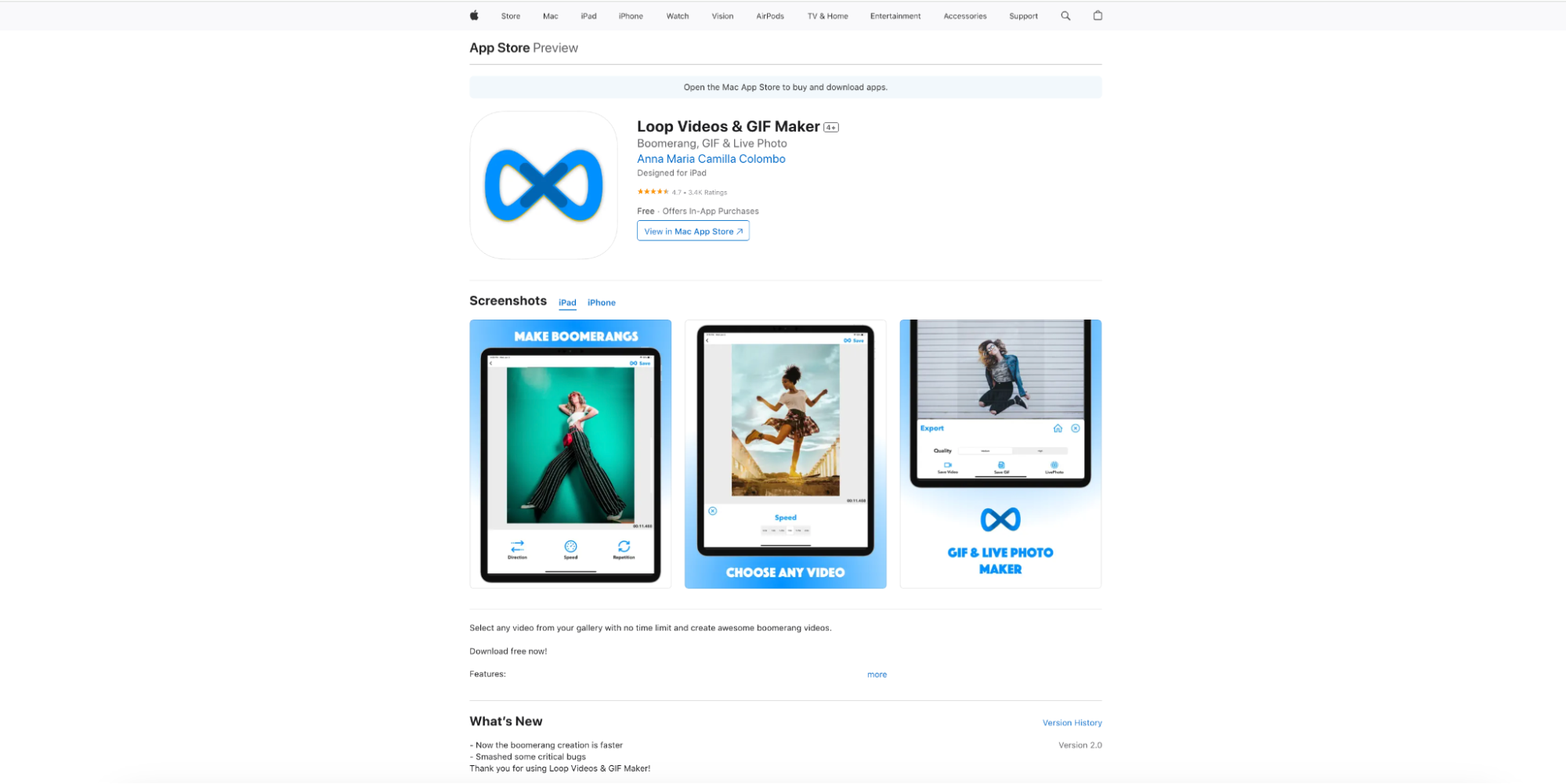
Key Features:
- Loop short video clips and convert them into GIFs.
- Adjust the loop speed and duration.
- Offers frame-by-frame editing for precise adjustments.
- Share GIFs directly to social media from within the app.
Step-by-Step Guide:
- Step 1: Import Video
Launch the app and tap "Choose Video" to upload the video you want to convert into a GIF.
- Step 2: Edit the GIF
Trim the video, adjust the loop speed, and make any necessary adjustments to the GIF. You can also change the size and duration.
- Step 3: Export and Share
Once you're happy with your GIF, tap "Save" to download the GIF or share it directly to your favorite social media platforms.
4. Gif Me! Camera
Gif Me! Camera is a popular app for creating GIFs directly from your camera or video library. The app allows users to add text, apply effects, and control the speed of their GIFs. It’s ideal for users who want to create GIFs on the fly, with intuitive tools that make editing quick and fun. You can also directly share your GIFs to social media from within the app.
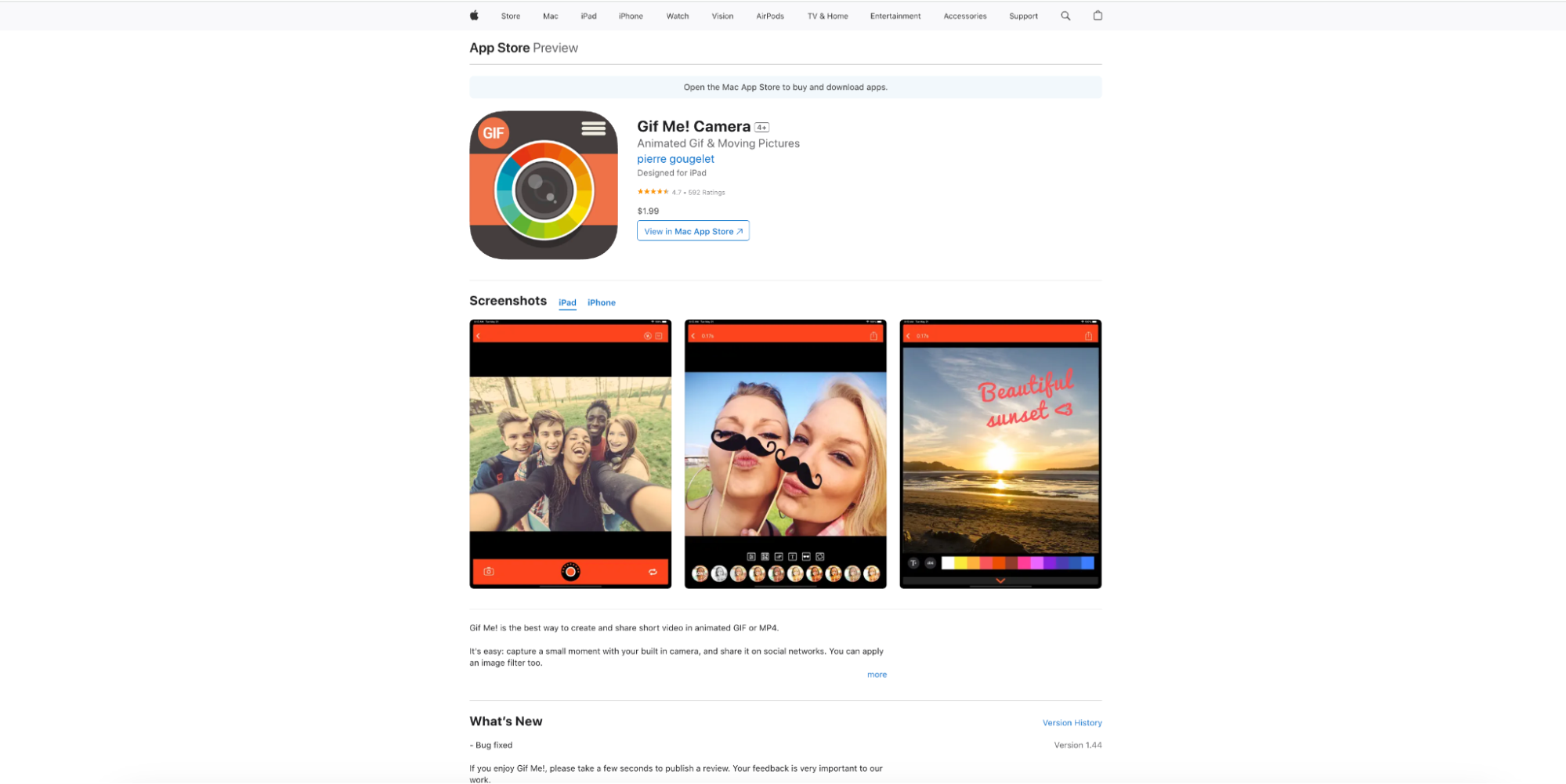
Key Features:
- Create GIFs using the camera or import videos.
- Add effects like filters, stickers, and text.
- Allows you to control the frame rate and GIF speed.
- User-friendly interface for both beginners and advanced users.
Step-by-Step Guide:
- Step 1: Capture or Import Media
Open Gif Me! Camera, and either record a new video or import a video from your gallery to convert into a GIF.
- Step 2: Add Customization
Add text, apply filters, and adjust the GIF speed or frame rate to fit your needs.
- Step 3: Save and Share
Tap the "Save" button to store your edited GIF, or directly share it to social media from the app.
Part 3: Exclusive Guide: Make Professional GIFs with Wondershare DemoCreator on Desktop
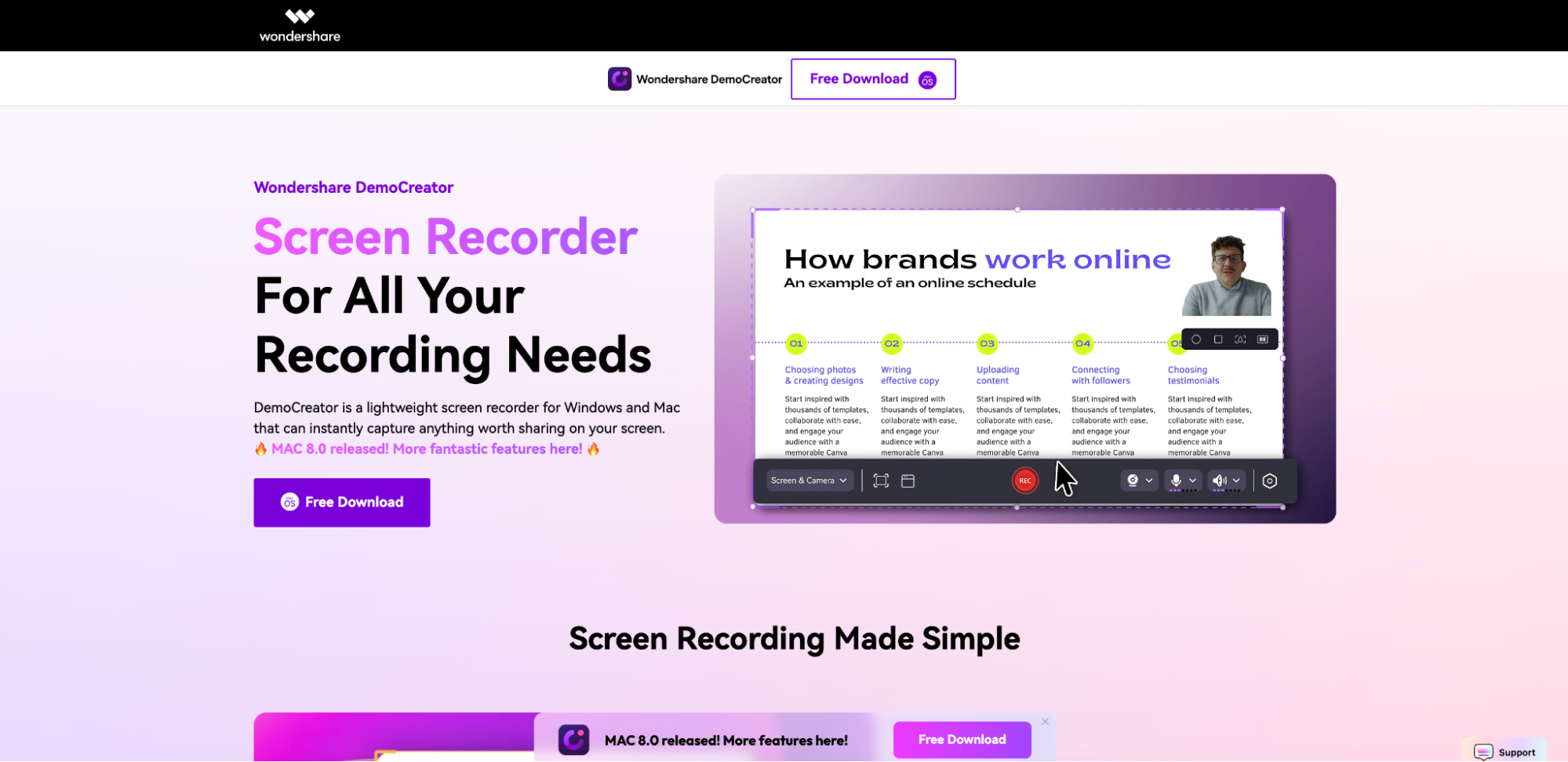
While these iPhone apps are fantastic for quick edits, Wondershare DemoCreator is an excellent solution if you want to take your GIFs to the next level. This desktop software provides more powerful editing tools, allowing for greater control over your GIF’s appearance and quality. From creating GIFs from video clips to adding text, effects, and transitions, DemoCreator gives you professional-level results with ease.
Key Features:
- Advanced Text Customization: Wondershare DemoCreator allows you to add customizable text to GIFs, offering full control over font, size, color, and position. You can also apply text animations to make the GIF more dynamic.
- High-Quality GIF Creation: Unlike most online tools, DemoCreator lets you export high-quality GIFs with adjustable frame rates, resolution, and file sizes, ensuring crisp, professional-quality output.
- Text, Effects, and Transitions: With DemoCreator, you can not only add text but also apply transitions and visual effects to your GIFs, giving you more creative control to enhance the visual appeal of your content.
- GIF Creation from Videos and Images: DemoCreator supports importing both videos and images to convert them into GIFs. You can edit each frame of the GIF with detailed adjustments, making it perfect for professional use.
- Real-Time Preview: The software provides a real-time preview of the GIF as you edit, allowing you to make adjustments on the fly and see how your changes affect the final output before exporting.
Stepwise Guide to Creating GIF Using DemoCreator:
Step1Install Wondershare DemoCreator
Download and install Wondershare DemoCreator on your desktop (available for both Windows and macOS). Once installed, open the program to start your project.
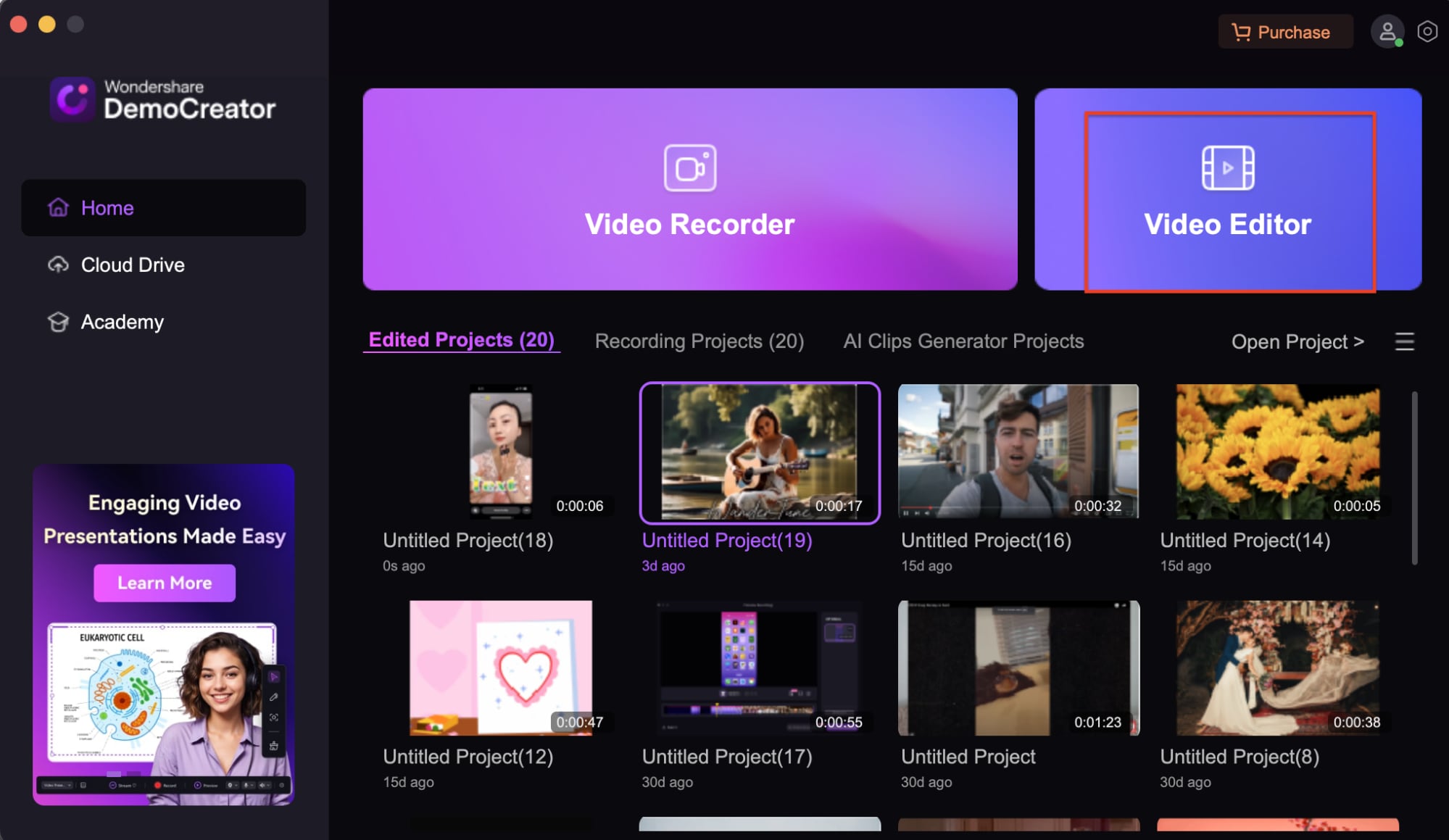
Step2Import Your Media
Click on the “Import” button to upload the video or image you want to convert into a GIF. You can also drag and drop the media directly into the program. After importing, drag the file to the timeline.
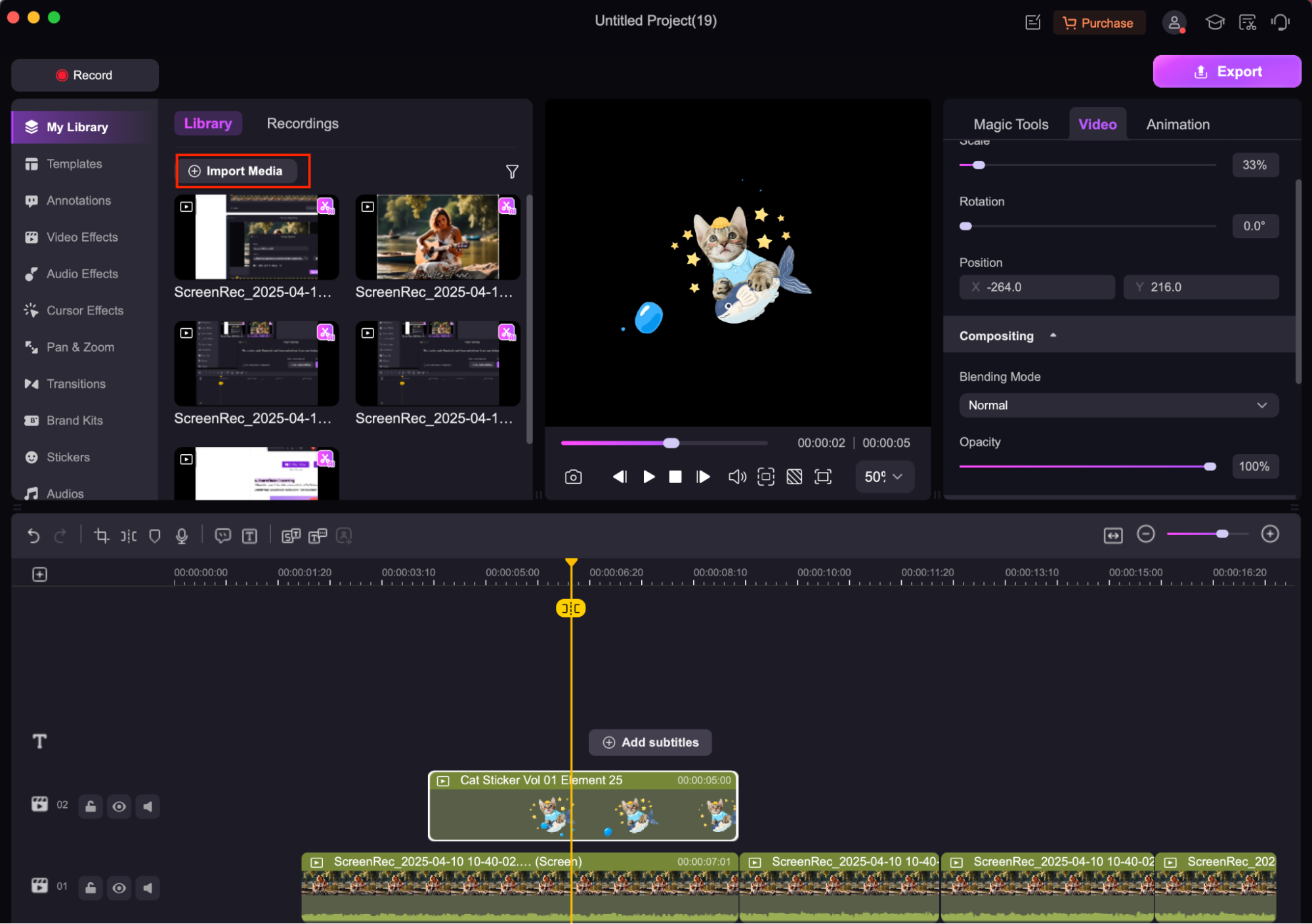
Step3Edit and Export the GIF
Use the editing tools to trim, add text, adjust frame rates, or apply effects to your GIF. Once you're satisfied with the edits, click "Export" to save your GIF in the desired format. You can customize the resolution and quality settings before exporting.
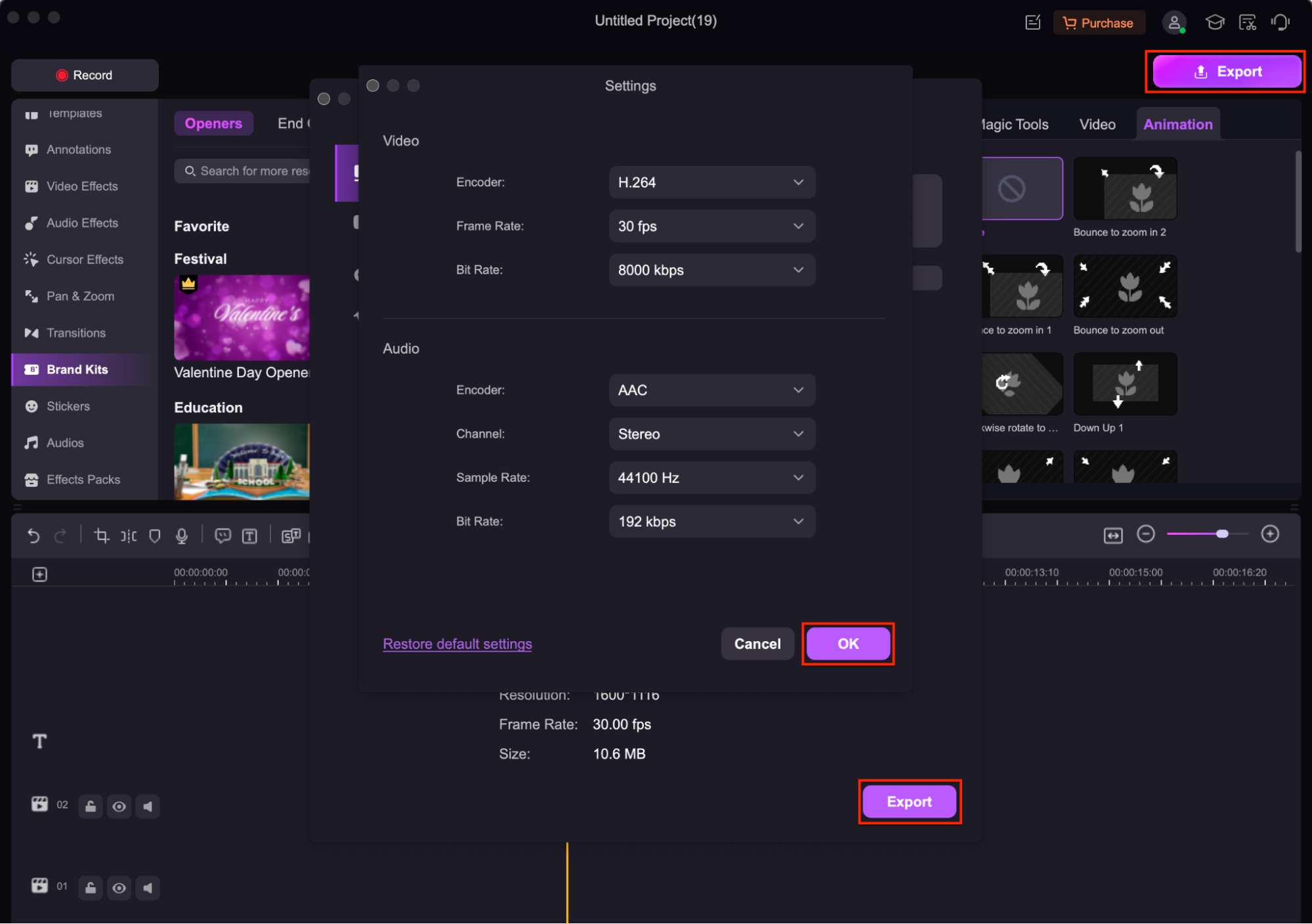
Conclusion
Creating GIFs on your iPhone is quick and fun, with various methods and apps available. Whether you're using built-in features like Live Photos or Shortcuts, or third-party apps like GIF Toaster and ImgPlay, you can easily create GIFs that suit your needs. For more professional and customized GIFs, Wondershare DemoCreator offers powerful desktop editing tools that provide complete control over your GIF’s quality and appearance. By following the methods and tips in this guide, you can start making creative, personalized GIFs to share with friends, family, or on social media.
FAQs
-
What is the maximum size for GIFs on iPhone?
The maximum size for GIFs on iPhone depends on the app you're using. Most apps allow you to upload GIFs up to 100 MB, but for optimal performance, it's best to keep the file size smaller, under 10 MB.
-
How can I adjust the length of a GIF created on my iPhone?
You can adjust the length of a GIF by trimming the video or adjusting the frame rate before creating the GIF. Apps like GIF Toaster and ImgPlay offer trimming features that let you control how long the GIF lasts.
-
Can I add text or captions to a GIF on my iPhone?
Yes, several apps like ImgPlay and Giphy allow you to add text or captions to your GIFs. You can choose the font, size, and position, making it easy to customize your GIFs for memes or social media.
-
What file formats are supported when creating GIFs on iPhone?
Most GIF creation apps on iPhone support common image and video formats like MP4, MOV, JPG, PNG, and Live Photos. These can be easily converted into GIFs using apps like GIF Maker and GIF Toaster.
-
Can I edit a GIF after it’s created on my iPhone?
Yes, you can edit a GIF after it’s created. Apps like Giphy and GIF Maker allow you to upload an existing GIF, add text, apply filters, and adjust the speed or size to modify it to your liking.



