Converting MP4 videos to GIFs is a popular need for content creators, marketers, and anyone who wants to create eye-catching animations from video clips. GIFs are great for social media, presentations, or websites, and converting MP4 to GIF is easier than ever. In this guide, we’ll show you how to convert MP4 to GIF using online tools and software, and why Wondershare DemoCreator is the best solution for high-quality conversions.
In this article
Part 1: Why Convert MP4 to GIF?
Before diving into the tools and steps involved, it’s essential to understand why MP4 to GIF conversion is such a popular task. GIFs are short, looped animations that capture moments from video clips or images. Unlike static images, GIFs bring content to life by adding movement, making them ideal for capturing attention and enhancing engagement.
- GIFs on Websites and Social Media: GIFs are widely used across social platforms like Instagram, Twitter, and Facebook for visual storytelling. They help convey emotions, reactions, and humor in a compact, easy-to-share format.
- GIFs in Marketing and Branding: For marketers, GIFs are a great way to create eye-catching visuals that attract attention to products or services. They can be used in advertisements, email campaigns, and on websites to engage potential customers.
- GIFs in Memes: One of the most popular uses for MP4 to GIF conversion is creating memes. Memes are an integral part of internet culture, and GIFs provide a perfect medium for sharing short, humorous content that resonates with users.
Converting MP4 video files into GIFs enables you to capture key moments in your videos—whether it's a funny scene, an instructional clip, or a product demonstration. The GIF format allows you to distill these moments into a lightweight, shareable animation that works seamlessly on social media and websites. With a GIF, you get all the action without the need for a long, full video.
Part 2: How to Convert MP4 to GIF Using Online Tools
Converting MP4 to GIF has never been easier, thanks to the variety of online tools available. Whether you need a quick conversion or some basic editing, these online tools can help you turn your MP4 video into a GIF effortlessly.
Here are some of the best online tools for converting MP4 to GIF:
1. EZGIF: Fast and Simple MP4 to GIF Conversion
EZGIF is one of the most popular and easy-to-use tools for converting MP4 to GIF. It’s fast, free, and doesn’t require an account. It’s ideal for users looking for a quick solution to convert MP4 videos into GIFs with basic editing features like resizing and cropping.
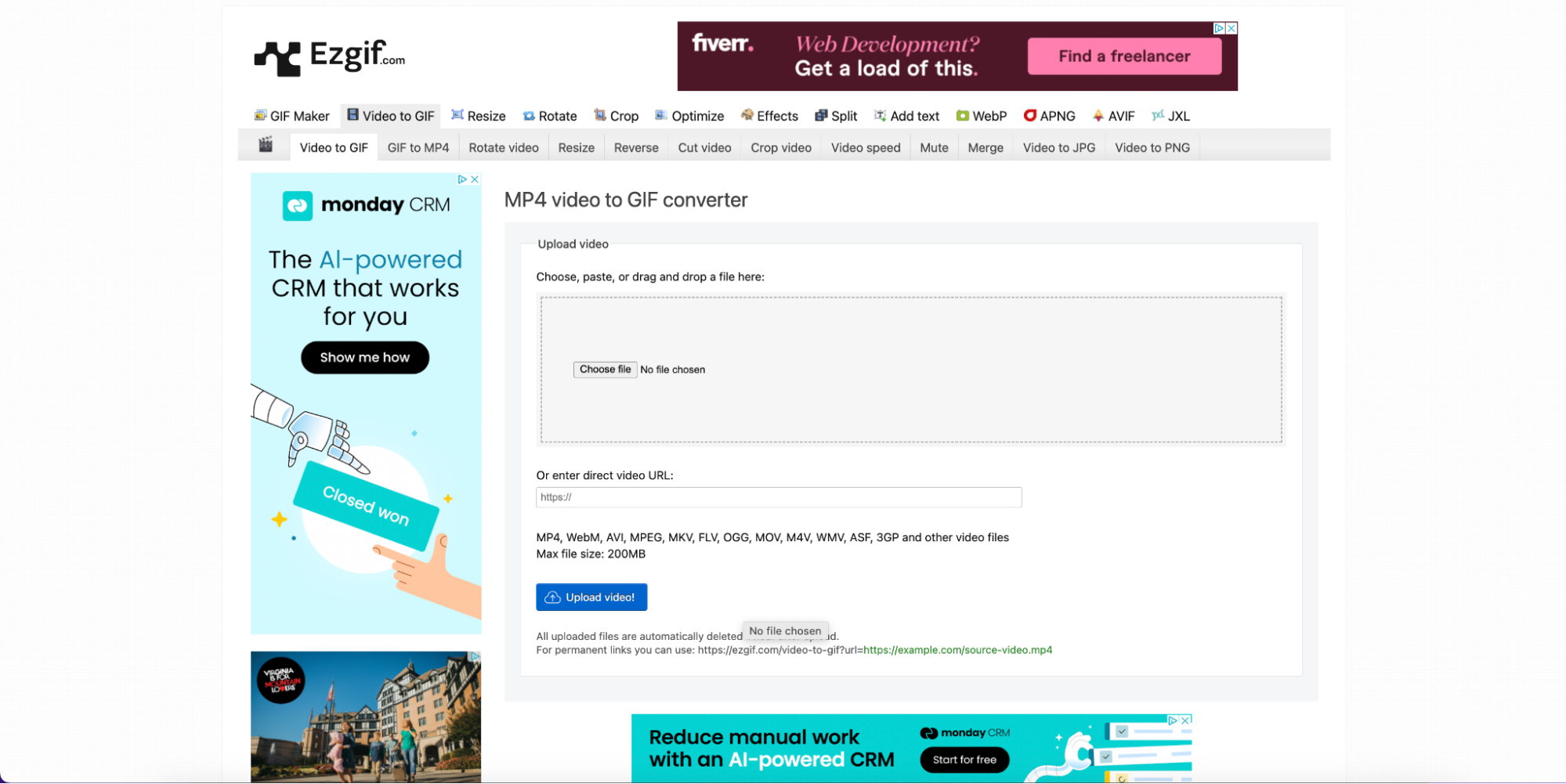
Key Features:
- Free and fast MP4 to GIF conversion.
- Resize, crop, and apply effects to GIFs.
- Supports various formats including MP4, MP3, and GIF.
- Customizable frame delays and GIF quality settings.
- Simple, no-registration-required interface.
How to Use:
- Step 1: Upload Your MP4
Go to the EZGIF website and click on “Choose File” to upload your MP4 video. After uploading, click “Upload” to proceed.
- Step 2: Edit Your GIF
Once uploaded, you can crop, resize, or adjust the delay time for your GIF. You can also apply effects or add text to the GIF.
- Step 3: Save Your GIF
Click “Apply Changes”, and once the GIF is ready, click “Save” to download your newly created GIF.
2. Convertio: Versatile MP4 to GIF Converter
Convertio is a powerful online tool for converting not only MP4 to GIF but also a wide range of file formats. It’s a great choice if you need more flexibility and customization for your GIFs.
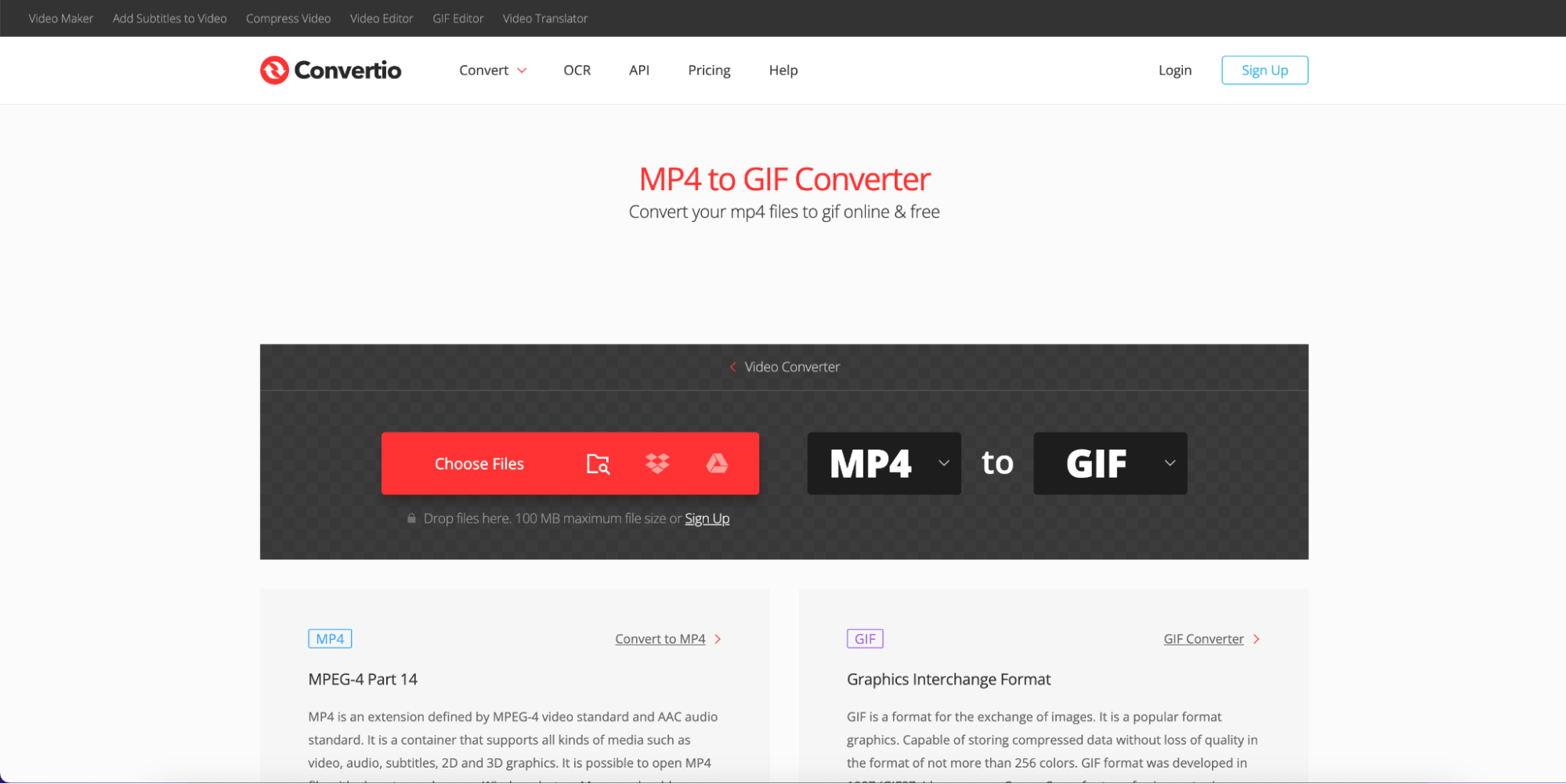
Key Features:
- Converts multiple formats including MP4, JPEG, PNG, and more.
- Batch processing allows for converting multiple files at once.
- Adjust output resolution, file size, and frame rate.
- Integrates with cloud storage services like Google Drive and Dropbox.
- Drag-and-drop interface for easy file uploads.
How to Use:
- Step 1: Upload Your MP4
Visit Convertio and click “Choose Files” to upload your MP4 video. You can upload directly from Google Drive or Dropbox if needed.
- Step 2: Select Output Format
Choose GIF as the output format from the drop-down list.
- Step 3: Convert and Download
Click “Convert” to start the process. Once done, click “Download” to save your GIF.
3. Online Convert: High-Quality Conversion with Customization
Online Convert is another excellent tool for converting MP4 to GIF. It stands out for its advanced customization options, allowing users to fine-tune the resolution, file size, and frame rate of the converted GIF.
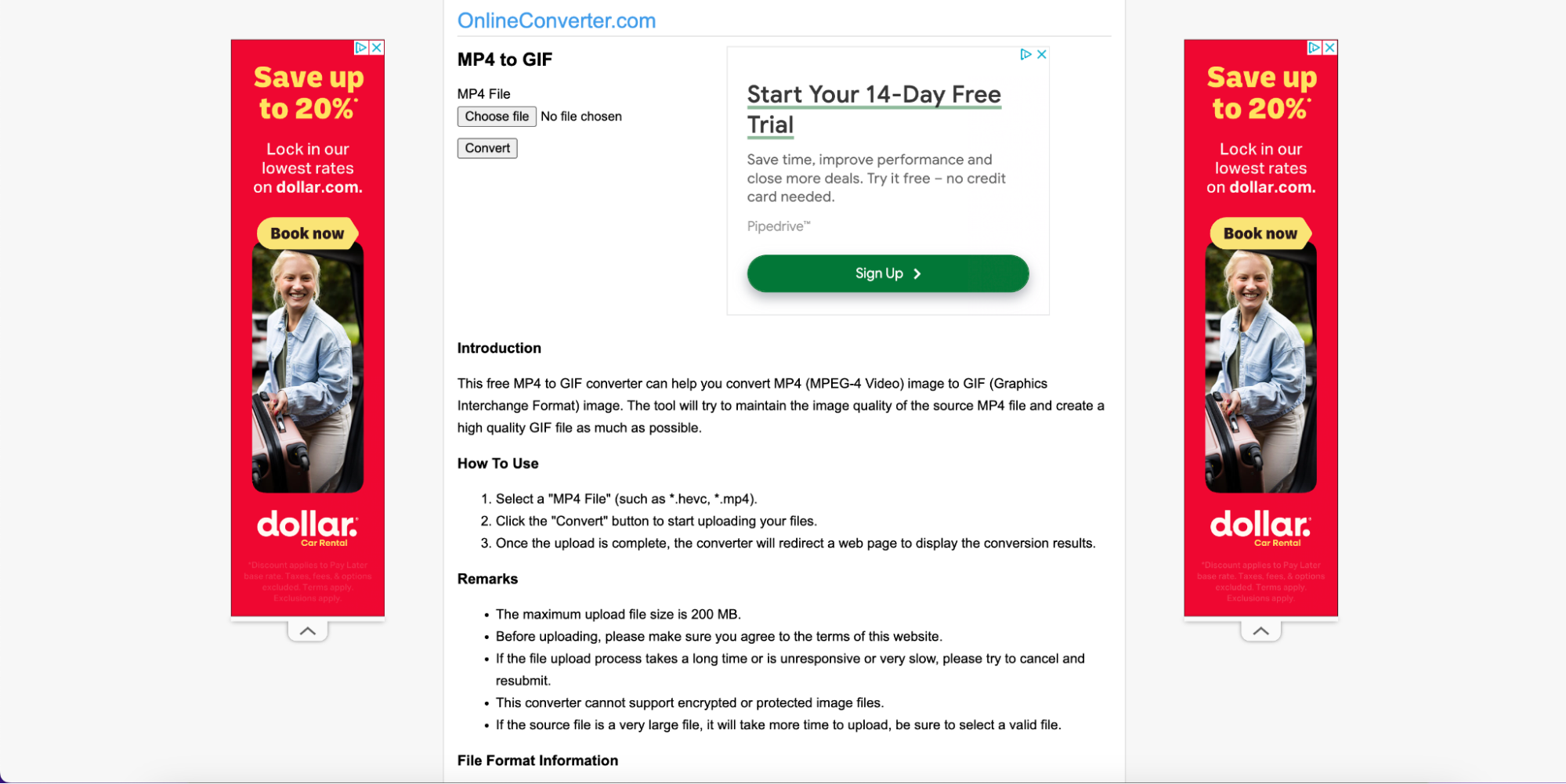
Key Features:
- High-quality MP4 to GIF conversion with customizable settings.
- Ability to adjust resolution, frame rate, and quality.
- No registration required for basic conversions.
- Supports multiple file formats.
- Simple, intuitive interface.
How to Use:
- Step 1: Upload Your MP4
Go to Online Convert and select “Convert to GIF”. Click “Choose Files” to upload your MP4 video.
- Step 2: Customize GIF Settings
Adjust the frame rate, resolution, and other settings to your preference.
- Step 3: Convert and Download
Click “Start Conversion”. After the GIF is ready, click “Download” to save it.
Part 3: (Best Solution) Wondershare DemoCreator: Convert MP4 to GIF on Mac or Windows
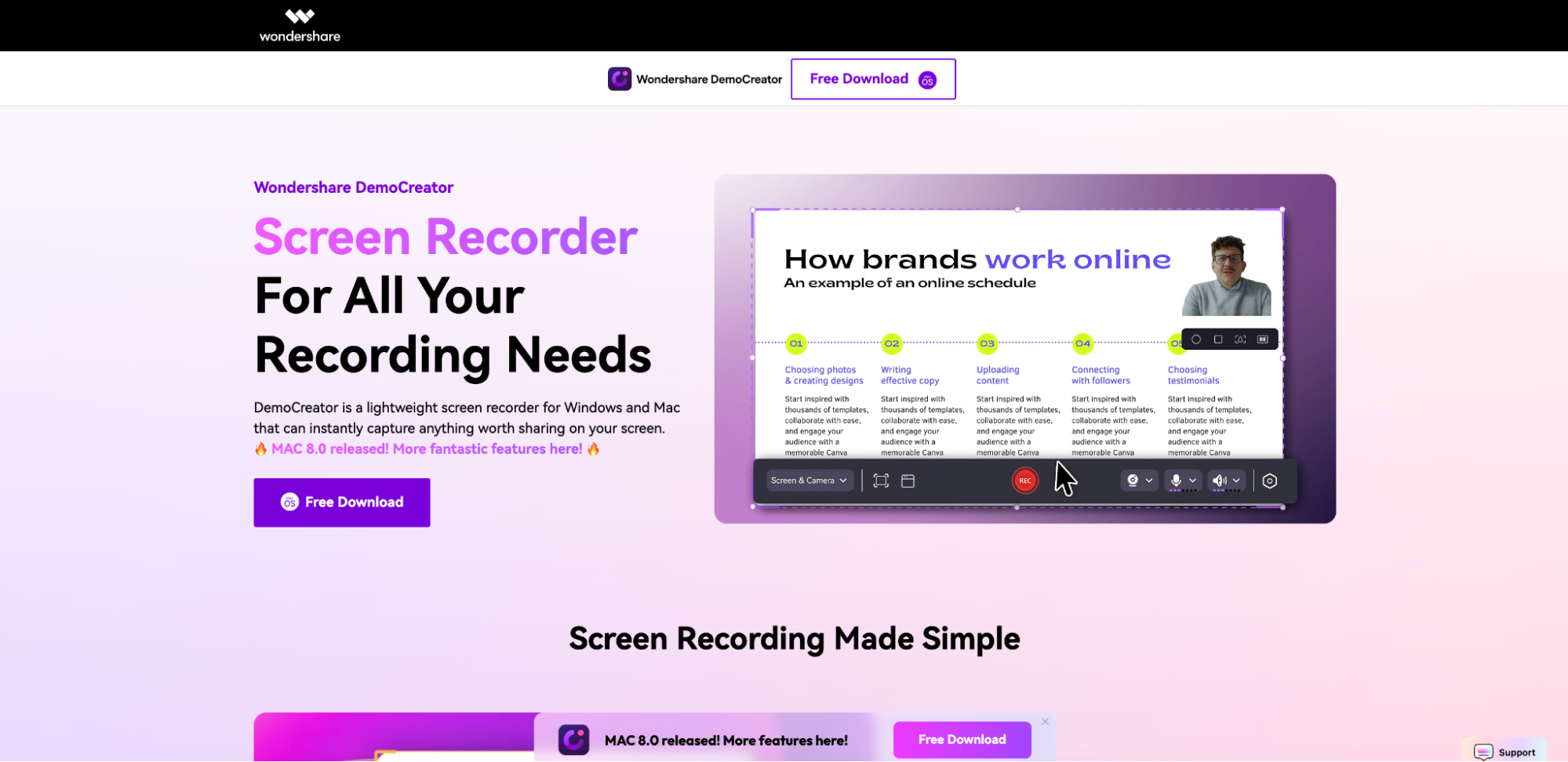
Wondershare DemoCreator is a powerful software designed to help you create professional-quality GIFs by converting MP4 videos into dynamic, high-resolution GIFs. Unlike many online tools, DemoCreator gives you complete control over the conversion process, allowing you to add custom text, transitions, effects, and adjust the GIF’s resolution, frame rate, and duration. Whether you're using Mac or Windows, DemoCreator provides a user-friendly yet advanced solution for all your GIF creation needs, ensuring you get the highest quality output.
Why Choose a DemoCreator?
- Advanced Customization: Adjust frame rates, resolution, and file size for optimal quality.
- Text and Effect Support: Add custom text, transitions, and visual effects to your GIF.
- High-Quality Output: Export GIFs in high resolution, ensuring clear and smooth animations.
- Multiple Input Formats: Import video, images, and even screen recordings to create GIFs.
- User-Friendly Interface: Despite advanced features, the interface is intuitive and easy to navigate for beginners.
Step-by-Step Guide to Convert MP4 to GIF with DemoCreator:
Step1Install Wondershare DemoCreator
Download and install DemoCreator on your desktop (available for both Windows and macOS).
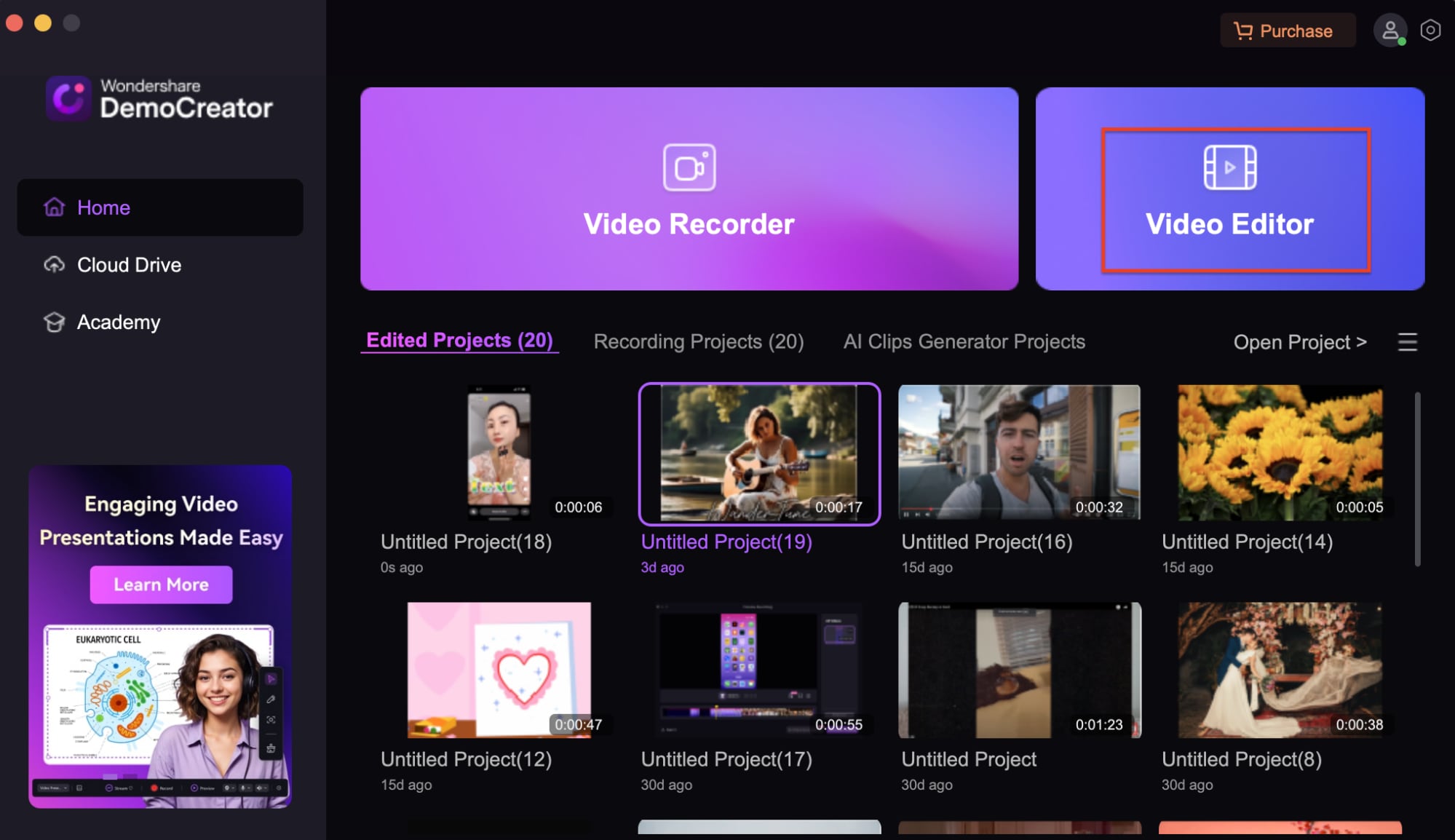
Step2Import MP4 Video
Open the software and import your MP4 video for conversion.
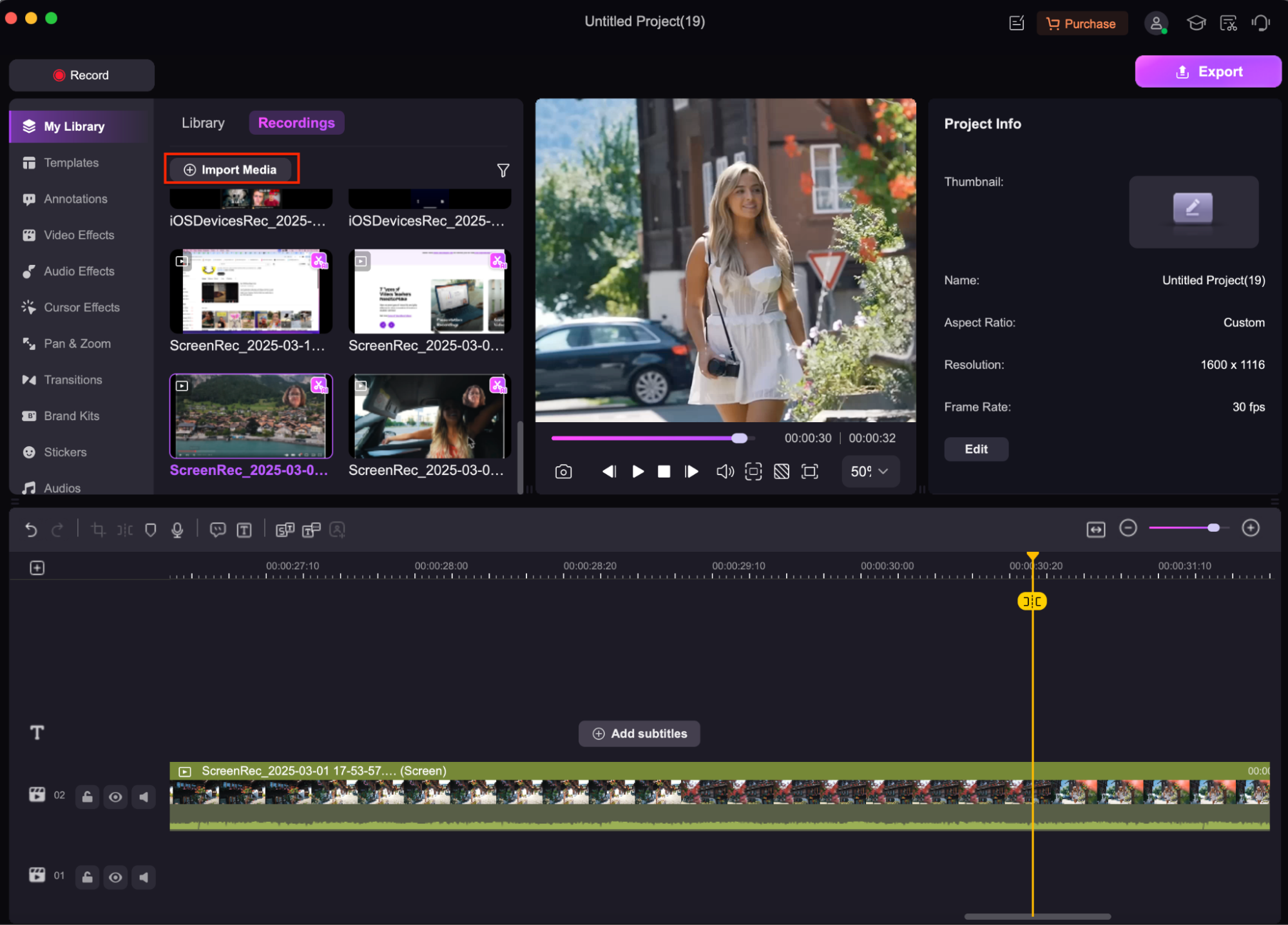
Step3Edit and Customize
Add text, transitions, or other effects to your GIF. Adjust frame rate, duration, and size for your needs.
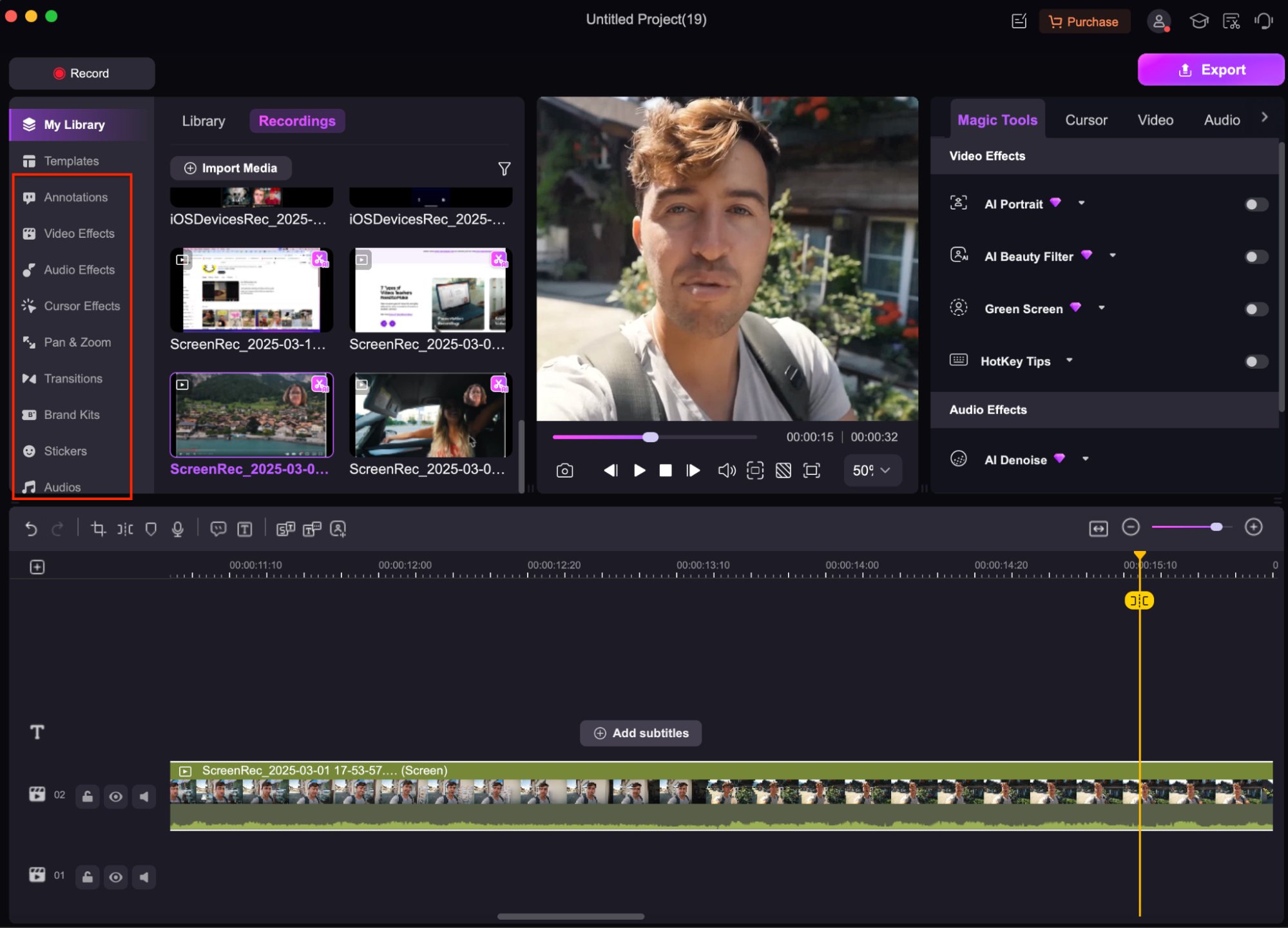
Step4Export as GIF
Export the MP4 as a high-quality GIF and save it to your computer or directly share on social media.
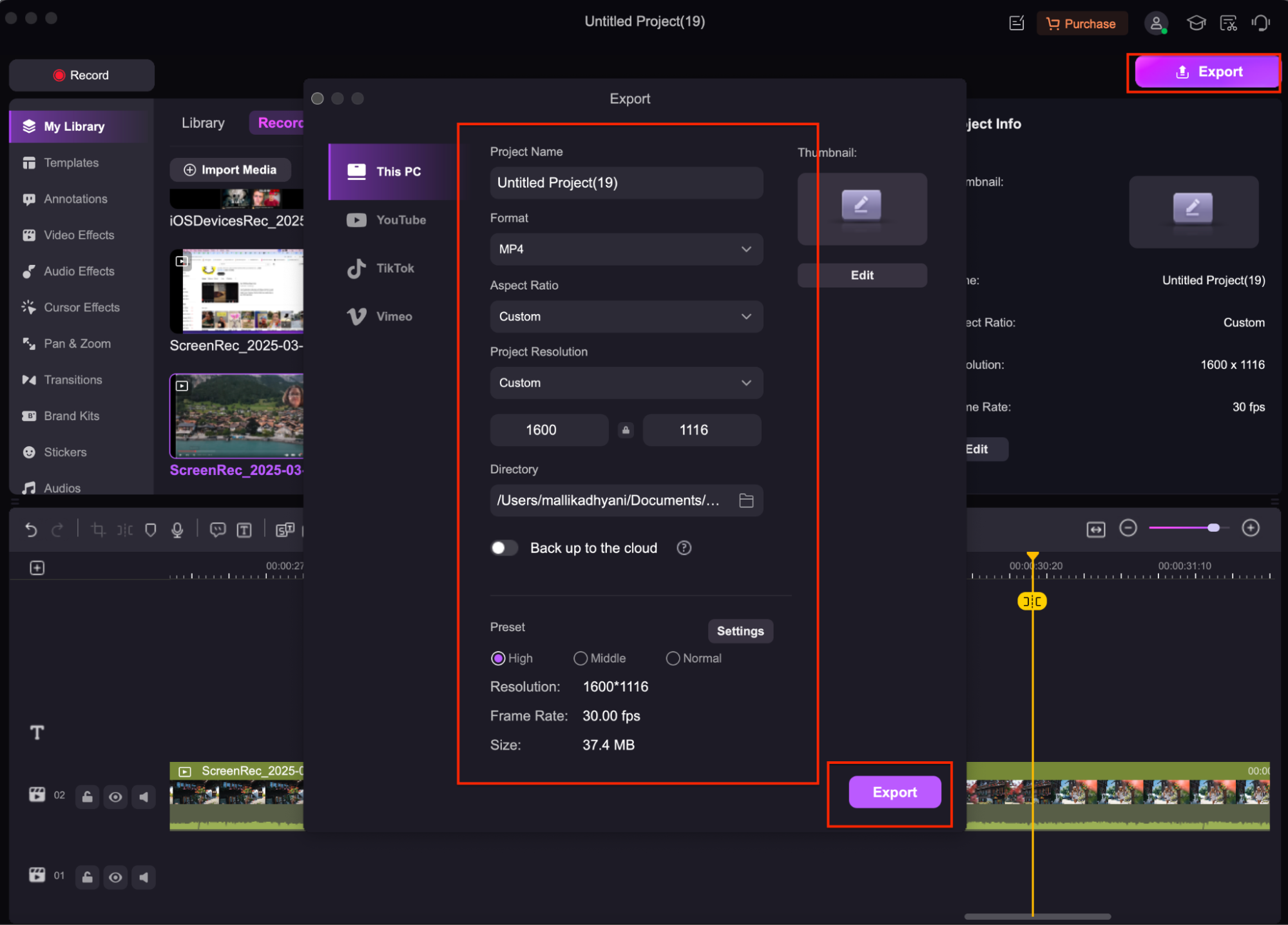
Part 4: Tips for High-Quality MP4 to GIF Conversion
- Adjust Frame Rate for Smoothness: Choose an appropriate frame rate for your GIF to ensure smooth motion. A higher frame rate (around 15-30 FPS) will make the GIF appear fluid but may increase the file size.
- Optimize GIF Size: To avoid large file sizes, resize your GIF and adjust the resolution. Compress the GIF without compromising too much on quality, ensuring faster loading times for websites and social media.
- Use High-Quality Source Video: The quality of the MP4 video you convert directly impacts the GIF. Start with high-resolution, clear videos to ensure the final GIF looks crisp and professional.
- Limit GIF Duration: GIFs are most effective when they’re short and loop continuously. Trim your MP4 video to only include the key moment or action you want to capture in the GIF.
- Choose the Right Dimensions: Ensure your GIF dimensions match the platform or device you're using it for. Adjust the size to optimize it for web use or social media, while still retaining quality.
- Test Across Devices: Always preview your GIF across different devices and screen sizes to make sure it looks good and performs well everywhere, especially if you're sharing it across social media platforms.
Conclusion
Converting MP4 videos to GIFs is a simple yet powerful way to create dynamic content for websites, social media, and more. While online tools like EZGIF, Convertio, and Online Convert provide easy and quick solutions for creating GIFs, using Wondershare DemoCreator offers superior control and customization. With advanced features like text addition, transitions, and high-quality export options, DemoCreator stands out as the best choice for professional GIF creation. By following the methods outlined in this guide, you can ensure your GIFs are of the highest quality and tailored to your needs.
FAQs
-
What’s the difference between MP4 and GIF formats?
MP4 is a video format used for storing video and audio content, while GIF is an image format that supports simple animations but lacks audio. GIFs are typically smaller and loop continuously.
-
How do I convert an entire MP4 video into a GIF?
To convert an entire MP4 video into a GIF, simply upload the MP4 video to a conversion tool like EZGIF or DemoCreator, adjust the duration and frame rate, and export it as a GIF.
-
Can I convert large MP4 files into GIFs without losing quality?
Yes, by using tools like DemoCreator, you can adjust the frame rate, resolution, and file size to optimize the GIF quality while maintaining clarity.
-
Which is better for GIF creation: online tools or software like DemoCreator?
For simple conversions, online tools are sufficient. However, for more control over customization and high-quality output, DemoCreator offers better features and flexibility for creating professional GIFs.
-
Can I add text or effects to my GIF during conversion?
Yes, with DemoCreator, you can add text, transitions, and effects to your GIFs during the conversion process, giving you full creative control.



