ApowerMirror - Screen Record for PC/iPhone/Android/TV
ApowerMirror - Screen Mirroring for PC/iPhone/Android/TV
In this digital era, smartphone innovation and image display improved with the origination of large-screen views from your smartphones to big screens like TV with a simple connection. Screen Mirroring views all your smartphone’s content on larger screens like tablets, PC, or TV.
Smartphones are capable of almost everything, but they can not provide you with a larger view of your content, screen mirroring a perfect solution for this problem.
ApowerMirror is not only beneficial for watching your favorite movies on big screens, but you can even play games, take up video conference calls, coding, and much more.
ApowerMirror can do
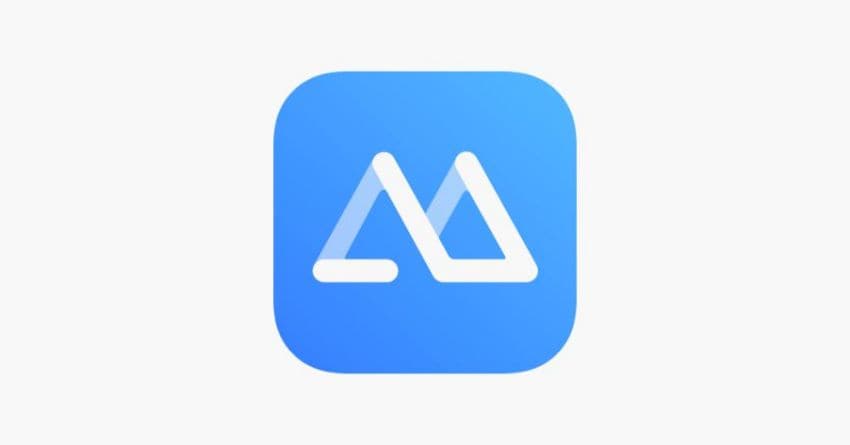
ApowerMirror is a unique and innovative screen mirroring app for iOS, Android, and TV which can showcase the contents of your smartphone on multiple large screens like laptops, tablets, and TV; ApowerMirror app is capable of;
High Quality & Real-Time Screen Mirroring with Audio
By employing popular mirroring technology, ApowerMirror supports screen mirroring with audio and provides the ideal mirrored experience. ApowerMirror allows users to screen mirror iPhone/iPad and Android smartphones to a PC via USB or WiFi and cast the phone to TV without lag.
Mirror Multiple Devices Simultaneously & Control Android from PC
ApowerMirror allows users to mirror four gadgets to their computers concurrently. Users can connect their Android or iOS device to a PC by USB cable or wirelessly and control their Android phone using a mouse and keyboard from the PC.
Users can also use this screen mirroring program to play mobile games on their PC without emulators. Users can effortlessly demonstrate their godlike talents and performance with the pre-set virtual keys.
ApowerMirror key features
- Cloud screen mirroring between devices.
- Larger screen display.
- Take screenshots like a breeze
- Prepare notes during a presentation or conference using a whiteboard.
- Cast PC screen to mobile.
- Real-time screen annotation.
- Record your iPhone or Android phone screens from your PC.
Uses of ApowerMirror
ApowerMirror can be used in multiple situations including;
Home entertainment
You can mirror your smartphones to large screens to watch movies or series with your family.
Conference Presentation
You can deliver your presentation from your mobile phone or laptop directly to TV, and you can prepare highlights and important points of the conference using its whiteboard.
Intelligent Education
Take online classes on large screens like TV to feel like a real physical class. Mirror class presentation from mobile to Laptops and TV for a better view.
Gaming
Feel the real fun and excitement of the game by mirroring your mobile to Tv or laptop using ApowerMirror.
Live Streaming
Live stream your vlogs, tutorials, and games over the internet to show it to your subscribers or followers.
FAQs - Frequently asked Questions
Here are the solutions to some of the commonly asked questions;
1. How to Adjust ApowerMirror Display Quality on Android/iOS
Follow the simple steps below to adjust the quality;
For Android
Click on settings available on the right side of the application interface, and there you can easily adjust “Mirroring resolution” and “Mirroring definition” as per your need.
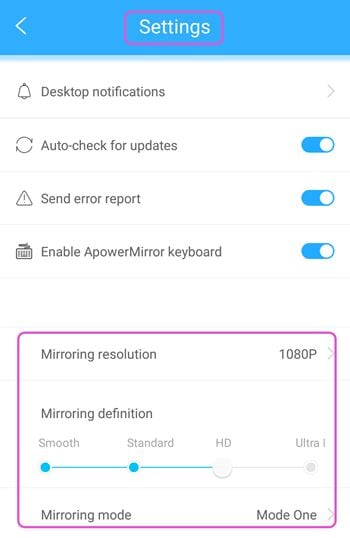
.You can also choose different mirroring modes to adjust the display quality.
For iOS
Change the display quality by going to "Display settings" > "AirPlay resolution" in the ApowerMirror desktop software.
When mirroring via WiFi, the visual quality is heavily influenced by your network. If possible, connect to a 5G network rather than a 2.4G network. Otherwise, the mirrored screen may become hazy or sluggish, whether watching videos or playing games.
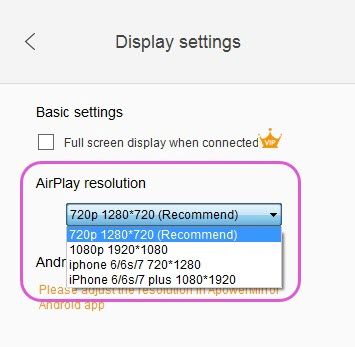
2. How to Use ApowerMirror Desktop Program
ApowerMirror is a desktop tool that allows you to broadcast the screen of your Android or iPhone to your computer. It also lets Android users utilize a mouse and keyboard to control their smartphones from a PC.
Users can use this program to freely enjoy video files kept on the phone from a desktop, present Powerpoint presentations, PDF, and other papers on a large screen with colleagues or partners, and play games or send messages using a mouse and keyboard.







